前言
Hello!小伙伴!
非常感谢您阅读海轰的文章,倘若文中有错误的地方,欢迎您指出~
?
自我介绍 ?(?ˊ?ˋ)?
昵称:海轰
标签:程序猿|C++选手|学生
简介:因C语言结识编程,随后转入计算机专业,有幸拿过国奖、省奖等,已保研。目前正在学习C++/Linux(真的真的太难了~)
学习经验:扎实基础 + 多做笔记 + 多敲代码 + 多思考 + 学好英语!
?
【动画消消乐】 平时学习生活比较枯燥,无意之间对一些网页、应用程序的过渡/加载动画产生了浓厚的兴趣,想知道具体是如何实现的? 便在空闲的时候学习下如何使用css实现一些简单的动画效果,文章仅供作为自己的学习笔记,记录学习生活,争取理解动画的原理,多多“消灭”动画!
效果展示
来个特写
Demo代码
HTML
<!DOCTYPE html>
<html lang="en">
<head>
<meta charset="UTF-8">
<meta http-equiv="X-UA-Compatible" content="IE=edge">
<meta name="viewport" content="width=device-width, initial-scale=1.0">
<link rel="stylesheet" href="style.css">
<title>Document</title>
</head>
<body>
<section>
<div class="box">
<div class="cube"></div>
<div class="shadow"></div>
</div>
</section>
</body>
</html>
CSS
html, body {
margin: 0;
height: 100%;
}
body {
display: flex;
justify-content: center;
align-items: center;
background: #ed556a;
overflow: hidden;
}
section {
width: 650px;
height: 300px;
padding: 10px;
position: relative;
display: flex;
align-items: center;
justify-content: center;
border: 2px solid white;
overflow: hidden;
}
.box {
animation: run 8s linear infinite;
position: relative;
display: flex;
align-items: center;
justify-content: center;
flex-direction: column;
}
.cube {
width: 50px;
height: 50px;
background: #fff;
animation: loading .5s linear infinite;
border-radius: 3px;
}
.shadow {
width: 50px;
height: 5px;
background: #000;
opacity: .2;
border-radius: 50%;
margin-top: 9px;
animation: shadow .5s linear infinite;
}
@keyframes run {
0% {
left: -100%;
}
100% {
left: 110%;
}
}
@keyframes loading {
17% {
border-bottom-right-radius: 3px;
}
25% {
transform: translateY(9px) rotate(22.5deg);
}
50% {
transform: translateY(18px) scale(1, .9) rotate(45deg);
border-bottom-right-radius: 40px;
}
75% {
transform: translateY(9px) rotate(67.5deg);
}
100% {
transform: translateY(0) rotate(90deg);
}
}
@keyframes shadow {
50% {
transform: scale(1.2, 1);
}
}
原理详解
步骤1
从效果图中可以看出
整个动画含有两个部分:白色方块+深色阴影
所以 我们使用一个div盒子包含这两个部分
其中
- cube类表示白色方块
- shadow类表示深色阴影
<div class="box">
<div class="cube"></div>
<div class="shadow"></div>
</div>
步骤2
设置box类为
- 相对定位
- 使用flex布局
- 元素上下左右居中
- 列排列(使得cube在上 shadow在下)
.box {
position: relative;
display: flex;
align-items: center;
justify-content: center;
flex-direction: column;
}
步骤3
设置cube
- 宽度、高度均为50px
- 背景色:白色
- border-radius: 3px;
.cube {
width: 50px;
height: 50px;
background: #fff;
border-radius: 3px;
}
效果图如下
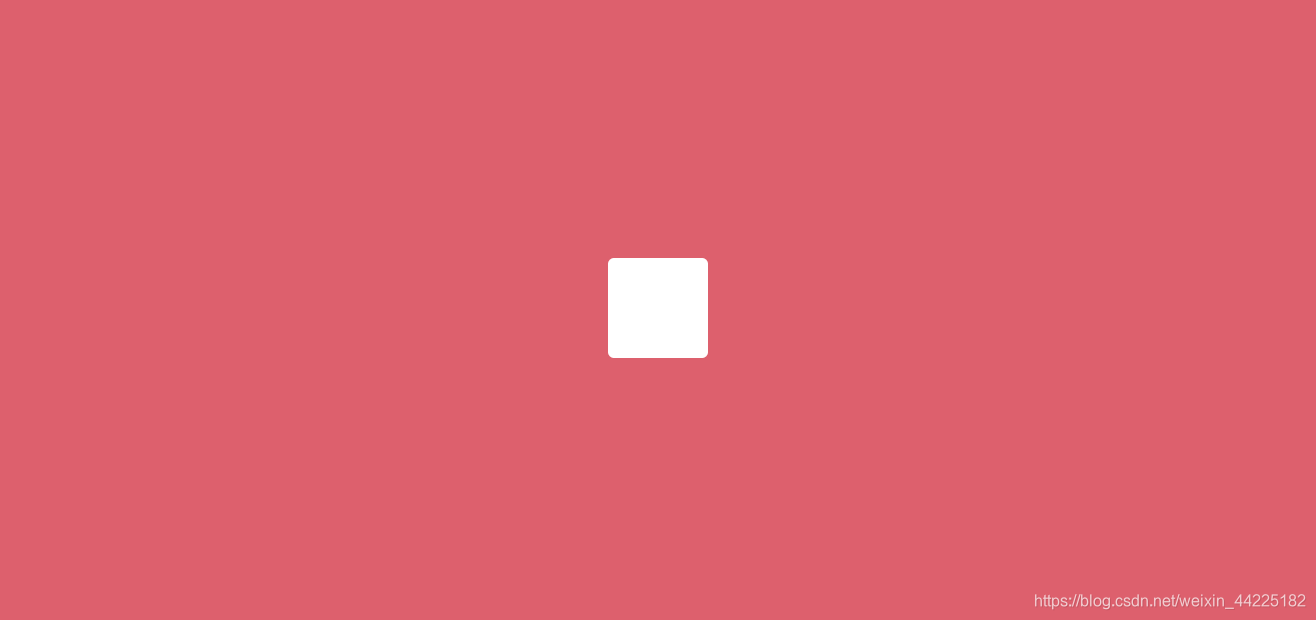
步骤4
设置shadow
- 宽度为50px 高度为5px
- 背景色:黑色
.shadow {
width: 50px;
height: 5px;
background: #000;
}
效果图如下
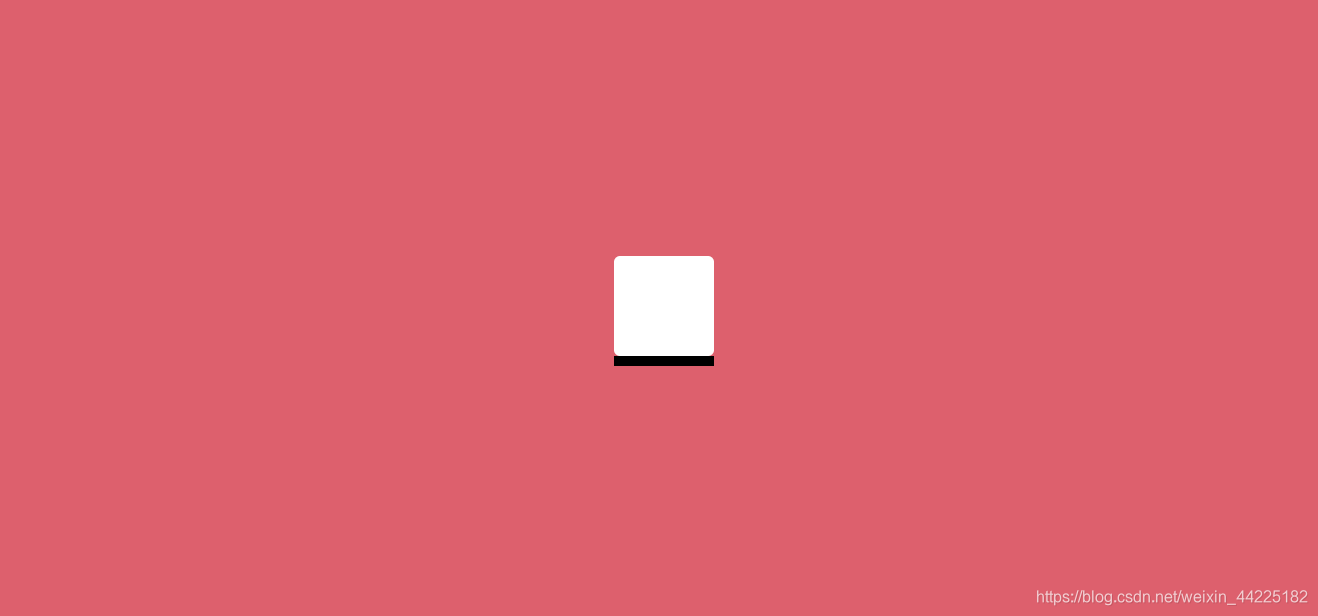
shadow再向下移动9px
margin-top: 9px;
效果图如下
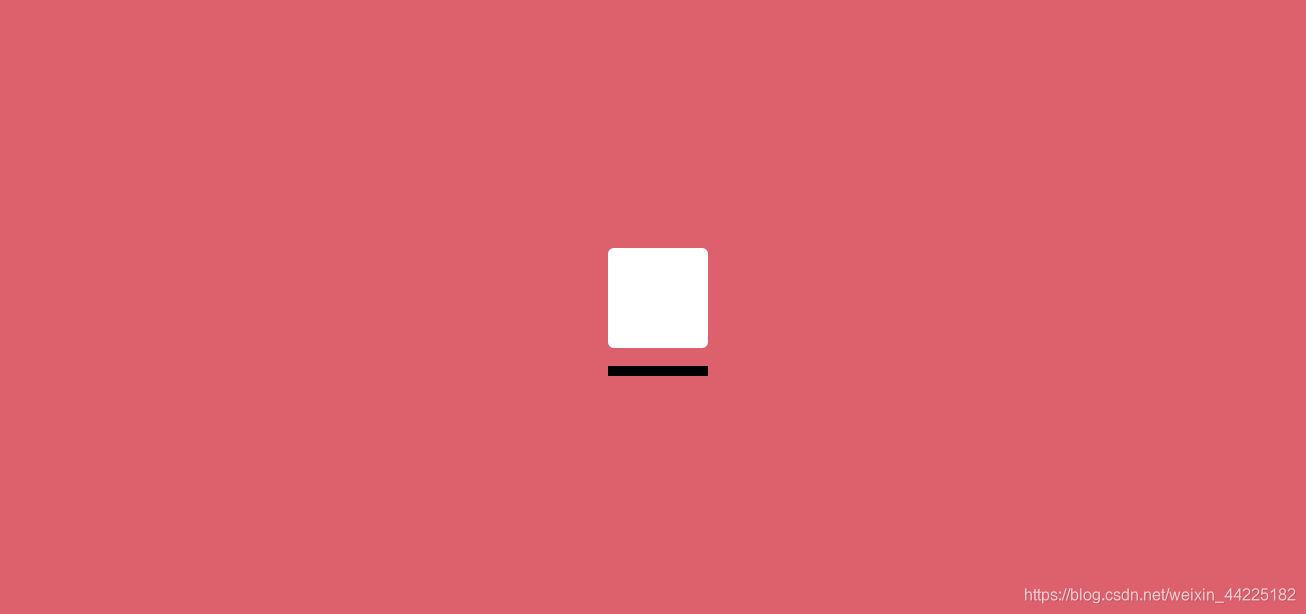
再设置 border-radius为50%
border-radius: 50%;
效果图如下
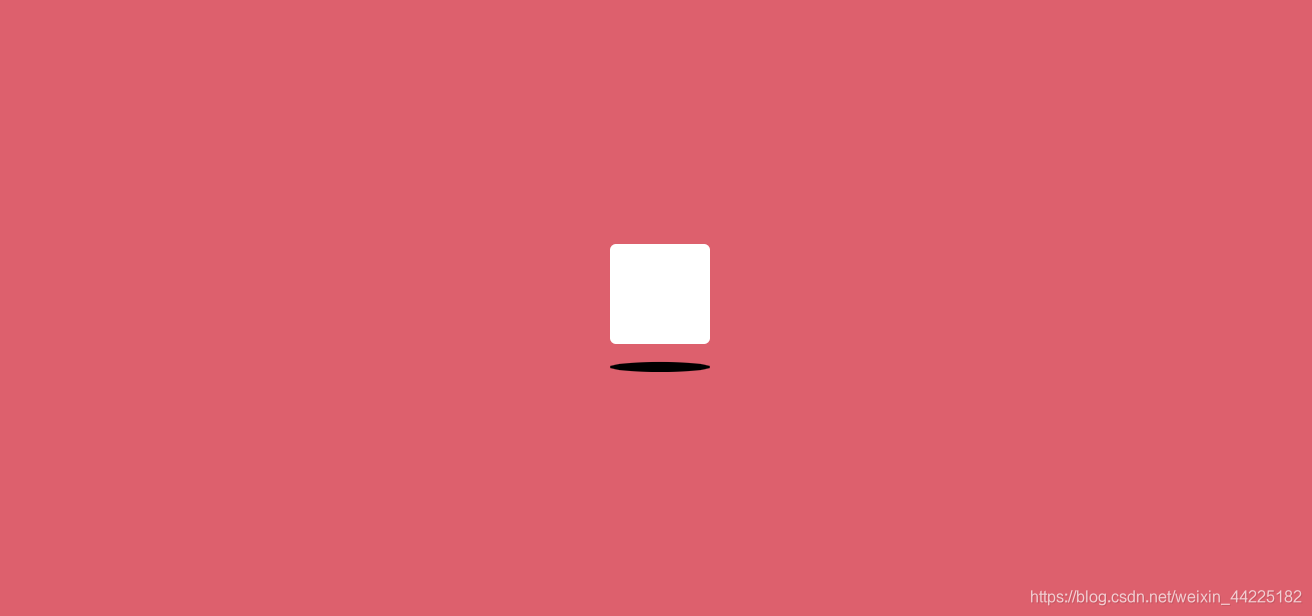
再降低shadow颜色透明度
opacity: .2;
效果图如下
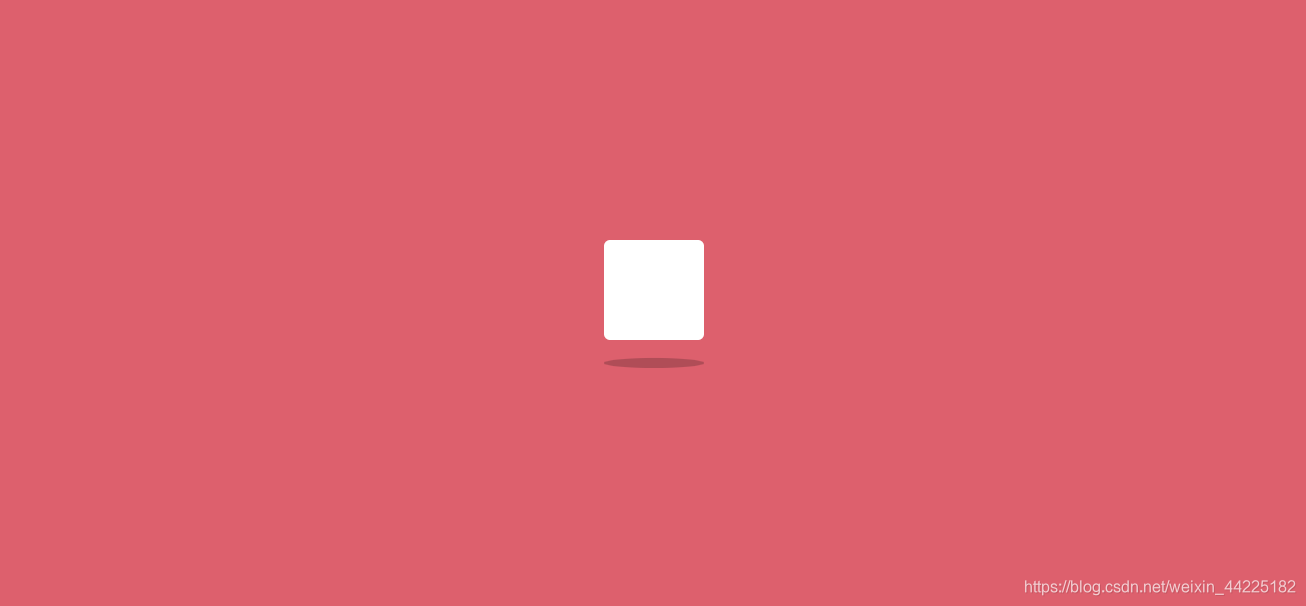
步骤5
为cube添加动画
从最开始的效果展示中可以发现
- cube自身在不停旋转(2D)
- 当四个角中的一个角接触到最下方时,变得更加圆润(词穷了)
- 同时y轴方向有上下移动
效果展示

将动画分为5帧
第一帧 也就是初始状态
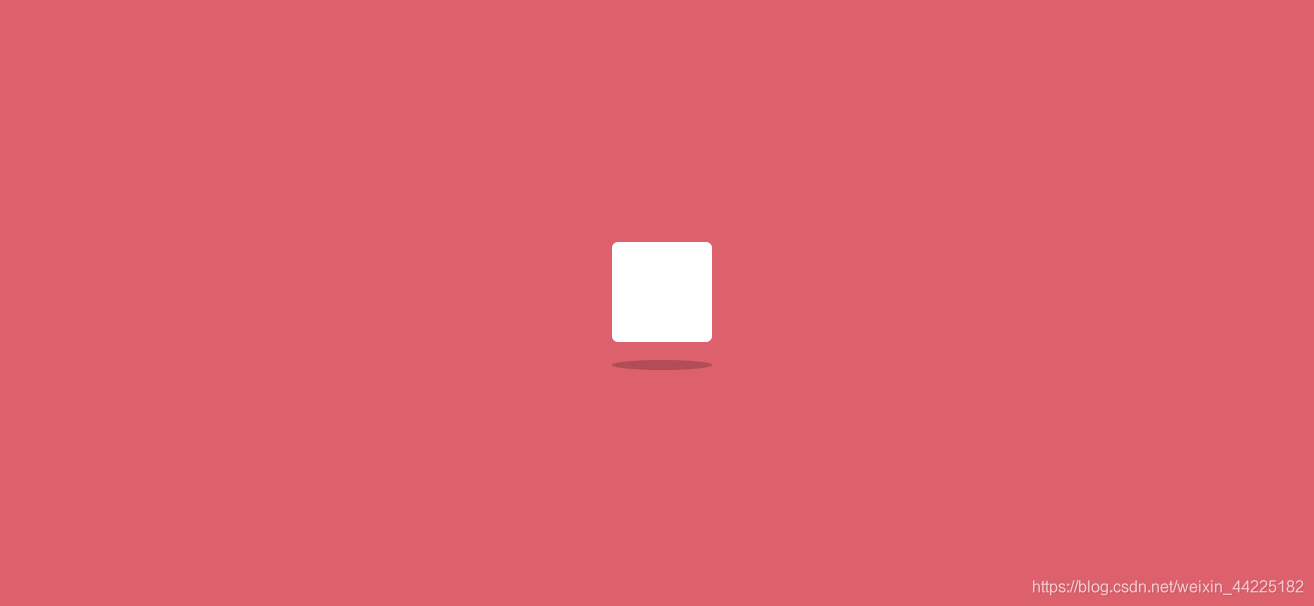
第二帧
- y轴方向移动9px
- 旋转22.5度(相对于初始位置)
transform: translateY(9px) rotate(22.5deg);
效果图如下
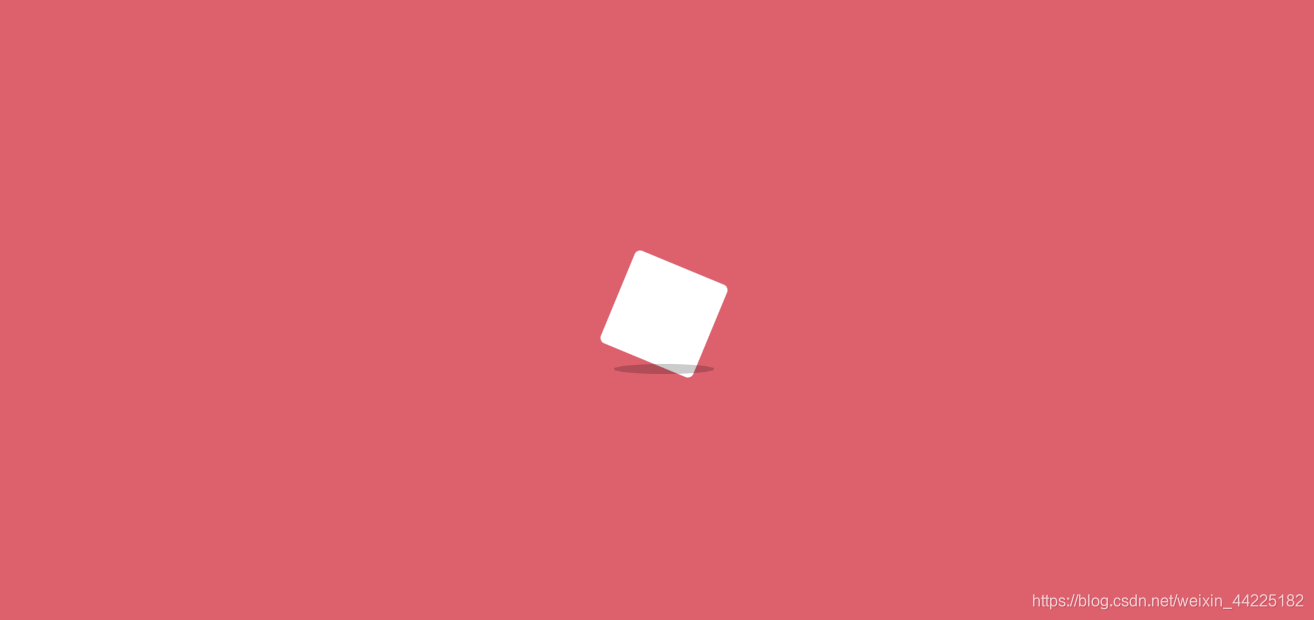
第三帧(关键帧)
- y轴下移动18px
- 自身旋转45度(相对于初始位置)
- 大小缩放: x轴方向不变 y轴缩小为原来的0.9倍
- 同时修改 右下角border-radius为40px 其余三个角的radius不变
transform: translateY(18px) scale(1, .9) rotate(45deg);
border-bottom-right-radius: 40px;
效果图如下
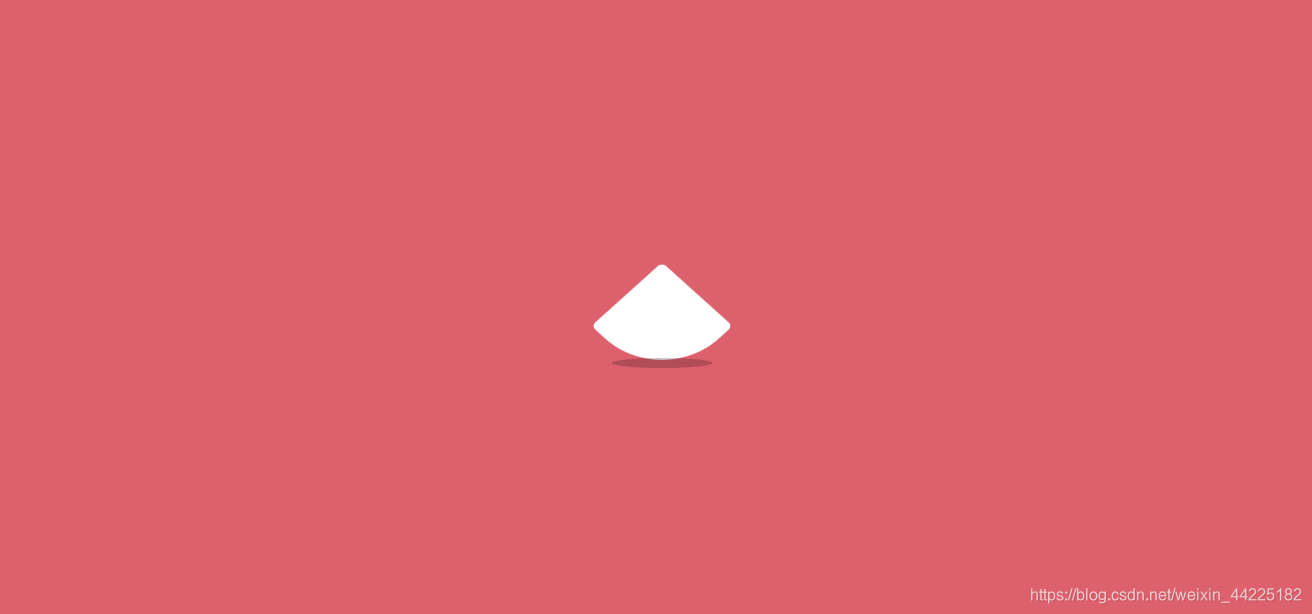
注:border-bottom-right-radius: 40px;是指设置右下角radius为40px
第四帧
- y轴方向只下移动9px(相当于第三帧后再上移9px)
- 相对于初始位置 旋转67.5度(相对于初始位置)
transform: translateY(9px) rotate(67.5deg);
效果图如下
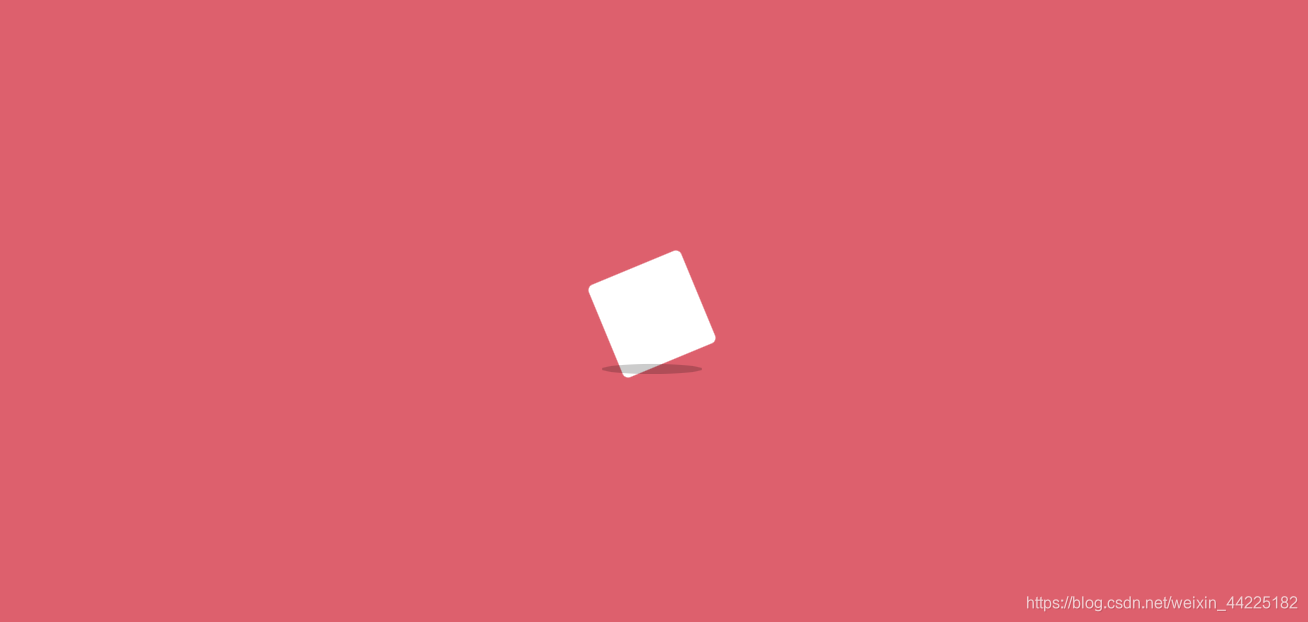
第五帧
- y轴方向移动0px(其实就是又回到了初始位置)
- 旋转角度为90度(相对于初始位置)
transform: translateY(0) rotate(90deg);
效果图如下

得到cube动画css代码
.cube {
animation: loading .5s linear infinite;
}
@keyframes loading {
17% {
border-bottom-right-radius: 3px;
}
25% {
transform: translateY(9px) rotate(22.5deg);
}
50% {
transform: translateY(18px) scale(1, .9) rotate(45deg);
border-bottom-right-radius: 40px;
}
75% {
transform: translateY(9px) rotate(67.5deg);
}
100% {
transform: translateY(0) rotate(90deg);
}
}
效果图如下

步骤6
为shadow添加动画
这个就相对比较简单了
只需要阴影在x轴方向随着时间变大变小即可
.shadow {
animation: shadow .5s linear infinite;
}
@keyframes shadow {
50% {
transform: scale(1.2, 1);
}
}
效果图如下

步骤7
cube和shadow动画同时生效时
步骤8
为了实现方块从左到右奔跑的效果
只需要在box设置一个动画即可
效果描述为:
- 初始位置left: -100%;
- 末尾位置left: 110%;
@keyframes run {
0% {
left: -100%;
}
100% {
left: 110%;
}
}
效果图如下
记得在box的父级元素设置overflow: hidden;
结语
文章仅作为学习笔记,记录从0到1的一个过程
希望对您有所帮助,如有错误欢迎小伙伴指正~
我是 海轰?(?ˊ?ˋ)?
如果您觉得写得可以的话,请点个赞吧
谢谢支持??
参考:
https://codepen.io/_fbrz/pen/mpiFE
