一、效果
qml文件中,可以调用C++类的公共函数
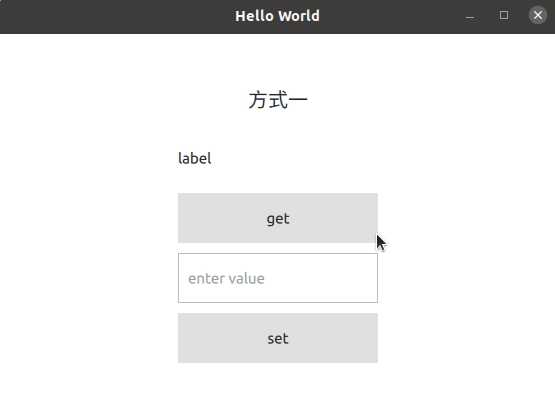
二、步骤
1、C++类文件
创建C++文件时,一定要勾选下面3项
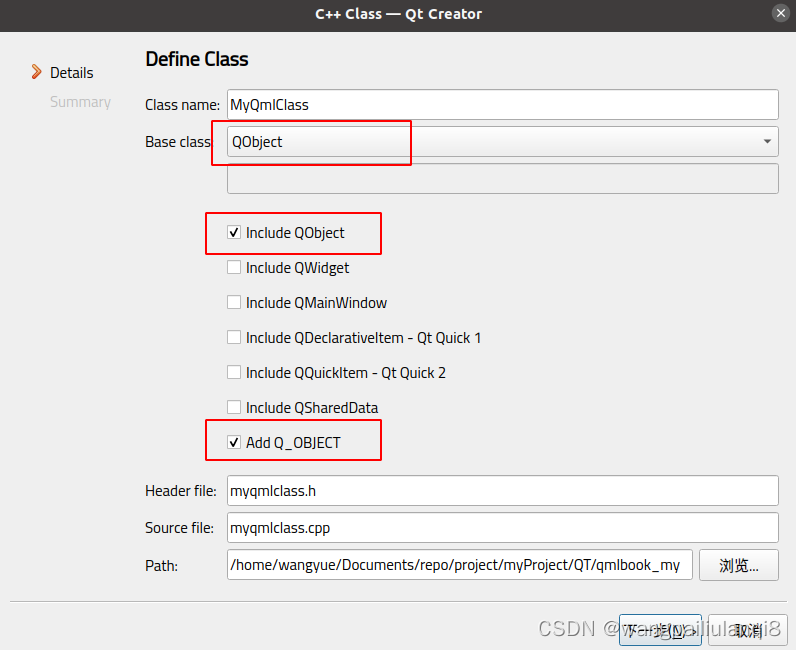
MyQmlClass.h
#ifndef MYQMLCLASS_H
#define MYQMLCLASS_H
#include <QObject>
class MyQmlClass : public QObject {
Q_OBJECT
public:
explicit MyQmlClass(QObject *parent = nullptr);
// 【函数前加上Q_INVOKABLE】
Q_INVOKABLE void setValue(int value);
Q_INVOKABLE int getValue();
private:
int m_Value;
};
#endif // MYQMLCLASS_H
MyQmlClass.cpp
#include "myqmlclass.h"
#include <QDebug>
MyQmlClass::MyQmlClass(QObject *parent)
: QObject(parent), m_Value(0){}
void MyQmlClass::setValue(int value) { m_Value = value; }
int MyQmlClass::getValue() {
qDebug() << "MyQmlClass::getValue";
return m_Value;
}
2、注册
注册有两种方式
方式1:? engine.rootContext()->setContextProperty("myQml", &myQmlImp);
main.cpp
#include <QGuiApplication>
#include <QQmlApplicationEngine>
#include <QQmlContext>
#include "myqmlclass.h"
int main(int argc, char *argv[]) {
#if QT_VERSION < QT_VERSION_CHECK(6, 0, 0)
QCoreApplication::setAttribute(Qt::AA_EnableHighDpiScaling);
#endif
QGuiApplication app(argc, argv);
QQmlApplicationEngine engine;
//【 方式1:创建一个C++对象,注册给qml使用 】
MyQmlClass myQmlImp;
engine.rootContext()->setContextProperty("myQml", &myQmlImp);
const QUrl url(QStringLiteral("qrc:/main.qml"));
QObject::connect(
&engine, &QQmlApplicationEngine::objectCreated, &app,
[url](QObject *obj, const QUrl &objUrl) {
if (!obj && url == objUrl) QCoreApplication::exit(-1);
},
Qt::QueuedConnection);
engine.load(url);
return app.exec();
}方式2:qmlRegisterType<MyQmlClass>("MyClass.module", 1, 0, "MyQml");
main.cpp
#include <QGuiApplication>
#include <QQmlApplicationEngine>
#include <QQmlContext>
#include "myqmlclass.h"
int main(int argc, char *argv[]) {
#if QT_VERSION < QT_VERSION_CHECK(6, 0, 0)
QCoreApplication::setAttribute(Qt::AA_EnableHighDpiScaling);
#endif
QGuiApplication app(argc, argv);
QQmlApplicationEngine engine;
//【方式2: 把整个C++类注册到qml,作为qml的一个组件对象】
qmlRegisterType<MyQmlClass>("MyClass.module", 1, 0, "MyQml");
const QUrl url(QStringLiteral("qrc:/main.qml"));
QObject::connect(
&engine, &QQmlApplicationEngine::objectCreated, &app,
[url](QObject *obj, const QUrl &objUrl) {
if (!obj && url == objUrl) QCoreApplication::exit(-1);
},
Qt::QueuedConnection);
engine.load(url);
return app.exec();
}
3、qml中使用
3.1
如果注册时使用方式1,qml中可以直接使用?注册名.function()
使用这种方式时,IDE不会自动提示相关关键字,但是完成后运行实现了效果。
Register01.qml
import QtQuick 2.0
import QtQuick.Controls 2.15
Item {
Column {
anchors.centerIn: parent
spacing: 10
Label {
id: title
width: 200
height: 50
font.pixelSize: 20
// Column中元素尺寸一定要固定,否则对齐也会失效!
horizontalAlignment: Text.AlignHCenter
verticalAlignment: Text.AlignVCenter
text: "方式一"
}
Label {
id: getLabel
width: 200
height: 50
verticalAlignment: Text.AlignVCenter
text: "label"
}
Button {
id: getBtn
width: 200
height: 50
text: "get"
onClicked: {
//【方式1 调用】
getLabel.text = myQml.getValue()
}
}
TextField {
id: setLabel
width: 200
height: 50
placeholderText: "enter value"
}
Button {
id: setBtn
width: getBtn.width
height: getBtn.height
text: "set"
onClicked: {
//【方式1 调用】
myQml.setValue(setLabel.text)
}
}
}
}
main.qml
import QtQuick 2.15
import QtQuick.Window 2.15
import QtQuick.Controls 2.15
Window {
width: 640
height: 480
visible: true
title: qsTr("Hello World")
Loader {
id: contentPane
anchors.fill: parent
}
Component.onCompleted: contentPane.source = "qrc:/Register01.qml"
}
3.2
如果注册时使用方式2,使用C++类就像QML 的组件一样,需要导库,创建,调用
import QtQuick 2.0
import QtQuick.Controls 2.15
// 【方式2 导入库】
import MyClass.module 1.0
Item {
// 【方式2 创建对象】
MyQml {
id: myQmlObj
}
Column {
anchors.centerIn: parent
spacing: 10
Label {
id: title
width: 200
height: 50
font.pixelSize: 20
// Column中元素尺寸一定要固定,否则对齐也会失效!
horizontalAlignment: Text.AlignHCenter
verticalAlignment: Text.AlignVCenter
text: "方式二"
}
Label {
id: getLabel
width: 200
height: 50
verticalAlignment: Text.AlignVCenter
text: "label"
}
Button {
id: getBtn
width: 200
height: 50
text: "get"
onClicked: {
// 【方式2 使用id名调用】
getLabel.text = myQmlObj.getValue()
}
}
TextField {
id: setLabel
width: getLabel.width
height: getLabel.height
placeholderText: "enter value"
}
Button {
id: setBtn
width: getBtn.width
height: getBtn.height
text: "set"
onClicked: {
myQmlObj.setValue(setLabel.text)
}
}
}
}
main.qml
import QtQuick 2.15
import QtQuick.Window 2.15
import QtQuick.Controls 2.15
Window {
width: 640
height: 480
visible: true
title: qsTr("Hello World")
Loader {
id: contentPane
anchors.fill: parent
}
Component.onCompleted: contentPane.source = "qrc:/Register01.qml"
}
