Camunda实战练习:Camunda 简单下载,安装,搭建(一)
最近公司需要实现一个审批系统,选用了Camunda作为底层的工作流引擎。所以这段时间对Camunda做了一个深入的学习,将所学习的内容做一下记录。
先说下我的电脑环境吧:
macbook
macos
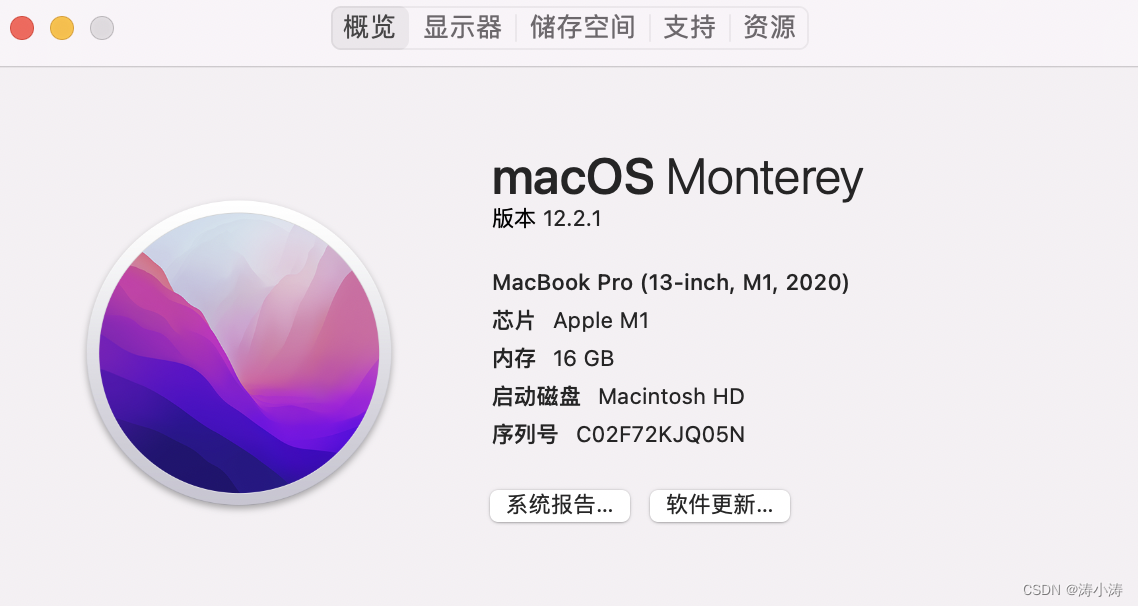
首先需要下载camunda-bpm-run:
我下载的 7.17.0 的版本。
下载页面:https://camunda.com/download/
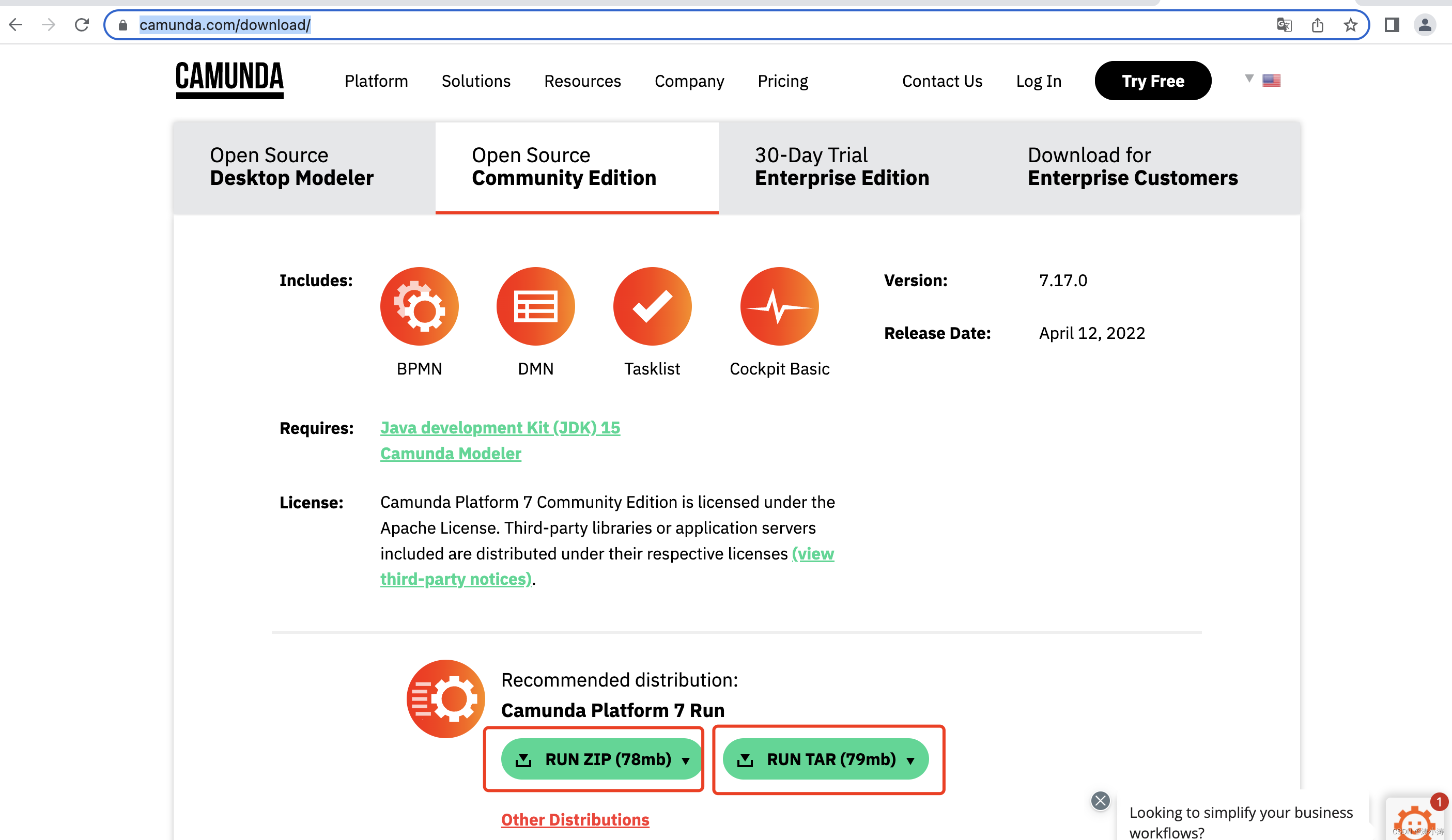
这里我们下载zip 和 tar包都可以,直接解压就行,我把两个都下载下来了。

就拿下面的这个来举例:camunda-bpm-run-7.17.0.tar
这个我理解就是camunda 的主应用,他会嵌在一个tomcat(是不是tomcat不太确定,总之是一个web容器)中,需要解压,因为我是macbook,所以直接双击:
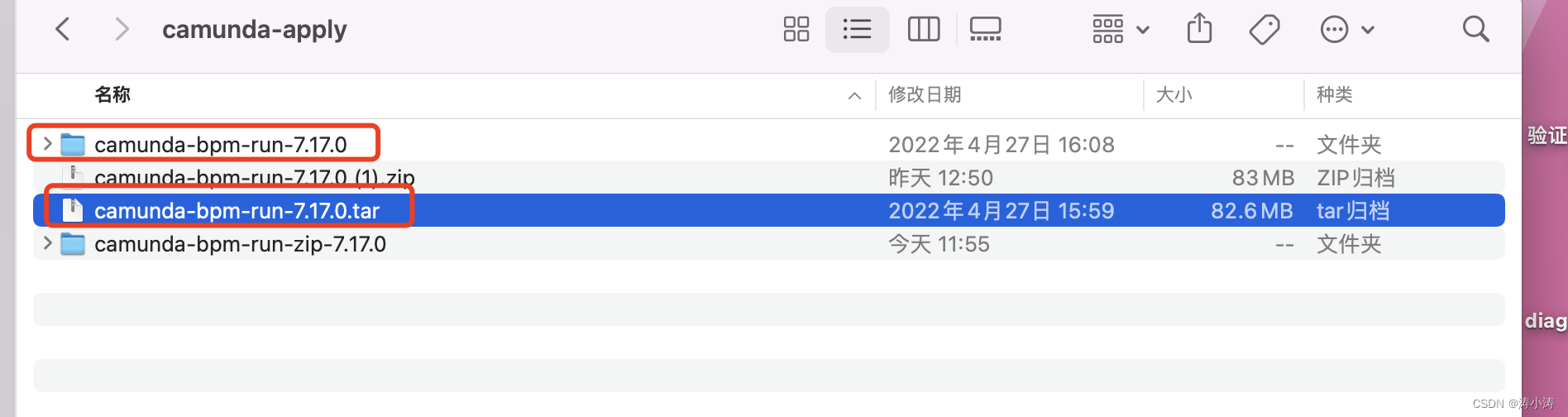
咱们打开 camunda-bpm-run-7.17.0
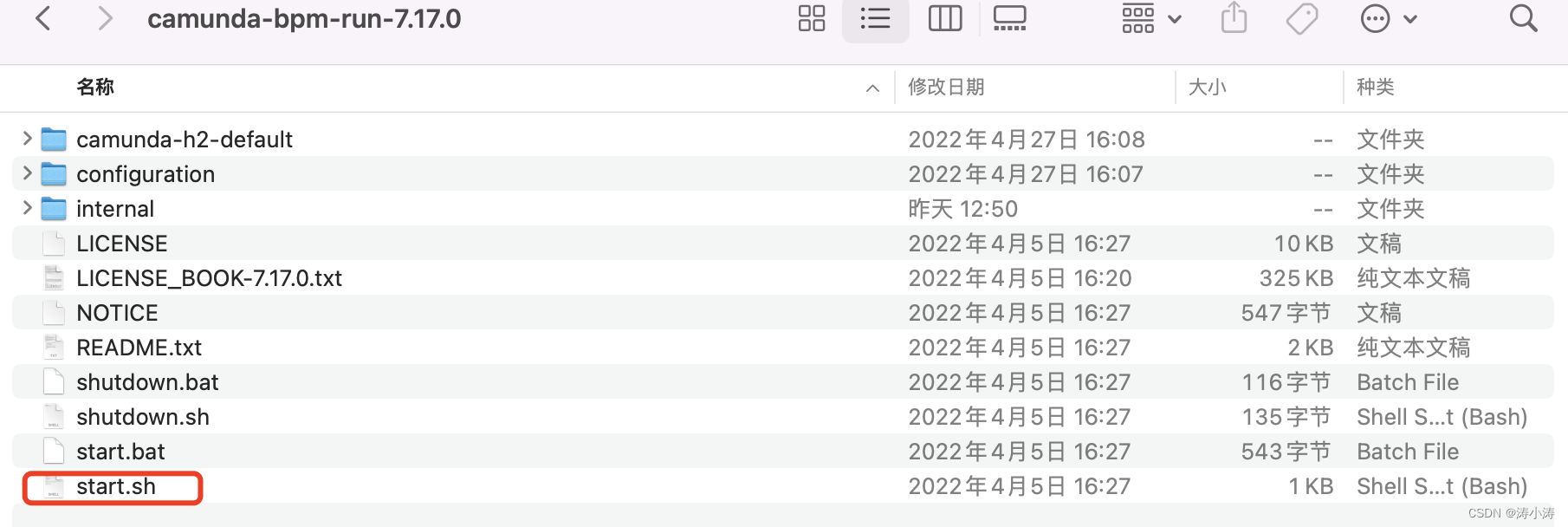
发现有start.sh 这个是启动项,这个就不用多说了。
咱们用命令启动它

首先进入camunda-bpm-run-7.17.0 目录

cd camunda-bpm-run-7.17.0
然后启动 start.sh

sh start.sh

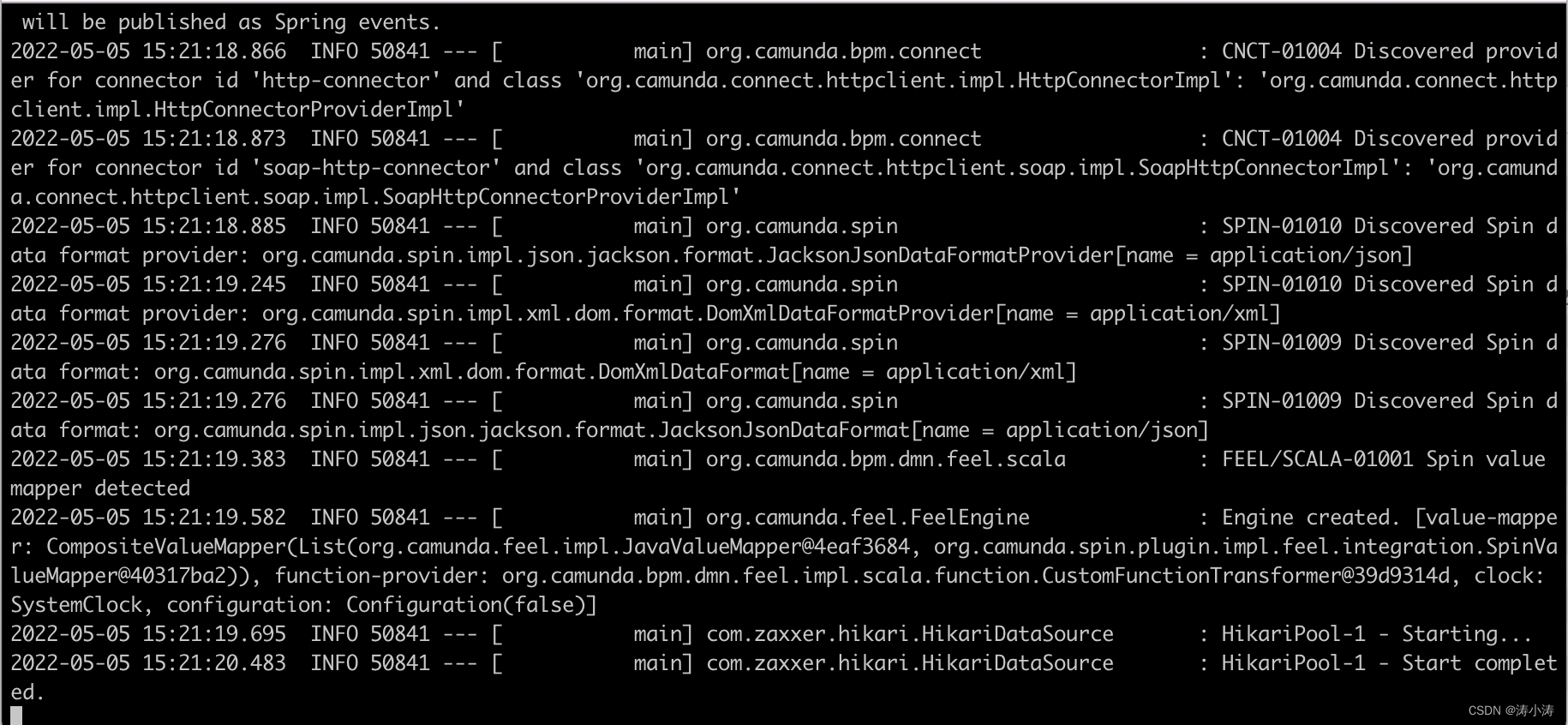
然后就像这样会报日志,见到有Start completed. 应该就表示启动成功了,并且默认应该会打开一个页面:
http://localhost:8080/camunda-welcome/index.html
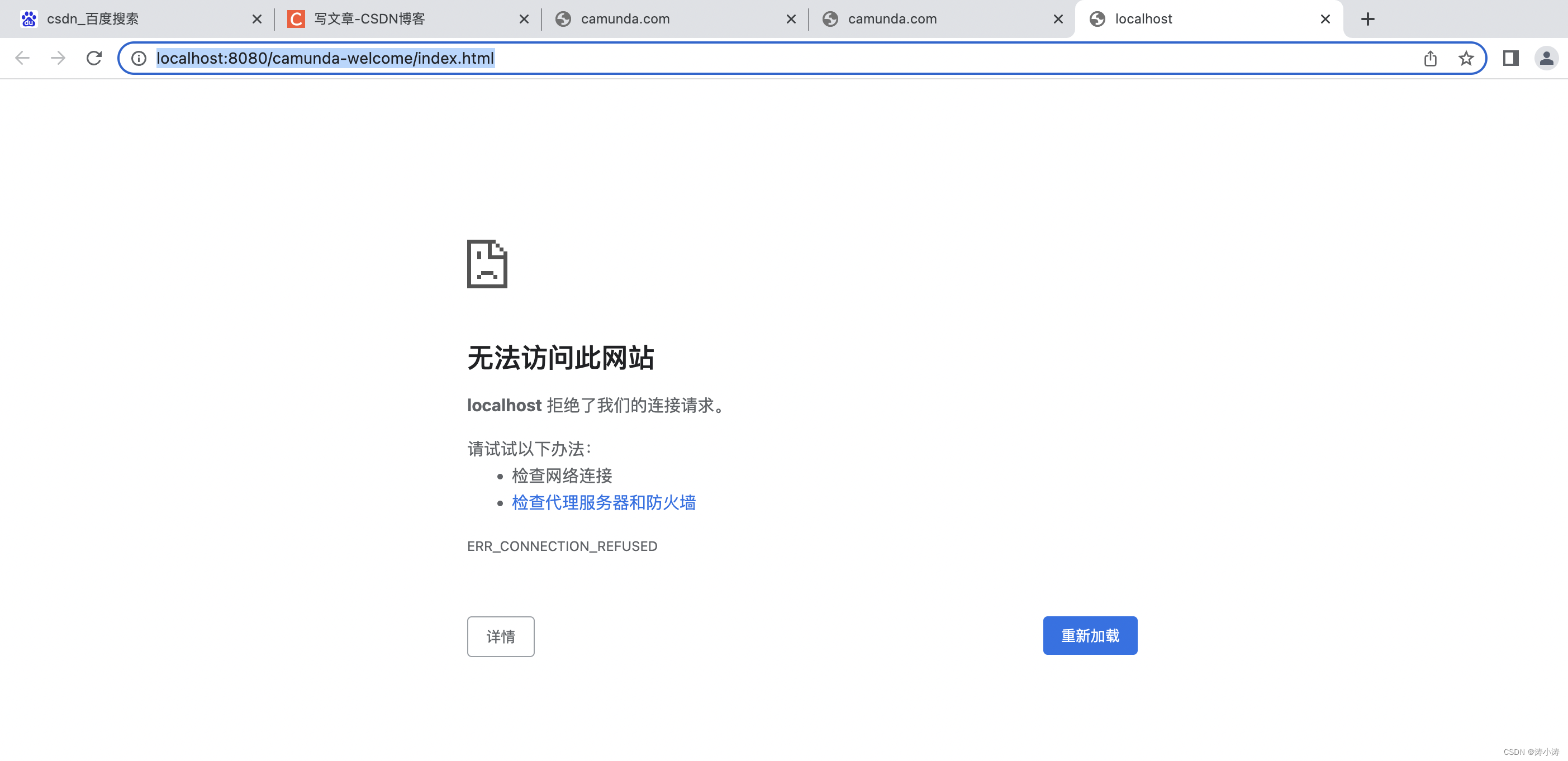
但是我这个页面默认打开了却不能访问,我们不纠结这个,可以用其他方式验证,在浏览器中敲:
http://localhost:8080/
回车
然后就会跳到这个页面去:
http://localhost:8080/camunda/app/welcome/default/#!/login
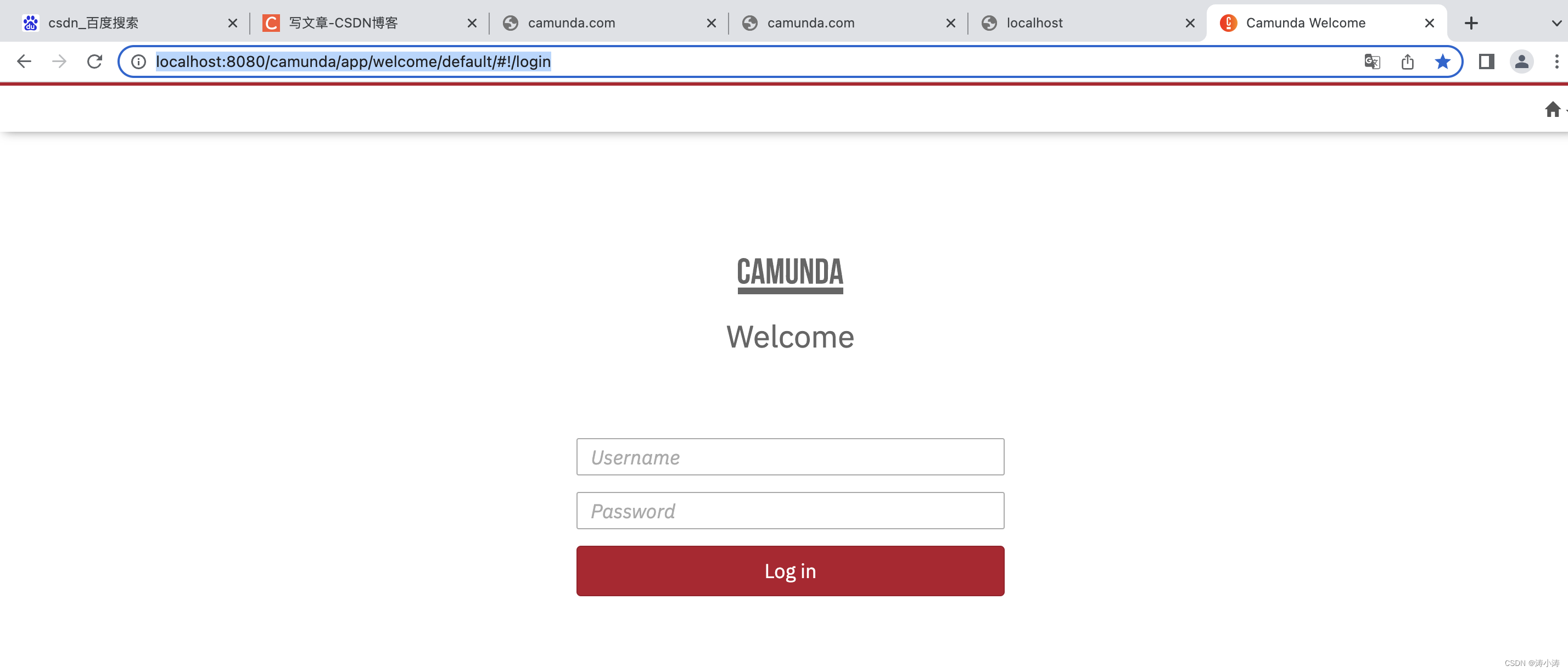
这其实是打开了Camunda 的后台管理界面(好像是),这里可以用demo/demo (用户名:demo,密码:demo),进入这个页面,我们来看看是个啥样子。
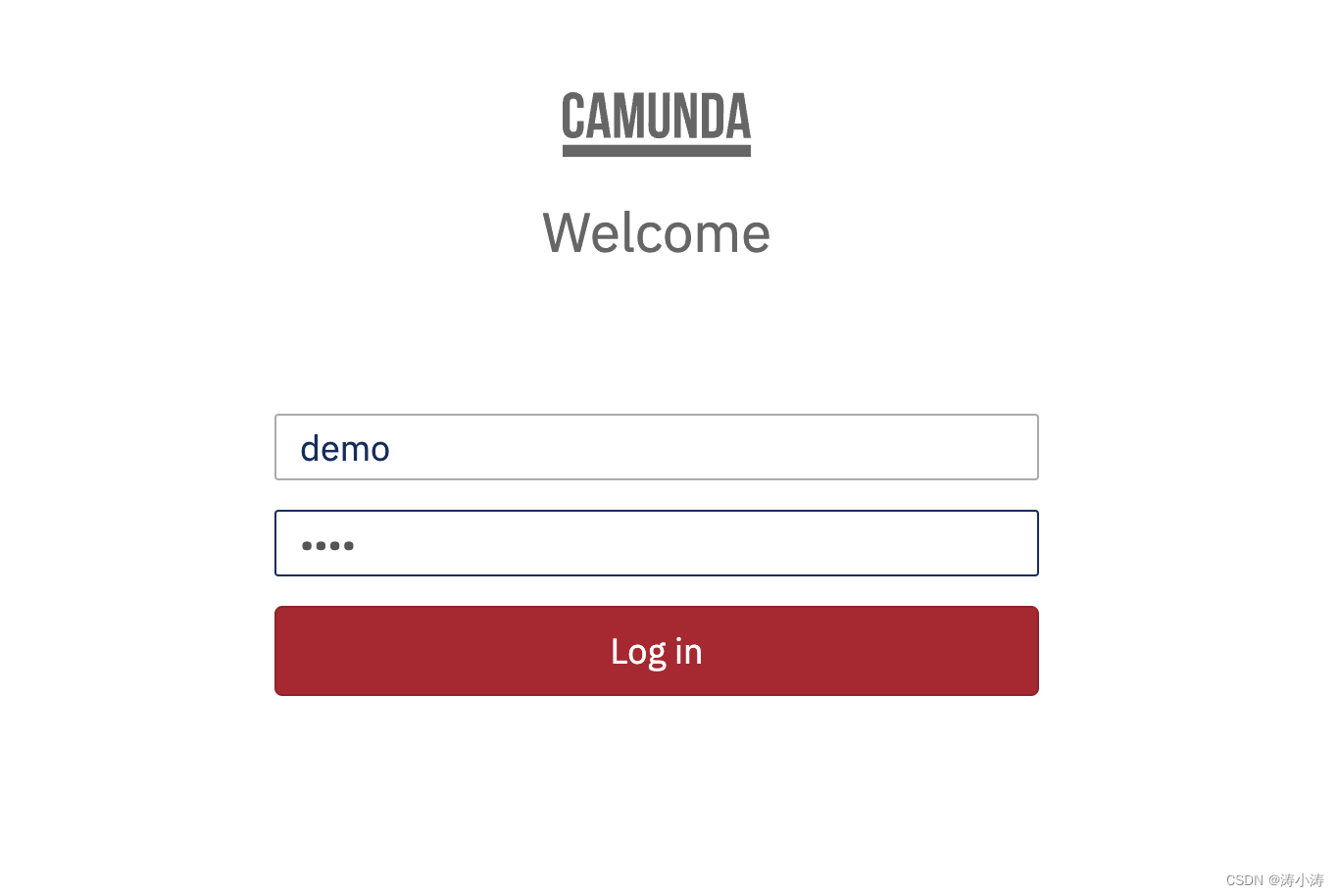
进入之后首页是这样的:
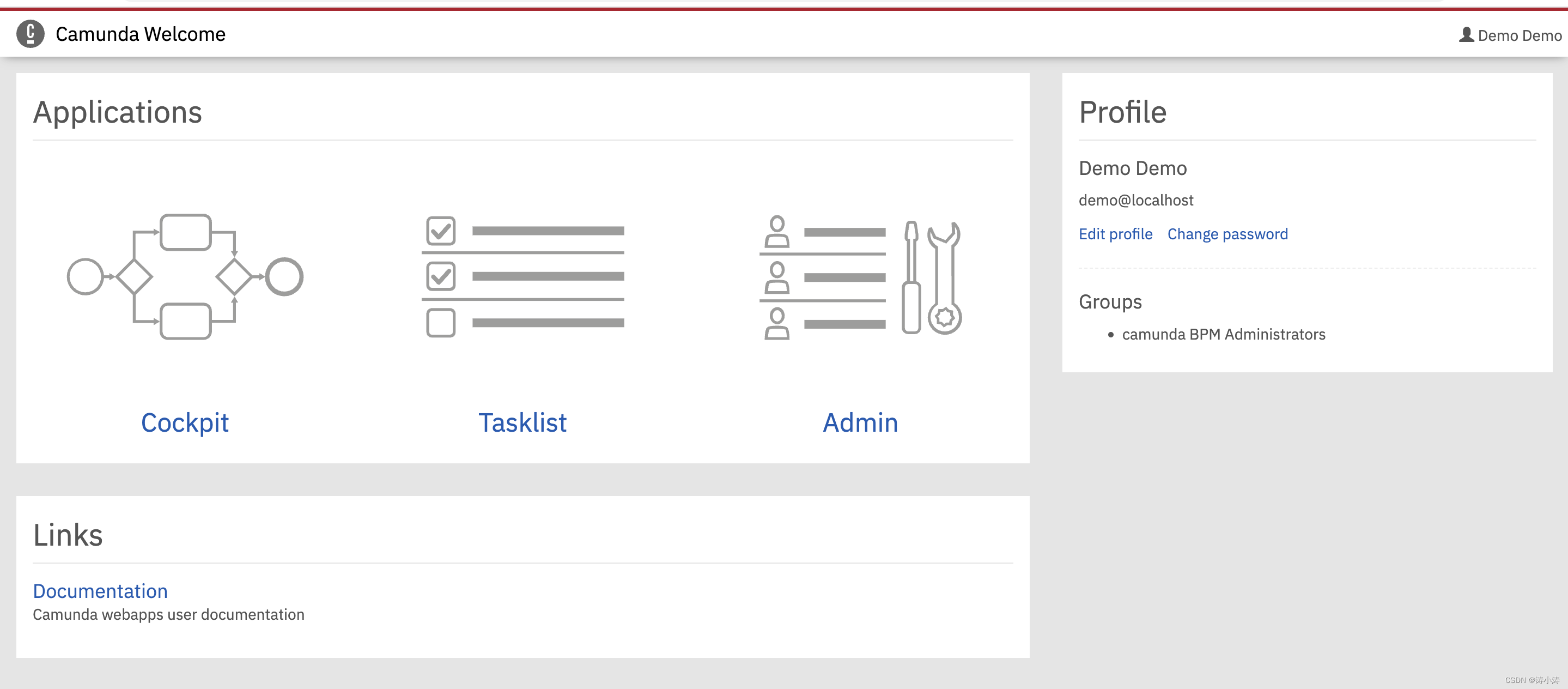
有三大块
Cockpit:表示座舱 这里会显示一些流程和流程部署的情况
Tasklist:任务列表,待办之类的任务会在这里
Admin:这里会有用户,群组,租户等信息,
可以自行摸索,这一块比较简单
接下来我们再说一个问题,那就是这个页面中的数据从哪里来,他其实默认带了一个H2数据库,我们打开这个目录:/camunda-bpm-run-7.17.0/configuration
下面有一个 default.yml
打开来看:
# Find more available configuration properties on the following pages of the documentation.
# https://docs.camunda.org/manual/latest/user-guide/camunda-bpm-run/#configure-camunda-bpm-run
# https://docs.camunda.org/manual/latest/user-guide/spring-boot-integration/configuration/#camunda-engine-properties
camunda.bpm:
admin-user:
id: demo
password: demo
run:
# https://docs.camunda.org/manual/latest/user-guide/camunda-bpm-run/#cross-origin-resource-sharing
cors:
enabled: true
allowed-origins: "*"
# https://docs.camunda.org/manual/latest/user-guide/camunda-bpm-run/#example-application
example:
enabled: true
# datasource configuration is required
spring.datasource:
url: jdbc:h2:./camunda-h2-default/process-engine;TRACE_LEVEL_FILE=0;DB_CLOSE_ON_EXIT=FALSE
driver-class-name: org.h2.Driver
username: sa
password: sa
# By default, Spring Boot serves static content from any directories called /static or /public or /resources or
# /META-INF/resources in the classpath. To prevent users from accidentally sharing files, this is disabled here by setting static locations to NULL.
# https://docs.spring.io/spring-boot/docs/current/reference/htmlsingle/#boot-features-spring-mvc-static-content
spring.web.resources:
static-locations: NULL

从这里可以看出这时候的Camunda,其实是连接自带的H2数据库,那这里可不可以换成mysql数据库呢,答案肯定是可以的,好的,下面就来说一下如何换成自带的mysql数据库。
Camunda 换成自带的mysql数据库
首先你得先有个本地的mysql数据库,并且还得需要将camunda 自带的49张数据库表初始化进去,这个如果不会,我们在下一篇中说。
要换成自带的mysql数据库,其实很简单,首先将刚才这个default.yml配置文件中H2数据库的配置修改成mysql的即可,如下图:

注意,因为我的mysql数据库的版本是8.0以上所以这里的驱动是这个:
driver-class-name: com.mysql.cj.jdbc.Driver
这里小伙伴要注意一下,如果mysql的版本在8.0以下,驱动就不是这个了,这里要注意以下,当然这个是mysql的知识了。
还有一步:需要将jar包驱动换过来
打开以下目录:
/camunda-bpm-run-7.17.0/configuration/userlib

将这里的 h2-2.0.206.jar 的驱动换成是:
mysql-connector-java-8.0.23.jar

之后,我们需要关闭应用再启动,关闭camunda ,还是到 camunda-bpm-run-7.17.0 目录下:

sh shutdown.sh
即可关闭应用。然后启动,启动这里就不再多介绍了。
启动后这时候camunda连接的就是自己的mysql数据库了,比如可以在管理太新建一个用户,然后查询数据库
比方说我新建了这么多用户:
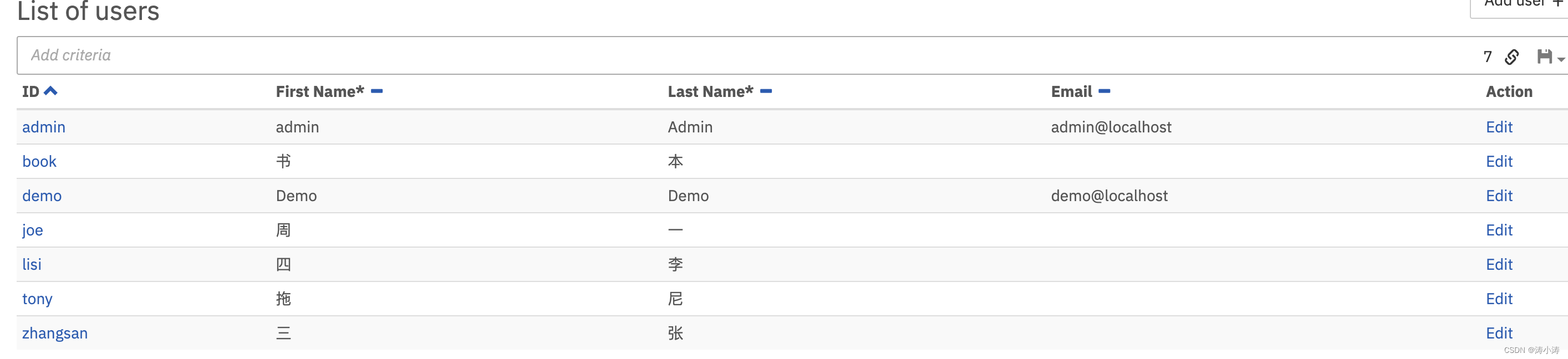
之后我们来查一下数据库:
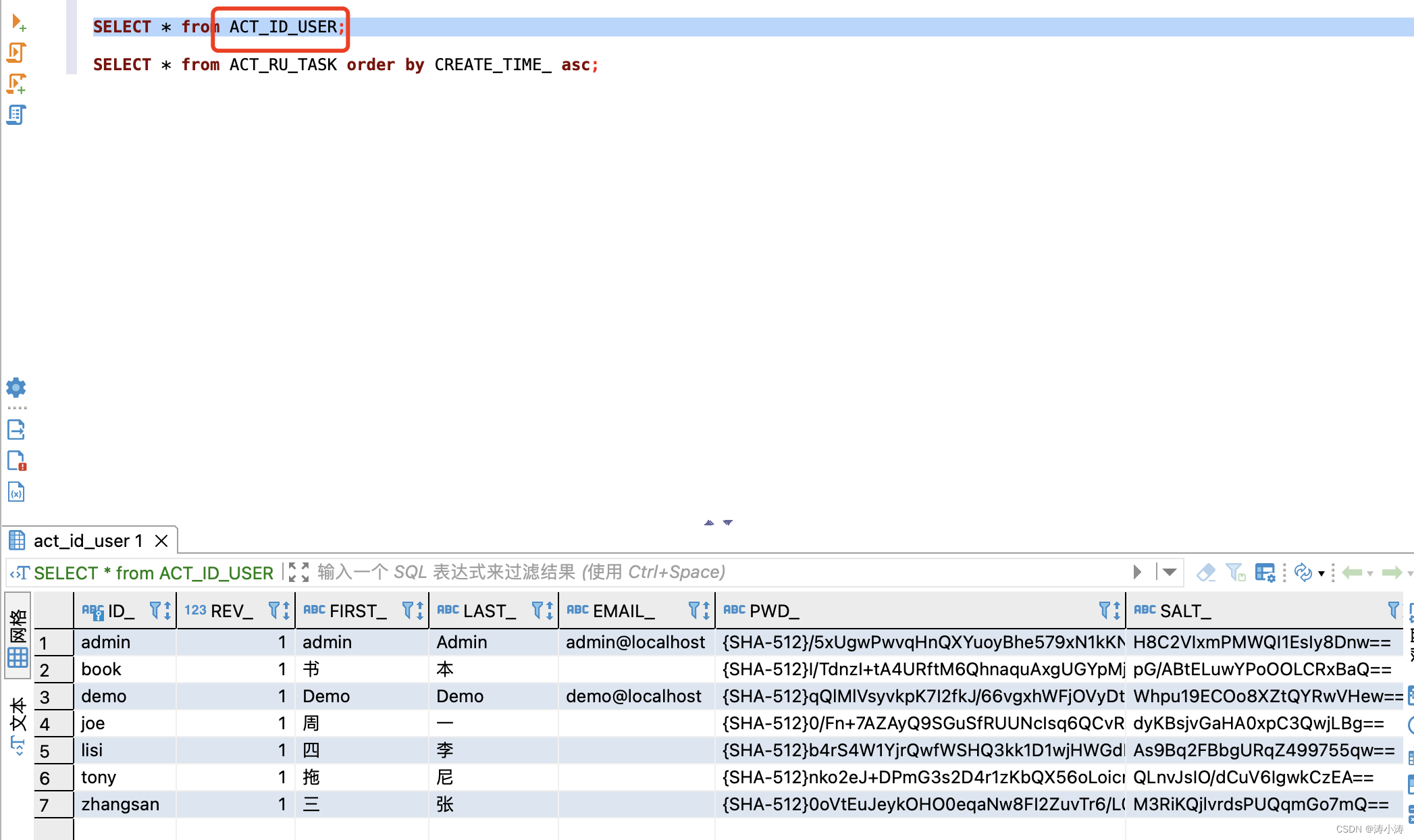
证明连的确实是mysql.
