Springboot项?部署到linux文件夹或tomcat
目录
1. springboot以jar包直接运行在linux任意文件夹
dea默认jar打包?式,直接使?maven?具按照步骤点击就可以直接打包
ps:打包前数据库相关的连接信息要修改,不能?本地

- 第一步:打开Maven
- 第二步:Maven clean :清除编译后的?录,默认是target?录
- 第三步:Maven package:打包
- 第四步:到target?录下找到 jar包

- 第五步:将jar包放到linux的任意?件夹(可访问)下
- 输? java -jar ?件名.jar
不足在于终端关闭后,就不能访问了,隔?段时间后不能访问
1.1实现nohub方式运行
nohup java -jar ?件名.jar &
- nohup的意思不挂服务,常驻的意思,除?云服务器重启,那就没法了;
- 最后?个&表?执?命令后要?成?志?件
- nohup.out=出现:nohup: ignoring input and appending output to ‘nohup.out’
正常情况,项目启动成功
2.spring boot 项目配置域名访问
- 其实刚开始是我把这个想复杂了,域名解析直接解析到服务器公网就行了,然后域名加项目设定的端口号就可以访问了,
- 我一直在想域名解析过来,服务器怎么绑定到项目的事,但是到这里好像瞬间懂了,域名解析前,公网ip加端口号是可以直接访问项目的,域名解析后域名加端口号也可以访问,那就说明这里域名代替了ip,通过不同端口实现访问不同项目,不加端口号是访问不到的。
- 现在我不希望端口显示,我希望可以直接用域名就能访问到项目,剩下的可以用nginx做反向代理来实现了
2.1 nginx安装
- 在/usr/local文件夹下创建nginx文件夹,用来存放安装包
yum -y install make zlib zlib-devel gcc-c++ libtool openssl openssl-devel
- 安装c++
yum install gcc-c++
- 安装ssl
yum install -y openssl openssl-devel
- 安装pcre
yum install -y pcre pcre-devel
- 安装zlib
yum install -y zlib zlib-devel
- 安装nginx
wget https://nginx.org/download/nginx-1.19.9.tar.gz
- 安装过程依次执行下面命令
tar -zxvf nginx-1.19.9.tar.gz
cd nginx-1.19.9
make && make install
- 运行ngins
#首先查找路径
whereis nginx
# 之后cd到nginx目录
./nginx
# 查看是否启动成功
ps -ef | grep nginx
- 然后在网页上访问IP,默认端口为80
出现下图
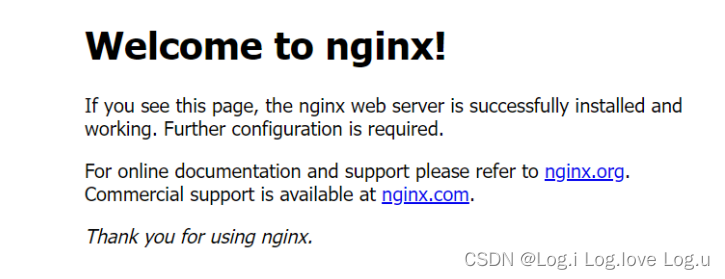
不成功,是nginx默认端口80没有开启
#查看80端口是否打开:
firewall-cmd --zone=public --query-port=80/tcp
# 开启80端口
firewall-cmd --zone=public --add-port=80/tcp --permanent
# 重启 firewall
firewall-cmd --reload
2.2开启自启动nginx
修改 /etc/rc.d/rc.local文件
vim /etc/rc.d/rc.local
添加如下内容
user/local/nginx/sbin/nginx
退出保存
使/etc/rc.d/rc.local变成可执行文件
chmod +x /etc/rc.d/rc.local
重启服务
shutdown -r now
项目本地访问是localhost:8080,隐藏端口后就成了localhost,再用域名访问就是www.xxx.com,后面就不再出现端口号,nginx安装后默认就是隐藏端口号的,所以不需要修改,然后就是代理域名,这里我依旧遇到了问题,此时我们需要配置nginx
2.4 配置nginx
配置nginx的方法:首先要打开“/etc/nginx/conf.d/”文件夹;然后创建配置文件;接着在“/etc/nginx/nginx.conf”文件中修改配置项;最后重新启动nginx即可。
Nginx是一款轻量级的Web 服务器/反向代理服务器及电子邮件(IMAP/POP3)代理服务器
Nginx (engine x) 也是一个高性能的HTTP和反向代理服务,也是一个IMAP/POP3/SMTP服务。Nginx是由伊戈尔·赛索耶夫为俄罗斯访问量第二的Rambler.ru站点(俄文:Рамблер)开发的
2.5 前后端nginx配置
- 打开 /etc/nginx/conf.d/文件夹,创建配置文件xxx.conf,内容如下:
server {
listen 80;
server_name **.106.2**.175;
location / {
root /public/app/dist;
index index.php index.html index.htm;
}
location /sell {
proxy_set_header X-Real-IP $remote_addr;
proxy_set_header X-Forwarded-For $proxy_add_x_forwarded_for;
proxy_set_header Host $http_host;
proxy_set_header X-NginX-Proxy true;
proxy_pass http://127.0.0.1:8080;
proxy_redirect off;
}}
- 在 /etc/nginx/nginx.conf文件中有一行就是把刚刚配置的引进总的nginx配置中
include /etc/nginx/conf.d/*.conf;...
- 配置完成后重新启动nginx
nginx -t
# 查看nginx状态
nginx -s reload
# 重新载入配置文件
nginx -s reopen
# 重启 Nginx
nginx -s stop
# 停止 Nginx
- 配置https
server {
listen 443;
server_name xx.name.com;
ssl on;
index index.html index.htm;
ssl_certificate cert/215079423330181.cert;
ssl_certificate_key cert/215079423330181.key;
ssl_session_timeout 5m;
ssl_ciphers ECDHE-RSA-AES128-GCM-SHA256:ECDHE:ECDH:AES:HIGH:!NULL:!aNULL:!MD5:!ADH:!RC4;
ssl_protocols TLSv1 TLSv1.1 TLSv1.2;
ssl_prefer_server_ciphers on;
location / {
root /public/app/dist;
index index.php index.html index.htm;
}
location /sell {
proxy_set_header X-Real-IP $remote_addr;
proxy_set_header X-Forwarded-For $proxy_add_x_forwarded_for;
proxy_set_header Host $http_host;
proxy_set_header X-NginX-Proxy true;
proxy_pass http://127.0.0.1:8080;
proxy_redirect off;
}
}
nginx.conf 默认文件
# For more information on configuration, see:
# * Official English Documentation: http://nginx.org/en/docs/
# * Official Russian Documentation: http://nginx.org/ru/docs/
user nginx;
worker_processes auto;
error_log /var/log/nginx/error.log;
pid /run/nginx.pid;
# Load dynamic modules. See /usr/share/nginx/README.dynamic.
include /usr/share/nginx/modules/*.conf;
events {
worker_connections 1024;
}
http {
log_format main '$remote_addr - $remote_user [$time_local] "$request" '
'$status $body_bytes_sent "$http_referer" '
'"$http_user_agent" "$http_x_forwarded_for"';
access_log /var/log/nginx/access.log main;
sendfile on;
tcp_nopush on;
tcp_nodelay on;
keepalive_timeout 65;
types_hash_max_size 2048;
gzip on;
gzip_static on;
gzip_min_length 1024;
gzip_buffers 4 16k;
gzip_comp_level 2;
gzip_types text/plain application/javascript application/x-javascript text/css application/xml text/javascript application/x-httpd-php application/vnd.ms-fontobject font/ttf font/opentype font/x-woff image/svg+xml;
gzip_vary off;
gzip_disable "MSIE [1-6]\.";
include /etc/nginx/mime.types;
default_type application/octet-stream;
# Load modular configuration files from the /etc/nginx/conf.d directory.
# See http://nginx.org/en/docs/ngx_core_module.html#include
# for more information.
include /etc/nginx/conf.d/*.conf;
server {
listen 80 default_server;
listen [::]:80 default_server;
server_name _;
root /usr/share/nginx/html;
# Load configuration files for the default server block.
include /etc/nginx/default.d/*.conf;
location / {
}
error_page 404 /404.html;
location = /40x.html {
}
error_page 500 502 503 504 /50x.html;
location = /50x.html {
}
}
server {
listen 443;
server_name mp.hanxing.store;
ssl on;
index index.html index.htm;
ssl_certificate cert/cert_mp.hanxing.store.crt;
ssl_certificate_key cert/cert_mp.hanxing.store.key;
ssl_session_timeout 5m;
ssl_ciphers ECDHE-RSA-AES128-GCM-SHA256:ECDHE:ECDH:AES:HIGH:!NULL:!aNULL:!MD5:!ADH:!RC4;
ssl_protocols TLSv1 TLSv1.1 TLSv1.2;
ssl_prefer_server_ciphers on;
location / {
root /public/sell/app/dist;
index index.php index.html index.htm;
}
location /sell {
proxy_set_header X-Real-IP $remote_addr;
proxy_set_header X-Forwarded-For $proxy_add_x_forwarded_for;
proxy_set_header Host $http_host;
proxy_set_header X-NginX-Proxy true;
proxy_pass http://127.0.0.1:8080;
proxy_redirect off;
}
error_page 404 /404.html;
location = /40x.html {
}
error_page 500 502 503 504 /50x.html;
location = /50x.html {
}
}
}
3.部署到Linux下Tomcat服务器
1-2 介绍的部署方法使用Spring内置集成的tomcat环境,在一些情况:已经安装运行了tomcat,我们需要将项目部署到该tomcat服务器
| 运行环境 | 打包方式 |
|---|---|
| 任意文件夹(内置tomcat) | jar |
| tomcat文件夹 | war |
3.1 maven-install-war包:
- 在pom.xml中声明为war打包:
<packaging>war</packaging>
- 禁用springboot中内置的tomcat,部署到外部的tomcat中
<!-- 排除内置tomcat容器,导出成war包可以让外部容器运行spring-boot项目-->
<dependency>
<groupId>org.springframework.boot</groupId>
<artifactId>spring-boot-starter-web</artifactId>
<exclusions>
<exclusion>
<groupId>org.springframework.boot</groupId>
<artifactId>spring-boot-starter-tomcat</artifactId>
</exclusion>
</exclusions>
</dependency>
-
clean、install项目

-
控制台会输出路径,然后我们找到war包,然后复制
-
将war包上传服务器
-
修改config下的server.xm
修改内容:将默认的8080端口改成80端口,这样就不需要输入访问端口了(80端口默认隐藏)

修改内容:2.localhost其改为域名(例如:liuyinian.wang)红色框为springboot应用在服务器上的绝对路径地址值
需要自己加
<Context docBase="/usr/***/software/tomcat/apache-tomcat-8.5.50/webapps/****your_project-0.0.1-SNAPSHOT" path="" reloadable="true" crossContext="true"/>

然后就可以重启服务器用域名进行访问了
参考1:百度文库
参考2:spring boot 域名访问
参考3:Linux配置tomcat、springboot 开机自启