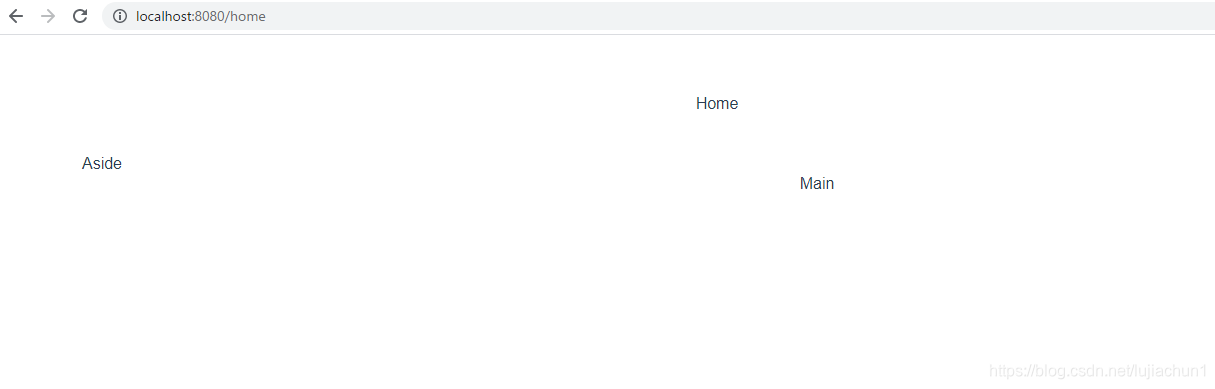最近笔者在做一些vue的开发工作,想要部署一下环境,在网上找了很多,无奈有很多错误的,所以我整合了一下全部的流程,以及自己的一些心得体会,完全从零开始并且包括前后台的教程,欢迎各位指正
1.安装环境
1.1 安装Node.js
在官网进行下载安装即可
http://nodejs.cn/download/
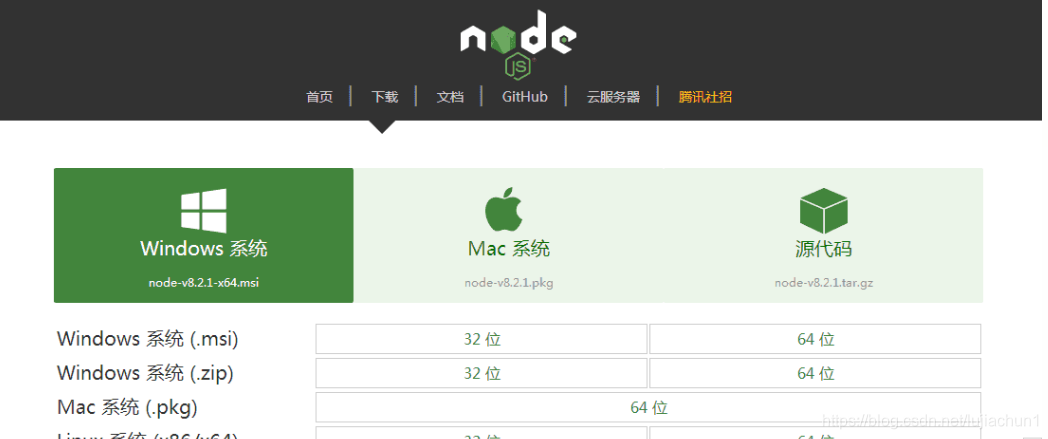
1.2 安装vue-cli
win+R ,输入cmd,打开DOS命令板,输入命令
npm install --global vue-cli
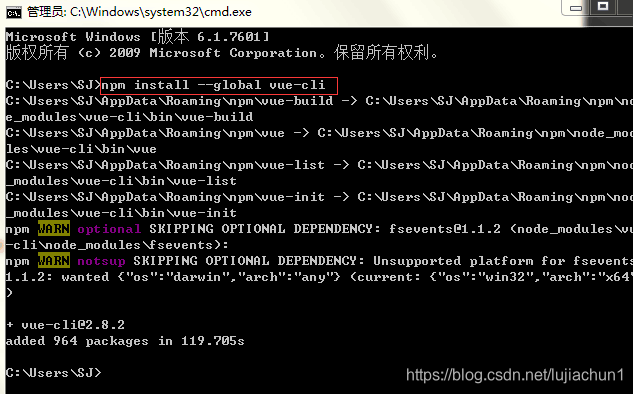
我们可以用命令行npm -v或node -v查看安装的版本号,以此来检测是否安装成功:
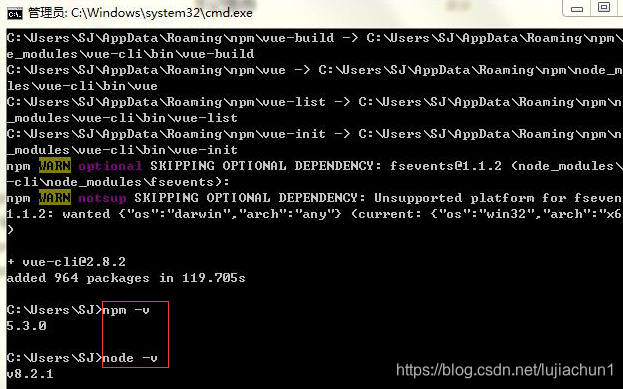
1.3 cnpm的安装(可选)
安装完node之后,npm包含的很多依赖包是部署在国外的,在天朝,大家都知道下载速度是超级慢啊。所以我们要安装cnpm,cnpm是淘宝对npm的镜像服务器,这样依赖的包安装起来就快多了。
安装命令为:
npm install -g cnpm --registry=https://registry.npm.taobao.org
1.4 vue-cli的安装(cnpm下再全局安装vue-cli)(可选)
cnpm install -g vue-cli
安装完后,检查是否安装成功,输入vue,出现以下提示表示安装成功。
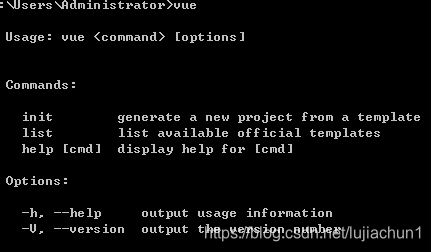
2.新建vue项目
2.1 创建项目
选择一个目录,cmd中输入(my-project可以改为自定义的名字)
vue create my-project
然后选择第一个,我这边环境Vue 3报错,所以选择了Vue 2,之后等待下载即可
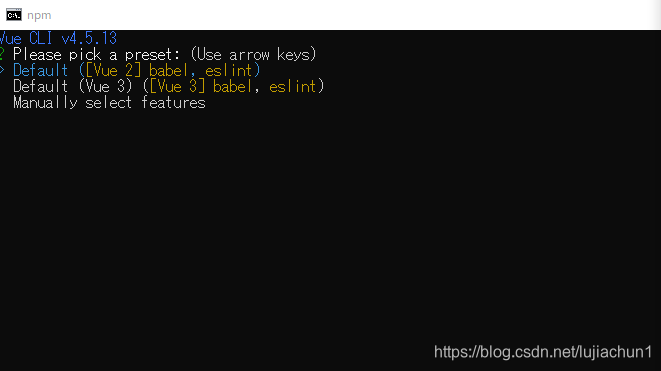
下载完成后输入如下命令启动服务
cd my-project
npm run serve

运行后浏览器输入http://localhost:8080 出现如下页面及运行成功!
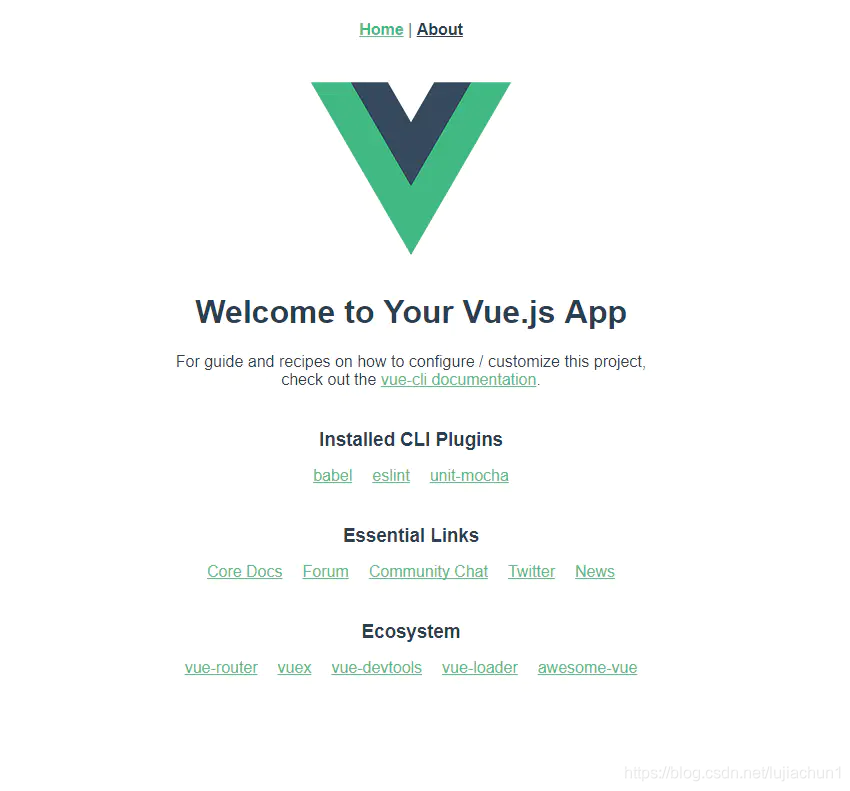
3.新建一个登录页面
3.1安装插件
elementui
cmd中输入如下命令
npm i element-ui -S
vue-router
npm install vue-router
axios
npm install axios
qs
npm install qs
等待下载完成
现在我们的vue项目结构大致如下所示:
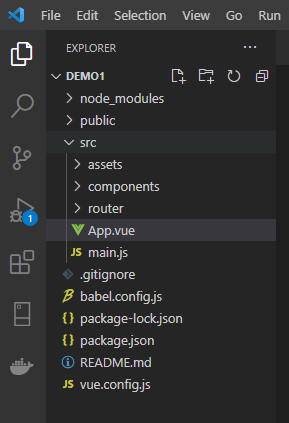
3.2 编写登录页面
首先在src/components中找到HelloWorld.vue,修改名称为Login.vue,并且需要修改App.vue,main.js等几个文件,如下我已经列出
Login.vue
<template>
<div class="login_container">
<div class="login_box">
<!-- 头像 -->
<div class="avator_box">
<img src="../assets/logo.png" alt />
</div>
<!-- 输入表单 -->
<el-form label-width="0" class="login_form">
<!-- name -->
<el-form-item>
<el-input v-model="account" placeholder="Account"></el-input>
</el-form-item>
<!-- password -->
<el-form-item>
<el-input v-model="password" placeholder="Password" show-password></el-input>
</el-form-item>
<!--button -->
<el-form-item class="btns">
<el-button type="primary" @click="login">Login</el-button>
</el-form-item>
</el-form>
</div>
</div>
</template>
<script>
export default {
name: 'Login',
data() {
return {
account: '',
password: ''
}
},
methods: {
login: function() {
const that = this
var url = 'login'
var userData = this.$qs.stringify({'account': this.account, 'password': this.password})
console.log(userData)
this.$axios.post(url, userData).then(function (response) {
if (response.status == 200) {
console.log("login success")
that.$router.push({ path: '/home'})
}
}).catch(function (error) {
console.log(error);
})
}
}
}
</script>
<style>
.login_container {
background-color: #2b4b6b;
height: 100%;
}
.login_box {
width: 450px;
height: 300px;
background-color: #fff;
border-radius: 3px;
position: absolute;
left: 50%;
top: 50%;
transform: translate(-50%, -50%);
}
.avator_box {
height: 130px;
width: 130px;
border: 1px solid #eee;
border-radius: 50%;
padding: 10px;
box-shadow: 0 0 10px #ddd;
position: absolute;
left: 50%;
transform: translate(-50%, -50%);
}
.avator_box img {
height: 100%;
width: 100%;
border-radius: 50%;
background-color: #eee;
}
.login_form{
position: absolute;
bottom: 0;
width: 100%;
padding: 0 20px;
box-sizing: border-box;
}
.btns{
display: flex;
justify-content: center;
}
</style>
App.vue
<template>
<div id="app">
<router-view></router-view>
</div>
</template>
<style>
#app {
font-family: Avenir, Helvetica, Arial, sans-serif;
-webkit-font-smoothing: antialiased;
-moz-osx-font-smoothing: grayscale;
text-align: center;
color: #2c3e50;
margin-top: 60px;
}
</style>
main.js
import Vue from 'vue'
import App from './App.vue'
import ElementUI from 'element-ui'
import 'element-ui/lib/theme-chalk/index.css'
import axios from "axios"
import qs from 'qs'
import router from './router'
Vue.use(ElementUI)
Vue.config.productionTip = false
Vue.prototype.$axios = axios
Vue.prototype.$qs = qs
axios.defaults.baseURL = '/api'
axios.defaults.headers.post['Content-Type'] = 'application/x-www-form-urlencoded'
new Vue({
router,
render: h => h(App),
}).$mount('#app')
随后需要在src目录下新建一个router文件夹,其中新建一个index.js文件,作为路由使用
router/index.js
import Vue from 'vue'
import VueRouter from 'vue-router'
const Home = () => import("../components/Home")
const Login = () => import("../components/Login")
Vue.use(VueRouter)
const routes = [
{
// 重定向
path: '/',
redirect: '/login'
},
{
path: '/login',
component: Login
},
{
path: '/home',
component: Home
}
]
const router = new VueRouter({
mode:'history',
routes
})
export default router
在src/components中新建一个Home.js 作为登录后跳转的主页
<template>
<el-container>
<el-header>Home</el-header>
<el-container>
<el-aside width="200px">Aside</el-aside>
<el-main>Main</el-main>
</el-container>
</el-container>
</template>
随后运行项目,最简单的一个登录页面就完成了
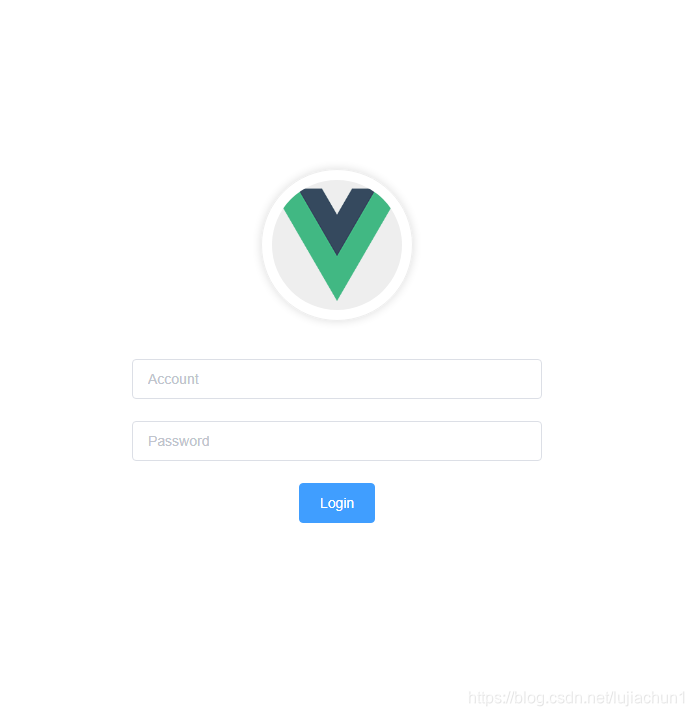
4.创建后台接口
笔者这边使用的是Springboot框架,那么简单的写一下创建流程吧。
4.1 创建 Maven 项目
笔者使用的是vscode创建的,使用快捷键(Ctrl+Shift+P)命令窗口,输入 Spring 选择创建 Maven 项目。
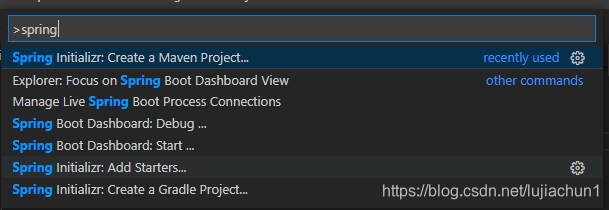
之后选择合适的选项进行创建,具体可以参考一下这篇文章
https://blog.csdn.net/zyd573803837/article/details/109263219
创建好的项目如下
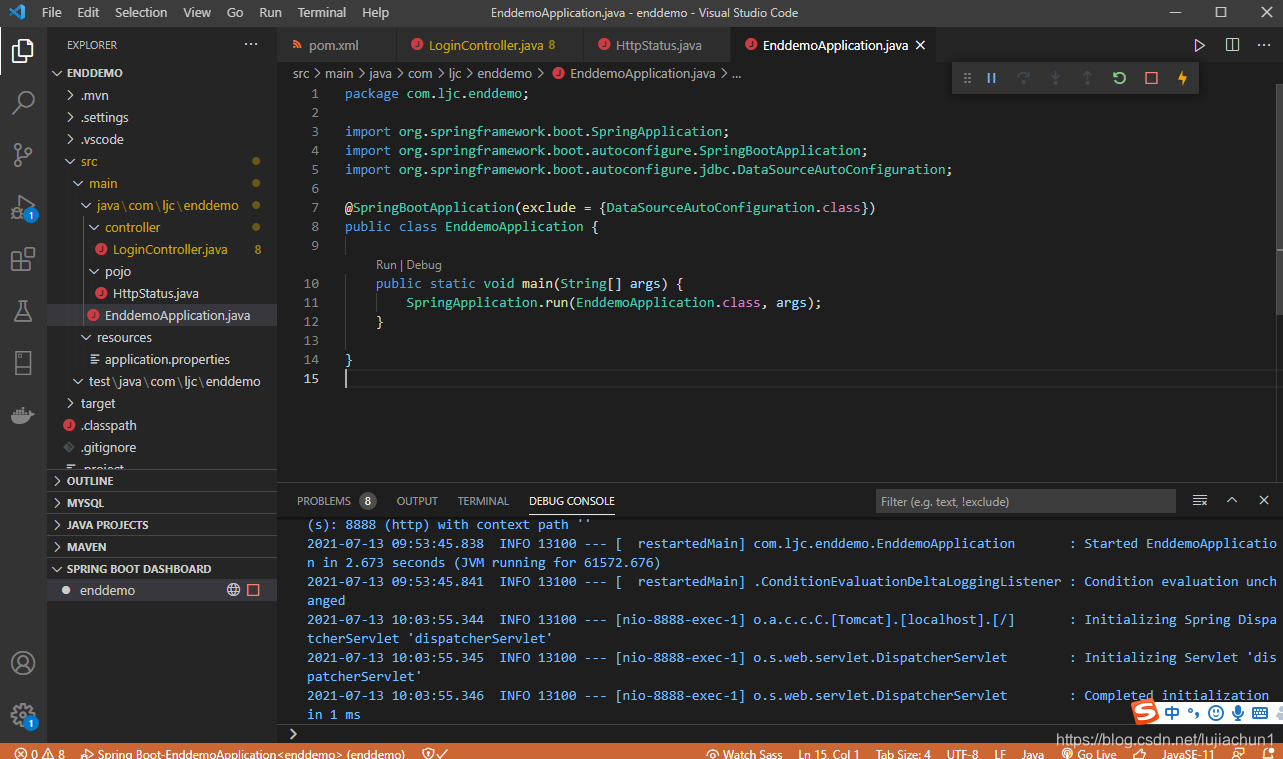
随后我们创建一个接口,在src中创建一个LoginController.java
package com.ljc.enddemo.controller;
import org.springframework.stereotype.Controller;
import org.springframework.ui.Model;
import org.springframework.web.bind.annotation.PostMapping;
import org.springframework.web.bind.annotation.RequestParam;
import org.springframework.web.bind.annotation.ResponseBody;
@Controller
public class LoginController {
@PostMapping("/login")
@ResponseBody
public String index(Model m, @RequestParam("account") String account, @RequestParam("password") String password) throws Exception {
return "{\"status\":200}";
}
}
随后需要在vue项目中增加跨域处理
4.2 跨域配置
在vue项目的根目录中创建一个vue.config.js文件
vue.config.js
module.exports = {
devServer: {
open: true,
host: 'localhost',
port: 8080,
https: false,
proxy: {
// 配置跨域
'/api': {
target: 'http://localhost:8888/',//后端接口地址
ws: true,
changOrigin: true,
pathRewrite: {
'^/api': ''
}
}
}
}
}
到此我们的配置就完成了,可以打开服务试着访问了。
点击登录的login按钮,会自动跳转到home页面