后台管理系统,作为程序员那肯定不会陌生!目前市面上已经有各种各样的后台管理的开源项目!我们不研究他们的系统是怎么用的,我们来解开他们是怎么把一个系统从零开始做起来的思路,架构方法!他们把鱼给我们,但是我们需要的是捕鱼的方法!那接下来我们就来一起研究如何构建一个完整的后台管理项目!
新建一个项目
vue create g-admin
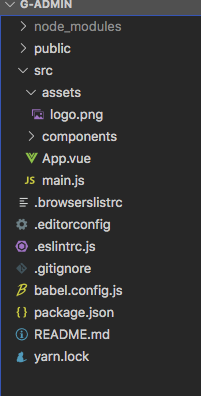
保持初始文件的纯净
{
"name": "g-admin",
"version": "0.1.0",
"private": true,
"scripts": {
"serve": "vue-cli-service serve",
"build": "vue-cli-service build",
"lint": "vue-cli-service lint"
},
"dependencies": {
"core-js": "^3.6.5",
"vue": "^2.6.11"
},
"devDependencies": {
"@vue/cli-plugin-babel": "~4.5.0",
"@vue/cli-plugin-eslint": "~4.5.0",
"@vue/cli-service": "~4.5.0",
"@vue/eslint-config-standard": "^5.1.2",
"babel-eslint": "^10.1.0",
"eslint": "^6.7.2",
"eslint-plugin-import": "^2.20.2",
"eslint-plugin-node": "^11.1.0",
"eslint-plugin-promise": "^4.2.1",
"eslint-plugin-standard": "^4.0.0",
"eslint-plugin-vue": "^6.2.2",
"vue-template-compiler": "^2.6.11"
}
}
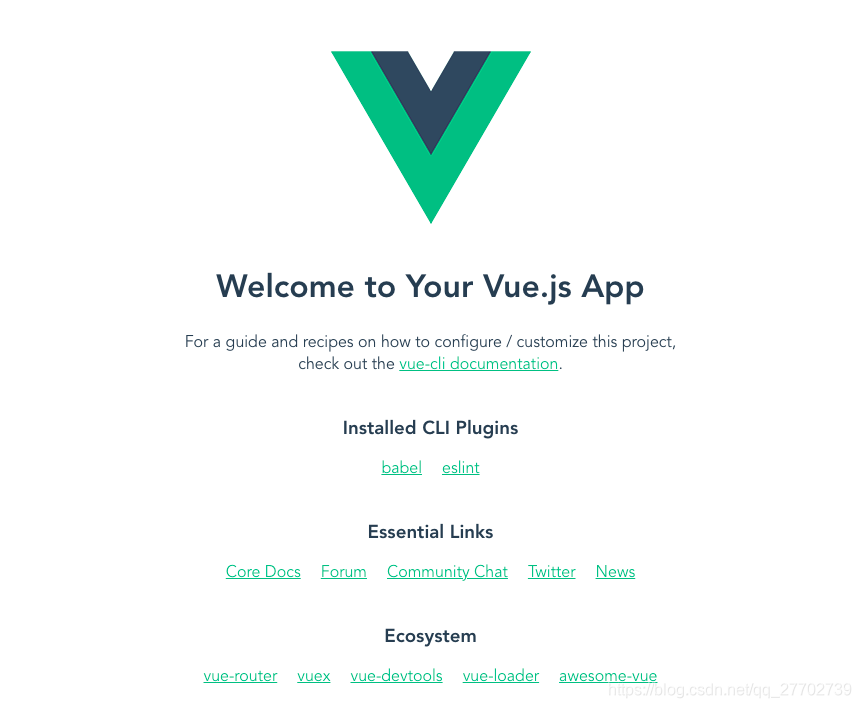
yarn serve 把我们的系统盘起来!
路由的配置
yarn add vue-router
新建 src/router.js,写入最基本的内容,后面会进行改造。PS.此处纯手打,多年的手速不是浪得虚名。
import Vue from "vue";
import VueRouter from "vue-router";
import Login from "@v/login/index.vue";
import Index from "@v/index/index.vue";
Vue.use(VueRouter);
const routes = [
{
path: "/",
name: "Index",
component: Index
},
{
path: "/login",
name: "Login",
component: Login
}
];
const router = new VueRouter({
mode: "hash",
routes
});
export default router;
main.js引入router.js
import Vue from 'vue'
import App from './App.vue'
import router from './router'
Vue.config.productionTip = false
new Vue({
router,
render: h => h(App)
}).$mount('#app')
观察上面路由出现了简写形式的 @v,所以我们的vue.config.js文件要出场了
根目录下新建vue.config.js
const path = require('path')
// 绝对路径的获取方法
function resolve (dir) {
return path.join(__dirname, dir)
}
module.exports = {
configureWebpack: {
resolve: {
//路由别名的配置
alias: {
'@': resolve('src'),
'@comps': resolve('src/components'),
'@v': resolve('src/views')
}
}
}
}
此时重启我们的项目会出现
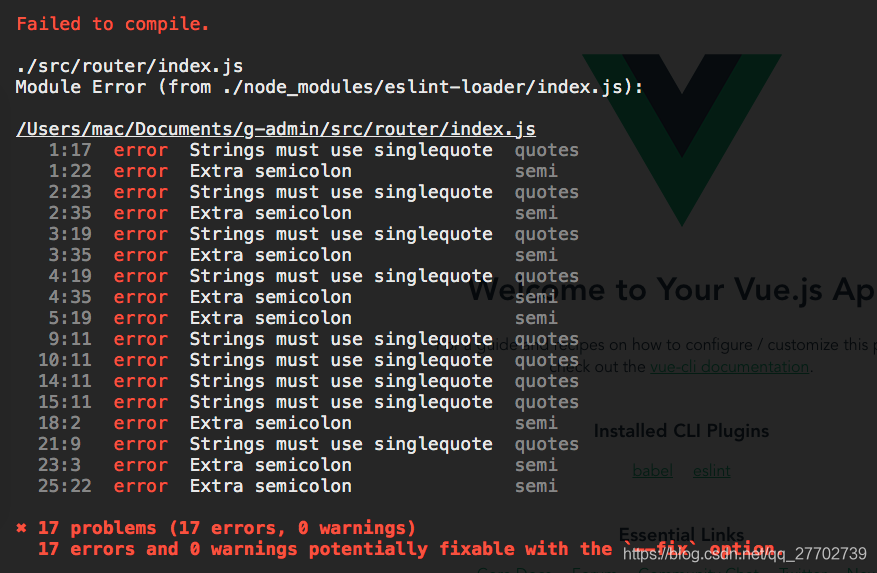
eslint的校验,在vuecli开启了这个规范话校验!对于我们养成良好的习惯有很大的帮助,还是建议不要关闭这个功能!开发中虽然有点耗时,但是这个规则能限制我们野蛮生长!下面来解决这个报错
根目录下面新建.prettierrc文件,会帮我们自动进行按照配置文件格式化操作
{
"semi": false, //关闭末尾的分号
"singleQuote": true, //强制单引号
"trailingComma": "es5" //对象最后一个元素带逗号
}
重启我们的项目后,这些格式校验就消失了。页面也能正常显示了!
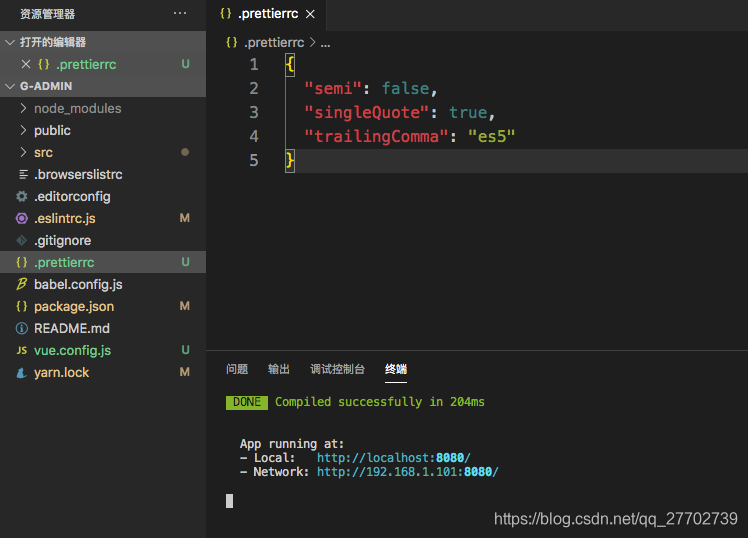
接下来我们来测试下路由的切换
此时如果你的文件出现这个报错,不要慌也是eslint检测的结果

这里做如此的修改即可。
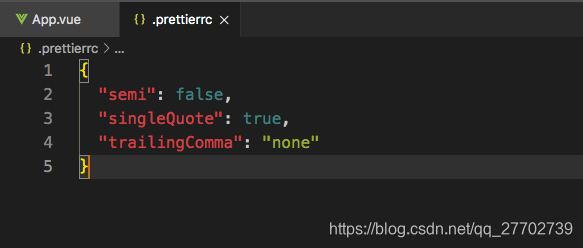
App.vue简单的修改进行测试
<template>
<div id="app">
<router-link to="/">index</router-link> |
<router-link to="/login">login</router-link>
<router-view></router-view>
</div>
</template>

至此我们的路由就初步可以使用了!
接下来我们先不急着配置vuex,我们来看看css样式的配置
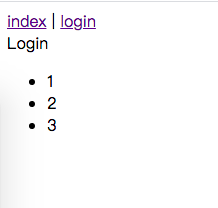
可以发现页面的默认padding,li的默认黑点。这一步我们来清除这些,并配置全局的css样式
<template>
<div class="content">
Login
<ul>
<li>1</li>
<li>2</li>
<li>3</li>
</ul>
</div>
</template>
<script>
export default {}
</script>
<style lang="scss" scoped>
.content {
border: 1px solid #ccc;
}
</style>
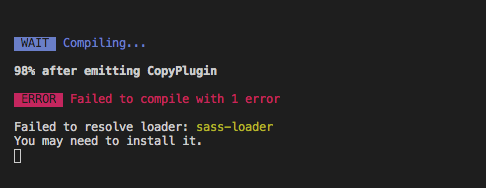
是的,我们到现在还没安装过scss的loader。
yarn add sass-loader

继续install

如果出现这个报错,二话不说把sass-loader的版本降级处理
{
"name": "g-admin",
"version": "0.1.0",
"private": true,
"scripts": {
"dev": "vue-cli-service serve",
"build": "vue-cli-service build",
"lint": "vue-cli-service lint"
},
"dependencies": {
"core-js": "^3.6.5",
"vue": "^2.6.11",
"vue-router": "^3.5.2"
},
"devDependencies": {
"@vue/cli-plugin-babel": "~4.5.0",
"@vue/cli-plugin-eslint": "~4.5.0",
"@vue/cli-service": "~4.5.0",
"@vue/eslint-config-standard": "^5.1.2",
"babel-eslint": "^10.1.0",
"eslint": "^6.7.2",
"eslint-plugin-import": "^2.20.2",
"eslint-plugin-node": "^11.1.0",
"eslint-plugin-promise": "^4.2.1",
"eslint-plugin-standard": "^4.0.0",
"eslint-plugin-vue": "^6.2.2",
"fibers": "^5.0.0",
"node-sass": "^6.0.1",
"sass": "^1.35.2",
"sass-loader": "^7.0.3",
"vue-template-compiler": "^2.6.11"
}
}
"sass-loader": "^7.0.3"这个版本就可以正常运行了…
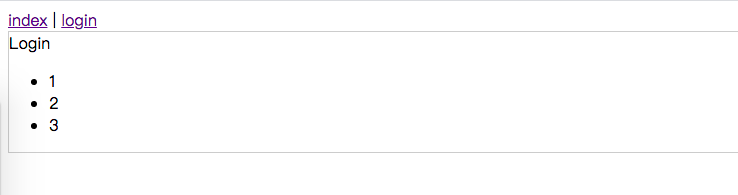
我们写的scss就生效了!好的,那继续进行样式的配置!
在src/assets/styles下面保存静态样式样式
index.scss
@import 'variables';
@import 'mixin';
/* @import 'transition';
@import 'element-ui';
@import 'sidebar';
@import 'btn';
@import 'eladmin'; */
body {
height: 100%;
-moz-osx-font-smoothing: grayscale;
-webkit-font-smoothing: antialiased;
text-rendering: optimizeLegibility;
font-family: Helvetica Neue, Helvetica, PingFang SC, Hiragino Sans GB,
Microsoft YaHei, Arial, sans-serif;
}
label {
font-weight: 700;
}
html {
height: 100%;
box-sizing: border-box;
}
#app {
height: 100%;
}
*,
*:before,
*:after {
box-sizing: inherit;
}
.no-padding {
padding: 0 !important;
}
.padding-content {
padding: 4px 0;
}
a:focus,
a:active {
outline: none;
}
a,
a:focus,
a:hover {
cursor: pointer;
color: inherit;
text-decoration: none;
}
div:focus {
outline: none;
}
.fr {
float: right;
}
.fl {
float: left;
}
.pr-5 {
padding-right: 5px;
}
.pl-5 {
padding-left: 5px;
}
.block {
display: block;
}
.pointer {
cursor: pointer;
}
.inlineBlock {
display: block;
}
.clearfix {
&:after {
visibility: hidden;
display: block;
font-size: 0;
content: ' ';
clear: both;
height: 0;
}
}
aside {
background: #eef1f6;
padding: 8px 24px;
margin-bottom: 20px;
border-radius: 2px;
display: block;
line-height: 32px;
font-size: 16px;
font-family: -apple-system, BlinkMacSystemFont, 'Segoe UI', Roboto, Oxygen,
Ubuntu, Cantarell, 'Fira Sans', 'Droid Sans', 'Helvetica Neue', sans-serif;
color: #2c3e50;
-webkit-font-smoothing: antialiased;
-moz-osx-font-smoothing: grayscale;
a {
color: #337ab7;
cursor: pointer;
&:hover {
color: rgb(32, 160, 255);
}
}
}
//main-container全局样式
.app-container {
padding: 20px 20px 45px 20px;
}
.components-container {
margin: 30px 50px;
position: relative;
}
.pagination-container {
margin-top: 30px;
}
.text-center {
text-align: center;
}
.sub-navbar {
height: 50px;
line-height: 50px;
position: relative;
width: 100%;
text-align: right;
padding-right: 20px;
transition: 600ms ease position;
background: linear-gradient(
90deg,
rgba(32, 182, 249, 1) 0%,
rgba(32, 182, 249, 1) 0%,
rgba(33, 120, 241, 1) 100%,
rgba(33, 120, 241, 1) 100%
);
.subtitle {
font-size: 20px;
color: #fff;
}
&.draft {
background: #d0d0d0;
}
&.deleted {
background: #d0d0d0;
}
}
.link-type,
.link-type:focus {
color: #337ab7;
cursor: pointer;
&:hover {
color: rgb(32, 160, 255);
}
}
//refine vue-multiselect plugin
.multiselect {
line-height: 16px;
}
.multiselect--active {
z-index: 1000 !important;
}
variables.scss
// base color
$blue: #324157;
$light-blue: #3a71a8;
$red: #c03639;
$pink: #e65d6e;
$green: #30b08f;
$tiffany: #4ab7bd;
$yellow: #fec171;
$panGreen: #30b08f;
// sidebar
$menuText: #bfcbd9;
$menuActiveText: #409eff;
$subMenuActiveText: #f4f4f5; // https://github.com/ElemeFE/element/issues/12951
$menuBg: #304156;
$menuHover: #263445;
$subMenuBg: #1f2d3d;
$subMenuHover: #001528;
$sideBarWidth: 205px;
// the :export directive is the magic sauce for webpack
// https://www.bluematador.com/blog/how-to-share-variables-between-js-and-sass
:export {
menuText: $menuText;
menuActiveText: $menuActiveText;
subMenuActiveText: $subMenuActiveText;
menuBg: $menuBg;
menuHover: $menuHover;
subMenuBg: $subMenuBg;
subMenuHover: $subMenuHover;
sideBarWidth: $sideBarWidth;
}
mixin.scss
@mixin clearfix {
&:after {
content: '';
display: table;
clear: both;
}
}
@mixin scrollBar {
&::-webkit-scrollbar-track-piece {
background: #d3dce6;
}
&::-webkit-scrollbar {
width: 6px;
}
&::-webkit-scrollbar-thumb {
background: #99a9bf;
border-radius: 20px;
}
}
@mixin relative {
position: relative;
width: 100%;
height: 100%;
}
@mixin pct($pct) {
width: #{$pct};
position: relative;
margin: 0 auto;
}
@mixin triangle($width, $height, $color, $direction) {
$width: $width/2;
$color-border-style: $height solid $color;
$transparent-border-style: $width solid transparent;
height: 0;
width: 0;
@if $direction==up {
border-bottom: $color-border-style;
border-left: $transparent-border-style;
border-right: $transparent-border-style;
} @else if $direction==right {
border-left: $color-border-style;
border-top: $transparent-border-style;
border-bottom: $transparent-border-style;
} @else if $direction==down {
border-top: $color-border-style;
border-left: $transparent-border-style;
border-right: $transparent-border-style;
} @else if $direction==left {
border-right: $color-border-style;
border-top: $transparent-border-style;
border-bottom: $transparent-border-style;
}
}
main.js中引入scss
...
import 'normalize.css/normalize.css'
// global css
import './assets/styles/index.scss'
...
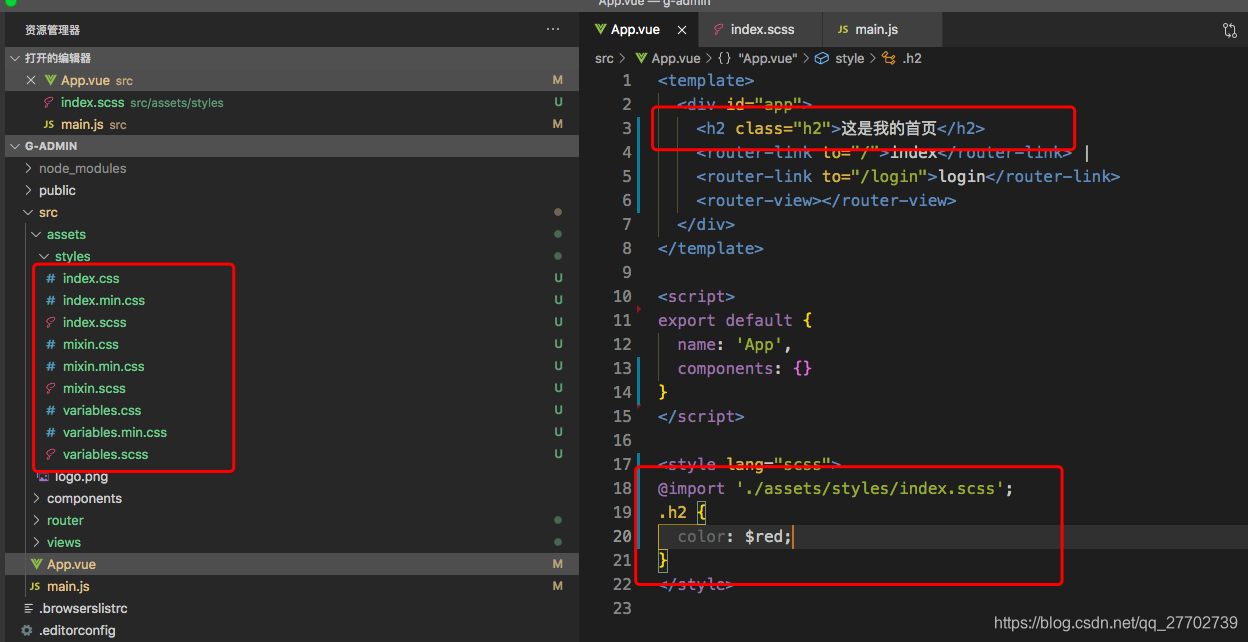
我们声明的样式变量的用法,首先必须引入到组件,才能使用预先定义的变量~~~~
<style lang="scss">
@import './assets/styles/index.scss';
.h2 {
color: $red; //scss变量的使用
@include pct(200px); //scss混入的使用
}
</style>
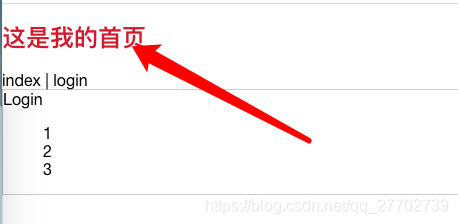
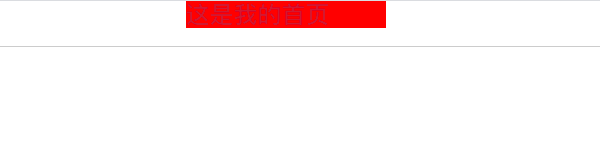
默认样式设置,至此这里就实现了!