vue3 – 封装消息提示方法
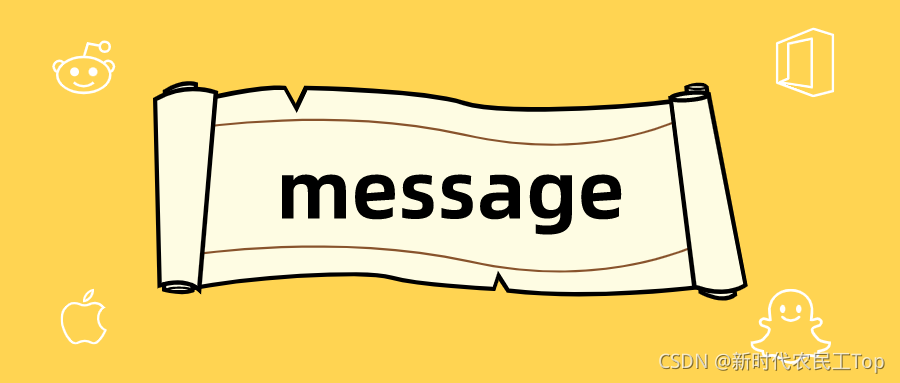
背景
在实际开发中,为了更好地用户体验,我们会在用户执行了某些操作之后,予以反馈,告诉用户操作成功还是失败,因此需要一个消息提示反馈,这样的提示组件并不会像别的页面组件一样直接呈现给用户,而是通过某些操作来触发消息提示,因此我们会把他封装成全局方法
落地代码
在 components 文件夹创建 my-message.vue 文件
props 中从外面传入两个参数
- text 参数:消息提示信息文本
- type 参数:消息类型 ,这里只封装了 三种状态(warn 警告 error 错误 success 成功)
<template>
<!-- 显示时的动画,滑动 -->
<transition name="down">
<div class="my-message" :style="style[type]" v-show="isShow">
<!-- 上面绑定的是样式 -->
<!-- 不同提示图标会变 -->
<!-- i标签就是消息提示内容前面的小图标 -->
<i class="iconfont" :class="[style[type].icon]"></i>
<span class="text">{{ text }}</span>
</div>
</transition>
</template>
<script>
import { onMounted, ref } from 'vue'
export default {
name: 'XtxMessage',
props: {
text: {
type: String,
default: ''
},
type: {
type: String,
// warn 警告 error 错误 success 成功
default: 'warn'
}
},
setup() {
// 定义一个对象,包含三种情况的样式,对象key就是类型字符串
const style = {
warn: {
icon: 'icon-warning',
color: '#E6A23C',
backgroundColor: 'rgb(253, 246, 236)',
borderColor: 'rgb(250, 236, 216)'
},
error: {
icon: 'icon-shanchu',
color: '#F56C6C',
backgroundColor: 'rgb(254, 240, 240)',
borderColor: 'rgb(253, 226, 226)'
},
success: {
icon: 'icon-queren2',
color: '#67C23A',
backgroundColor: 'rgb(240, 249, 235)',
borderColor: 'rgb(225, 243, 216)'
}
}
const isShow = ref(false)
onMounted(() => {
isShow.value = true
})
return { style, isShow }
}
}
</script>
<style scoped lang="less">
.down {
&-enter {
&-from {
transform: translate3d(0, -75px, 0);
opacity: 0;
}
&-active {
transition: all 0.5s;
}
&-to {
transform: none;
opacity: 1;
}
}
}
.my-message {
width: 300px;
height: 50px;
position: fixed;
z-index: 9999;
left: 50%;
margin-left: -150px;
top: 25px;
line-height: 50px;
padding: 0 25px;
border: 1px solid #e4e4e4;
background: #f5f5f5;
color: #999;
border-radius: 4px;
i {
margin-right: 4px;
vertical-align: middle;
}
.text {
vertical-align: middle;
}
}
</style>
在相同目录下 创建 Message.js 文件
import { createVNode, render } from 'vue'
import MyMessage from './my-message.vue'
// 创建元素用来挂载虚拟 DOM
const div = document.createElement('div')
div.setAttribute('class', 'xtx-message-contsiner')
document.body.appendChild(div)
export default ({ text, type }) => {
let timer = null
// 创建虚拟 DOM
const VNode = createVNode(MyMessage, { text, type })
// 通过 render 函数挂载到页面中
render(VNode, div)
// 添加定时器,放置触发多次
clearTimeout(timer)
timer = setTimeout(() => {
render(null, div)
}, 3000)
}
此时就可以直接使用 在需要使用的组件中引入
import Message from './Message.js'直接调用Message({text: '提示文本', type: '提示类型'})即可
如果想像 vue2 中那样使用 this.$message 则还西药进行下面的操作
在 components 文件夹中的 index.js 文件中注册到全局
import Message from './Message.js'
export default {
install(app){
app.config.globalProperties.$message = Message
}
}
在组件使用
import { getCurrentInstance } from 'vue'
export default {
setup() {
const instance = getCurrentInstance()
// 使用
// instance.proxy.$message({text: '提示文本', type: '提示类型'})
}
}