根据业务需求,开始学习electron跨桌面应用框架。
记录~~~~~
创建一个electron项目
在node环境的支持下,新建文件夹
npm init -y //创建一个基础package
npm i electron
npm i electron/remote //由于新版本,需要使用这个package来使用remote模块
这样子,一个基础目录就准备好了,接下来需要准备一个主进程js文件和html主进程界面,并在main.js中写入:
const { app, BrowserWindow, ipcMain } = require('electron');
//主进程启动文件
app.on('ready',function(){
const mainWindow = new BrowserWindow({
height:500,
width:800,
webPreferences:{
// 开启node
nodeIntegration: true,
contextIsolation: false,
// 开启remote
enableRemoteModule:true,
}
});
//主进程关闭,退出
mainWindow.on('close',() => {
if (process.platform != 'darwin') {
app.quit();
}
}
})
开启后效果如图所示:
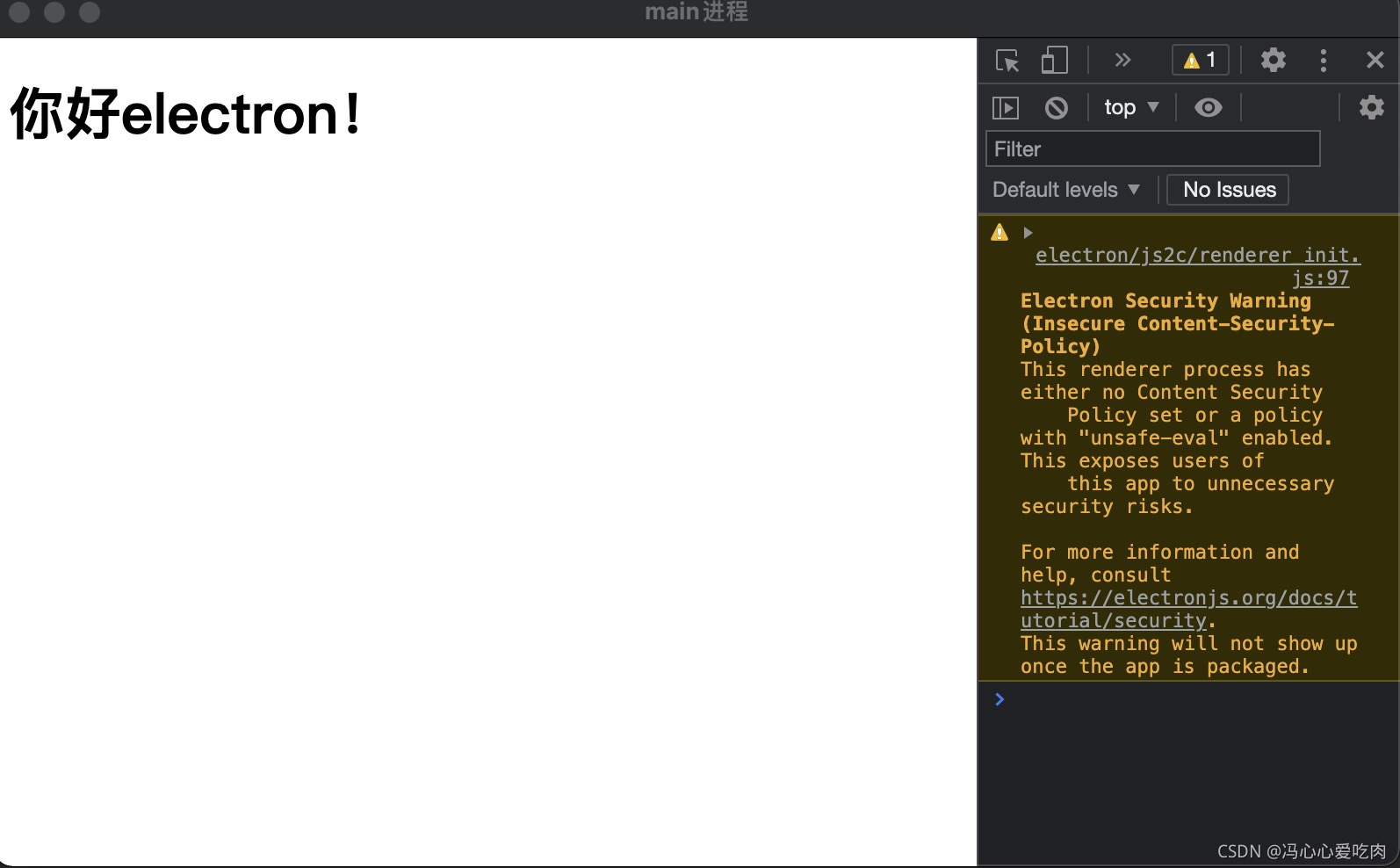
控制台是默认不显示的,通过以下命令可以开启当前进程的控制台:
mainWindow.webContents.openDevTools();
electron应用的热重载
每次修改完代码需要手动关闭再electron .很麻烦,可以通过安装electron-reloader包进行热重载,类似于webpack的devServer。
yarn add @electron-reloader //安装
//在入口文件(主进程中)加入代码
try {
require('electron-reloader')(module);
} catch (_) { }
remote创建渲染进程
可以通过remote模块实现主进程下的渲染进程创建,如点击主进程的某个button开启一个新的进程,因此需要一个渲染进程的对应html、js文件。
main.js
const { app, BrowserWindow, ipcMain } = require('electron');
//主进程启动文件
app.on('ready',function(){
const mainWindow = new BrowserWindow({
height:500,
width:800,
webPreferences:{
// 开启node
nodeIntegration: true,
contextIsolation: false,
// 开启remote
enableRemoteModule:true,
}
});
//引入remote进程模块
require('@electron/remote/main').initialize()
require('@electron/remote/main').enable(mainWindow.webContents)
mainWindow.webContents.openDevTools();
//主进程关闭,退出
mainWindow.on('close',() => {
if (process.platform != 'darwin') {
app.quit();
}
}
})
render.js
const {BrowserWindow} = require('@electron/remote')
const {ipcRenderer} = require('electron')
const open_new = document.querySelector('span');
window.onload = function(){
open_new.onclick = ()=>{
var newBroswer = new BrowserWindow({
width:400,
height:400,
webPreferences:{
// 开启node
nodeIntegration: true,
contextIsolation: false,
}
});
newBroswer.loadFile('render.html')
newBroswer.webContents.openDevTools();
newBroswer.on('close',function(){
newBroswer = null;
})
}
}
最后将render.js渲染进程的脚本引入index.html(主进程的页面),就可以触发,效果如下:
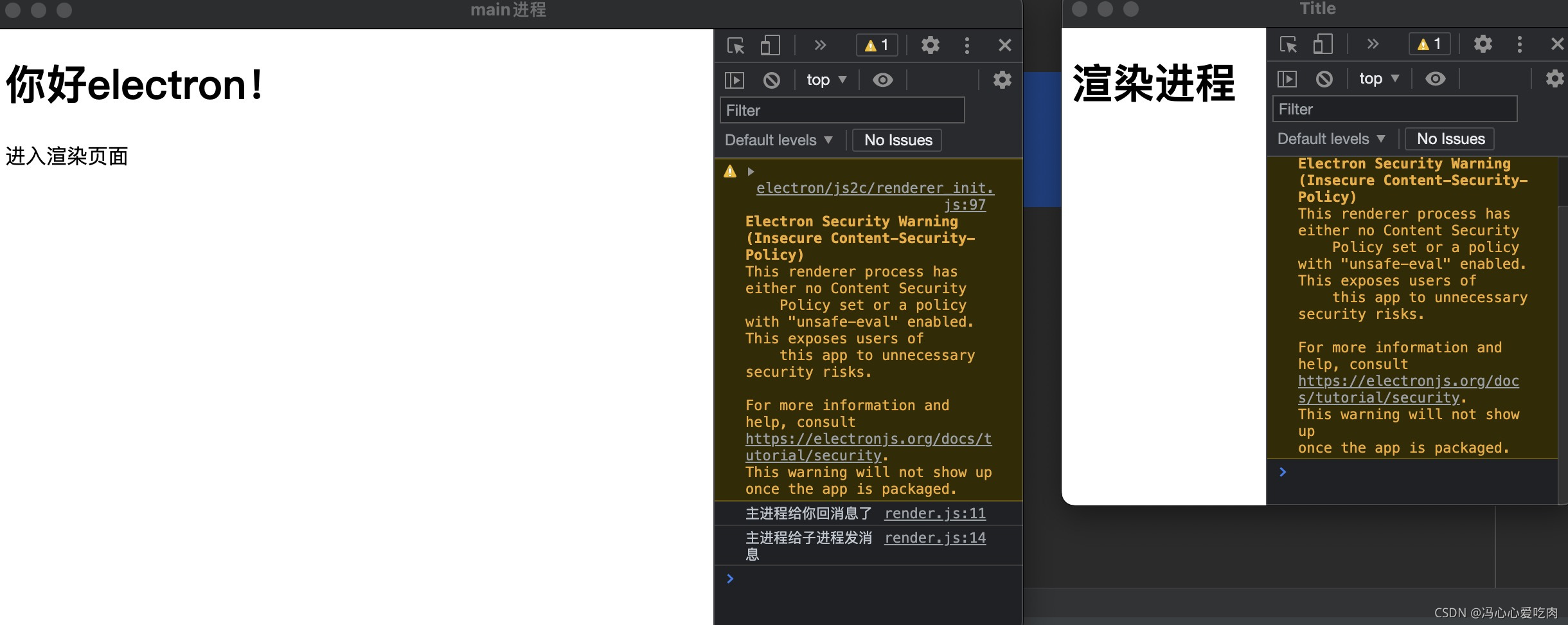
主进程与渲染进程的通信
其实和vue/react的send,on很相似,进程也是相对应了其中的父子组件。
主进程借助了ipcMain模块;渲染进程借助了ipcRenderer模块,大体语法如下:
发送事件:
ipcMain/ipcRenderer.send(eventName, data)
接受事件:
ipcMain/ipcRenderer.on(eventName, ((event, avg) => {
console.log(event) //事件的对象信息
console.log(avg) //具体的传递数据
}))
最常用的其实就是按钮点击或者进程加载进行发射和接受,整体代码如下:
main.js
const { app, BrowserWindow, ipcMain } = require('electron');
app.on('ready',function(){
const mainWindow = new BrowserWindow({
height:500,
width:800,
webPreferences:{
// 开启node
nodeIntegration: true,
contextIsolation: false,
// 开启remote
enableRemoteModule:true,
}
});
require('@electron/remote/main').initialize()
require('@electron/remote/main').enable(mainWindow.webContents)
mainWindow.loadFile('index.html');
mainWindow.webContents.openDevTools();
//主进程接受事件
ipcMain.on('childToMain', (event, arg) => {
//接受后的回复事件
event.reply('replyChildToMain', '主进程给你回消息了')
console.log( arg)
})
//主进程发射事件
setTimeout(() => {
mainWindow.webContents.send('mainToChild', '主进程给子进程发消息')
}, 3000)
})
// 当所有窗口被关闭了,退出。
app.on('window-all-closed', function() {
if (process.platform != 'darwin') {
app.quit();
}
});
render.js
const {BrowserWindow} = require('@electron/remote')
const {ipcRenderer} = require('electron')
const open_new = document.querySelector('span');
window.onload = function(){
//子进程发射事件
ipcRenderer.send('childToMain', '子进程给父进程发消息')
//子进程接受事件
ipcRenderer.on('replyChildToMain', (event, arg) => {
console.log(arg)
})
ipcRenderer.on('mainToChild', (event, arg) => {
console.log(arg)
})
open_new.onclick = ()=>{
var newBroswer = new BrowserWindow({
width:400,
height:400,
webPreferences:{
// 开启node
nodeIntegration: true,
contextIsolation: false,
}
});
newBroswer.loadFile('render.html')
newBroswer.webContents.openDevTools();
newBroswer.on('close',function(){
newBroswer = null;
})
}
}
在渲染进程中点击button触发的发射事件:
render.html
<!DOCTYPE html>
<html lang="en">
<head>
<meta charset="UTF-8">
<title>Title</title>
</head>
<body>
<h1>渲染进程</h1>
<button class = "sendBtn">发送消息给main进程</button>
<script>
const {ipcRenderer} = require('electron')
const sendBtn = document.querySelector('.sendBtn')
sendBtn.onclick = () => {
console.log(111)
ipcRenderer.send('childToMain', '子进程通过按钮给父进程发消息')
}
</script>
</body>
</html>
自定义Menu菜单
通过引入electron中Menu函数解析模板可以自定义导航栏部分
const { Menu } = require('electron');
const Menus = [
{
label:'Files',
submenu:[
{
label: '网页版',
role: 'help',
submenu: [{
label: '网页版',
click: function () {
electron.shell.openExternal('https://www.jianshu.com/u/1699a0673cfe')
}
}]
},
{
label: '帮助',
role: 'help',
submenu: [{
label: '帮助文档',
click: function () {
electron.shell.openExternal('https://www.jianshu.com/u/1699a0673cfe')
}
}]
}
]
}
];
//编译Menu
const mainMenu = Menu.buildFromTemplate(Menus);
Menu.setApplicationMenu(mainMenu);
当然,也可以通过进程中的frame: false,隐藏窗体的导航栏,通过html自己写点击事件和导航栏模板。
在css中加入-webkit-app-region: drag;可以实现拖拽。
打开文件列表/消息弹窗
打开文件列表使用到了electron中Dialog函数,可以通过Dialog打开文件列表以及消息弹窗等等,与Antd/ElementUi的Dialog弹窗组件类似。
dialog.showOpenDialog({
//openFile 允许选择文件
//openDirectory 允许选择文件夹
//multiSelections 允许多选
//showHiddenFiles 显示隐藏文件
//createDirectory 允许创建文件夹
properties: ["openFile", "multiSelections", "openDirectory", "showHiddenFiles", "createDirectory"]
}).then(res => {
console.log(res)
})```
打开消息弹窗通常在关闭APP时会弹出一个二次确认的弹窗,可以在主进程的关闭事件中写入
mainWindow.on('close', () =>{
dialog.showMessageBox({
title: '关闭',
message: '是否要关闭?',
type: 'warning',
buttons: ["关闭", "取消"]
}).then(res => {
if(res.response === 1) {
app.exit()
}
})
})
由于electron迭代更新比较快,网上的很多博客方法都已淘汰(集中于remote模块的使用和配置),因此在不适用旧版本的情况下以上是博主所总结出来的一份,感谢关注。