vue+canvas实现手写签字画板
效果
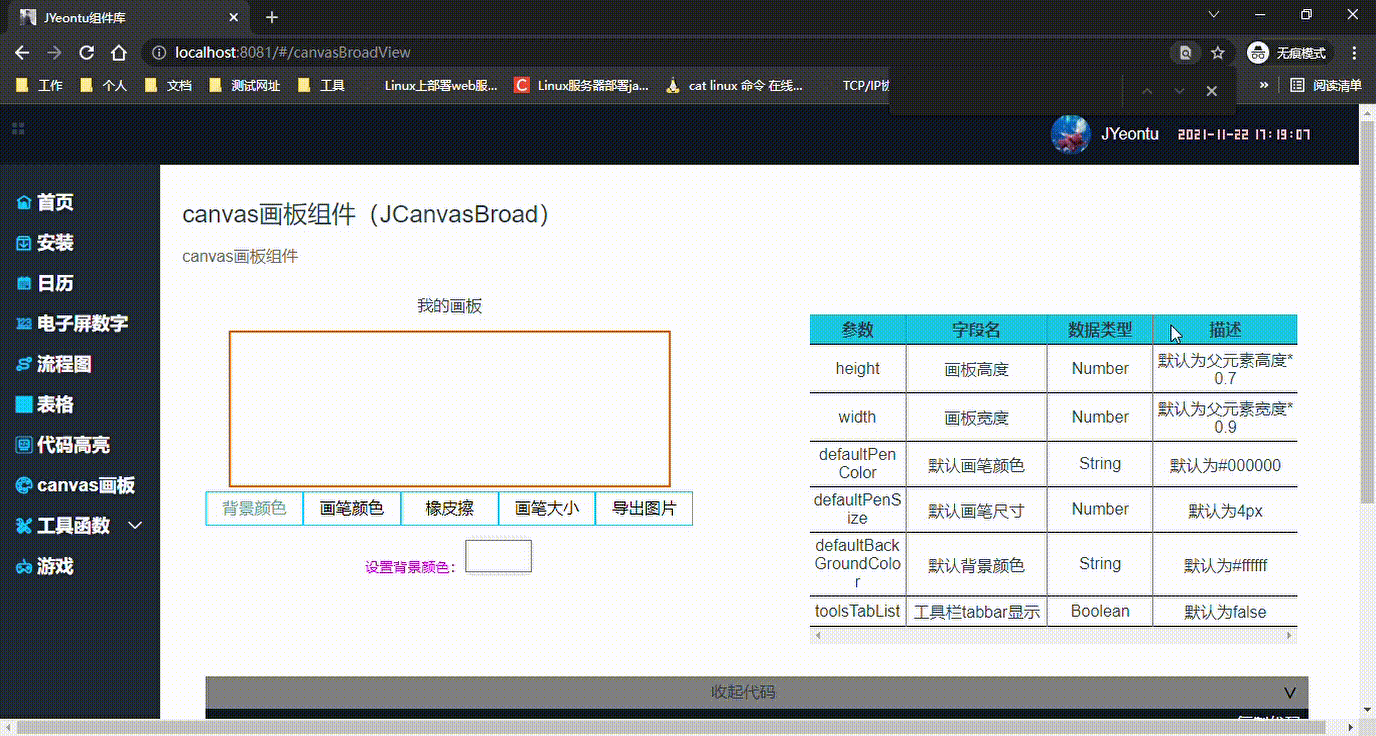
预览
用途
- 涂鸦画板
- 签名板
实现
使用canvas,通过监听鼠标动作来进行绘图。
关键代码如下:
drawing(event){
if(!this.penClick) return;//鼠标按下状态
const canvas = document.getElementById('canvas'); //获取canvas标签
const ctx = canvas.getContext("2d");//创建 contextconst canvas = document.getElementById('canvas'); 对象
const stopAxisX = event.pageX;//当前鼠标x坐标
const stopAxisY = event.pageY;//当前鼠标y坐标
const left = document.getElementById('leftMenu');//可忽略
const lw = left && left.offsetWidth ? (left.offsetWidth || 0) / 2 : 0;
ctx.beginPath();//是 Canvas 2D API 通过清空子路径列表开始一个新路径的方法。 当你想创建一个新的路径时,调用此方法。
const wsaW = window.screen.availWidth;
const cl = canvas.offsetLeft;
const ct = canvas.offsetTop;
ctx.moveTo(this.startAxisX-cl,this.startAxisY - ct);//moveTo(x,y) 定义线条开始坐标
ctx.lineTo(stopAxisX-cl,stopAxisY - ct );//lineTo(x,y) 定义线条结束坐标
ctx.strokeStyle = this.penColor;
ctx.lineWidth = this.penWidth;
ctx.lineCap = "round";
ctx.stroke();// stroke() 方法来绘制线条
this.startAxisX = stopAxisX;
this.startAxisY = stopAxisY;
}
代码
JCanvasBroad.vue
<template>
<div id="canvas-broad">
<canvas id="canvas" :width="width" :height="height">浏览器不支持canvas<!-- 如果不支持会显示这段文字 --></canvas>
<j-tab-bar v-if="toolsTabList"
:tabList="tabList"
:showTab="showTab">
<template v-slot:back-ground-color>
<div class="section">
<span class="info">设置背景颜色:</span>
<input class="btn input-color" type="color" v-model="brackGroudColor" />
</div>
</template>
<template v-slot:pen-color>
<div class="section">
<span class="info">选择画笔颜色:</span>
<input class="btn input-color" type="color" v-model="penColor" />
</div>
</template>
<template v-slot:eraser>
<div class="section">
<span class="info">选择橡皮擦:</span>
<button class="btn colorBtn" :style="'background-color:' + brackGroudColor + ';'" @click='setPenColor();'>{{brackGroudColor}}</button>
</div>
<div class="section">
<button class="btn" @click="setBackGround()">清空画布</button>
</div>
</template>
<template v-slot:pen-size>
<div class="section">
<span class="info">选择画笔大小:</span>
<progress :value="progressValue"
style="cursor: pointer;"
id="progress"
max="1"
:title="progressValue * 100 +'%'"
@click="setPenWidth">
</progress>
<span style="margin-left: 0.3125rem;">{{20 * progressValue}}px</span>
</div>
</template>
<template v-slot:export>
<div class="section">
<span class="info">输出画板内容到下面的图片:</span>
<button class="btn" @click="createImage();">EXPORT</button>
</div>
<img id="image_png">
</template>
</j-tab-bar>
<template v-if="!toolsTabList">
<div class="section">
<button class="btn" @click="setBackGround()">清空画布</button>
</div>
<div class="section">
<span class="info">选择画笔颜色:</span>
<input class="input-color" type="color" v-model="penColor" />
</div>
<div class="section">
<span class="info">设置背景颜色:</span>
<input class="input-color" type="color" v-model="brackGroudColor" />
</div>
<div class="section">
<span class="info">选择橡皮擦:</span>
<button class="btn colorBtn" :style="'background-color:' + brackGroudColor + ';'" @click='setPenColor();'>{{brackGroudColor}}</button>
</div>
<div class="section">
<span class="info">选择画笔大小:</span>
<progress :value="progressValue"
style="cursor: pointer;"
id="progress"
max="1"
:title="progressValue * 100 +'%'"
@click="setPenWidth">
</progress>
<span style="margin-left: 0.3125rem;">{{20 * progressValue}}px</span>
</div>
<div class="section">
<span class="info">输出画板内容到下面的图片:</span>
<button class="btn" @click="createImage();">EXPORT</button>
</div>
<img id="image_png">
</template>
</div>
</template>
<script>
import JTabBar from '../../pagesTools/JTabBar.vue';
export default{
name:'JCanvasBroad',
props:{
height:{
type:Number,
default:-1
},
width:{
type:Number,
default:-1
},
defaultPenColor:{
type:String,
default:'#000000'
},
defaultPenSize:{
type:Number,
default:4
},
defaultBackGroundColor:{
type:String,
default:"#ffffff"
},
toolsTabList:{
type:Boolean,
default:false
}
},
components:{
JTabBar
},
watch:{
brackGroudColor:{
handler(newVal,oldVal){
this.setBackGround();
}
}
},
data() {
return{
penColor:"#000000",
penWidth:4,
penClick:false,
startAxisX:0,
startAxisY:0,
brackGroudColor:"#ffffff",
progressValue:0.2,
tabList:[{
label:'背景颜色',
id:'back-ground-color'
},{
label:'画笔颜色',
id:'pen-color'
},{
label:'橡皮擦',
id:'eraser'
},{
label:'画笔大小',
id:'pen-size'
},{
label:'导出图片',
id:'export'
}],
showTab:0
}
},
created(){
},
mounted() {
this.init();
},
methods:{
//页面初始化
init(){
let height = this.height;
let width = this.width;
if(width == -1){
const cbw = document.getElementById('canvas-broad');
width = cbw.offsetWidth * 0.9;
height = cbw.offsetHeight * 0.6;
this.width = width;
this.height = height;
}
this.penColor = this.defaultPenColor;
this.brackGroudColor = this.defaultBackGroundColor;
this.penWidth = this.defaultPenSize;
let canvas = document.getElementById('canvas'); //获取canvas标签
let ctx = canvas.getContext("2d");//创建 context 对象
ctx.fillStyle = this.brackGroudColor;//画布背景色
ctx.fillRect(0,0,width,height);//在画布上绘制 width * height 的矩形,从左上角开始 (0,0)
canvas.addEventListener("mousemove",this.drawing); //鼠标移动事件
canvas.addEventListener("mousedown",this.penDown); //鼠标按下事件
canvas.addEventListener("mouseup",this.penUp); //鼠标弹起事件
},
getWidthSelect(width){
if(width == this.penWidth){
return "btn bg penBtn fw"
}
return "btn bg penBtn"
},
getColorSelect(color){
if(color == this.penColor){
return 'btn colorBtn fw'
}
return 'btn colorBtn';
},
setBackGround(){
const canvas = document.getElementById('canvas'); //获取canvas标签
const ctx = canvas.getContext("2d");//创建 context 对象
ctx.fillStyle = this.brackGroudColor;//画布背景色
ctx.fillRect(0,0,this.width,this.height);//在画布上绘制 600x300 的矩形,从左上角开始 (0,0)
},
setPenWidth(event){
const progress = document.getElementById('progress');
this.progressValue = (event.pageX - progress.offsetLeft) / progress.offsetWidth;
this.penWidth = 20 * this.progressValue;
},
//设置画笔颜色
setPenColor(color = ''){
if(color == '') this.penColor = this.brackGroudColor;
else this.penColor = color;
},
penDown(event){
this.penClick = true;
this.startAxisX = event.pageX;
this.startAxisY = event.pageY;
},
penUp(){
this.penClick = false;
},
drawing(event){
if(!this.penClick) return;
const canvas = document.getElementById('canvas'); //获取canvas标签
const ctx = canvas.getContext("2d");//创建 contextconst canvas = document.getElementById('canvas'); 对象
const stopAxisX = event.pageX;
const stopAxisY = event.pageY;
const left = document.getElementById('leftMenu');
const lw = left && left.offsetWidth ? (left.offsetWidth || 0) / 2 : 0;
ctx.beginPath();
const wsaW = window.screen.availWidth;
const cl = canvas.offsetLeft;
const ct = canvas.offsetTop;
ctx.moveTo(this.startAxisX-cl,this.startAxisY - ct);//moveTo(x,y) 定义线条开始坐标
ctx.lineTo(stopAxisX-cl,stopAxisY - ct );//lineTo(x,y) 定义线条结束坐标
ctx.strokeStyle = this.penColor;
ctx.lineWidth = this.penWidth;
ctx.lineCap = "round";
ctx.stroke();// stroke() 方法来绘制线条
this.startAxisX = stopAxisX;
this.startAxisY = stopAxisY;
},
createImage() {
const canvas = document.getElementById('canvas'); //获取canvas标签
const img_png_src = canvas.toDataURL("image/png"); //将画板保存为图片格式的函数
document.getElementById("image_png").src = img_png_src;
}
}
}
</script>
<style lang="scss" scoped="scoped">
*{
margin: 0;
padding: 0;
}
#canvas-broad{
margin: 0 auto;
/*text-align: center;*/
}
#canvas{
border: 2px solid #ff6700;
cursor:crosshair;
/*不能用这种方式给canvas设置宽高*/
/*width: 600px;*/
/*height: 300px;*/
}
.btn{
width:70px;
height: 40px;
border-radius: 10px;
border: 1px solid #aaa;/*去掉<button>默认边框*/
outline:none;/*去掉<button>选中时的默认边框*/
cursor: pointer;
}
.input-color{
width:70px;
height: 40px;
border-radius: 10px;
border: 0;/*去掉<button>默认边框*/
outline:none;/*去掉<button>选中时的默认边框*/
}
#image_png{
width: 300px;
height: 150px;
border: 2px solid #ff6700;
display: block;
margin: 10px auto;
}
.section{
margin-top: 10px;
}
.info{
color: #f0f;
font-size: 14px;
line-height: 40px;
}
.bg{
background: #ff6700;
}
.fw{
font-weight: 700;
}
</style>
JTabBar.vue
<template>
<div class="j-tab-bar">
<div class="bar-items">
<div v-for="(item,index) in tabList"
:key="item.id"
:class="getBarClass(index,'bar-item')"
:title="item.label"
@click="barClick(index)">
{{item.label}}
</div>
</div>
<div v-for="(item,index) in tabList"
:key="item.id"
>
<slot v-if="item.id == tabList[showTab].id"
:name="item.id">
</slot>
</div>
</div>
</template>
<script>
export default{
name:"JTabBar",
props:{
tabList:{
type:Array,
default:[
{
label:'tab',
id:'tab'
},
{
label:'tab1',
id:'tab1'
}
]
},
defaultShowTab:{
type:Number,
default:0
}
},
data() {
return{
showTab:0
}
},
created() {
this.init();
},
methods:{
init(){
this.showTab = this.defaultShowTab;
},
barClick(index){
this.showTab = index;
this.$emit('clickTab',index);
},
getBarClass(index,val=''){
let res = '';
if(index == this.showTab){
res += 'active-tab';
}
return res + ' ' + val;
}
}
}
</script>
<style lang="scss" scoped="scoped">
.j-tab-bar{
.bar-items{
display: flex;
flex-direction: row;
line-height: 2rem;
.bar-item{
flex: 1;
color: black;
border: 1px solid deepskyblue;
cursor: pointer;
}
.active-tab{
color: cadetblue;
}
}
}
</style>
npm引入
组件以上传到npm,可以直接install使用
1.安装
npm i @jyeontu/jvuewheel -S
2.引入
//引入组件库
import jvuewheel from '@jyeontu/jvuewheel'
//引入样式
import '@jyeontu/jvuewheel/lib/jvuewhell.css'
Vue.use(jvuewheel);
3.vue中引用组件
<j-canvas-broad class = "canvas-baroad"
:toolsTabList = "true">
</j-canvas-broad>
资源地址
组件文档
文档地址:http://120.79.163.94/JYeontuComponents/#/homePage
代码地址
Gitee:https://gitee.com/zheng_yongtao/jyeontu-component-warehouse/tree/master/JYeontuComponentWarehouse
canvas学习
MDN地址:https://developer.mozilla.org/zh-CN/docs/Web/API/CanvasRenderingContext2D