前言
许久不见,最近在怼pytorch头有点小大,不过还好。最近也是要到期末了,所以的话刚刚好准备把这个Springboot和vue 用起来了,把前面的那个white hole 重新用Springboot 重构。当然Django版本的white hole说句大实话我是没变更新了,但是不会放弃,原因看下面的图你就明白了。

那么现在大体重新用vue + element ui 做出来的页面张这个样子。
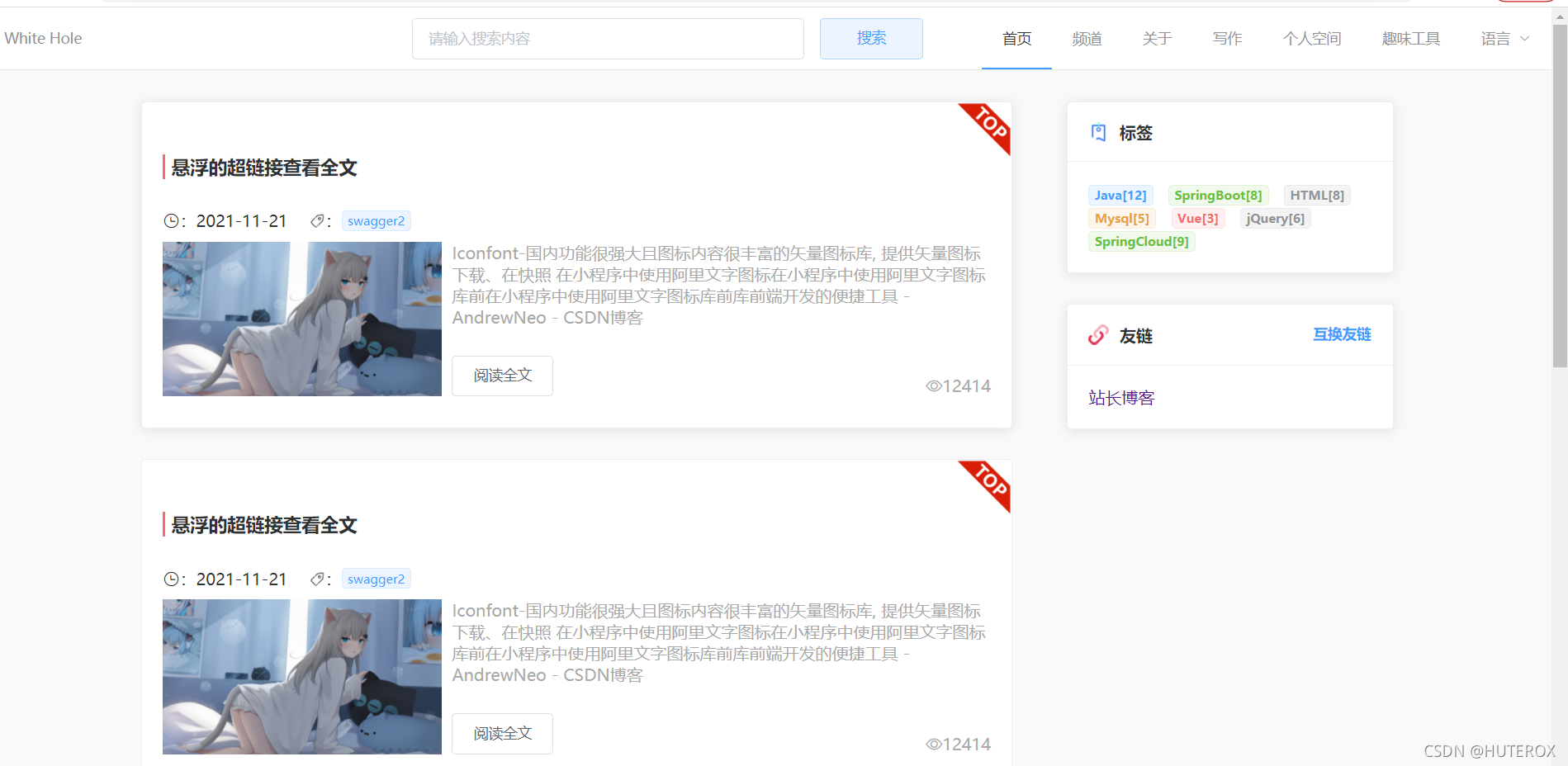
这个页面也是有参考别人做出来的。
但是这个都不是重点,等我把前端做的差不多的时候会直接开源,也就这个礼拜的事情。问题不大,大的都是后端。
当然本篇博文的目的是登录模块怎么做,这个是一个前后端分离的项目,所以验证码什么的都是前端生成的。
环境准备
我这里由于本机上的还是vue 2 所以这边还是vue2开发的,而且主要是好嫖组件,毕竟不是专业的前端。
这里的话由于某些原因,我这里使用的包管理是 cnpm
不为别的就为了安装的时候不会被雷到。
这里先装一个 vuex 用来管理状态,怎么装一条命令的事情。
页面跳转
之所以要登录是因为主要有这个玩意

代码是这样的(只是针对那个模块的代码)。
<template>
<div>
<p>
这个是个人空间,后面的个人页面,个人博客管理,频道管理都在这一块做,如果可以后面嫖一套可视化
的数据展示工具。
</p>
</div>
</template>
<script>
export default {
name: "Space",
beforeRouteEnter: (to, from, next) => {
console.log("准备进入个人信息页");
let islogin = sessionStorage.getItem("isLogin")
if(!islogin){
next({path:'/login'});
}
next();
},
}
</script>
<style scoped>
</style>
登录页面
这里的话先来看看当前的项目结构吧
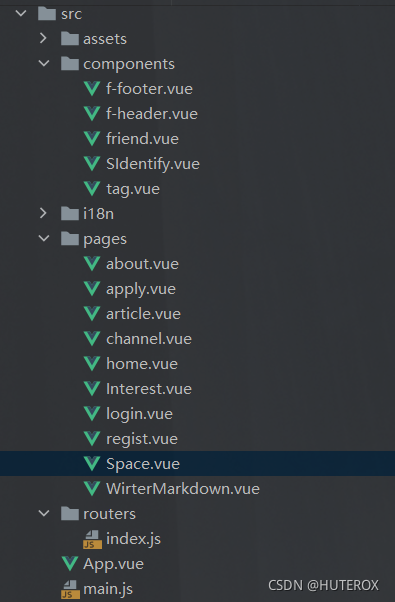
space就是个人空间了。也是从那里跳转到的。
验证码组件
这个组建的话其实也是从网上搞过来的,很多而且都叫一个名字。
SIdentify
<template>
<div class="s-canvas">
<canvas id="s-canvas" :width="contentWidth" :height="contentHeight"></canvas>
</div>
</template>
<script>
export default {
name: "SIdentify",
props: {
identifyCode: {
type: String,
default: '1234'
},
fontSizeMin: {
type: Number,
default: 25
},
fontSizeMax: {
type: Number,
default: 30
},
backgroundColorMin: {
type: Number,
default: 255
},
backgroundColorMax: {
type: Number,
default: 255
},
colorMin: {
type: Number,
default: 0
},
colorMax: {
type: Number,
default: 160
},
lineColorMin: {
type: Number,
default: 100
},lineColorMax: {
type: Number,
default: 255
},
dotColorMin: {
type: Number,
default: 0
},
dotColorMax: {
type: Number,
default: 255
},
contentWidth: {
type: Number,
default: 112
},
contentHeight: {
type: Number,
default: 31
}
},
methods: {
// 生成一个随机数
randomNum(min, max) {
return Math.floor(Math.random() * (max - min) + min)
},
// 生成一个随机的颜色
randomColor(min, max) {
let r = this.randomNum(min, max)
let g = this.randomNum(min, max)
let b = this.randomNum(min, max)
return 'rgb(' + r + ',' + g + ',' + b + ')'
},
drawPic() {
let canvas = document.getElementById('s-canvas')
let ctx = canvas.getContext('2d')
ctx.textBaseline = 'bottom'
// 绘制背景
ctx.fillStyle = this.randomColor(this.backgroundColorMin, this.backgroundColorMax)
ctx.fillRect(0, 0, this.contentWidth, this.contentHeight)
// 绘制文字
for (let i = 0; i < this.identifyCode.length; i++) {
this.drawText(ctx, this.identifyCode[i], i)
}
this.drawLine(ctx)
this.drawDot(ctx)
},
drawText(ctx, txt, i) {
ctx.fillStyle = this.randomColor(this.colorMin, this.colorMax)
ctx.font = this.randomNum(this.fontSizeMin, this.fontSizeMax) + 'px SimHei'
let x = (i + 1) * (this.contentWidth / (this.identifyCode.length + 1))
let y = this.randomNum(this.fontSizeMax, this.contentHeight - 5)
var deg = this.randomNum(-45, 45)
// 修改坐标原点和旋转角度
ctx.translate(x, y)
ctx.rotate(deg * Math.PI / 180)
ctx.fillText(txt, 0, 0)
// 恢复坐标原点和旋转角度
ctx.rotate(-deg * Math.PI / 180)
ctx.translate(-x, -y)
},
drawLine(ctx) {
// 绘制干扰线
for (let i = 0; i < 5; i++) {
ctx.strokeStyle = this.randomColor(this.lineColorMin, this.lineColorMax)
ctx.beginPath()
ctx.moveTo(this.randomNum(0, this.contentWidth), this.randomNum(0, this.contentHeight))
ctx.lineTo(this.randomNum(0, this.contentWidth), this.randomNum(0, this.contentHeight))
ctx.stroke()
}
},
drawDot(ctx) {
// 绘制干扰点
for (let i = 0; i < 80; i++) {
ctx.fillStyle = this.randomColor(0, 255)
ctx.beginPath()
ctx.arc(this.randomNum(0, this.contentWidth), this.randomNum(0, this.contentHeight), 1, 0, 2 * Math.PI)
ctx.fill()
}
}
},
watch: {
identifyCode() {
this.drawPic()
}
},
mounted() {
this.drawPic()
}
}
</script>
<style scoped>
.s-canvas {
height: 38px;
}
.s-canvas canvas{
margin-top: 1px;
margin-left: 8px;
}
</style>
你把这个复制下来就好了,然后放到制定的文件内。
使用组件
现在的话我们需要在登录界面使用这个组件。
引入组件
import SIdentify from "../components/SIdentify"
在需要的位置放入组件即可
<div class="login-code" @click="refreshCode">
<!--验证码组件-->
<s-identify :identifyCode="identifyCode"></s-identify>
</div>
页面使用
直接看代码即可,是直接使用element ui 来做的。
<template>
<div>
<el-form :model="formLogin" :rules="rules" ref="ruleForm" label-width="0px" class="login-bok">
<el-form-item prop="username">
<el-input v-model="formLogin.username" placeholder="账号">
<i slot="prepend" class="el-icon-s-custom"/>
</el-input>
</el-form-item>
<el-form-item prop="password">
<el-input type="password" placeholder="密码" v-model="formLogin.password">
<i slot="prepend" class="el-icon-lock"/>
</el-input>
</el-form-item>
<el-form-item prop="code">
<el-row :span="24">
<el-col :span="12">
<el-input v-model="formLogin.code" auto-complete="off" placeholder="请输入验证码" size=""></el-input>
</el-col>
<el-col :span="12">
<div class="login-code" @click="refreshCode">
<!--验证码组件-->
<s-identify :identifyCode="identifyCode"></s-identify>
</div>
</el-col>
</el-row>
</el-form-item>
<el-form-item>
<div class="login-btn">
<el-button type="primary" @click="submitForm()" style="margin-left: auto;width: 35%">登录</el-button>
<el-button type="primary" @click="submitForm()" style="margin-left: 27%;width: 35%" >注册</el-button>
</div>
</el-form-item>
</el-form>
</div>
</template>
完整代码
这里的话就不像其他教程那样了,老卖关子,样式都不给。
这里主要是页面刷新的方法,验证码的验证之类的,还有就是相关的变量的绑定,还是比较重要的。
<template>
<div>
<el-form :model="formLogin" :rules="rules" ref="ruleForm" label-width="0px" class="login-bok">
<el-form-item prop="username">
<el-input v-model="formLogin.username" placeholder="账号">
<i slot="prepend" class="el-icon-s-custom"/>
</el-input>
</el-form-item>
<el-form-item prop="password">
<el-input type="password" placeholder="密码" v-model="formLogin.password">
<i slot="prepend" class="el-icon-lock"/>
</el-input>
</el-form-item>
<el-form-item prop="code">
<el-row :span="24">
<el-col :span="12">
<el-input v-model="formLogin.code" auto-complete="off" placeholder="请输入验证码" size=""></el-input>
</el-col>
<el-col :span="12">
<div class="login-code" @click="refreshCode">
<!--验证码组件-->
<s-identify :identifyCode="identifyCode"></s-identify>
</div>
</el-col>
</el-row>
</el-form-item>
<el-form-item>
<div class="login-btn">
<el-button type="primary" @click="submitForm()" style="margin-left: auto;width: 35%">登录</el-button>
<el-button type="primary" @click="submitForm()" style="margin-left: 27%;width: 35%" >注册</el-button>
</div>
</el-form-item>
</el-form>
</div>
</template>
<script>
import SIdentify from "../components/SIdentify"
export default {
name: "login",
components: { SIdentify },
data() {
return{
formLogin: {
username: "",
password: "",
code: ""
},
identifyCodes: '1234567890abcdefjhijklinopqrsduvwxyz',//随机串内容
identifyCode: '',
// 校验
rules: {
username:
[
{ required: true, message: "请输入用户名", trigger: "blur" }
],
password: [{ required: true, message: "请输入密码", trigger: "blur" }],
code: [{ required: true, message: "请输入验证码", trigger: "blur" }]
}
}
},
mounted () {
// 初始化验证码
this.identifyCode = ''
this.makeCode(this.identifyCodes, 4)
},
methods:{
refreshCode () {
this.identifyCode = ''
this.makeCode(this.identifyCodes, 4)
},
makeCode (o, l) {
for (let i = 0; i < l; i++) {
this.identifyCode += this.identifyCodes[this.randomNum(0, this.identifyCodes.length)]
}
},
randomNum (min, max) {
return Math.floor(Math.random() * (max - min) + min)
},
submitForm(){
this.$router.push("/space")
sessionStorage.setItem("isLogin",true)
// if (this.formLogin.code.toLowerCase() !== this.identifyCode.toLowerCase()) {
// this.$message.error('请填写正确验证码')
// this.refreshCode()
//
// }
// else {
// //这边后面做一个提交,服务器验证,通过之后获得token
// console.log("code is right")
// console.log(this.formLogin.password)
// console.log(this.formLogin.username)
// }
}
},
}
</script>
<style scoped>
.login-bok{
width: 30%;
margin: 150px auto;
border: 1px solid #DCDFE6;
padding: 20px;
border-radius: 10px;
box-shadow: 0 0 30px #DCDFE6;
}
</style>
这里你直接复制都可以,但是注意的是改一下你自己的路由。
效果如下:

还可以看起来。
后面的登录模块也是类似的,到时候验证的时候用 axious 发一个请求验证一下账号密码对不对,然后的话给个token。