1. 项目搭建
?
1.1 新建项目
- 创建项目
vue create -p dcloudio/uni-preset-vue dnpicture - 安装 sass依赖??
npm install sass-loader@7.3.1 npm install node-sass@4.14.1node -v查看自己的node版本根据node和node-sass版本关系按照相应的sass依赖
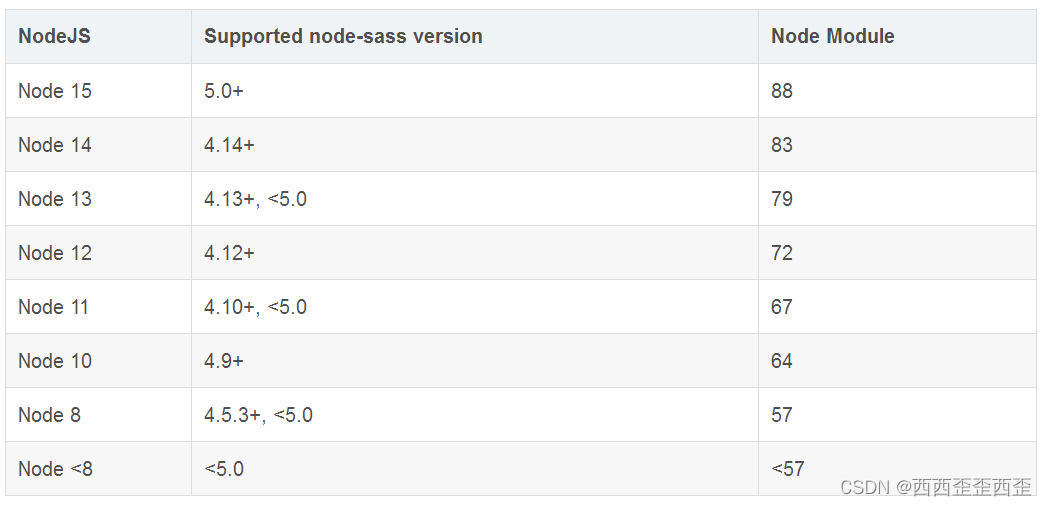
-
运行项目并导入微信开发者工具
?npm run dev:mp-weixin
{
"path": "pages/home/index",
"style": {
"navigationBarTitleText": "首页"
}
},
{
"path": "pages/horizontal/index",
"style": {
"navigationBarTitleText": "横屏"
}
},
{
"path": "pages/video/index",
"style": {
"navigationBarTitleText": "精美视频"
}
},
{
"path": "pages/search/index",
"style": {
"navigationBarTitleText": "搜索"
}
},
{
"path": "pages/mine/index",
"style": {
"navigationBarTitleText": "我的"
}
},"tabBar": {
"color": "#8a8a8a",
"selectedColor": "#d4237a",
"backgroundColor": "#fff",
"position": "bottom",
"borderstyle": "black",
"list": [
{
"pagePath": "pages/home/index",
"text": "首页",
"iconPath": "./static/icon/1.png",
"selectedIconPath": "./static/icon/-1.png"
},
{
"pagePath": "pages/horizontal/index",
"text": "横屏",
"iconPath": "./static/icon/2.png",
"selectedIconPath": "./static/icon/-2.png"
},
{
"pagePath": "pages/video/index",
"text": "精美视频",
"iconPath": "./static/icon/3.png",
"selectedIconPath": "./static/icon/-3.png"
},
{
"pagePath": "pages/search/index",
"text": "搜索",
"iconPath": "./static/icon/4.png",
"selectedIconPath": "./static/icon/-4.png"
},
{
"pagePath": "pages/mine/index",
"text": "我的",
"iconPath": "./static/icon/5.png",
"selectedIconPath": "./static/icon/-5.png"
}
]
}1.2 引入字体图标
- 字体图标使用的是 iconfont
Iconfont-阿里巴巴矢量图标库:https://www.iconfont.cn
从 阿里巴巴矢量图标库 下载到本地的,但是uni-app不支持本地iconfont.css,报错
解决方案:从阿里巴巴矢量图标库 获取在线连接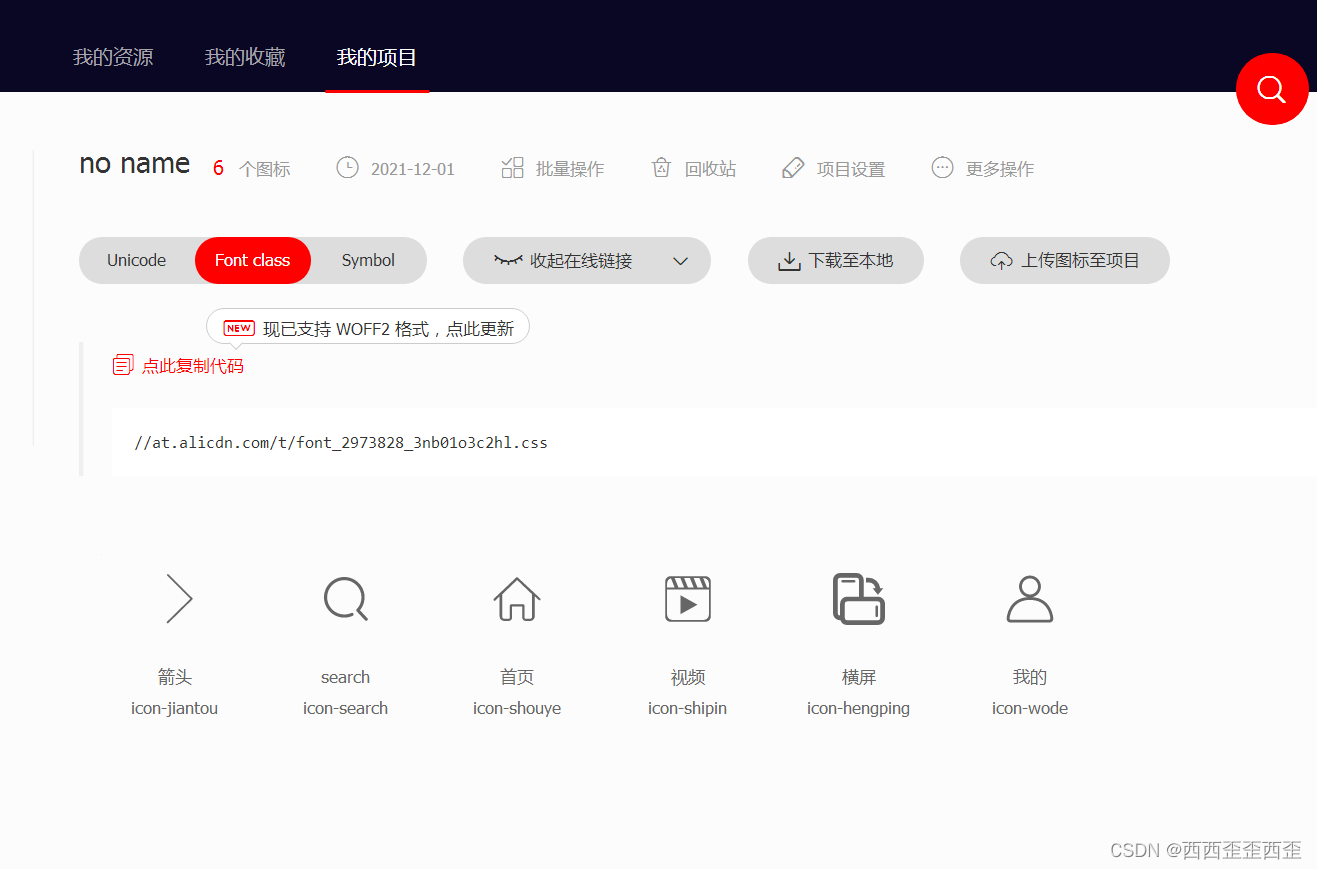
然后复制代码粘贴到自己新建的iconfont.css文件里面
@font-face {
font-family: "iconfont"; /* Project id 2973828 */
src: url('https://at.alicdn.com/t/font_985780_km7mi63cihi.eot?t=1545807318834');
src: url('https://at.alicdn.com/t/font_985780_km7mi63cihi.eot?t=1545807318834#iefix') format('embedded-opentype'),
}
.iconfont {
font-family: "iconfont" !important;
font-size: 16px;
font-style: normal;
-webkit-font-smoothing: antialiased;
-moz-osx-font-smoothing: grayscale;
}
.icon-jiantou:before {
content: "\e662";
}
.icon-search:before {
content: "\e600";
}
.icon-shouye:before {
content: "\e64f";
}
.icon-shipin:before {
content: "\e644";
}
.icon-hengping:before {
content: "\e671";
}
.icon-wode:before {
content: "\e602";
}
在 App.vue中 全局引入
<style>
@import "./styles/iconfont.css";
</style>在home/index.vue中使用
<template>
<view class="iconfont icon-search"></view>
</template>1.3 uni-ui
- ?uni-app官网
-
uni-ui 是 DCloud 提供的一个跨端 ui 库,它是基于vue组件的,flex布局的,无dom 的跨全端 ui 框架
-
uni-ui 不包括基础组件,它是基础组件的补充
-
数字角标,日历,卡片,折叠面板,倒计时,抽屉,悬浮按钮,收藏按钮,底部购物导航,宫格,图标,索引列表,加载更多,自定义导航栏,通告栏,数字输入框,分页器,弹出层,评分,搜索栏,分段器,步骤条,滑动操作,轮播图指示点,标签
2 uni-ui 使用
- 安装 uni-ui
npm install @dcloudio/uni-ui - 局部引入组件
- 注册组件
- 使用组件
?在 script 中引用组件:
<script>
import { uniBadge } from "@dcloudio/uni-ui";
export default {
components: {
uniBadge,
}
</script>在 template 中使用组件:
<template>
<view
>首页
<view class="iconfont icon-jiantou"></view>
<uni-badge text="1"></uni-badge>
<uni-badge text="2" type="success"></uni-badge>
<uni-badge text="3" type="primary" :inverted="true"></uni-badge>
</view>
</template>1.4 uni-api 介绍?
- https://uniapp.dcloud.io/api/README
- 原生的微信小程序的 api 都是不支持 promise(承诺)
- uni-app 对大部分的小程序的原生 api 做了封装。使之支持 promise
- 使用方法? ?
- ? ? ? ?原生微信小程序 wx.request
- ? ? ? ?uni-api 的方式 uni.request
- ? ? ? ?
<script>
export default {
onLoad(){
// http://157.122.54.189:9088/image/v3/homepage/vertical
// 1 原生的微信小程序的API
wx.request({
url:"http://157.122.54.189:9088/image/v3/homepage/vertical",
success(res){
console.log(res)
}
})
// 2 uni-app
uni.request({
url:"http://157.122.54.189:9088/image/v3/homepage/vertical"
})
.then(res=>{
console.log(res)
})
}
}
</script>2. 首页模块
2.1 功能分析
- 修改 导航栏的外观
- 使用 分段器组件 搭建子页面
- 封装自己的异步请求
2.2 搭建子页面
- 首页模块分为 4个部分,分别是 推荐,分类,最新,专辑
- 新建自定义组件来代替 上述的4个页面
- home-recommend(推荐)
- home-category(分类)
- home-new(最新)
- home-album(专辑)
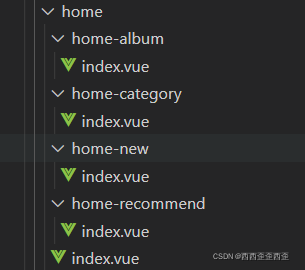
?在home/index.vue中引入组件
<template>
<view>
<home-recommend></home-recommend>
<home-category></home-category>
<home-new></home-new>
<home-album></home-album>
</view>
</template>
<script>
import homeAlbum from "./home-album";
import homeCategory from "./home-category";
import homeNew from "./home-new";
import homeRecommend from "./home-recommend";
export default {
components: {
homeAlbum,
homeCategory,
homeNew,
homeRecommend,
}
}
</script>2. 分段器介绍
分段器·指的是 uni-ui 中的一个组件,其实就是我们俗称的 标签页,tab页
uni-segmented-control 分段器 - DCloud 插件市场
? 在 script 中引用组件:
<script>
import { uniSegmentedControl } from "@dcloudio/uni-ui";
export default {
components: {
uniSegmentedControl,
},
data() {
return {
items: ["选项卡1","选项卡2","选项卡3"],
current: 0,
};
},
methods: {
onClickItem(e) {
if (this.current !== e.currentIndex) {
this.current = e.currentIndex;
}
},
},
}
</script>? 在 template 中使用组件:
<template>
<view>
<uni-segmented-control
:current="current"
:values="items"
@clickItem="onClickItem"
style-type="button"
active-color="#d4237a"
></uni-segmented-control>
<view class="content">
<view v-show="current === 0">
选项卡1的内容
</view>
<view v-show="current === 1">
选项卡2的内容
</view>
<view v-show="current === 2">
选项卡3的内容
</view>
</view>
</view>
</template>3.分段器样式优化?

调整后首页的代码
<template>
<view>
<view class="home_tab">
<view class="home_tab_title">
<view class="title_inner">
<uni-segmented-control
:current="current"
:values="items.map((v) => v.title)"
@clickItem="onClickItem"
style-type="text"
active-color="#d4237a"
></uni-segmented-control>
</view>
<view class="iconfont icon-search"></view>
</view>
<view class="home_tab_content">
<view v-if="current === 0">
<home-recommend></home-recommend>
</view>
<view v-if="current === 1">
<home-category></home-category>
</view>
<view v-if="current === 2">
<home-new></home-new>
</view>
<view v-if="current === 3">
<home-album></home-album>
</view>
</view>
</view>
</view>
</template>
<script>
import homeAlbum from "./home-album";
import homeCategory from "./home-category";
import homeNew from "./home-new";
import homeRecommend from "./home-recommend";
import { uniSegmentedControl } from "@dcloudio/uni-ui";
export default {
components: {
homeAlbum,
homeCategory,
homeNew,
homeRecommend,
uniSegmentedControl,
},
data() {
return {
items: [
{ title: "推荐" },
{ title: "分类" },
{ title: "最新" },
{ title: "专辑" },
],
current: 0,
};
},
methods: {
onClickItem(e) {
if (this.current !== e.currentIndex) {
this.current = e.currentIndex;
}
},
},
};
</script>
<style lang="scss">
.home_tab {
.home_tab_title {
position: relative;
.title_inner{
width: 60%;
margin: 0 auto;
}
.icon-search{
position: absolute;
top: 50%;
transform: translateY(-50%);
right: 5%;
}
}
}
</style>? ? ? ? ? ? ??
2.3 封装自己的异步请求
- 原生的请求不支持 promise
- uni-api 的请求不够方便的添加 请求中 效果
- uni-api 的请求返回值是个数组,不方便
2.封装的思路
- 基于原生的 promise 来封装
- 挂载到 Vue 的原型上
- 通过 this.request 的方式来使用
在src中新建文件夹utils,在utils中新建文件request.js
//es6 promise 微信小程序的API的铺垫
export default (params)=>{
//加载中
uni.showLoading({
title:"加载中"
})
// 函数调用返回Promise对象
return new Promise((resolve,reject)=>{
wx.request({
...params, //形参params解构
//请求成功返回一个值到resolve
success(res){
resolve(res.data)
},
//请求失败返回一个值到reject
fail(err){
reject(err)
},
complete(){
uni.hideLoading()
}
})
})
}?在main.js中
import request from "./utils/request";
Vue.prototype.request = request;返回首页在 script 中?
<script>
export default {
onLoad(){
this.request({
url:"http://157.122.54.189:9088/image/v3/homepage/vertical"
}).then(res=>{
console.log(res);
})
}
}
</script>3. 编写 首页-推荐 页面
3.1 功能介绍
-
接口文档
懂你找图--ShowDoc -
数据动态渲染
<template> <!-- 推荐开始 --> <view class="recommend_wrap"> <view class="recommend_item" v-for="item in recommends" :key="item.id"> <!-- mode图片高度自适应 --> <image mode="widthFix" :src="item.thumb"></image> </view> </view> <!-- 推荐结束 --> <!-- 月份开始 --> <view class="monthes_wrap"> <view class="monthes_title"> <view class="monthes_title_info"> <view class="monthes_info"> <text> {{ monthes.DD }} / </text> {{ monthes.MM }} 月 </view> <view class="monthes_text">{{ monthes.title }}</view> </view> <view class="monthes_title_more">更多 ></view> </view> <view class="monthes_content"> <view class="monthes_item" v-for="item in monthes.items" :key="item.id"> <image mode="aspectFill" :src="item.thumb + item.rule.replace('$<Height>', 360)" ></image> </view> </view> </view> <!-- 月份结束 --> </template> <script> // 引入moment import moment from "moment"; export default { // 定义数据 data() { return { //推荐列表 recommends: [], // 月份 monthes: {}, }, // mounted组件生命周期事件,表示组件挂载完毕 mounted() { this.request({ url: "http://157.122.54.189:9088/image/v3/homepage/vertical", data: { //要获取几条 limit: 30, //关键字 order: "hot", //要跳过几条 skip: 0, }, }).then((result) => { console.log(result); // 赋值拿到数据 推荐模块 this.recommends = result.res.homepage[1].items; // 赋值拿到数据 月份模块 this.monthes = result.res.homepage[2]; // 将时间戳改成18号/月 用到moment.js 按照代码npm install moment this.monthes.MM = moment(this.monthes.stime).format("MM"); this.monthes.DD = moment(this.monthes.stime).format("DD"); }); }, }; </script> <style lang="scss" scopd> .recommend_wrap { //flex布局 display: flex; flex-wrap: wrap; .recommend_item { width: 50%; border: 5rpx solid #fff; } } .monthes_wrap { .monthes_title { display: flex; justify-content: space-between; padding: 20rpx; .monthes_title_info { color: $color; font-size: 30rpx; font-weight: 600; display: flex; .monthes_info { text { font-size: 36rpx; } .monthes_text { font-size: 34rpx; color: #666; margin-left: 30rpx; } } .monthes_title_more { color: $color; font-size: 24rpx; } } .monthes_content { display: flex; flex-wrap: wrap; .monthes_item { width: 33.33%; border: 5rpx solid #fff; } } } } </style> -
moment.js 的使用(时间格式)
momentjs.cnnpm install moment在 script 中引用
<script> // 引入moment import moment from "moment"; this.monthes.MM = moment(this.monthes.stime).format("MM"); this.monthes.DD = moment(this.monthes.stime).format("DD"); </script> -
“热门” 列表的基于 scroll-view 的分页加载
<template> <!-- 热门开始 --> <view class="hots_wrap"> <view class="hots_title"> <text> 热门 </text> </view> <view class="hots_content"> <view class="hots_item" v-for="item in hots" :key="item.id"> <image mode="widthFix" :src="item.thumb"></image> </view> </view> </view> <!-- 热门结束 --> </template> <style lang="scss" scopd> .hots_wrap { .hots_title { padding: 20rpx; text { border-left: 20rpx solid $color; font-size: 34rpx; font-weight: 600; padding-left: 20rpx; } } .hots_content { display: flex; flex-wrap: wrap; .hots_item { width: 33.33%; border: 5rpx solid #fff; } } } </style>
3.2 解决一闪而过的问题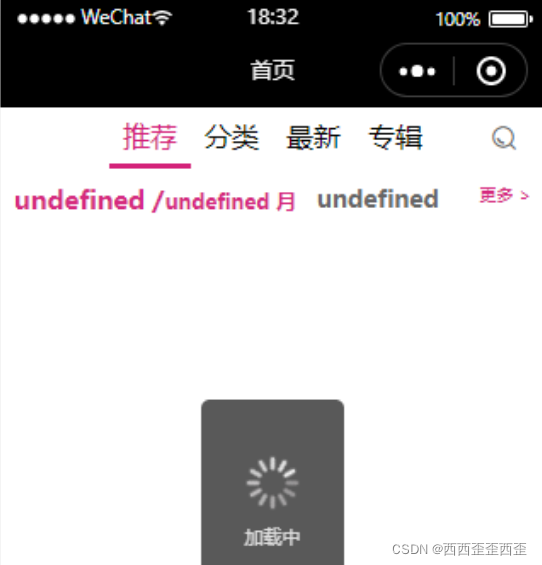
在最外层view加个判断条件,当长度大于零的时候才显示里面的标签
<template>
<view v-if="recommends.length > 0>
</template>3.3 分页功能分析
- 使用 scroll-view 标签充当分页的容器
<template> <!-- scroll-view标签充当分页的容器 --> <scroll-view class="recommend_view" scroll-y> </scroll-view> </template> <style lang="scss" scopd> .recommend_view { // height= 屏幕的高度(不能写死) - 头部标题的高度 height: calc(100vh - 36px); } </style> - 绑定滚动条触底事件 scrolltolower
<template> <! scrolltolower绑定触底事件 --> <view @scrolltolower="handleToLower"> <view> </template> <script> export default { methods: { handleToLower() { console.log(大帅哥) } } } </script> - 实现分页逻辑
<script> // 引入moment import moment from "moment"; export default { // 定义数据 data() { return { //推荐列表 recommends: [], // 月份 monthes: {}, // 热门 hots: [], // 请求参数 params: { //要获取几条 limit: 30, //关键字 order: "hot", //要跳过几条 skip: 0, }, // 是否还有下一页 hasMore: true, }; }, // mounted组件生命周期事件,表示组件挂载完毕 mounted() { this.getList(); }, methods: { // 获取接口数据 getList() { this.request({ url: "http://157.122.54.189:9088/image/v3/homepage/vertical", data: this.params, }).then((result) => { // console.log(result); // 判断是否还有下一页数据 if (result.res.vertical.length === 0) { this.hasMore = false; return; } // 第一次发送的请求 if (this.recommends.length === 0) { // 赋值拿到数据 推荐模块 this.recommends = result.res.homepage[1].items; // 赋值拿到数据 月份模块 this.monthes = result.res.homepage[2]; // 将时间戳改成18号/月 用到moment.js 按照代码npm install moment this.monthes.MM = moment(this.monthes.stime).format("MM"); this.monthes.DD = moment(this.monthes.stime).format("DD"); } // 赋值获取热门数据的列表 // 数组拼接 es6 (为下面第三步) this.hots = [...this.hots, ...result.res.vertical]; }); }, // 滚动条触底事件 handleToLower() { /* 1 修改参数 skip+=limit 2 重新发送请求 getList() 3 请求回来成功 hots 数据的叠加 */ if (this.hasMore) { this.params.skip += this.params.limit; this.getList(); } else { // 弹窗提示用户 uni.showToast({ title: "没有数据了", icon: "none", }); } }, }, }; </script>
首页-推荐 页面:
<template>
<!-- scroll-view标签充当分页的容器 scrolltolower绑定触底事件 -->
<scroll-view
@scrolltolower="handleToLower"
class="recommend_view"
scroll-y
v-if="recommends.length > 0"
>
<!-- 推荐开始 -->
<view class="recommend_wrap">
<view class="recommend_item" v-for="item in recommends" :key="item.id">
<!-- mode图片高度自适应 -->
<image mode="widthFix" :src="item.thumb"></image>
</view>
</view>
<!-- 推荐结束 -->
<!-- 月份开始 -->
<view class="monthes_wrap">
<view class="monthes_title">
<view class="monthes_title_info">
<view class="monthes_info">
<text> {{ monthes.DD }} / </text>
{{ monthes.MM }} 月
</view>
<view class="monthes_text">{{ monthes.title }}</view>
</view>
<view class="monthes_title_more">更多 ></view>
</view>
<view class="monthes_content">
<view class="monthes_item" v-for="item in monthes.items" :key="item.id">
<image
mode="aspectFill"
:src="item.thumb + item.rule.replace('$<Height>', 360)"
></image>
</view>
</view>
</view>
<!-- 月份结束 -->
<!-- 热门开始 -->
<view class="hots_wrap">
<view class="hots_title">
<text> 热门 </text>
</view>
<view class="hots_content">
<view class="hots_item" v-for="item in hots" :key="item.id">
<image mode="widthFix" :src="item.thumb"></image>
</view>
</view>
</view>
<!-- 热门结束 -->
</scroll-view>
</template>
<script>
// 引入moment
import moment from "moment";
export default {
// 定义数据
data() {
return {
//推荐列表
recommends: [],
// 月份
monthes: {},
// 热门
hots: [],
// 请求参数
params: {
//要获取几条
limit: 30,
//关键字
order: "hot",
//要跳过几条
skip: 0,
},
// 是否还有下一页
hasMore: true,
};
},
// mounted组件生命周期事件,表示组件挂载完毕
mounted() {
this.getList();
},
methods: {
// 获取接口数据
getList() {
this.request({
url: "http://157.122.54.189:9088/image/v3/homepage/vertical",
data: this.params,
}).then((result) => {
// console.log(result);
// 判断是否还有下一页数据
if (result.res.vertical.length === 0) {
this.hasMore = false;
return;
}
// 第一次发送的请求
if (this.recommends.length === 0) {
// 赋值拿到数据 推荐模块
this.recommends = result.res.homepage[1].items;
// 赋值拿到数据 月份模块
this.monthes = result.res.homepage[2];
// 将时间戳改成18号/月 用到moment.js 按照代码npm install moment
this.monthes.MM = moment(this.monthes.stime).format("MM");
this.monthes.DD = moment(this.monthes.stime).format("DD");
}
// 赋值获取热门数据的列表
// 数组拼接 es6 (为下面第三步)
this.hots = [...this.hots, ...result.res.vertical];
});
},
// 滚动条触底事件
handleToLower() {
/* 1 修改参数 skip+=limit
2 重新发送请求 getList()
3 请求回来成功 hots 数据的叠加
*/
if (this.hasMore) {
this.params.skip += this.params.limit;
this.getList();
} else {
// 弹窗提示用户
uni.showToast({
title: "没有数据了",
icon: "none",
});
}
},
},
};
</script>
<style lang="scss" scopd>
.recommend_view {
// height= 屏幕的高度(不能写死) - 头部标题的高度
height: calc(100vh - 36px);
}
.recommend_wrap {
//flex布局
display: flex;
flex-wrap: wrap;
.recommend_item {
width: 50%;
border: 5rpx solid #fff;
}
}
.monthes_wrap {
.monthes_title {
display: flex;
justify-content: space-between;
padding: 20rpx;
.monthes_title_info {
color: $color;
font-size: 30rpx;
font-weight: 600;
display: flex;
.monthes_info {
text {
font-size: 36rpx;
}
.monthes_text {
font-size: 34rpx;
color: #666;
margin-left: 30rpx;
}
}
.monthes_title_more {
color: $color;
font-size: 24rpx;
}
}
.monthes_content {
display: flex;
flex-wrap: wrap;
.monthes_item {
width: 33.33%;
border: 5rpx solid #fff;
}
}
}
}
.hots_wrap {
.hots_title {
padding: 20rpx;
text {
border-left: 20rpx solid $color;
font-size: 34rpx;
font-weight: 600;
padding-left: 20rpx;
}
}
.hots_content {
display: flex;
flex-wrap: wrap;
.hots_item {
width: 33.33%;
border: 5rpx solid #fff;
}
}
}
</style>?

