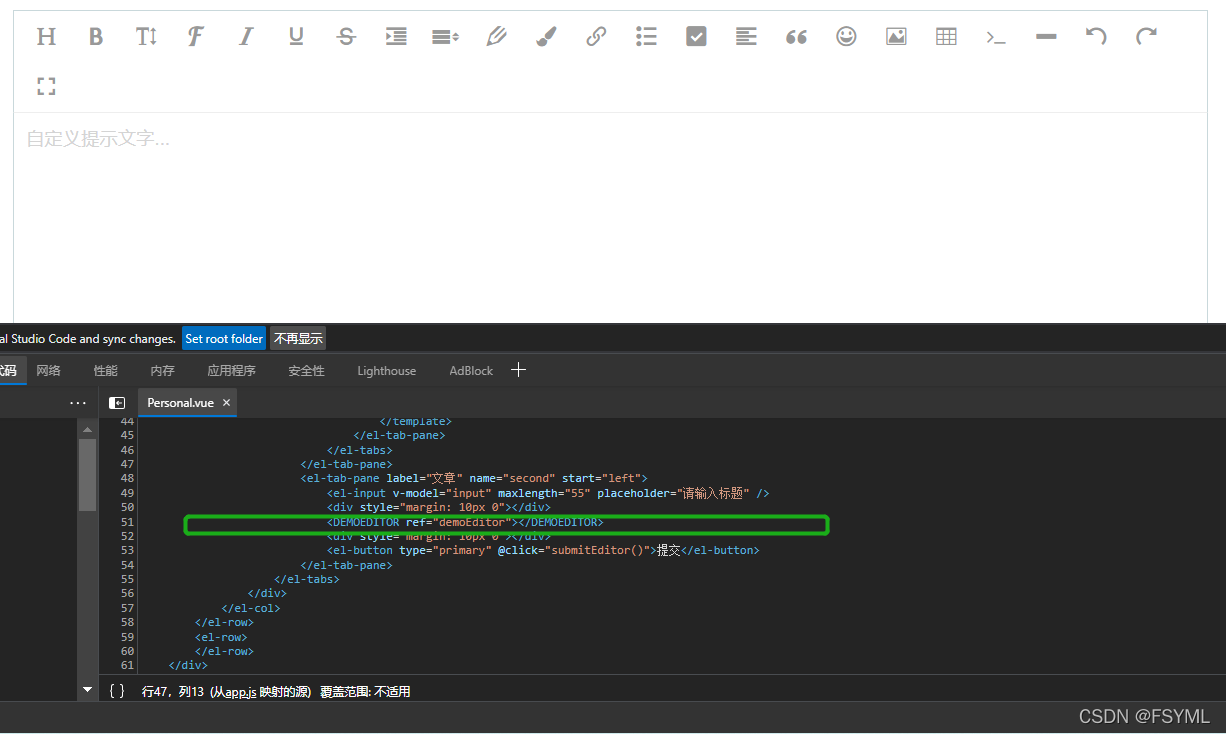以封装 wangEditor 富文本编辑器为例,浅记 VUE 组件封装方式。本篇不涉及 wangEditor 具体使用方法介绍,如需要了解,请移步官网:wangEditor-轻量级 web 富文本编辑器。
VUE 版本:3.0。
1. 插件页面定义
<template>
<div id="demoEditor">
</div>
</template>
<script>
//导入 WangEditor 插件
import WangEditor from 'wangeditor';
export default {
//命名空间, 可理解为本页面暴露给外部的名称
name: 'demoEditor',
data() {
return {
demoEditorHtml: ""
}
},
methods: {
//初始化编辑器配置,配置属性为 WangEditor 主流属性
initEditor() {
this.demoEditor = new WangEditor('#demoEditor');
//自定义提示文字
this.demoEditor.config.placeholder = '自定义提示文字...';
//一次最多上传 3 张图片
this.demoEditor.config.uploadImgMaxLength = 3;
//自定义不需要菜单
this.demoEditor.config.excludeMenus = [
'video'
];
//监听内容变化并将内容传递给 demoEditorHtml, 对于外部来说
//demoEditorHtml 便是封装后的编辑器内容
this.demoEditor.config.onchange = (html) => {
this.demoEditorHtml = html;
};
this.demoEditor.create();
}
},
mounted() {
this.initEditor();
}
}
</script>
2. 引入插件
<template>
<div class="common-layout">
<DEMOEDITOR ref="demoEditor"></DEMOEDITOR>
<div style="margin: 10px 0"></div>
<el-button type="primary" @click="submitEditor()">提交</el-button>
</div>
</template>
<script>
import demoEditor from '../../components/demoEditor.vue'
export default {
//注册为组件,重点
components: {
DEMOEDITOR:demoEditor
},
data() {
return {}
},
methods: {
submitEditor(){
//封装后的富文本编辑器内容
console.log(">>html<<"+this.$refs.demoEditor.demoEditorHtml);
}
}
}
</script>
上面的“重点”标记,components 是 VUE 封装组件的精髓所在,DEMOEDITOR 即为封装后的组件在 html 页面使用时的标签名。所以本文全篇其实可归于一词 components,其余内容辅助理解。
3. 看看效果