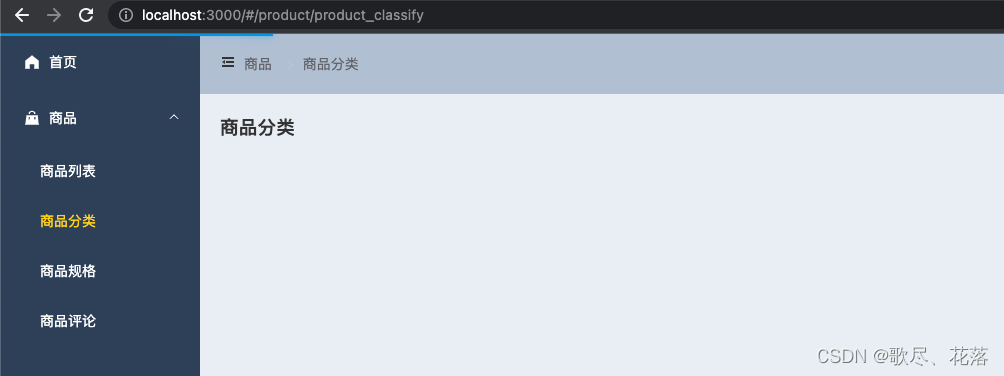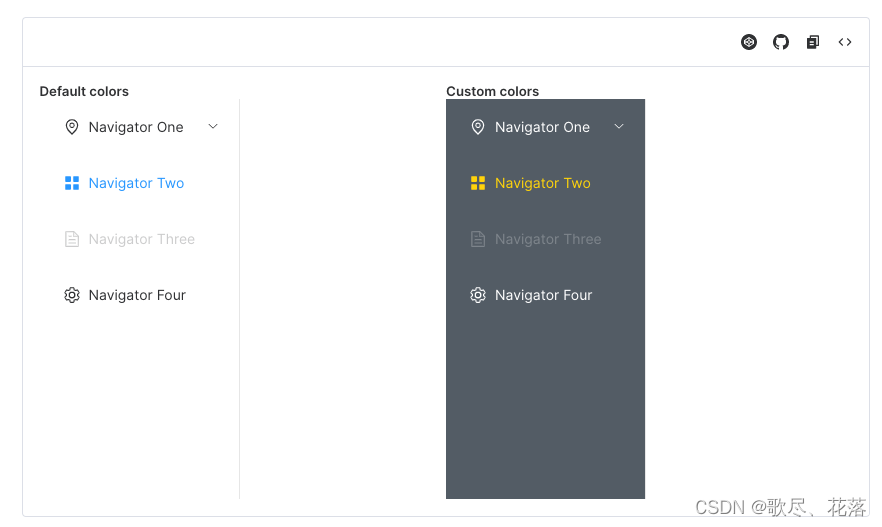一、Element Plus
1. 基础配置
// 安装
$ npm install element-plus --save
2. 全局引用:
新建 src / plugins / elementPlus.ts 文件:
import ElementPlus from 'element-plus'
import 'element-plus/dist/index.css'
import { App } from 'vue'
export default {
install (app: App) {
app.use(ElementPlus)
}
}
编辑 src / main.js 文件:
import elementPlus from './plugins/element-plus'
createApp(App)
...
.use(elementPlus, { size: 'small', zIndex: 2000 })
3. 汉化(国际化):
新建 src / index.vue 文件:
<template>
<!-- 汉化 -->
<el-config-provider :locale="locale">
<!-- 路由渲染出口 -->
<router-view />
</el-config-provider>
</template>
<script lang="ts" setup>
import locale from 'element-plus/lib/locale/lang/zh-cn'
</script>
4. 页面展示:
新建 src / views / home / index.vue 文件:
<template>
<h1>主页</h1>
<el-button>按钮</el-button>
<el-date-picker
v-model="value1"
type="date"
placeholder="Pick a date"
:default-value="new Date(2010, 9, 1)"
/>
</template>
<script lang="ts" setup>
const value1 = ''
</script>
<style lang="scss" scoped>
</style>
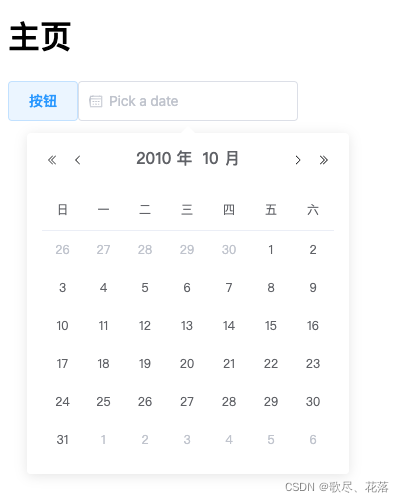
二、Layout 布局
1. layout 组件
新建 src / layout / AppLayout.vue 文件:
<template>
<el-container>
<el-aside width="200px">
Aside
</el-aside>
<el-container>
<el-header>Header</el-header>
<el-main>Main</el-main>
</el-container>
</el-container>
</template>
<script lang="ts" setup></script>
<style lang="scss" scoped>
.el-header,
.el-footer {
background-color: #b3c0d1;
color: var(--el-text-color-primary);
text-align: center;
line-height: 60px;
}
.el-aside {
background-color: #d3dce6;
color: var(--el-text-color-primary);
text-align: center;
line-height: 200px;
}
.el-main {
background-color: #e9eef3;
color: var(--el-text-color-primary);
text-align: center;
line-height: 160px;
}
.el-container {
height: 100vh;
}
</style>
2. 路由配置
编辑 src / router / index.ts 文件:
...
const routes: RouteRecordRaw[] = [
{
path: '/',
component: AppLayout,
children: [
{
path: '', // 默认子路由
name: 'home',
component: () => import('../views/home/index.vue')
}
]
},
{
path: '/login',
name: 'login',
component: () => import('../views/login/index.vue')
...
3. 样式优化
编辑 src / styles / common.scss 文件:
* {
margin: 0;
padding: 0;
}
4. 页面展示

三. NavMenu 菜单导航
Vue3 + elementPlus 好像是存在未解决问题
1. 菜单样式
2. 侧边栏组件
新建 src / layout / components / AppMenu 文件:
<template>
<el-menu
active-text-color="#ffd04b"
background-color="#304156"
class="el-menu-vertical-demo"
default-active="2"
text-color="#fff"
router
>
<el-menu-item index="/">
<el-icon><icon-menu /></el-icon>
<span>首页</span>
</el-menu-item>
<el-sub-menu index="1">
<template #title>
<el-icon><location /></el-icon>
商品
</template>
<el-menu-item index="/product/product_list">
商品列表
</el-menu-item>
<el-menu-item index="/product/product_classify">
商品分类
</el-menu-item>
<el-menu-item index="/product/product_attr">
商品规格
</el-menu-item>
<el-menu-item index="/product/product_reply">
商品评论
</el-menu-item>
</el-sub-menu>
</el-menu>
</template>
<script lang="ts" setup>
</script>
<style lang="scss" scoped>
.el-menu {
border-right: none;
}
.el-menu:not(.el-menu--collapse) {
width: 200px;
min-height: 400px;
}
::-webkit-scrollbar {
display: none;
}
</style>
编辑 src / layout / AppLayout 文件:
...
.el-aside {
background-color: #304156;
3. 新增文件
新建 src / views / product / attr / index.vue 文件:
<template>
<h1>商品规格</h1>
</template>
<script lang="ts" setup>
</script>
<style lang="scss" scoped></style>
新建 src / views / product / reply / index.vue 文件:
<template>
<h1>商品评价</h1>
</template>
<script lang="ts" setup>
</script>
<style lang="scss" scoped></style>
新建 src / views / product / classify / index.vue 文件:
<template>
<h1>商品分类</h1>
</template>
<script lang="ts" setup>
</script>
<style lang="scss" scoped></style>
新建 src / views / product / list / index.vue 文件:
<template>
<h1>商品列表</h1>
</template>
<script lang="ts" setup>
</script>
<style lang="scss" scoped></style>
4. 配置路由
新建 src / router / modules / product 文件:
import { RouteRecordRaw, RouterView } from 'vue-router'
const routes: RouteRecordRaw = {
path: 'product',
component: RouterView,
meta: {
title: '商品'
},
children: [
{
path: 'product_list',
name: 'product-list',
component: () => import('@/views/product/list/index.vue'),
meta: { // 自定义路由元数据
title: '商品列表'
}
},
{
path: 'add_product',
name: 'product-add',
component: () => import('@/views/product/add/index.vue'),
meta: {
title: '添加商品'
}
},
{
path: 'product_attr',
name: 'product-attr',
component: () => import('@/views/product/attr/index.vue'),
meta: {
title: '商品规格'
}
},
{
path: 'product_classify',
name: 'product-classify',
component: () => import('@/views/product/classify/index.vue'),
meta: {
title: '商品分类'
}
},
{
path: 'product_reply',
name: 'product-reply',
component: () => import('@/views/product/reply/index.vue'),
meta: {
title: '商品评论'
}
}
]
}
export default routes
编辑 src / router / index.ts 文件:
...
import productRouter from './modules/product'
const routes: RouteRecordRaw[] = [
{
path: '/',
component: AppLayout,
children: [
{
path: '', // 默认子路由
name: 'home',
component: () => import('../views/home/index.vue')
},
productRouter
]
},
{
path: '/login',
...
5. 页面样式
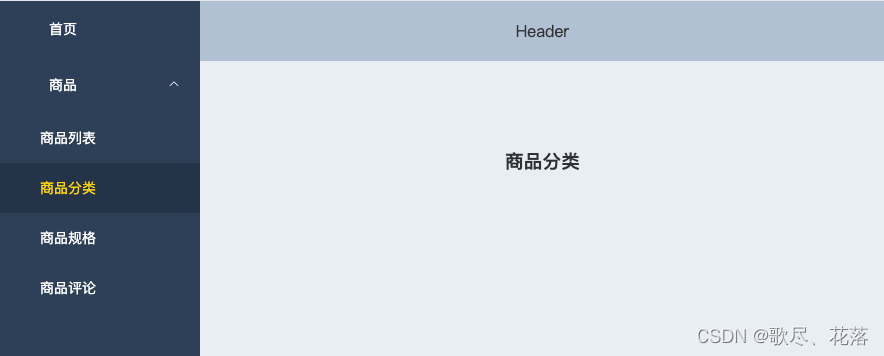
四. 侧边栏展开收起
1. 全局变量 vuex
编辑 src / store / index.ts文件:
import { createStore, Store, useStore as baseUseStore } from 'vuex'
import { InjectionKey } from 'vue'
export interface State {
count: number
isCollapse: boolean
}
// 定义 injection key
export const key: InjectionKey<Store<State>> = Symbol('store')
// 创建一个新的 store 实例
export const store = createStore<State>({
state () {
return {
count: 0,
isCollapse: false
}
},
mutations: {
setIsCollapse (state, payload) {
state.isCollapse = payload
}
}
})
// 定义自己的 `useStore` 组合式函数
export function useStore () {
return baseUseStore(key)
}
2. 侧栏组件
编辑 src / layout / components / AppMenu / index.vue 文件:
<template>
<el-menu
active-text-color="#ffd04b"
background-color="#304156"
class="el-menu-vertical-demo"
default-active="2"
text-color="#fff"
:collapse="$store.state.isCollapse"
router
>
<el-menu-item index="/">
<el-icon><home-filled /></el-icon>
<span>首页</span>
</el-menu-item>
<el-sub-menu index="1">
<template #title>
<el-icon><goods-filled /></el-icon>
<span>商品</span>
</template>
<el-menu-item index="/product/product_list">
<i class="el-icon-menu" />
<span>商品列表</span>
</el-menu-item>
<el-menu-item index="/product/product_classify">
<el-icon><remove-filled /></el-icon>
<span>商品分类</span>
</el-menu-item>
<el-menu-item index="/product/product_attr">
<el-icon><avatar /></el-icon>
<span>商品规格</span>
</el-menu-item>
<el-menu-item index="/product/product_reply">
<el-icon><brush-filled /></el-icon>
<span>商品评论</span>
</el-menu-item>
</el-sub-menu>
</el-menu>
</template>
<script lang="ts" setup>
import { HomeFilled, GoodsFilled } from '@element-plus/icons-vue'
// import { ref } from 'vue'
// const isCollapse = ref(false)
</script>
<style lang="scss" scoped>
.el-menu {
border-right: none;
}
.el-menu:not(.el-menu--collapse) {
width: 200px;
min-height: 400px;
}
</style>
3. 头部组件
新建 src / layout / components / AppHeader / index.vue 文件:
<template>
<el-icon
@click="$store.commit('setIsCollapse', false)"
v-show="$store.state.isCollapse"
style="cursor: pointer;"
>
<expand />
</el-icon>
<el-icon
@click="$store.commit('setIsCollapse', true)"
v-show="!$store.state.isCollapse"
style="cursor: pointer;"
>
<fold />
</el-icon>
<h1>header1</h1>
</template>
<script lang="ts" setup>
import { Fold, Expand } from '@element-plus/icons-vue'
</script>
<style lang="scss" scoped></style>
4. Layout 布局
新建 src / layout / AppLayout.vue 文件:
<template>
<el-container>
<el-aside>
<AppMenu />
</el-aside>
<el-container>
<el-header>
<AppHeader />
</el-header>
<el-main>
<router-view />
</el-main>
</el-container>
</el-container>
</template>
<script lang="ts" setup>
import AppMenu from './components/AppMenu/index.vue'
import AppHeader from './components/AppHeader/index.vue'
</script>
<style lang="scss" scoped>
.el-header{
background-color: #b3c0d1;
color: #333;
display: flex;
justify-content: space-between;
align-items: center;
}
.el-aside {
width: auto;
background-color: #304156;
color: #333;
}
.el-main {
background-color: #e9eef3;
color: #333;
}
.el-container {
height: 100vh;
}
</style>
5. 页面样式
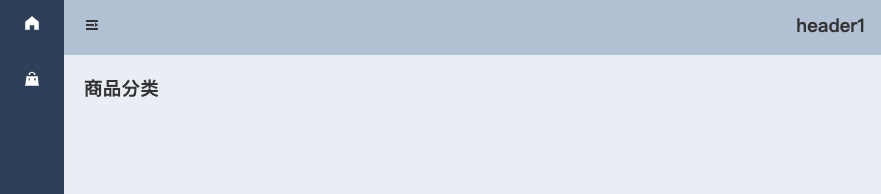
五. 面包屑导航条
1. 面包屑导航组件
新建 src / layout / AppHeader /Breadcrumb.vue 文件:
<template>
<el-breadcrumb :separator-icon="ArrowRight">
<el-breadcrumb-item
v-for="item in routes"
:key="item.path"
>
{{ item.meta.title }}
<i class="el-icon-edit" />
</el-breadcrumb-item>
</el-breadcrumb>
</template>
<script lang="ts" setup>
import { computed } from 'vue'
import { useRouter } from 'vue-router'
import { ArrowRight } from '@element-plus/icons-vue'
const router = useRouter()
console.log(router.currentRoute.value.matched)
const routes = computed(() => {
return router.currentRoute.value.matched.filter(item => item.meta.title)
})
</script>
<style lang="scss" scoped></style>
2. 自定义路由元数据
新建 src / router / modules /product.ts 文件:
import { RouteRecordRaw, RouterView } from 'vue-router'
const routes: RouteRecordRaw = {
path: 'product',
component: RouterView,
meta: {
title: '商品'
},
children: [
{
path: 'product_list',
name: 'product-list',
component: () => import('@/views/product/list/index.vue'),
meta: { // 自定义路由元数据
title: '商品列表'
}
},
{
path: 'product_attr',
name: 'product-attr',
component: () => import('@/views/product/attr/index.vue'),
meta: {
title: '商品规格'
}
},
{
path: 'product_classify',
name: 'product-classify',
component: () => import('@/views/product/classify/index.vue'),
meta: {
title: '商品分类'
}
},
{
path: 'product_reply',
name: 'product-reply',
component: () => import('@/views/product/reply/index.vue'),
meta: {
title: '商品评论'
}
}
]
}
export default routes
编辑 src / router / index.ts 文件:
...
name: 'home',
component: () => import('../views/home/index.vue'),
meta: { title: '首页' }
},
3. 页面样式

4. TS 类型补充
新建 src / router.d.ts 文件:
import 'vue-router'
declare module 'vue-router' {
// eslint-disable-next-line no-unused-vars
interface RouteMeta {
title: string
}
}
效果:
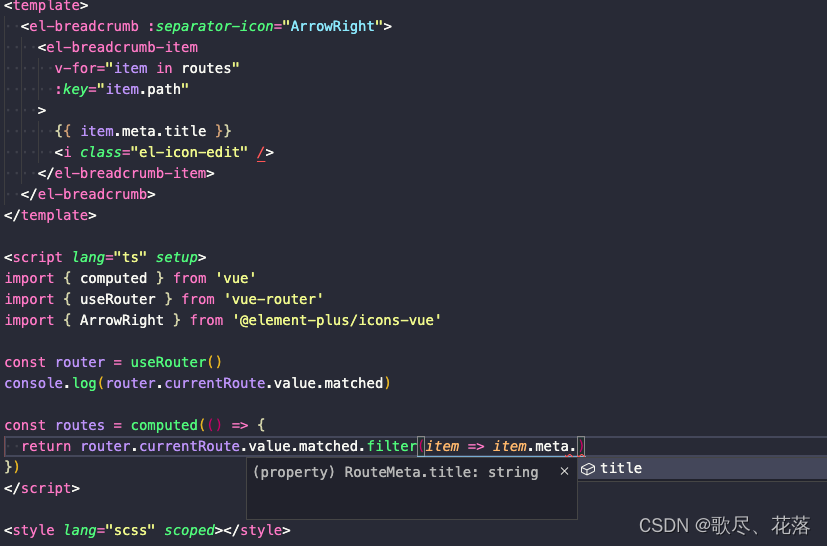
六. 全屏
1. 全屏组件
新建 src / layout / AppHeader / components / FullScreen.vue 文件
<template>
<el-icon
@click="toggleFullScreen"
style="cursor: pointer;"
>
<full-screen />
</el-icon>
</template>
<script lang="ts" setup>
import { FullScreen } from '@element-plus/icons-vue'
const toggleFullScreen = () => {
if (!document.fullscreenElement) {
document.documentElement.requestFullscreen()
} else {
if (document.exitFullscreen) {
document.exitFullscreen()
}
}
}
</script>
<style lang="scss" scoped></style>
2. 头部组件
<template>
<el-space>
<ToggleSidebar />
<BreadcrumbVue />
</el-space>
<el-space>
<FullScreen />
<h1>header1</h1>
</el-space>
</template>
<script lang="ts" setup>
import ToggleSidebar from './components/ToggleSidebar.vue'
import BreadcrumbVue from './components/Breadcrumb.vue'
import FullScreen from './components/FullScreen.vue'
</script>
<style lang="scss" scoped></style>
3. 浏览器样式
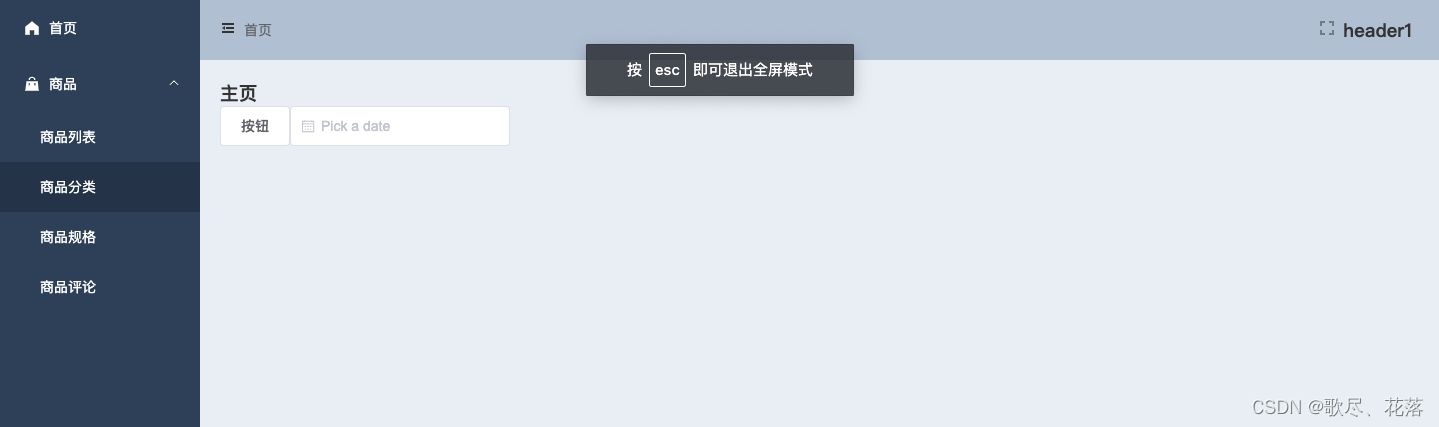
七. 页面加载进度条
1. 进度条组件
// 安装
$ npm install --save nprogress
// ts 类型补充
$ npm i --save-dev @types/nprogress
2. 路由配置
新建 src / router / index.vue 文件
...
import nprogress from 'nprogress'
import 'nprogress/nprogress.css'
...
// 全局前置守卫
router.beforeEach(() => {
nprogress.start() // 开始加载进度条
})
// 全局后置守卫
router.afterEach(() => {
nprogress.done() // 结束进度条
})
export default router
3. 页面样式