今天,我们来学习按钮自动轮播图,并给按钮加一些小特效。
话不多说,先上特效:
????????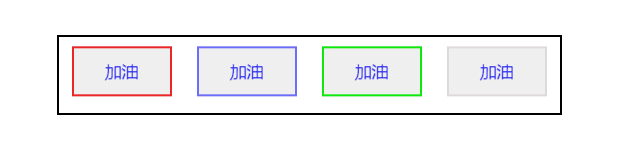
?
好,那么接下来,我来说一下我的思路
- 先写好基本的框框(包括,按钮外面的框,按钮以及按钮的布局和大小)
- 为按钮的总体加上动画(一行一行按钮向上翻)
- 为小按钮加上小特效(鼠标放到按钮上,颜色缓慢变化)
第一步
? ? ? ? 那么,要想写好第一步,就要知道这个动画是怎么进行的
????????首先,我们要写一个播放框,也就是按钮动画外面的大黑框框,然后再写一行一行的按钮,如下图
????????
? ? ? ? ?这里,我们给外面的黑框框加上 overflow:hidden (超出隐藏) 效果之后,下面的三行按钮就会被隐藏,简化界面,这样就可以写动画了,如下图
????????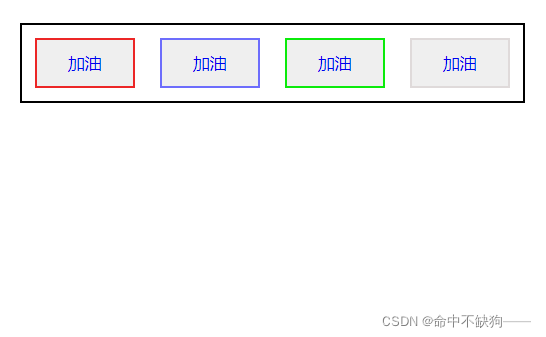
第一步,具体代码如下:
HTML代码
<!DOCTYPE html>
<html>
<head>
<title>命中不缺狗————</title>
<meta charset="utf-8">
<link rel="stylesheet" href="HTML与CSS——按钮鼠标动态悬浮效果和按钮自动轮播图(不用JavaScript+完整源码).css">
</head>
<body>
<div class="big-box">
<div class="button-box">
<button class="button1"><a href="#">加油</a></button>
<button class="button2"><a href="#">加油</a></button>
<button class="button3"><a href="#">加油</a></button>
<button class="button4"><a href="#">加油</a></button>
</div>
<div class="button-box">
<button class="button1"><a href="#">好的</a></button>
<button class="button2"><a href="#">好的</a></button>
<button class="button3"><a href="#">好的</a></button>
<button class="button4"><a href="#">好的</a></button>
</div>
<div class="button-box">
<button class="button1"><a href="#">坚强</a></button>
<button class="button2"><a href="#">坚强</a></button>
<button class="button3"><a href="#">坚强</a></button>
<button class="button4"><a href="#">坚强</a></button>
</div>
<div class="button-box">
<button class="button1"><a href="#">加油</a></button>
<button class="button2"><a href="#">加油</a></button>
<button class="button3"><a href="#">加油</a></button>
<button class="button4"><a href="#">加油</a></button>
</div>
</div>
</body>
</html>?CSS代码
* {
text-decoration: none;
list-style: none;
margin: 0 0;
padding: 0 0;
}
/* 一个按钮大小的播放屏幕 */
.big-box {
width: 400px;
height: 60px;
position: relative;
overflow: hidden;
margin: auto;
margin-top: 500px;
border: 2px solid black;
}
.button-box {
position: relative;
display: flex;
text-align: center;
width: 400px;
height: 60px;
line-height: 60px;
}
.button1 {
margin: auto;
width: 80px;
height: 40px;
border: 2px solid rgb(236, 38, 38);
cursor: pointer;
}
.button2 {
margin: auto;
width: 80px;
height: 40px;
border: 2px solid rgb(109, 109, 252);
cursor: pointer;
}
.button3 {
margin: auto;
width: 80px;
height: 40px;
border: 2px solid rgb(11, 235, 11);
cursor: pointer;
}
.button4 {
margin: auto;
width: 80px;
height: 40px;
border: 2px solid rgb(223, 218, 218);
cursor: pointer;
}第二步?
? ? ? ? 好的,接下来,我们来写第二步,那就是给一行一行的按钮加上动画,然后使每行按钮向上移动。
? ? ? ? 这里,我们使用 animation:move?10s ease 1s infinite(创建动画,名字为move,共10秒,延迟一秒,循环播放),代码如下
.button-box {
position: relative;
display: flex;
text-align: center;
width: 400px;
height: 60px;
line-height: 60px;
//创建动画效果
animation: move 10s ease 1s infinite;
}????????transform:translate(x,y) (在x轴与y轴上移动指定的距离),在这里,因为我们每行按钮的高度为60px,故我们不移动x坐标,y轴移动-60px,代码如下
/* 动画效果轮播效果 */
@keyframes move {
0% {
transform: translate(0, 0px);
}
33.3% {
transform: translate(0, -60px);
}
66.6% {
transform: translate(0, -120px);
}
100% {
transform: translate(0, -180px);
}
}? ? ? ? 暂停动画 ,使用 animation:none (动画消失)来暂停,当我们的鼠标放到按钮自动轮播界面,轮播就会暂停,代码如下
/* 暂停动画 */
.big-box:hover .button-box {
animation: none;
}? ? ? ? 到这里,第二步就基本结束了,但是,这时,有的友友就问了,为什么你要在第四行多写一行加油按钮?问题很好,这个主要是为了使动画更连贯
? ? ? ? 去掉第四行加油按钮
????????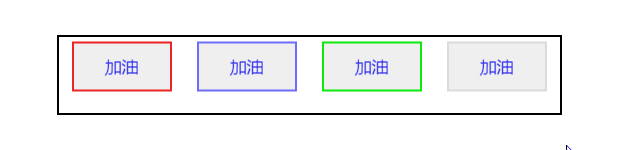
? ? ? ? ?是不是感觉坚强直接变为加油有点僵硬了,再来看看不去掉第四行的,是不是很流畅了
????????
HTML代码不变,CSS代码变化:
?
* {
text-decoration: none;
list-style: none;
margin: 0 0;
padding: 0 0;
}
/* 一个盒子大小播放屏幕 */
.big-box {
width: 400px;
height: 60px;
position: relative;
overflow: hidden;
margin: auto;
margin-top: 500px;
border: 2px solid black;
}
/* 用来装四个盒子的按钮 */
/* .big-box {
width: 400px;
height: 240px;
} */
.button-box {
position: relative;
display: flex;
text-align: center;
width: 400px;
height: 60px;
line-height: 60px;
animation: move 10s ease 1s infinite;
}
/* 动画效果轮播效果 */
@keyframes move {
0% {
transform: translate(0, 0px);
}
33.3% {
transform: translate(0, -60px);
}
66.6% {
transform: translate(0, -120px);
}
100% {
transform: translate(0, -180px);
}
}
/* 暂停动画 */
.big-box:hover .button-box {
animation: none;
}
/* 按钮效果 */
.button1 {
margin: auto;
width: 80px;
height: 40px;
border: 2px solid rgb(236, 38, 38);
cursor: pointer;
}
.button2 {
margin: auto;
width: 80px;
height: 40px;
border: 2px solid rgb(109, 109, 252);
cursor: pointer;
}
.button3 {
margin: auto;
width: 80px;
height: 40px;
border: 2px solid rgb(11, 235, 11);
cursor: pointer;
}
.button4 {
margin: auto;
width: 80px;
height: 40px;
border: 2px solid rgb(223, 218, 218);
cursor: pointer;
}
?第三步
? ? ? ? 装饰按钮,使按钮的颜色逐渐改变,最后变为纯色
? ? ? ? 这里,我们只需要让背景颜色在鼠标放到按钮上时发生变化就行
????????用到了 transition:all 1.25s(all表示所有属性,1.25s表示从旧属性到新属性的过渡时间)
? ? ? ? HTML代码不变,CSS代码如下
* {
text-decoration: none;
list-style: none;
margin: 0 0;
padding: 0 0;
}
/* 一个盒子大小播放屏幕 */
.big-box {
width: 400px;
height: 60px;
position: relative;
overflow: hidden;
margin: auto;
margin-top: 500px;
border: 2px solid black;
}
/* 用来装四个盒子的按钮 */
/* .big-box {
width: 400px;
height: 240px;
} */
.button-box {
position: relative;
display: flex;
text-align: center;
width: 400px;
height: 60px;
line-height: 60px;
animation: move 10s ease 1s infinite;
}
/* 动画效果轮播效果 */
@keyframes move {
0% {
transform: translate(0, 0px);
}
33.3% {
transform: translate(0, -60px);
}
66.6% {
transform: translate(0, -120px);
}
100% {
transform: translate(0, -180px);
}
}
/* 暂停动画 */
.big-box:hover .button-box {
animation: none;
}
/* 按钮效果 */
.button1 {
margin: auto;
width: 80px;
height: 40px;
border: 2px solid rgb(236, 38, 38);
cursor: pointer;
transition: all 1.25s;
}
.button1:hover {
background-color: rgb(236, 38, 38);
}
.button2 {
margin: auto;
width: 80px;
height: 40px;
border: 2px solid rgb(109, 109, 252);
cursor: pointer;
transition: all 1.25s;
}
.button2:hover {
background-color: rgb(109, 109, 252);
}
.button3 {
margin: auto;
width: 80px;
height: 40px;
border: 2px solid rgb(11, 235, 11);
cursor: pointer;
transition: all 1.25s;
}
.button3:hover {
background-color: rgb(11, 235, 11);
}
.button4 {
margin: auto;
width: 80px;
height: 40px;
border: 2px solid rgb(223, 218, 218);
cursor: pointer;
transition: all 1.25s;
}
.button4:hover {
background-color: rgb(223, 218, 218);
}
全部代码如下
HTML代码
?
<!DOCTYPE html>
<html>
<head>
<title>命中不缺狗————</title>
<meta charset="utf-8">
<link rel="stylesheet" href="HTML与CSS——按钮鼠标动态悬浮效果和按钮自动轮播图(不用JavaScript+完整源码).css">
</head>
<body>
<div class="big-box">
<div class="button-box">
<button class="button1"><a href="#">加油</a></button>
<button class="button2"><a href="#">加油</a></button>
<button class="button3"><a href="#">加油</a></button>
<button class="button4"><a href="#">加油</a></button>
</div>
<div class="button-box">
<button class="button1"><a href="#">好的</a></button>
<button class="button2"><a href="#">好的</a></button>
<button class="button3"><a href="#">好的</a></button>
<button class="button4"><a href="#">好的</a></button>
</div>
<div class="button-box">
<button class="button1"><a href="#">坚强</a></button>
<button class="button2"><a href="#">坚强</a></button>
<button class="button3"><a href="#">坚强</a></button>
<button class="button4"><a href="#">坚强</a></button>
</div>
<div class="button-box">
<button class="button1"><a href="#">加油</a></button>
<button class="button2"><a href="#">加油</a></button>
<button class="button3"><a href="#">加油</a></button>
<button class="button4"><a href="#">加油</a></button>
</div>
</div>
</body>
</html>?CSS总代码
* {
text-decoration: none;
list-style: none;
margin: 0 0;
padding: 0 0;
}
/* 一个盒子大小播放屏幕 */
.big-box {
width: 400px;
height: 60px;
position: relative;
overflow: hidden;
margin: auto;
margin-top: 500px;
border: 2px solid black;
}
/* 用来装四个盒子的按钮 */
/* .big-box {
width: 400px;
height: 240px;
} */
.button-box {
position: relative;
display: flex;
text-align: center;
width: 400px;
height: 60px;
line-height: 60px;
animation: move 10s ease 1s infinite;
}
/* 动画效果轮播效果 */
@keyframes move {
0% {
transform: translate(0, 0px);
}
33.3% {
transform: translate(0, -60px);
}
66.6% {
transform: translate(0, -120px);
}
100% {
transform: translate(0, -180px);
}
}
/* 暂停动画 */
.big-box:hover .button-box {
animation: none;
}
/* 按钮效果 */
.button1 {
margin: auto;
width: 80px;
height: 40px;
border: 2px solid rgb(236, 38, 38);
cursor: pointer;
transition: all 1.25s;
}
.button1:hover {
background-color: rgb(236, 38, 38);
}
.button2 {
margin: auto;
width: 80px;
height: 40px;
border: 2px solid rgb(109, 109, 252);
cursor: pointer;
transition: all 1.25s;
}
.button2:hover {
background-color: rgb(109, 109, 252);
}
.button3 {
margin: auto;
width: 80px;
height: 40px;
border: 2px solid rgb(11, 235, 11);
cursor: pointer;
transition: all 1.25s;
}
.button3:hover {
background-color: rgb(11, 235, 11);
}
.button4 {
margin: auto;
width: 80px;
height: 40px;
border: 2px solid rgb(223, 218, 218);
cursor: pointer;
transition: all 1.25s;
}
.button4:hover {
background-color: rgb(223, 218, 218);
}
如果,大家觉得好的话,可以给我点个赞
谢谢阅读!