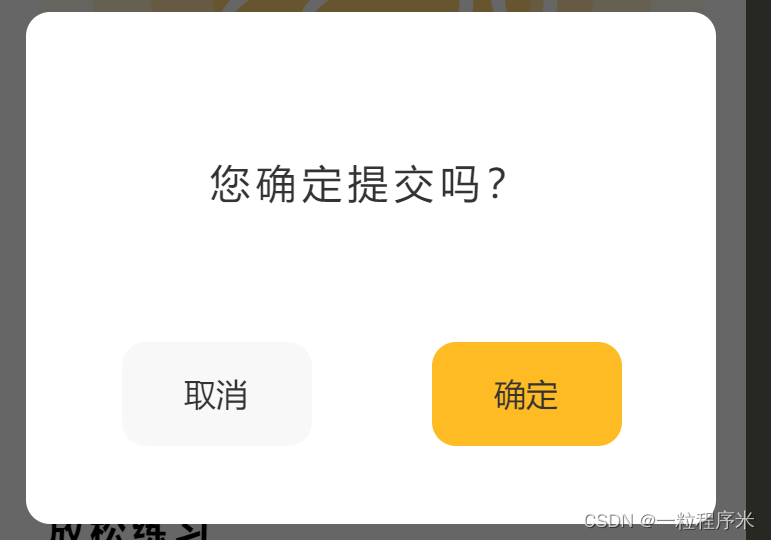
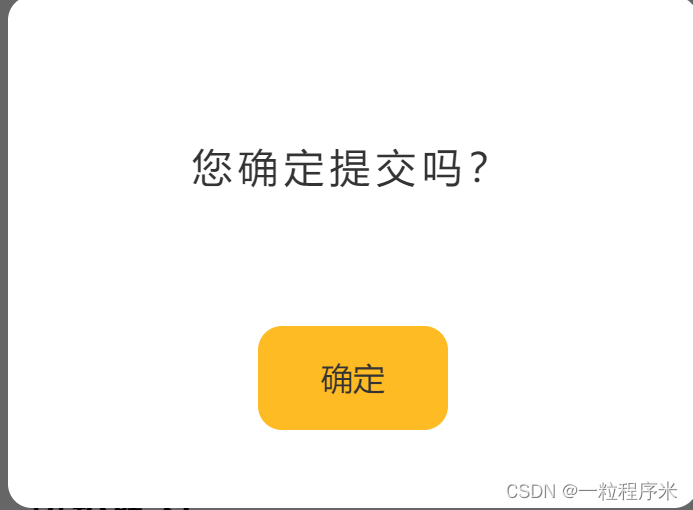
此组件可以在app全局使用,因此需要用到vuex。
1.首先安装vuex
通过此命令安装 npm install vuex --save
2.创建initModal.js
import Vuex from 'vuex'
// 自定义弹窗
export default function initModal(v) {
// 挂在store到全局Vue原型上
v.prototype.$modalStore = new Vuex.Store({
state: {
show:false,
title:"标题",
content:'内容',
showCancel:true,
cancelText:"取消",
cancelColor:"#333333",
cancelBackgroundColor:"rgba(236, 236, 236, 0.39)",
confirmText:"确定",
confirmColor:"#333333",
confirmBackgroundColor:"#FFBB24",
success:null,
},
mutations: {
hideModal(state) {
// 小程序导航条页面控制
// #ifndef H5
if(state.hideTabBar){
wx.showTabBar();
}
// #endif
state.show = false
},
showModal(state,data) {
state = Object.assign(state,data)
console.log(state);
state.show = true
},
success(state,res) {
let cb = state.success
let resObj={
cancel:false,
confirm:false
}
res=="confirm"?resObj.confirm=true:resObj.cancel=true
cb && cb(resObj)
}
}
})
v.prototype.$showModal = function (option) {
if (typeof option === 'object') {
// #ifndef H5
if(option.hideTabBar){
wx.hideTabBar();
}
// #endif
v.prototype.$modalStore.commit('showModal', option)
}else{
throw "配置项必须为对象传入的值为:"+typeof option;
}
}
}
3.在main.js挂载vuex和showModal

4.showModal组件实现,我做了个判断,如果传入的cancelText是空字符串,则只显示确认键。
<template>
<!-- 自定义弹窗 -->
<view class="_showModal" v-show="show">
<view class="_shade"></view>
<view class="_modalBox">
<view class="_modal">
<slot name="title">
<view class="title" v-show="title">{{title}}</view>
</slot>
<slot name="content">
<view class="content">{{content}}</view>
</slot>
<slot name="btn">
<view class="btnbox">
<view v-if="cancelText" class="btn" :style="{color:cancelColor,background:cancelBackgroundColor}" @click.stop="clickBtn('cancel')">{{cancelText}}</view>
<view class="btn" :style="{color:confirmColor,background:confirmBackgroundColor}" @click.stop="clickBtn('confirm')">{{confirmText}}</view>
</view>
</slot>
</view>
</view>
</view>
</template>
<script>
export default {
name:"show-modal",
computed: {
show(){
return this.$modalStore.state.show;
},
title(){
return this.$modalStore.state.title;
},
content(){
return this.$modalStore.state.content;
},
showCancel(){
return this.$modalStore.state.showCancel;
},
cancelText(){
return this.$modalStore.state.cancelText;
},
cancelColor(){
return this.$modalStore.state.cancelColor;
},
cancelBackgroundColor(){
return this.$modalStore.state.cancelBackgroundColor;
},
confirmText(){
return this.$modalStore.state.confirmText;
},
confirmColor(){
return this.$modalStore.state.confirmColor;
},
confirmBackgroundColor(){
return this.$modalStore.state.confirmBackgroundColor;
}
},
methods:{
closeModal(){
this.$modalStore.commit('hideModal')
},
clickBtn(res){
this.$modalStore.commit('hideModal')
this.$modalStore.commit('success',res)
}
},
beforeDestroy(){
this.$modalStore.commit('hideModal')
},
data() {
return {
};
}
}
</script>
<style lang="scss" scoped>
._showModal{
position: fixed;
top: 0;
left:0;
width: 100%;
height: 100%;
z-index:10000;
._shade{
width: 100%;
height: 100%;
position: absolute;
top: 0;
left: 0;
background: #000;
opacity: .6;
z-index:11000;
}
._modalBox{
width: 100%;
height: 100%;
position: absolute;
top: 0;
left: 0;
z-index:12000;
display: flex;
justify-content: center;
align-items: center;
._modal{
flex: none;
width:345px;
min-height:256px;
background: #fff;
border-radius: 12px;
.title{
text-align: center;
font-size: 16px;
font-family: Source Han Sans CN;
font-weight: bold;
color: #333333;
margin-top: 20px;
}
.content{
min-height: 80px;
width: 284px;
margin:45px auto;
font-size: 20px;
font-family: Source Han Sans CN;
font-weight: 500;
color: #333333;
display: flex;
justify-content: center;
align-items: center;
letter-spacing: 3px;
}
.btnbox{
display: flex;
justify-content: center;
// padding-top: 10px;
flex-direction: row;
.btn{
width: 95px;
height: 52px;
border-radius: 12px;
display: flex;
justify-content: center;
align-items: center;
font-family: Source Han Sans CN;
font-weight: 500;
font-size: 16px;
margin: -5px 30px 30px 30px;
}
}
}
}
}
</style>
5.使用方式
在app页面使用<show-modal></show-modal>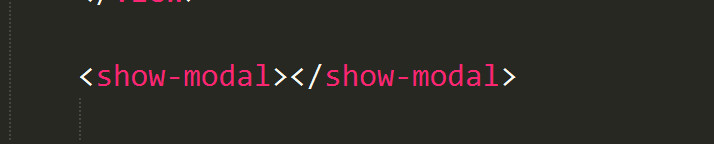
哪里需要弹窗时,加入这句代码:
<show-modal></show-modal>
this.$showModal({
title: '',
content: '内容',
cancelText:"取消",//传入空值表示只显示确认按钮,此代码不能省略
confirmText:"确认",
success(res) {
if (res.confirm) {
console.log('用户点击确定')
} else if (res.cancel) {
console.log('用户点击取消')
}
}
})