?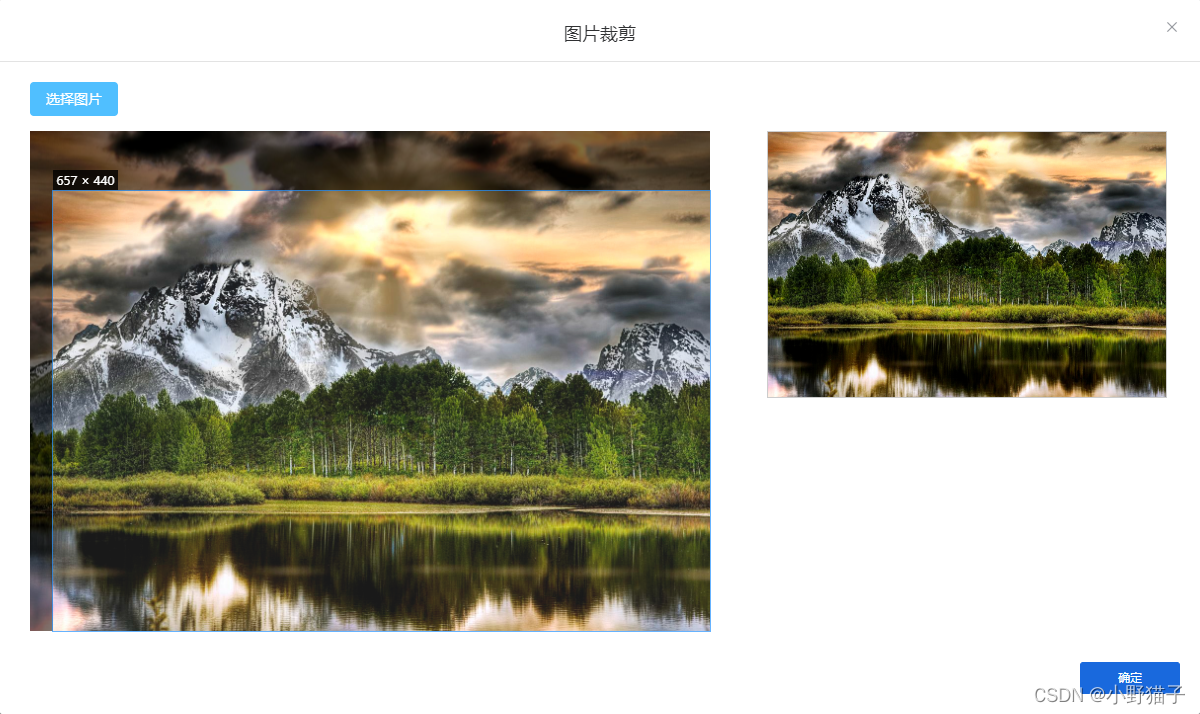
?项目需求需要固定的裁剪框的大小
安装
npm install vue-cropper使用
<cropper-image @imgUpload="imgUpload"></cropper-image>
// 裁剪之后的的图片地址
imgUpload(val) {
},组件封装CropperImage.vue
<template>
<div id="CropperImage" class="PictureCropper-container">
<el-button type="primary" plain size="small" icon="el-icon-picture" @click="dialogVisible = true">上传图片</el-button>
<el-dialog
:close-on-click-modal="false"
title="图片裁剪"
:visible.sync="dialogVisible"
width="1200px">
<div class="cropper_box">
<div class="optionBtn">
<label class="btn" for="uploads">选择图片</label>
<input type="file" id="uploads" style="position:absolute; clip:rect(0 0 0 0);"
accept="image/png, image/jpeg, image/gif, image/jpg"
@change="uploadImg($event)">
</div>
<div class="cut_box">
<div class="cut">
<vue-cropper
ref="cropper"
:img="option.img"
:output-size="option.size"
:output-type="option.outputType"
:info="option.info"
:canScale="option.canScale"
:autoCrop="option.autoCrop"
:autoCropWidth="option.autoCropWidth"
:autoCropHeight="option.autoCropHeight"
:fixed="option.fixed"
:fixedNumber="option.fixedNumber"
:full="option.full"
:fixedBox="option.fixedBox"
:canMove="option.canMove"
:canMoveBox="option.canMoveBox"
:original="option.original"
:centerBox="option.centerBox"
:height="option.height"
:infoTrue="option.infoTrue"
:maxImgSize="option.maxImgSize"
:enlarge="option.enlarge"
:mode="option.mode"
@realTime="realTime"
></vue-cropper>
</div>
<!-- 预览效果 zoom固定裁剪框的大小 -->
<div class="show-preview"
:style="{'width': previews.w + 'px', 'height': previews.h + 'px', 'zoom': 400 / previews.h, 'zoom': 400 / previews.w,'overflow': 'hidden'}">
<div :style="previews.div" style="background-color: #000000">
<img :src="previews.url" :style="previews.img" style="max-width: none">
</div>
</div>
</div>
</div>
<span slot="footer" class="dialog-footer">
<el-button type="primary" @click="getpicture('blob')">确定</el-button>
</span>
</el-dialog>
</div>
</template>
<script>
import {VueCropper} from 'vue-cropper'
export default {
name: "CropperImage",
components: {
VueCropper
},
data() {
return {
dialogVisible: false,
previews: {
w:400,
h:400
},
option: {
img: '', //裁剪图片的地址
outputSize: 1, //裁剪生成图片的质量(可选0.1 - 1)
outputType: 'jpeg', //裁剪生成图片的格式(jpeg || png || webp)
info: true, //图片大小信息
canScale: true, //图片是否允许滚轮缩放
autoCrop: true, //是否默认生成截图框
autoCropWidth: 657, //默认生成截图框宽度
autoCropHeight: 440, //默认生成截图框高度
fixed: false, //是否开启截图框宽高固定比例
fixedNumber: [1, 1], //截图框的宽高比例
full: false, //false按原比例裁切图片,不失真
fixedBox: true, //固定截图框大小,不允许改变
canMove: true, //上传图片是否可以移动
canMoveBox: true, //截图框能否拖动
original: true, //上传图片按照原始比例渲染
centerBox: false, //截图框是否被限制在图片里面
height: true, //是否按照设备的dpr 输出等比例图片
infoTrue: false, //true为展示真实输出图片宽高,false展示看到的截图框宽高
maxImgSize: 3000, //限制图片最大宽度和高度
enlarge: 1, //图片根据截图框输出比例倍数
mode: 'contain' //图片默认渲染方式
},
uploadUrl: ``,// 图片上传地址
};
},
methods: {
// 实时预览函数
realTime(data) {
this.previews = data
},
//上传图片
getpicture(type) {
let _this = this;
if (type === 'blob') {
//获取截图的blob数据
this.$refs.cropper.getCropBlob(async (data) => {
let formData = new FormData();
formData.append('file', data)
//调用axios上传
let {data: res} = await _this.$api.pictureUpload(formData) // 项目中封装的请求接口,需要修改
if (res.code === 0) {
_this.$message({
message: '上传成功!',
type: "success"
});
this.dialogVisible = false
_this.$emit('imgUpload', res.url);
} else {
_this.$message({
message: '文件服务异常,请联系管理员!',
type: "error"
});
}
})
}
},
uploadImg(e) {
//上传图片
// this.option.img
var file = e.target.files[0]
if (!/\.(gif|jpg|jpeg|png|bmp|GIF|JPG|PNG)$/.test(e.target.value)) {
this.$message('图片类型必须是.gif,jpeg,jpg,png,bmp中的一种')
return false
}
var reader = new FileReader()
reader.onload = (e) => {
let data
if (typeof e.target.result === 'object') {
// 把Array Buffer转化为blob 如果是base64不需要
data = window.URL.createObjectURL(new Blob([e.target.result]))
} else {
data = e.target.result
}
this.option.img = data
}
// 转化为base64
// reader.readAsDataURL(file)
// 转化为blob
reader.readAsArrayBuffer(file)
},
}
}
</script>
<style scoped lang="scss">
.cropper_box {
.optionBtn{
margin-bottom: 15px;
}
}
.show-preview {
border: 1px solid #cccccc;
margin-left: 5%;
}
.cut_box {
display: flex;
}
.cut {
width: 680px;
height: 500px;
}
.c-item {
max-width: 800px;
margin: 10px auto;
margin-top: 20px;
}
.content {
margin: auto;
max-width: 1200px;
margin-bottom: 100px;
}
.test-button {
display: flex;
flex-wrap: wrap;
align-content: center;
justify-content: center;
}
.btn {
display: inline-block;
line-height: 1;
white-space: nowrap;
cursor: pointer;
background: #fff;
border: 1px solid #c0ccda;
color: #1f2d3d;
text-align: center;
box-sizing: border-box;
outline: none;
margin: 20px 10px 0px 0px;
padding: 9px 15px;
font-size: 14px;
border-radius: 4px;
color: #fff;
background-color: #50bfff;
border-color: #50bfff;
transition: all .2s ease;
text-decoration: none;
user-select: none;
}
.des {
line-height: 30px;
}
code.language-html {
padding: 10px 20px;
margin: 10px 0px;
display: block;
background-color: #333;
color: #fff;
overflow-x: auto;
font-family: Consolas, Monaco, Droid, Sans, Mono, Source, Code, Pro, Menlo, Lucida, Sans, Type, Writer, Ubuntu, Mono;
border-radius: 5px;
white-space: pre;
}
.show-info {
margin-bottom: 50px;
}
.show-info h2 {
line-height: 50px;
}
/*.title, .title:hover, .title-focus, .title:visited {
color: black;
}*/
.title {
display: block;
text-decoration: none;
text-align: center;
line-height: 1.5;
margin: 20px 0px;
background-image: -webkit-linear-gradient(left, #3498db, #f47920 10%, #d71345 20%, #f7acbc 30%, #ffd400 40%, #3498db 50%, #f47920 60%, #d71345 70%, #f7acbc 80%, #ffd400 90%, #3498db);
color: transparent;
-webkit-background-clip: text;
background-size: 200% 100%;
animation: slide 5s infinite linear;
font-size: 40px;
}
.test {
height: 500px;
}
.c-item {
display: block;
user-select: none;
}
@keyframes slide {
0% {
background-position: 0 0;
}
100% {
background-position: -100% 0;
}
}
</style>