参考
https://blog.csdn.net/studysinklc/article/details/103166451
一
1 首先,新建一个Node.js项目,在项目目录下安装express
npm install express --save
2 可以用express来建立一个最简单的后端server服务
新建一个server.js文件
const express = require('express');
const app = express();
app.get('/', (req, res) => res.send('hello world!'));
app.listen(3000, () => console.log('Example app listening on port 3000!'));
3 在命令行里用 Node server.js 启动
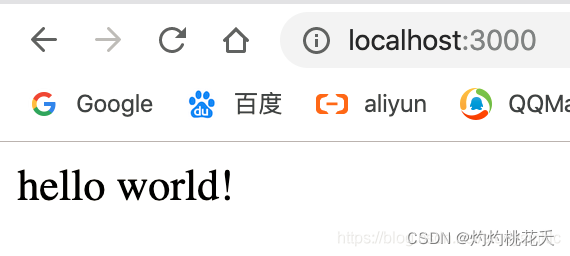
访问成功
二 跨域
为了能在前端调用,必须实现跨域,我们采用Node.js里的cors模块在后端实现跨域
安装cors模块
npm install cors --save
在server.js里调用cors模块
const cors = require('cors');
app.use(cors());
同时我们新加一个test接口,依然是用get方法,返回一个json,供前端调用
app.get('/test', cors(), (req, res, next) => res.json({msg: 'This is a cros test.'}));
完整 server.js
const express = require('express');
const cors = require('cors');
const app = express();
const bodyParser = require('body-parser');
// 调用 cors模块
app.use(cors());
app.use(bodyParser.json());
// 下面是接口
// http://127.0.0.1:3000/
app.get('/', (req, res) => res.send('Hello!'))
app.get('/get-test', cors(), (req, res, next) => res.json({msg: 'This is a cros test.'}));
app.post('/post-test2', cors(), (req, res, next) => {
res.setHeader('Content-Type', 'text/plain');
res.write("your post is: \n");
res.end(JSON.stringify(req.body));
});
app.listen(3000, () => console.log('Example app listening on port 3000!'));
三 调用本地数据库
参考 https://blog.csdn.net/qq_45152044/article/details/122310270
1 在终端输入:npm i mysql
2 使用mysql模块 (在js文件中编写)
//引入mysql模块
const mysql = require('mysql');
//配置mysql访问方式
const db = mysql.createConnection({
host:'localhost',
user:'root',
//你的mysql密码
password:'root',
//你要连接的数据库
database:'mydb'
});
//接收前端的数据 第一个是接口的名字
app.get('/login',function(request,response){
// request 请求,前端向后端请求
// response后台给前端的反馈
// request.query 前端发过来的get请求数据
//查询语句
const sql = `select * from user1 where username='${request.query.username}' and password = '${request.query.password}'`
//在数据库中查询,err是错误信息,data是查询后的结果以对象的形式返回
db.query(sql,function(err,data){
if(err){
console.log(err)
}else{
//data.length=1,即长度为1,直接简写
if(data.length){
//输入正确登录成功
response.send({code:200,msg:'登录成功!'})
}else{
//输入账号密码错误
response.send({code:500,msg:'账号密码错误'})
}
}
})
结果
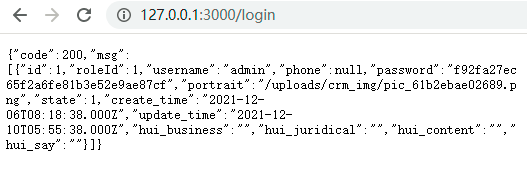
四 读取本地json文件
app.js 同 上面的 server.js ,启动命令 node app.js
const fs = require("fs"); // 文件模块
const path = require("path"); // 系统路径模块
const express = require("express"); // node.js Web 应用框架
const bodyParser = require("body-parser"); // node.js 中间件,用于处理 JSON, Raw, Text 和 URL 编码的数据
const app = express();
app.use(bodyParser.json()); // 返回一个只解析 json 的中间件,最后保存的数据都存放在 request.body 对象上
app.use(
bodyParser.urlencoded({
extended: true
})
); // 返回的对象为任意类型
// 设置跨域访问
app.all("*", function(request, response, next) {
response.header("Access-Control-Allow-Origin", "*"); // 设置跨域的域名,* 代表允许任意域名跨域
response.header("Access-Control-Allow-Headers", "X-Requested-With");
response.header(
"Access-Control-Allow-Methods",
"PUT,POST,GET,DELETE,OPTIONS"
);
response.header("X-Powered-By", " 3.2.1");
response.header("Content-Type", "application/json;charset=utf-8");
next();
});
// get 首页数据
app.get("/api/index.json", (request, response) => {
request.statusCode = 200;
const file = path.join(__dirname, "./api/index.json");
fs.readFile(file, "utf-8", (err, data) => {
if (err) {
response.send("文件读取失败!");
} else {
response.send(data);
}
});
});
// get 城市列表数据
app.get("/api/city.json", (request, response) => {
request.statusCode = 200;
const file = path.join(__dirname, "./api/city.json");
fs.readFile(file, "utf-8", (err, data) => {
if (err) {
response.send("文件读取失败!");
} else {
response.send(data);
}
});
});
// get 详情页数据
app.get("/api/detail.json", (request, response) => {
request.statusCode = 200;
const file = path.join(__dirname, "./api/detail.json");
fs.readFile(file, "utf-8", (err, data) => {
if (err) {
response.send("文件读取失败!");
} else {
response.send(data);
}
});
});
// 配置服务端口
const hostname = "localhost";
const port = 8082;
const server = app.listen(port, hostname, () => {
console.log(`服务器运行在 http://${hostname}:${port}`);
});
// const hostname = '127.0.0.1';
// const port = 3000;
// const server = app.listen(port,hostname, () => {
// console.log(`服务器运行在 http://${hostname}:${port}`);
// });
读取的 json文件 为 新建api中的 index.json 等等json文件
{
"ret": true,
"data": {
"swiperList": [{
"id": "001",
"src": "https://th.wallhaven.cc/small/96/96w8e8.jpg"
},
{
"id": "002",
"src": "https://th.wallhaven.cc/small/13/13mk9v.jpg"
}
],
"iconList": [{
"id": "001",
"imgSrc": "http://img1.qunarzz.com/piao/fusion/1803/95/f3dd6c383aeb3b02.png",
"txt": "景点门票"
},
{
"id": "002",
"imgSrc": "http://mp-piao-admincp.qunarzz.com/mp_piao_admin_mp_piao_admin/admin/20193/f0f00d6dfe038c044dbc9a437f58b0eb.png",
"txt": "一日游"
}
],
"recommendList": [
{
"id": "001",
"imgUrl":
"http://img1.qunarzz.com/sight/p0/1902/84/84696f368bbec10da3.img.jpg_200x200_50323152.jpg",
"infoTit": "北京世界园艺博览会",
"infoTxt": "80条评论",
"infoMoney": "108"
},
{
"id": "002",
"imgUrl":
"http://img1.qunarzz.com/sight/p0/1409/19/adca619faaab0898245dc4ec482b5722.jpg_200x200_1bc99086.jpg",
"infoTit": "故宫",
"infoTxt": "659条评论",
"infoMoney": "60"
}
],
"weekendList": [
{
"id": "001",
"imgUrl":
"http://img1.qunarzz.com/sight/source/1603/6d/2f67ae0659f41f.jpg_r_640x214_bf6cbd0b.jpg",
"infoTit": "北京赏花好地方",
"infoTxt": "乱花渐欲迷人眼,京城赏花大搜索"
},
{
"id": "002",
"imgUrl":
"http://img1.qunarzz.com/sight/source/1811/f3/86173f863bef61.jpg_r_640x214_52b003ac.jpg",
"infoTit": "京城周末撒欢",
"infoTxt": "在帝都过周末,不仅仅是城中游!"
}
]
}
}