1、创建视频列表
①在 components 下新建 video-list.vue 文件来编写视频列表
<template>
<view class="videoList">
<view class="video-box">
<swiper class="swiper" :vertical="true">
<swiper-item>
<view class="swiper-item">
<videoPlayer></videoPlayer>
</view>
</swiper-item>
<swiper-item>
<view class="swiper-item">
<videoPlayer></videoPlayer>
</view>
</swiper-item>
<swiper-item>
<view class="swiper-item">
<videoPlayer></videoPlayer>
</view>
</swiper-item>
</swiper>
</view>
</view>
</template>
<script>
import videoPlayer from './videoPlayer.vue'
export default {
components: {
videoPlayer
},
name: "video-list",
data() {
return {
};
}
}
</script>
<style>
.videoList {
width: 100%;
height: 100%;
}
.video-box {
width: 100%;
height: 100%;
}
.swiper {
width: 100%;
height: 100%;
}
.swiper-item {
width: 100%;
height: 100%;
}
</style>
②导入 index.vue,步骤同之前,不写了
<template>
<view class="content">
<firstNav></firstNav>
<videoList></videoList>
<tab></tab>
</view>
</template>
......
<style>
.content{
width: 100%;
height: 100%;
}
</style>
③创建视频播放组件 videoPlayer,之前已在 video-list 中引入了
videoPlayer.vue
<template>
<view class="videoPlayer">
<video class="video" :src="videoSrc"></video>
</view>
</template>
<script>
export default {
name: "videoPlayer",
data() {
return {
videoSrc: 'https://img.cdn.aliyun.dcloud.net.cn/guide/uniapp/%E7%AC%AC1%E8%AE%B2%EF%BC%88uni-app%E4%BA%A7%E5%93%81%E4%BB%8B%E7%BB%8D%EF%BC%89-%20DCloud%E5%AE%98%E6%96%B9%E8%A7%86%E9%A2%91%E6%95%99%E7%A8%8B@20181126-lite.m4v'
};
}
}
</script>
<style>
.videoPlayer {
width: 100%;
height: 100%;
}
.video {
width: 100%;
height: 100%;
}
</style>
④App.vue 中增加样式
html,body{
width: 100%;
height: 100%;
}
效果:
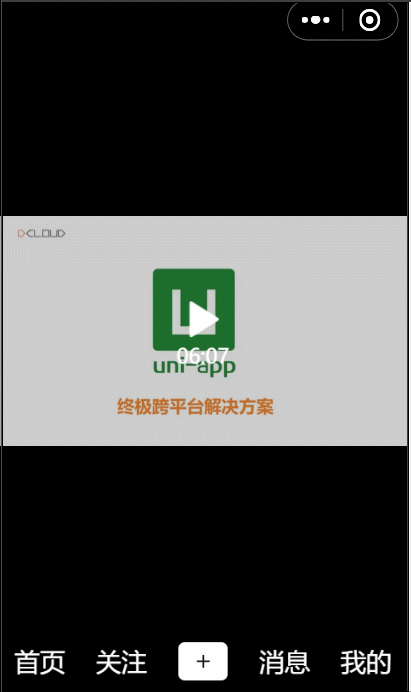
2、视频列表改为动态数据
①短视频每个播放地址都应该不同,因此修改 video-list.vue
<template>
<view class="videoList">
<view class="video-box">
<swiper class="swiper" :vertical="true">
<swiper-item v-for="item of list" :key="item.id">
<view class="swiper-item">
<videoPlayer :video="item"></videoPlayer>
</view>
</swiper-item>
</swiper>
</view>
</view>
</template>
<script>
import videoPlayer from './videoPlayer.vue'
export default {
components: {
videoPlayer
},
name: "video-list",
data() {
return {
list: [{
id: 1,
src: 'http://clips.vorwaerts-gmbh.de/big_buck_bunny.mp4'
},
{
id: 2,
src: 'http://vjs.zencdn.net/v/oceans.mp4'
},
{
id: 3,
src: 'https://media.w3.org/2010/05/sintel/trailer.mp4'
}
]
};
}
}
</script>
<style>
.videoList {
width: 100%;
height: 100%;
}
.video-box {
width: 100%;
height: 100%;
}
.swiper {
width: 100%;
height: 100%;
}
.swiper-item {
width: 100%;
height: 100%;
z-index: 19;
}
</style>
可以看到代码中用了 for 循环,循环了包含 3 个视频的 list,然后给 videoPlayer 传入了一个参数 video,值就是视频地址
另外因为上边效果图中看到,视频全屏后挡住了导航栏,所以这里给 .swiper-item 设置一个 z-index:19
②videoPlayer 中接收传值
<template>
<view class="videoPlayer">
<video class="video" :controls="false" :loop="true" :src="video.src"></video>
</view>
</template>
<script>
export default {
props:['video'],
name: "videoPlayer",
data() {
return {
};
}
}
</script>
......
③修改导航的z-index
修改 first-nav.vue 中导航的样式,增加 z-index = 20,同时去掉背景颜色
.firstNav{
......
//background: #000000;
z-index: 20;//只要比19大,就显示在视频列表上方
}
④去掉 tabbar 的背景颜色
修改 .tab-box 样式去掉 background 即可
查看效果:
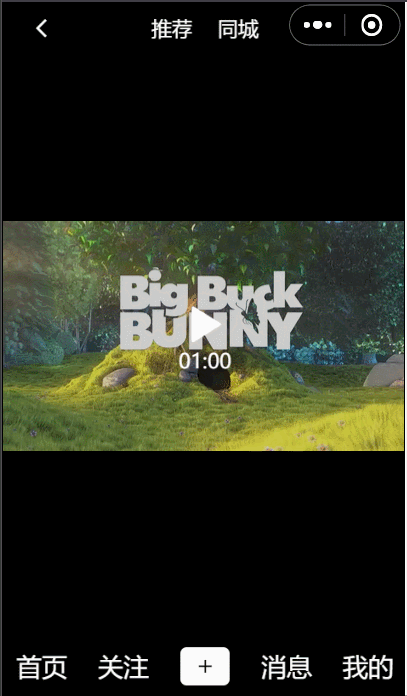
3、模拟请求post
①编写video.json数据,放入apche download文件夹下
video.json
{
"list": [{
"id": 1,
"src": "",
"author": "张三",
"title": "我爱学习",
"loveNumber": 11,
"commentNumber": 22,
"shareNumber": 33
},
{
"id": 2,
"src": "",
"author": "李四",
"title": "天天向上",
"loveNumber": 44,
"commentNumber": 55,
"shareNumber": 66
}
]
}
开启 apche,请求 http://127.0.0.1:8080/downloads/video.json 看是否能拿到数据
②进行网络请求,修改 index.vue
data() {
return {
list:[]
}
},
onLoad() {
this.getVideos()
},
methods: {
getVideos(){
uni.request({
url:"http://127.0.0.1:8080/downloads/video.json",
success: (res) => {
this.list = res.data.list;
console.log(this.list);
}
})
}
}
③父组件向子组件传值
现在需要把 index.vue 中的 list 传给 video-list.vue
<videoList :videoList="list"></videoList>
④子组件接收值
<script>
import videoPlayer from './videoPlayer.vue'
export default {
props: ["myList"],
components: {
videoPlayer
},
name: "video-list",
data() {
return {
list:[]
};
},
watch: {
myList() {
this.list = this.myList;
console.log(myList);
}
}
}
</script>