案例实现
准备
引入vue-router与vue
必不可少:安装好
vue-router
引入vue-router和vue
编写样式
html,
body,
#app {
margin: 0;
padding: 0px;
height: 100%;
}
.header {
height: 50px;
background-color: #545c64;
line-height: 50px;
text-align: center;
font-size: 24px;
color: #fff;
}
.footer {
height: 40px;
line-height: 40px;
background-color: #888;
position: absolute;
bottom: 0;
width: 100%;
text-align: center;
color: #fff;
}
.main {
display: flex;
position: absolute;
top: 50px;
bottom: 40px;
width: 100%;
}
.content {
flex: 1;
text-align: center;
height: 100%;
}
.left {
flex: 0 0 20%;
background-color: #545c64;
}
.left a {
color: white;
text-decoration: none;
}
.right {
margin: 5px;
}
.btns {
width: 100%;
height: 35px;
line-height: 35px;
background-color: #f5f5f5;
text-align: left;
padding-left: 10px;
box-sizing: border-box;
}
button {
height: 30px;
background-color: #ecf5ff;
border: 1px solid lightskyblue;
font-size: 12px;
padding: 0 20px;
}
.main-content {
margin-top: 10px;
}
ul {
margin: 0;
padding: 0;
list-style: none;
}
ul li {
height: 45px;
line-height: 45px;
background-color: #a0a0a0;
color: #fff;
cursor: pointer;
border-bottom: 1px solid #fff;
}
table {
width: 100%;
border-collapse: collapse;
}
td,
th {
border: 1px solid #eee;
line-height: 35px;
font-size: 12px;
}
th {
background-color: #ddd;
}
实现
HTML编写
<div id="app">
<router-view></router-view>
</div>
创建组件
1、创建后台管理系统组件
var app={
template:
`
<div>
<!-- 头部区域 -->
<header class="header">后台管理系统</header>
<!-- 中间主体区域 -->
<div class="main">
<!-- 左侧菜单栏 -->
<div class="content left">
<ul>
<li><router-link to="/users">用户管理</router-link></li>
<li><router-link to="/rights">权限管理</router-link></li>
<li><router-link to="/goods">商品管理</router-link></li>
<li><router-link to="/orders">订单管理</router-link></li>
<li><router-link to="/settings">系统设置</router-link></li>
</ul>
</div>
<!-- 右侧内容区域 -->
<div class="content right">
<div class="main-content">
<router-view />
</div>
</div>
</div>
</div>
<!-- 尾部区域 -->
<footer class="footer">版权信息</footer>
</div>
<!-- 路由占位符 -->
<router-view></router-view>
`
}
2、创建用户管理区域组件
数据是固定的,用于测试
var users={
data:function(){
return{
users:[
{id:1,uname:'张三',age:10,cz:'详情'},
{id:2,uname:'李四',age:20,cz:'详情'},
{id:3,uname:'王五',age:30,cz:'详情'},
{id:4,uname:'赵六',age:40,cz:'详情'}
]
}
},
template:`
<div>
<h1>用户管理区域</h1>
<table>
<tr>
<th>编号</th>
<th>姓名</th>
<th>年龄</th>
<th>操作</th>
</tr>
<tr v-for="item in users" :key="item.id">
<td>{{item.id}}</td>
<td>{{item.uname}}</td>
<td>{{item.age}}</td>
<td><router-link :to="/msg/+item.id"><a href="#">{{item.cz}}</a></router-link></td>
</tr>
</table>
</div>
`
}
2.1、 创建二级详情页面组件
var msg={
template:
`
<div>
<h1>您当前得到的信息为:id={{$route.params.id}}</h1>
<button οnclick="javascript:history.go(-1)">返回</button>
</div>
`
}
3、 创建权限管理组件
var qx={
template:
`
<h1>权限管理</h1>
`
}
4、创建商品管理组件
var goods={
template:
`
<h1>商品管理</h1>
`
}
5、创建订单管理组件
var orders={
template:
`
<h1>订单管理</h1>
`
}
6、 创建系统设置组件
var settings={
template:
`
<h1>系统设置</h1>
`
}
以上组件可根据自己的需求更改
创建路由对象并且进行挂载
var router=new VueRouter({
routes:[
{path:'/',component:app,children:[
{path:'/',redirect:'/users'}, //redirect重定向
{path:'/users',component:users},
{path:'/rights',component:qx},
{path:'/goods',component:goods},
{path:'/orders',component:orders},
{path:'/settings',component:settings},
{path:'/msg/:id',component:msg}
]}
]
});
var vm=new Vue({
el:"#app",
router:router
})
效果图
图1
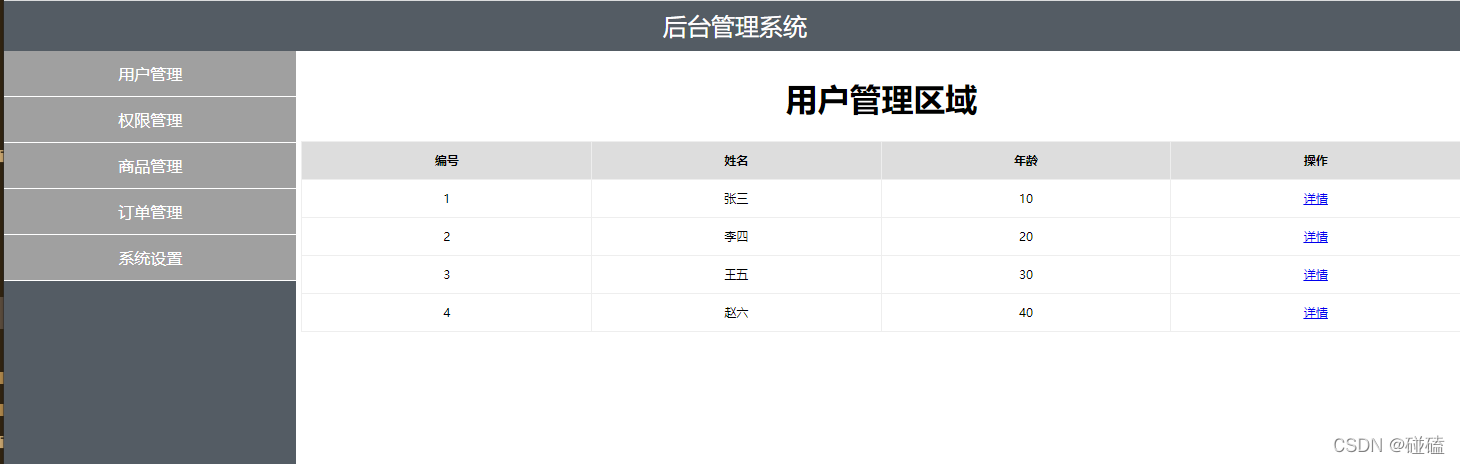
图2(详情页)
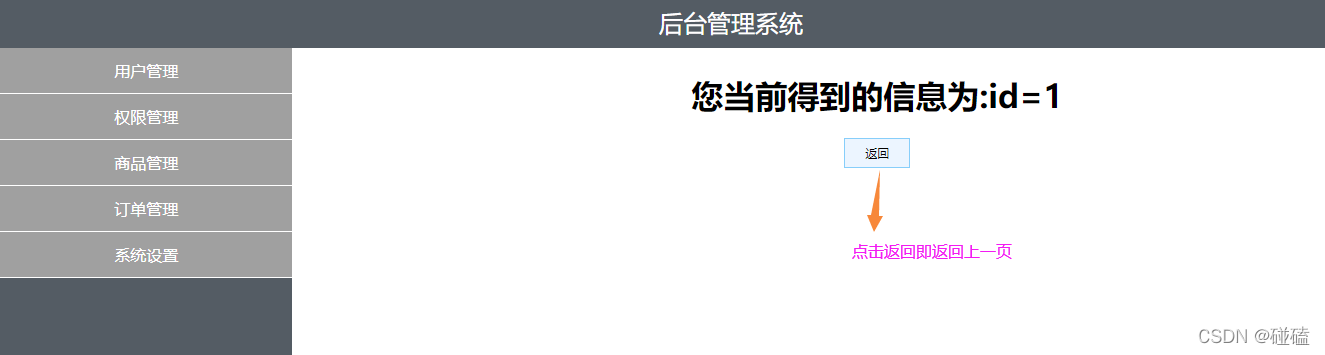
成功实现~