前言:对于前端来说组件并不会陌生,React和Vue中组件经常被使用,浏览器的原生组件就是Web Components,原生组件相对于框架组件来说更加简单直接,符合直觉,不用加载任何外部模块,代码量小。最近我在做一个谷歌浏览器插件需求时候,发现往页面中插入元素可能会对当前页面产生影响,为了避免这种不必要的影响,我选择使用了自定义组件。
1、自定义组件封装
创建index.js文件,定义一个类继承自HTMLElement,借助template来快速创建元素。
class FoodCard extends HTMLElement {
constructor() {
super();
const templateElem = document.getElementById('myFoodCard');
const content = templateElem.content.cloneNode(true);
this.appendChild(content);
}
}
window.customElements.define('food-card', FoodCard);
2、自定义组件使用
创建index.html文件,直接在html文件中引入自定义标签即可。
<!DOCTYPE html>
<html lang="en">
<head>
<meta charset="UTF-8" />
<meta http-equiv="X-UA-Compatible" content="IE=edge" />
<meta name="viewport" content="width=device-width, initial-scale=1.0" />
<title>web components</title>
</head>
<body>
<template id="myFoodCard">
<style>
section {
padding: 10px;
box-sizing: border-box;
display: flex;
align-items: center;
flex-direction: row;
}
section .left{
background-color: aquamarine;
min-width: 20px;
height: 100%;
}
section .right {
flex: 1;
padding-left: 10px;
}
</style>
<section>
<div class="left">图片</div>
<div class="right">
<div class="right-top">标题</div>
<div class="right-bottom">描述</div>
</div>
</section>
</template>
<food-card/>
<script src="./index.js"></script>
</body>
</html>
此时页面可以看到如下内容:
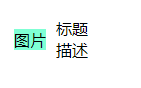
我们的自定义组件已经可以使用,不过缺少传参。因此,做出如下修改
index.js
class FoodCard extends HTMLElement {
constructor() {
super();
const templateElem = document.getElementById('myFoodCard');
const content = templateElem.content.cloneNode(true);
content.querySelector('.image').setAttribute('src', this.getAttribute('src'));
content.querySelector('.right-top').innerHTML=this.getAttribute('title');
content.querySelector('.right-bottom').innerHTML=this.getAttribute('description');
this.appendChild(content);
}
}
window.customElements.define('food-card', FoodCard);
index.html文件
<!DOCTYPE html>
<html lang="en">
<head>
<meta charset="UTF-8" />
<meta http-equiv="X-UA-Compatible" content="IE=edge" />
<meta name="viewport" content="width=device-width, initial-scale=1.0" />
<title>web components</title>
</head>
<body>
<template id="myFoodCard">
<style>
section {
padding: 10px;
box-sizing: border-box;
display: flex;
align-items: center;
flex-direction: row;
}
section .left{
min-width: 20px;
max-width: 200px;
height: 100%;
overflow: hidden;
}
.left img{
width: 100%;
}
section .right {
flex: 1;
padding-left: 10px;
}
</style>
<section>
<div class="left">
<img src="" class="image"/>
</div>
<div class="right">
<div class="right-top">标题</div>
<div class="right-bottom">描述</div>
</div>
</section>
</template>
<food-card
src="http://qianlingvip.cn:3300/uploads/2021-05-13-15-13-451546.jpg"
title="红烧猪蹄"
description="红烧猪蹄是补充胶原蛋白的不二选择"
/>
<script src="./index.js"></script>
</body>
</html>
此时,我们就可以改变属性动态改变自定义组件中的内容了。

3、Shadow DOM
我们不希望用户能够看到的内部代码,Web Component 允许内部代码隐藏起来,这叫做 Shadow DOM,即这部分 DOM 默认与外部 DOM 隔离,内部任何代码都无法影响外部。
自定义元素的this.attachShadow()方法开启 Shadow DOM,详见下面的代码。
class FoodCard extends HTMLElement {
constructor() {
super();
const shadow = this.attachShadow( { mode: 'closed' } );
const templateElem = document.getElementById('myFoodCard');
const content = templateElem.content.cloneNode(true);
content.querySelector('.image').setAttribute('src', this.getAttribute('src'));
content.querySelector('.right-top').innerHTML=this.getAttribute('title');
content.querySelector('.right-bottom').innerHTML=this.getAttribute('description');
shadow.appendChild(content);
}
}
window.customElements.define('food-card', FoodCard);
上面代码中,this.attachShadow()方法的参数{ mode: ‘closed’ },表示 Shadow DOM 是封闭的,不允许外部访问。
至此,这个 Web Component 组件就完成了。
4、事件
在上边基础上如果需要添加一些事件,可以进行如下改造。
class FoodCard extends HTMLElement {
constructor() {
super();
const shadow = this.attachShadow( { mode: 'closed' } );
const templateElem = document.getElementById('myFoodCard');
const content = templateElem.content.cloneNode(true);
const left = content.querySelector('.left');
content.querySelector('.image').setAttribute('src', this.getAttribute('src'));
content.querySelector('.right-top').innerHTML=this.getAttribute('title');
content.querySelector('.right-bottom').innerHTML=this.getAttribute('description');
// 事件添加
left.addEventListener('click', ()=>{
console.log('点击了');
})
shadow.appendChild(content);
}
}
window.customElements.define('food-card', FoodCard);
5、生命周期回调
注意: 生命周期回调在构造方法之外使用
5.1、connectedCallback
每次将自定义元素附加到与文档连接的元素中时调用。这将在每次移动节点时发生,并且可能在元素的内容被完全解析之前发生。
class FoodCard extends HTMLElement {
constructor() {
super();
const shadow = this.attachShadow( { mode: 'closed' } );
const templateElem = document.getElementById('myFoodCard');
const content = templateElem.content.cloneNode(true);
const left = content.querySelector('.left');
content.querySelector('.image').setAttribute('src', this.getAttribute('src'));
content.querySelector('.right-top').innerHTML=this.getAttribute('title');
content.querySelector('.right-bottom').innerHTML=this.getAttribute('description');
left.addEventListener('click', ()=>{
console.log('点击了');
})
shadow.appendChild(content);
}
connectedCallback(){
console.log('触发');
}
}
window.customElements.define('food-card', FoodCard);
5.2、disconnectedCallbac
每次自定义元素与文档的 DOM 断开连接时调用。
5.3、adoptedCallback
每次将自定义元素移动到新文档时调用。
5.4、attributeChangedCallback
每次添加、删除或更改自定义元素的属性之一时调用
6、组件单独抽离
由于上述封装时候还需要在index.html文件里写入模板内容,这样就会导致index.html增添了一些无用的DOM元素,因此,将template元素内容抽离到组件里边去。改动如下:
index.js
const templateElemList = `
<style>
section {
padding: 10px;
box-sizing: border-box;
display: flex;
align-items: center;
flex-direction: row;
}
section .left{
min - width: 20px;
max-width: 200px;
height: 100%;
overflow: hidden;
}
.left img{
width: 100%;
}
section .right {
flex: 1;
padding-left: 10px;
}
</style>
<section>
<div class="left">
<img src="" class="image" />
</div>
<div class="right">
<div class="right-top">标题</div>
<div class="right-bottom">描述</div>
</div>
</section>`;
class FoodCard extends HTMLElement {
constructor() {
super();
let templateElem = document.createElement("template");
templateElem.setAttribute("id", "myFoodCard");
templateElem.innerHTML = templateElemList;
const shadow = this.attachShadow({ mode: "closed" });
const content = templateElem.content.cloneNode(true);
const left = content.querySelector(".left");
content
.querySelector(".image")
.setAttribute("src", this.getAttribute("src"));
content.querySelector(".right-top").innerHTML = this.getAttribute("title");
content.querySelector(".right-bottom").innerHTML =
this.getAttribute("description");
left.addEventListener("click", () => {
console.log("点击了");
});
shadow.appendChild(content);
}
connectedCallback() {
console.log("触发");
}
}
window.customElements.define("food-card", FoodCard);
index.html中将template部分内容去掉
<!DOCTYPE html>
<html lang="en">
<head>
<meta charset="UTF-8" />
<meta http-equiv="X-UA-Compatible" content="IE=edge" />
<meta name="viewport" content="width=device-width, initial-scale=1.0" />
<title>web components</title>
</head>
<body>
<food-card
src="http://qianlingvip.cn:3300/uploads/2021-05-13-15-13-451546.jpg"
title="红烧猪蹄"
description="红烧猪蹄是补充胶原蛋白的不二选择"
/>
<script src="./index.js"></script>
</body>
</html>