前言
我花一些时间做了一个博客, 需要一个引入编辑器, 让我好在网页上就能编辑文章.
这里中没有配置图片的上传功能, 如有需要请自行配置.
一、引入
npm下载:
npm i wangeditor -S
之后在你要引入的页面:
//这里名字无所谓, 就是待会new的时候要用这个名字new
import EWangEditor from "wangeditor";
二、呈现到页面
这一步主要在Mounted周期进行
export default {
name: "Publish",
setup() {
let data = reactive({});
onMounted(() => {
//主要在这里
})
}
1.原型
先new一个wangeditor出来, 我们之后针对wangeditor的配置都要以editor.xxx的格式.
然后你一定要.create()一下, 不然是什么都没有的.
onMounted(() => {
let editor = new EWangEditor("#editor");
editor.create()
});
//这里的"#editor"对应要渲染为编辑器的html元素的id, 就像以前的querySelector()
2.可视化界面
去html部分建立一个div(建不建都行), 然后在里面放入一个id和new wangeditor对象的时候使用相同id的div, 它将被渲染为wangeditor的样子:
<!-- id要为new wangeditor对象时候使用的id -->
<div class="publish_content">
<div name="editor" id="editor" ref="editor"></div>
</div>
这样我们的编辑器就已经有个雏形了, 上面的工具栏可能略有不同, 这个可以手动配, 待会再说.

我们先要能拿到内容, 实现基本编辑功能.
3.获取内容
我们要去实现获取输入的内容, 设定内容更新频率
你在wangeditor内写入的字符会被wangeditor自动转为HTML, 我们设定的更新频率, 即它每隔多久将你的文字提取并转换为HTML一次.
onMounted(() => {
let editor = new EWangEditor("#editor");
editor.config.onchangeTimeout = 400;
/* 配置检测字符变化的最短时间间隔,默认为 200ms */
editor.config.customAlert = (err) => { //如果检测到错误的话就打印.
console.log(err);
};
editor.customConfig = editor.customConfig ? editor.customConfig : editor.config;
//设置customConfig属性
//设置customConfig对编辑器内文字的变化的处理方法
editor.customConfig.onchange = (html) => { //参数html即已经转化HTML格式的文本
data.editorContent = html;
//在data中提前声明editorContent来存储
console.log(html); //实时输出更新的html格式
};
editor.create()
})
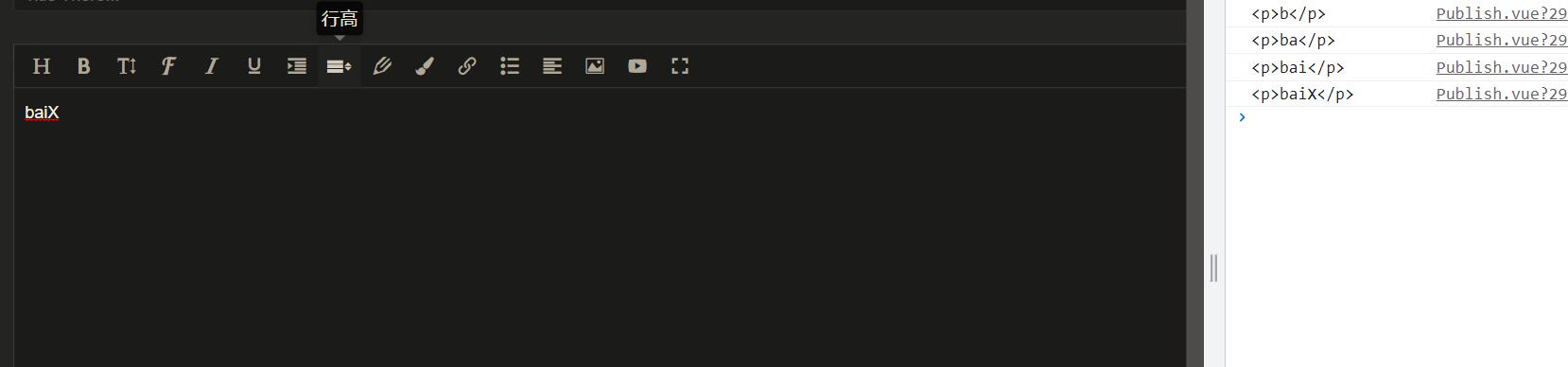
也可以在旁边做一个能解析html的区域, 实时显示文章成品的样子, 用新的html不断覆盖旧的html就可以.
4.配置工具栏
menuItem中每个属性对应一个工具选项, editor.config.xxx对应的数组表示这个工具的可选项, 就拿字体来说:
let menuItem = [
"fontName",
]
editor.config.fontNames = [
"黑体",
"仿宋",
"楷体",
"标楷体",
"华文仿宋",
"华文楷体",
"宋体",
"微软雅黑",
];
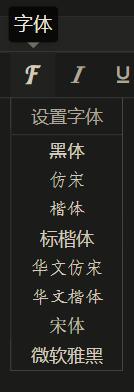
那我们来做吧, 下面是onMounted中的所有代码了.
onMounted(() => {
let editor = new EWangEditor("#editor");
editor.config.uploadImgShowBase64 = true;
editor.config.onchangeTimeout = 400;
editor.config.customAlert = (err) => {
console.log(err);
};
editor.customConfig = editor.customConfig
? editor.customConfig
: editor.config;
editor.customConfig.onchange = (html) => {
data.editorContent = html;
console.log(html);
};
//以下为新增
const menuItem = [ //工具栏里有哪些工具
"head",
"bold",
"fontSize",
"fontName",
"italic",
"underline",
"indent",
"lineHeight",
"foreColor",
"backColor",
"link",
"list",
"justify",
"image",
"video",
];
editor.config.menus = [...menuItem]; /* 应用设置好的工具栏 */
editor.config.colors = ["#000000", "#eeece0", "#1c487f", "#4d80bf"]; /* 文字颜色、背景色可以选择哪些颜色? */
editor.config.fontNames = [ /* 字体工具提供哪些字体? */
"黑体",
"仿宋",
"楷体",
"标楷体",
"华文仿宋",
"华文楷体",
"宋体",
"微软雅黑",
];
editor.config.height = 500; //你可能发现这个编辑器是没法用样式调高度的?
//新增至此
editor.create();
});
总结
如果这篇文章帮到了你, 我很荣幸.
