前言
最近写项目,有一块功能需要使用双图进行联动的展示,左边折线图,鼠标移动折线图焦点,能把每个点的数据情况展示到饼图上,这里记录一下,希望对大家有帮助
实现的效果:
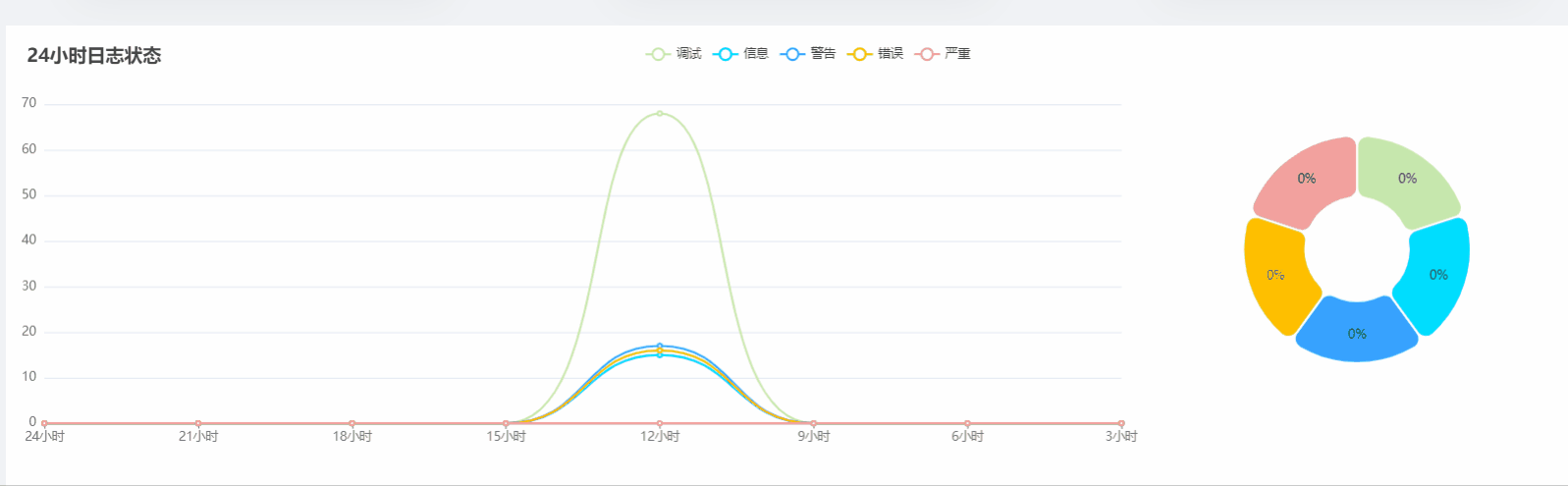
实现步骤:
首先先实现折线图的部分:
option = {
color: ['#c6e8ad', '#00DDFF', '#37A2FF', '#FFBF00', '#f3a19e'],
legend: {},
tooltip: {
trigger: 'axis',
showContent: false
},
dataset: {
// ['严重', '错误', '警告', '信息', '调试']
// data: ['当前', '三小时前', '六小时前', '九小时前', '十二小时前', '十五小时前', '十八小时前', '二十一小时前']
source: [
['时间', '当前', '三小时前', '六小时前', '九小时前', '十二小时前', '十五小时前', '十八小时前', '二十一小时前'],
['调试', 56, 82, 101, 70, 83, 85, 87, 84],
['信息', 51, 51, 55, 53, 73, 68, 69, 73],
['警告', 12, 15, 30, 25, 0, 23, 15, 18],
['错误', 3, 7, 2, 6, 6, 8, 3, 2],
['严重', 5, 1, 0, 0, 0, 2, 0, 2]
]
},
xAxis: [
{
type: 'category',
boundaryGap: false,
axisTick: {
alignWithLabel: true
}
}
],
yAxis: { gridIndex: 0 },
grid: [
{
width: '70%',
left: '0%',
bottom: '3%',
containLabel: true
}
],
series: [
{
type: 'line',
smooth: true,
seriesLayoutBy: 'row',
emphasis: { focus: 'series' }
},
{
type: 'line',
smooth: true,
seriesLayoutBy: 'row',
emphasis: { focus: 'series' }
},
{
type: 'line',
smooth: true,
seriesLayoutBy: 'row',
emphasis: { focus: 'series' }
},
{
type: 'line',
smooth: true,
seriesLayoutBy: 'row',
emphasis: { focus: 'series' }
},
{
type: 'line',
smooth: true,
seriesLayoutBy: 'row',
emphasis: { focus: 'series' }
},
{
type: 'pie',
id: 'pie',
center: ['85%', '50%'],
radius: ['25%', '55%'],
itemStyle: {
borderRadius: 10,
borderColor: '#fff',
borderWidth: 2
},
label: {
position: 'inside',
formatter: '{d}%'
},
emphasis: {
label: {
show: true,
fontSize: '18',
fontWeight: 'bold',
formatter: '{b}:{@当前}'
}
},
encode: {
itemName: '时间',
value: '当前',
tooltip: '当前'
}
}
]
};
然后再来渲染饼图,要想使折线图和饼图联动的关键就在于这里的代码:
myChart.on('updateAxisPointer', function (event) {
const xAxisInfo = event.axesInfo[0];
if (xAxisInfo) {
const dimension = xAxisInfo.value + 1;
myChart.setOption({
series: {
id: 'pie',
label: {
formatter: '{d}%'
},
encode: {
value: dimension,
tooltip: dimension
}
}
});
}
});
最后渲染出echarts图就可以啦:
myChart.setOption(option);
完整代码:
setTimeout(function () {
option = {
color: ['#c6e8ad', '#00DDFF', '#37A2FF', '#FFBF00', '#f3a19e'],
legend: {},
tooltip: {
trigger: 'axis',
showContent: false
},
dataset: {
// ['严重', '错误', '警告', '信息', '调试']
// data: ['当前', '三小时前', '六小时前', '九小时前', '十二小时前', '十五小时前', '十八小时前', '二十一小时前']
source: [
['时间', '当前', '三小时前', '六小时前', '九小时前', '十二小时前', '十五小时前', '十八小时前', '二十一小时前'],
['调试', 56, 82, 101, 70, 83, 85, 87, 84],
['信息', 51, 51, 55, 53, 73, 68, 69, 73],
['警告', 12, 15, 30, 25, 0, 23, 15, 18],
['错误', 3, 7, 2, 6, 6, 8, 3, 2],
['严重', 5, 1, 0, 0, 0, 2, 0, 2]
]
},
xAxis: [
{
type: 'category',
boundaryGap: false,
axisTick: {
alignWithLabel: true
}
}
],
yAxis: { gridIndex: 0 },
grid: [
{
width: '70%',
left: '0%',
bottom: '3%',
containLabel: true
}
],
series: [
{
type: 'line',
smooth: true,
seriesLayoutBy: 'row',
emphasis: { focus: 'series' }
},
{
type: 'line',
smooth: true,
seriesLayoutBy: 'row',
emphasis: { focus: 'series' }
},
{
type: 'line',
smooth: true,
seriesLayoutBy: 'row',
emphasis: { focus: 'series' }
},
{
type: 'line',
smooth: true,
seriesLayoutBy: 'row',
emphasis: { focus: 'series' }
},
{
type: 'line',
smooth: true,
seriesLayoutBy: 'row',
emphasis: { focus: 'series' }
},
{
type: 'pie',
id: 'pie',
center: ['85%', '50%'],
radius: ['25%', '55%'],
itemStyle: {
borderRadius: 10,
borderColor: '#fff',
borderWidth: 2
},
label: {
position: 'inside',
formatter: '{d}%'
},
emphasis: {
label: {
show: true,
fontSize: '18',
fontWeight: 'bold',
formatter: '{b}:{@当前}'
}
},
encode: {
itemName: '时间',
value: '当前',
tooltip: '当前'
}
}
]
};
myChart.on('updateAxisPointer', function (event) {
const xAxisInfo = event.axesInfo[0];
if (xAxisInfo) {
const dimension = xAxisInfo.value + 1;
myChart.setOption({
series: {
id: 'pie',
label: {
formatter: '{d}%'
},
encode: {
value: dimension,
tooltip: dimension
}
}
});
}
});
myChart.setOption(option);
});
最后
完整的代码以及在上面啦,大家在页面写好之后,只需要把 source中的数据替换成自己的就可以了,如果对你有帮助,点赞关注支持一下,谢谢大家

