效果图:
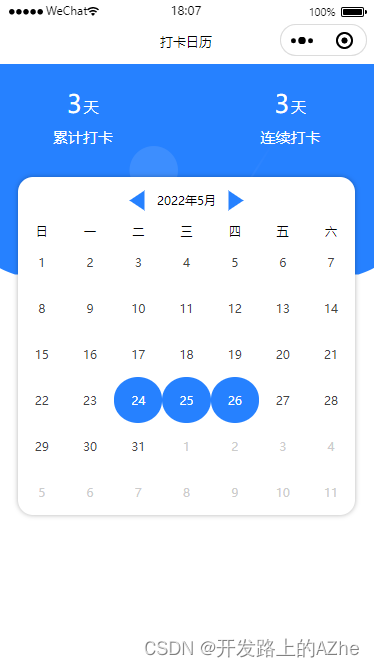
写在前面
大家需要注意的是,因为我没有把这个当成一个组件来写,所以其中有些逻辑大家需要看着更改,
等有时间了,再把这个弄成一个小程序组件
js部分:
/*
生成日历思路:
1.得到指定月份有多少天
2.得到月份指定天是星期几(或者理解成每个月的1号是星期几)
*/
Page({
data: {
// 初始日期数组
dateList: [],
// 累计打卡
accumulate: 0,
// 连续打卡
continuous: 0,
// 日历天数
days: [],
date: {}
},
onLoad() {
let date = this.getDate()
this.setData({
days: this.initCalendar(date),
date
})
},
/**
* 初始化日历【核心方法】
* @param {Date} date 日期参数
*/
initCalendar(yearMonth) {
let days = []; // 用于保存最后生成的日历
// 得到参数 date 的1号是星期几
let firstDayOfWeek = this.getDayOfWeek(yearMonth.year, yearMonth.month, 1)
console.log(firstDayOfWeek);
// 得到当前月的天数
let toMonthDays = this.getMonthDays(yearMonth.year, yearMonth.month)
// 处理上月的年月日 以及 格子数
if (firstDayOfWeek > 0) {
let y = yearMonth.year
let m = yearMonth.month
if (m == 1) {
y -= 1
m = 12
} else {
m--
}
let upMonthDays = this.getMonthDays(y, m) // 得到上个月的天数
for (let i = 0; i < firstDayOfWeek; i++) {
days.push({
...this.createDayOption({
year: y,
month: m
}, upMonthDays--),
class: 'not-current-month'
})
}
days.reverse()
}
// 处理当前月的格子数
for (let i = 1; i <= toMonthDays; i++) {
days.push(this.createDayOption(yearMonth, i))
}
// 处理下个月的年月以及格子数
let d = 42 - days.length
let ny = yearMonth.year
let nm = yearMonth.month
if (nm == 12) {
ny += 1
nm = 1
} else {
nm++
}
for (let i = 1; i <= d; i++) {
days.push({
...this.createDayOption({
year: ny,
month: nm
}, i),
class: 'not-current-month'
})
}
return days
},
// 切换日历
handleSwitchCalendar(e) {
let type = e.currentTarget.dataset.type;
if (type == 'up') {
if (this.data.date.month == 1) {
let y = this.data.date.year
this.setData({
['date.month']: 12,
['date.year']: y -= 1
})
} else {
let m = this.data.date.month
this.setData({
['date.month']: m -= 1
})
}
} else {
if (this.data.date.month == 12) {
let y = this.data.date.year
this.setData({
['date.month']: 1,
['date.year']: y += 1
})
} else {
let m = this.data.date.month
this.setData({
['date.month']: m += 1
})
}
}
this.setData({
days: this.initCalendar(this.data.date),
})
this.updateDays()
},
// 处理打卡
handlePunch(e) {
let date = e.currentTarget.dataset.date
console.log(date);
let toDay = this.getDate()
if (date.year <= toDay.year && date.month <= toDay.month) {
if (date.active) return
let arr = this.data.dateList
arr.push(date)
this.setData({
dateList: arr
})
this.updateDays()
} else {
wx.showToast({
icon: 'none',
title: '日期超过了',
})
}
this.handlePunchDays()
},
// 更新 days 状态
updateDays() {
let days = this.data.days
days.forEach(n => {
n.active = this.data.dateList.some(s => n.year == s.year && n.month == s.month && n.date == s.date)
})
this.setData({
days
})
},
// 处理累计打卡和连续打卡
handlePunchDays() {
// 累计打卡
// 就是 dateList 的长度
this.setData({
accumulate: this.data.dateList.length
})
// 连续打卡
let _count = 0;
let arr = this.data.dateList
// 再实际数据中,dateList 是不需要咱们手动排序的,我这边主要是用于测试,所以一些校验并未完善
arr = arr.sort((a,b)=>{
return Date.parse(`${a.year}/${a.month}/${a.date}`) - Date.parse(`${b.year}/${b.month}/${b.date}`)
})
console.log(arr);
for (let i = 0; i < arr.length; i++) {
//把时间转换为时间戳
if (i != 0) {
let newDate_ = Date.parse(`${arr[i].year}/${arr[i].month}/${arr[i].date}`); //当天
let theOriginalTime_ = Date.parse(`${arr[i-1].year}/${arr[i-1].month}/${arr[i-1].date}`); //前一天
//计算天
let _day = parseInt(newDate_ - theOriginalTime_) / (1000 * 60 * 60);
if (_day <= 24) {
_count += 1;
} else {
_count = 0;
}
}
}
this.setData({
continuous:_count != 0 ? _count + 1 : 0,
})
},
// 1.得到指定月份有多少天
getMonthDays(year, month) {
return new Date(year, month, 0).getDate()
},
// 2.得到月份指定天是星期几
getDayOfWeek(year, month, date) {
// Date.UTC返回从1970的毫秒数
return new Date(Date.UTC(year, month - 1, date)).getDay()
},
// 生成每一天日期参数
createDayOption(ym, d) {
return {
year: ym.year,
month: ym.month,
date: d
}
},
// 返回指定年月日
getDate(time) {
let caledar = time ? new Date(time) : new Date()
let year = caledar.getFullYear()
let month = caledar.getMonth() + 1
let date = caledar.getDate()
let h = caledar.getHours()
let m = caledar.getMinutes()
let s = caledar.getSeconds()
let whichDay = caledar.getDay()
return {
year,
month,
date,
h,
m,
s,
whichDay
}
}
})
wxml:
<view class="container">
<view class="header ui-flex-between">
<view>
<view><text class="count">{{ accumulate }}</text>天</view>
<view>累计打卡</view>
</view>
<view>
<view><text class="count">{{ continuous }}</text>天</view>
<view>连续打卡</view>
</view>
</view>
<!-- 日历卡片部分 S -->
<view class="calendar">
<view class="label ui-flex">
<view class="triangle left" data-type="up" bindtap="handleSwitchCalendar"></view>
<view>{{ date.year }}年{{ date.month }}月</view>
<view class="triangle right" data-type="next" bindtap="handleSwitchCalendar"></view>
</view>
<!-- 绘制周一到周天的格子:默认 42 个 -->
<view class="calendar-days ui-flex-wrap">
<view class="day-label">日</view>
<view class="day-label">一</view>
<view class="day-label">二</view>
<view class="day-label">三</view>
<view class="day-label">四</view>
<view class="day-label">五</view>
<view class="day-label">六</view>
<view wx:for="{{ days }}" wx:key="index" class="day {{item.class}} {{ item.active ? 'active-day' : '' }}" data-date="{{ item }}" bindtap="handlePunch">{{ item.date }}</view>
</view>
</view>
<!-- 日历卡片部分 E -->
</view>
css:
page{
height: 100%;
}
.ui-flex-between{
display: flex;
justify-content: space-between;
align-items: center;
}
.ui-flex{
display: flex;
justify-content: flex-start;
align-items: center;
}
.ui-flex-wrap{
display: flex;
flex-wrap: wrap;
}
.container{
width: 100%;
height: 100%;
background-image: url('https://i.loli.net/2019/10/18/C9cPfSnrMUmqxz8.png');
background-size: 100%;
}
.header,.calendar{
width: 90%;
margin: 0 auto;
}
.header{
padding: 50rpx 70rpx;
color: #fff;
text-align: center;
line-height: 60rpx;
font-size: 30rpx;
box-sizing: border-box;
}
.header .count{
font-size: 50rpx;
margin-right: 4rpx;
}
.calendar{
background-color: #fff;
border-radius: 30rpx;
box-shadow: 0px 0px 5px rgba(0, 0, 0, 0.3);
font-size: 24rpx;
}
.label{
justify-content: center;
padding: 30rpx 0;
}
.triangle{
border-left: 20rpx solid transparent;
border-right: 20rpx solid transparent;
border-bottom: 30rpx solid #2681ff;
}
.label > .left,.right{
margin: 0 20rpx;
}
.label > .left{
transform: rotate(-90deg);
}
.label > .right{
transform: rotate(90deg);
}
/* 格子部分css */
.calendar-days > view{
width: calc(100% / 7);
text-align: center;
}
.calendar-days > .day{
padding: 30rpx 0;
color: #444;
}
.not-current-month{
color: #ccc !important;
}
.active-day{
background-color: #2681ff;
border-radius: 50%;
color: #fff !important;
}
源码仓库:https://gitee.com/codeds/noob/tree/master/punch-calendar
