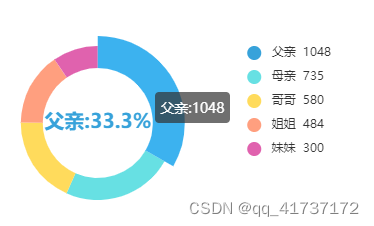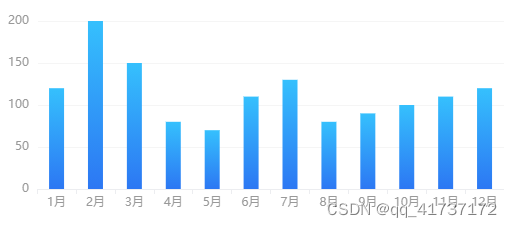|
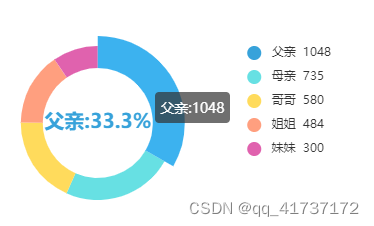
<div ref="pie" style="height:220px; width: 80%;"></div>
getPie() {
const pie = this.$refs.pie
const pieChart = this.$echarts.init(pie, 'light')
let seriesDataPie = [];
var res = [
{ value: 1048, name: '父亲' },
{ value: 735, name: '母亲' },
{ value: 580, name: '哥哥' },
{ value: 484, name: '姐姐' },
{ value: 300, name: '妹妹' }
]
// request.getData({ thisMonth: 1 }).then(({
request.getData().then(({
object
}) => {
console.log("33333", object)
if (res.length > 0) {
const total = 10
const option = {
title: {},
tooltip: {
trigger: 'item',
formatter: "{b}:{c}"
},
legend: {
top: 'center',
orient: 'vertical',
right: 'right',
icon: "circle", // 字段控制形状 类型包括 circle,rect,line,roundRect,triangle,diamond,pin,arrow,none
formatter: function (name) {
var data = res;
var total = 0;
var target;
data.forEach((item, index) => {
total += data[index].value;
if (data[index].name == name) {
target = data[index].value;
}
})
return name + ' ' + target;
//return ((target / total) * 100).toFixed(2) + '%'
},
},
series: [
{
type: 'pie',
radius: ['50%', '70%'],
center: ["40%", "60%"],
label: {
show: false,
position: 'center'
},
emphasis: {
label: {
show: true,
fontSize: '20',
fontWeight: 'bold',
formatter: "{b}:{d}%" /*饼状图内显示百分比*/,
},
},
data: res
}
]
}
pieChart.setOption(option)
window.addEventListener('resize', function () {
pieChart.resize()
})
this.$on('hook:destroyed', () => {
window.removeEventListener('resize', () => {
pieChart.resize()
})
})
} else {
this.msg = '暂无数据'
}
})
},
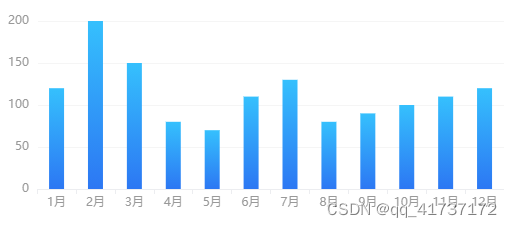
<div ref="barMonitor" style="height:240px;" :class="{'chartMsg':msg!=''}" v-html="msg">{{ msg }}</div>
getBarMonitor() {
const barMonitor = this.$refs.barMonitor
const barMonitorChart = this.$echarts.init(barMonitor, 'light')
barMonitor.removeAttribute("_echarts_instance_");
request.getData().then(res => {
const data = [{ time: 1, value: 120 }, { time: 2, value: 200 }, { time: 3, value: 150 },
{ time: 4, value: 80 }, { time: 5, value: 70 }, { time: 6, value: 110 },
{ time: 7, value: 130 }, { time: 8, value: 80 }, { time: 9, value: 90 },
{ time: 10, value: 100 }, { time: 11, value: 110 }, { time: 12, value: 120 }]
var time = []
var value = []
data.forEach((item) => {
time.push(item.time + "月")
value.push(item.value)
})
const _this = this
if (barMonitor && data.length > 0) {
const option = {
'grid': {
'top': '40',
'left': '0',
'bottom': '5%',
'right': '0',
'containLabel': true
},
xAxis: {
type: 'category',
date: time,
axisLine: {
show: false,
},
axisLabel: {//y轴文字的配置
textStyle: {
color: "#999",//Y轴内容文字颜色
},
},
axisLine: {//y轴线的配置
show: true,//是否展示
lineStyle: {
color: "#ECEDF0",//y轴线的颜色(若只设置了y轴线的颜色,未设置y轴文字的颜色,则y轴文字会默认跟设置的y轴线颜色一致)
width: 1,//y轴线的宽度
type: "solid"//y轴线为实线
},
},
},
yAxis: {
type: 'value',
axisLine: {
show: false,
},
axisLabel: {//y轴文字的配置
textStyle: {
color: "#999",//Y轴内容文字颜色
},
},
axisLine: {//y轴线的配置
show: true,//是否展示
lineStyle: {
color: "#fff",//y轴线的颜色(若只设置了y轴线的颜色,未设置y轴文字的颜色,则y轴文字会默认跟设置的y轴线颜色一致)
width: 1,//y轴线的宽度
type: "solid"//y轴线为实线
},
},
splitLine: {//分割线配置
show: true,
lineStyle: {
color: "#f5f5f5",
},
},
},
series: [
{
data: value,
type: 'bar',
barWidth: 15,
color: new this.$echarts.graphic.LinearGradient(0, 0, 0, 1,
[
{ offset: 0, color: "#35c0fd" },
{ offset: 1, color: "#2c77f3" }
],
false
) // 渐变
}
]
}
barMonitorChart.setOption(option)
window.addEventListener('resize', function () {
barMonitorChart.resize()
})
this.$on('hook:destroyed', () => {
window.removeEventListener('resize', () => {
barMonitorChart.resize()
})
})
} else {
this.msg = '暂无数据'
}
}).catch()
},
legend: {
icon: "circle", // 字段控制形状 类型包括 circle,rect,line,roundRect,triangle,diamond,pin,arrow,none
itemWidth: 10, // 设置宽度
itemHeight: 10, // 设置高度
itemGap: 40 // 设置间距
},
icon 可自定义图片
icon : 'image://../../images/hsyb/water.png' /* image:// 后跟图片路径*/
|