toB端常用的扫码功能,当时找npm找组件很费时间所以留着自用,有需要的盆友也欢迎抱走。
一维码
扫码枪扫条形码
条码一般的扫码工具是像超市那样的扫码枪
生命周期里一直在监听扫码枪扫码键是否按下
useEffect(() => {
document.addEventListener("keydown", handleKeyDown);
return () => document.removeEventListener("keydown", handleKeyDown);//useEffect通过return进行一些清除。
}, [list]);//useEffect在每次变量list发生变化时调用,你们没有list可以写[]
const handleKeyDown = (e) => {
if (e.which == 13) { // 按键松开会传索引值13
getScanInfo(code);// 将code传给getScanInfo函数
code = '';
lastTime = 0;
return;
}
// 这个阶段都在扫码读取code
const currCode = e.key;
const currTime = new Date().getTime();
if (currCode != 'Shift' && currCode != 'Unidentified') {
if (code == '') {
code += currCode;
} else if (currTime - lastTime <= 300) {
code += currCode;
}
}else if(currCode == 'Shift'){
code = '';
}
lastTime = currTime;
}
getScanInfo处理扫码值调用接口给出反馈(可不看)
// 根据卡片编号获取卡片及物料数据
const getScanInfo = async (val) => {
if(!val){
return;
}
if(isImplement){
return;
}
setImplement(true);
f7router.app.preloader.show()
try {
await StorageService.getScanInfo(val).then(data => {
const code = data.code;
const value = data.value;
if (data && value) {
if (code === 'M') {
const index = list.findIndex(item => item.materialLabelId == value.id);
if(index < 0){
onToast("此物料不属于本次盘点任务!", 'center', '3000');
return;
}
setSelectIndex(index);
scrollToAnchor(index);
if(list[index].status == 0 && checkTaskItem.status != 2){
handleException(list[index],index);
}
}
} else {
onToast("请扫描正确二维码!", 'center', '3000');
}
});
} catch (error) {
onToast(error.message, 'center', '3000');
}
setImplement(false);
f7router.app.preloader.hide()
}
调用摄像头扫描条形码
找到一个唯一可用的,缺点就是相当朴素,没有ui扫码的图标 ,有能力的同志可以自己写一写样式,我们这里客户没有要求我就懒了(这样不好)。
地址:https://www.npmjs.com/package/react-webcam-barcode-scanner
安装它
npm i react-webcam-barcode-scanner
官网有react新版函数类使用方法我就不贴了,这个是class类组件老版本的项目不能直接使用,所以我改成了下面这个版本。
class BarCode extends Component {
constructor(props){
super(props)
this.state = {
flag: false,
}
}
printText = (res) => {
console.log('printText', res);
if(res) {
this.props.barCode(res);
setTimeout(()=>{
this.setState({
flag: false
});
},3000);
}
};
render(){
if (this.state.flag == false){
return(
<>
<BarcodeScannerComponent printText={this.printText}
/>
</>
)
}else{
return(
<Result
status="success"
title="扫码成功"
/>
)
}
}
}
index.js文件中引用调用即可,一定要注意,扫码页面不能设置过大,不然读取率相当之低,下面这个宽度是测试过后强烈推荐的。
<Modal
title="请将摄像头对准条形码"
visible={barVisible}
style={{ top: 0,height:'10%' }}
width={'30%'}
footer={null}
onCancel={this.handleCancelBar}
>
<BarCode barCode={this.barCode} />
</Modal>
还有一点,要想在项目中调用摄像头,一定要申请https证书,不然除了本地端口,其他局域网广域网ip均无法访问。
生成一维码
1.先装个JsBarcode
2.创建一个barCode.js
npm install jsbarcode --save
// 条形码
export default class Barcode extends Component {
static defaultProps = {
format: 'CODE128',
renderer: 'svg',
width: 1.6,
height: 25,
displayValue: false,
textAlign: 'center',
textPosition: 'bottom',
textMargin: 6,
fontSize: 14,
background: '#ffffff',
lineColor: '#000000',
margin: 0,
marginBottom: 0,
};
constructor(props) {
super(props);
this.update = this.update.bind(this);
};
componentDidMount() {
this.update();
};
componentDidUpdate() {
this.update();
};
handleBarcode = (r) => {
this.barcode = r;
}
update() {
const {
value,
format,
width,
height,
displayValue,
textAlign,
textPosition,
textMargin,
fontSize,
background,
margin,
lineColor,
marginBottom,
} = this.props;
JsBarcode(this.barcode, value, {
format,
width,
height,
displayValue,
textAlign,
textPosition,
textMargin,
fontSize,
background,
margin,
lineColor,
marginBottom,
})
};
render() {
const { renderer } = this.props;
if (renderer === 'svg') {
return (
<svg ref={this.handleBarcode} />
);
} else if (renderer === 'canvas') {
return (
<canvas ref={this.handleBarcode} />
);
} else if (renderer === 'img') {
return (
<img ref={this.handleBarcode} alt="" />
);
}
};
}
修改其他属性可以研究下文档:https://www.npmjs.com/package/jsbarcode
3.引入即可,简单粗暴
import Barcode from './barcode'
<Barcode value={"1234567"} height={50} width={2} />
二维码
扫码二维码
看效果图,保护隐私就放一张车间扫码pad使用的白底页面,在电脑上是白底的很正常,如果在移动端是白底调用不了摄像头的话,一定要检查root的样式background-color是不是透明呢。
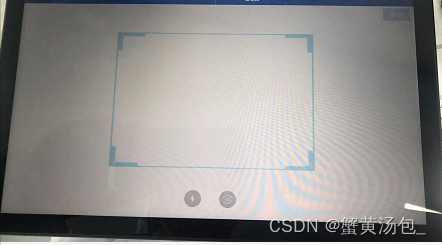
先安装两个组件@ionic-native/qr-scanner,@ionic-native/core
npm install --save @ionic-native/qr-scanner
npm install @ionic-native/core --save
创建一个js文件,这个组件要引入一些资料挺多的,我改天整理下打包上传。
import React, { useEffect } from 'react';
import {
scan,
cancel,
toggleCamera,
toggleLight
} from '~/plugins/QRScanner';
import styles from './style.scss';
import PropTypes from 'prop-types';
const ScanPop = ({ history, goNext, visible, setScanVisible }) => {
useEffect(() => {
return () => {
// 组件销毁时触发
document.getElementById('root').style.background = '#f0f2f4';
cancel();
}
})
useEffect(() => {
// 如果扫码时是白底,多考虑一下是不是root的background-color是不是被设置为白色而不是透明了。
document.getElementById('root').style.background = 'transparent';
document.body.style.background = 'transparent';
scan().then(text => {
goNext(text);
document.getElementById('root').style.background = '#f0f2f4';
document.body.style.background = '#f0f2f4';
});
setTimeout(() => {
return () => {
cancel();
};
}, 2000);
}, [visible]);
//打开闪光灯
const handleToggleLight = () => {
toggleLight();
};
//打开方向设想头
const handleToggleCamera = () => {
toggleCamera();
};
return (
<div className={styles.content}>
<Button className={styles.close} type="primary" onClick={() => setScanVisible(false)}>返回</Button>
<div className={styles['page-scan-camera-ready']}>
<div className={styles['guides']}>
<div className={styles['qr-scan-guides']}>
<div style={{ width: '100%', height: 2, background: '#008ad9' }}></div>
</div>
</div>
<div className={styles['scanner-controls']} >
<span className={styles['icon-flash']} onClick={handleToggleLight} />
<span className={styles['icon-camera-toggle']} onClick={handleToggleCamera} />
</div>
</div>
</div>
);
}
ScanPop.propTypes = {
goNext: PropTypes.func,
};
export default ScanPop;
