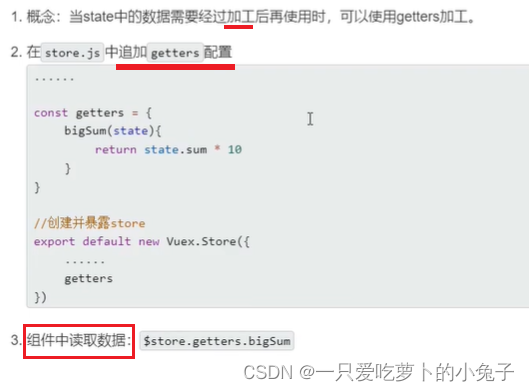vuex插件
vuex插件
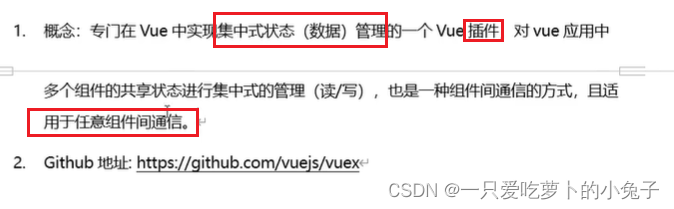
使用条件
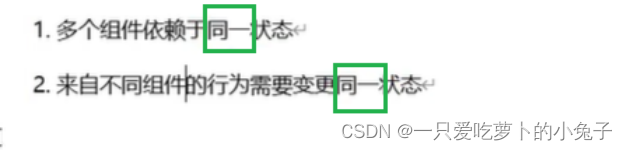
实现多组件共享数据的方法
方法一:全局事件中线(乱)
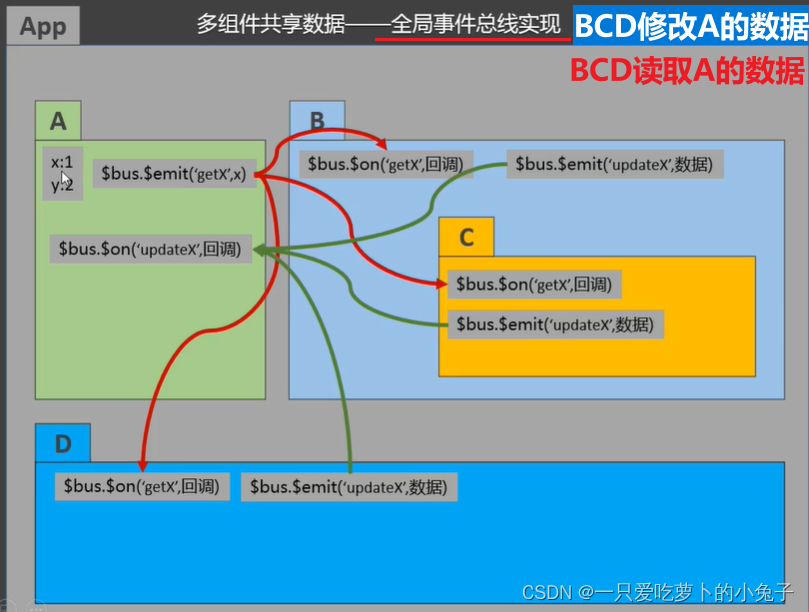
方法二:vuex实现多数组共享数据√
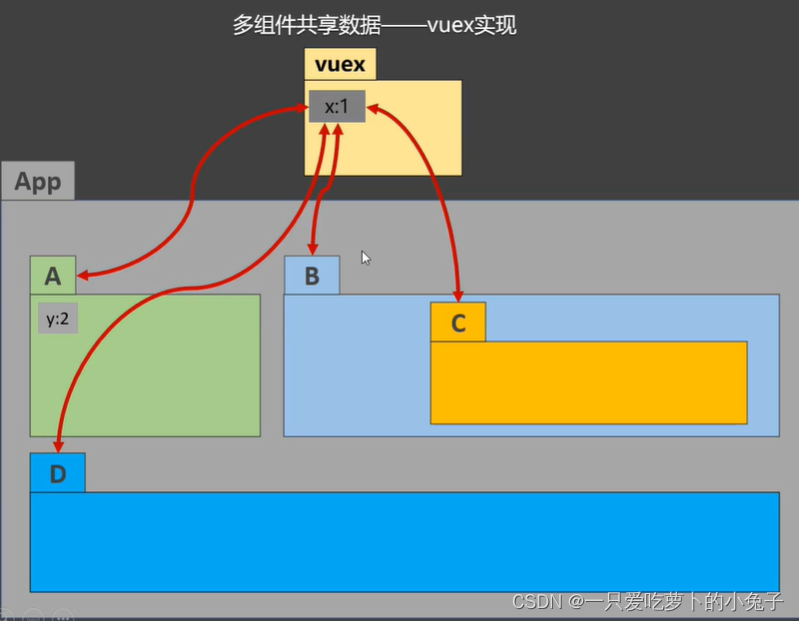
vuex工作原理
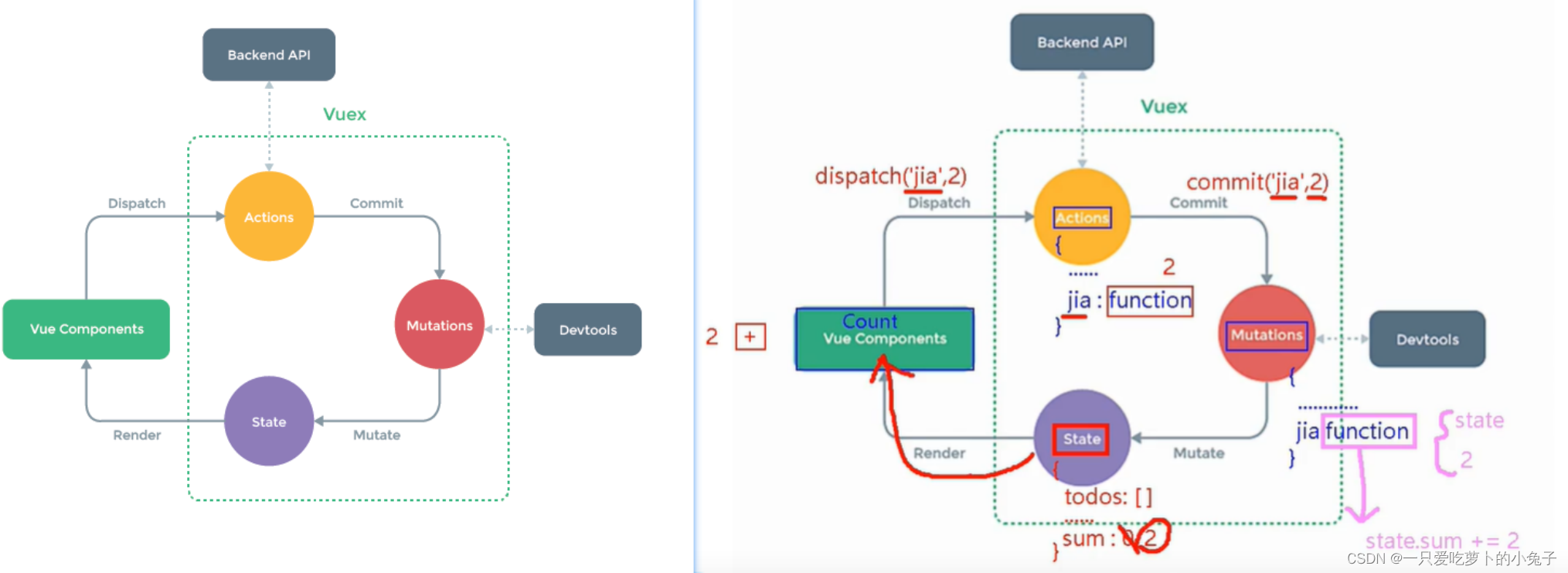
如下图, 如果知道自己要做什么, 也知道数据可以跳过上方API
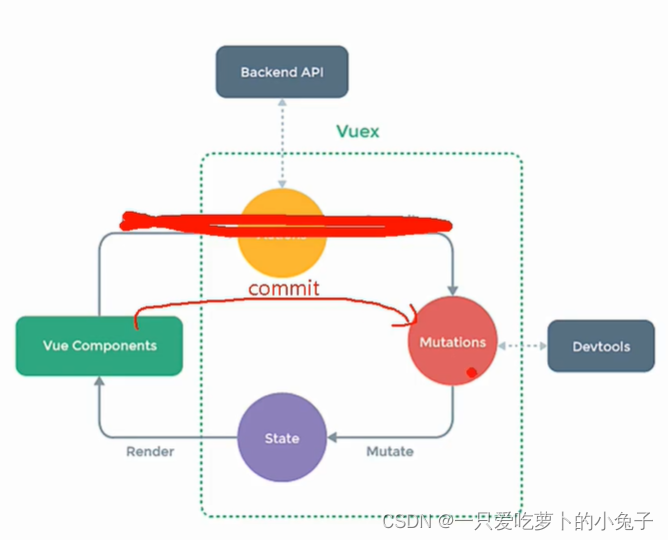
如下图,dispatch、commit方法都是store的。
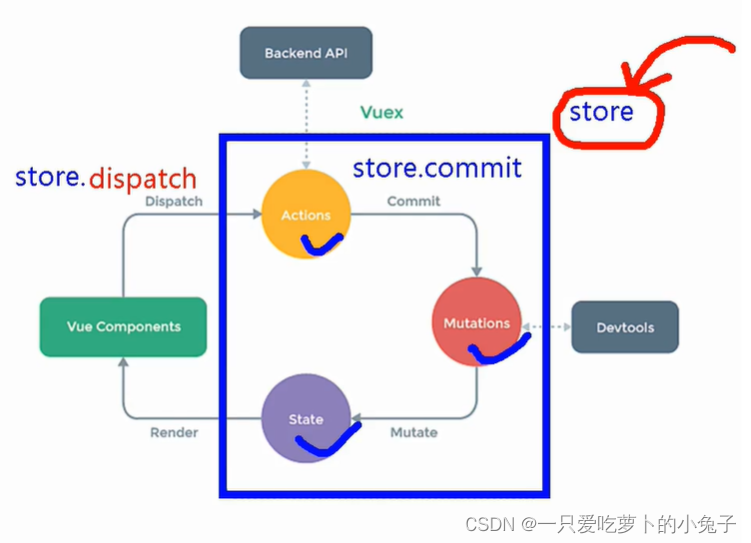
vue2中使用vuex小结:
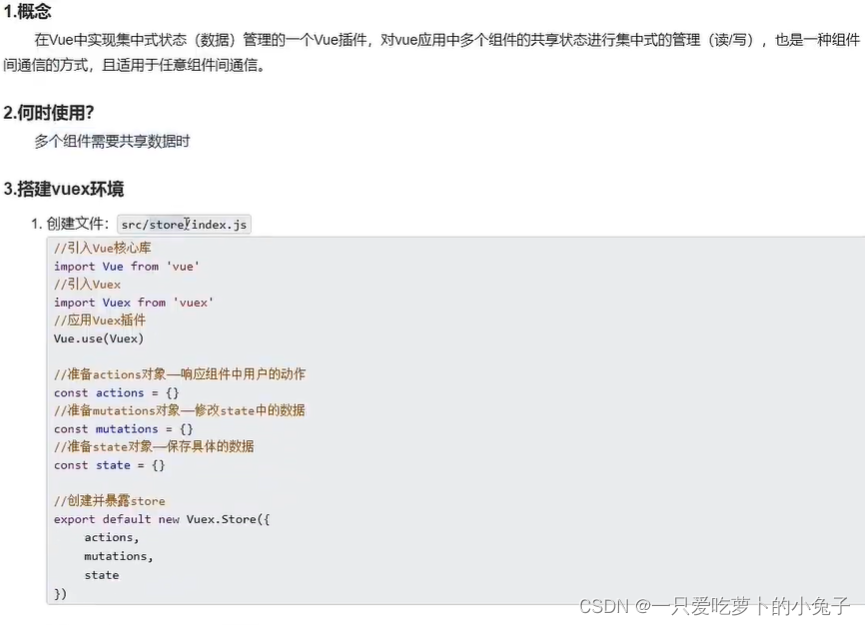
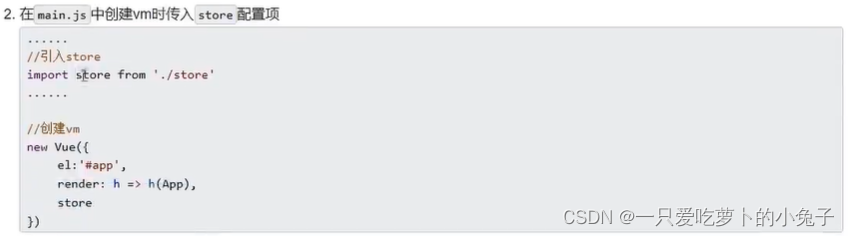
基本使用
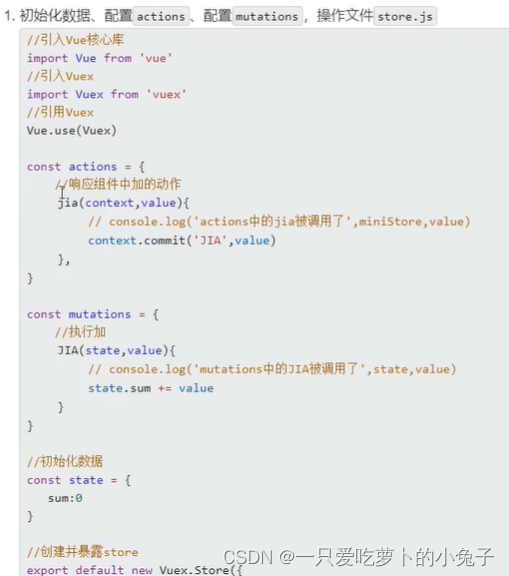
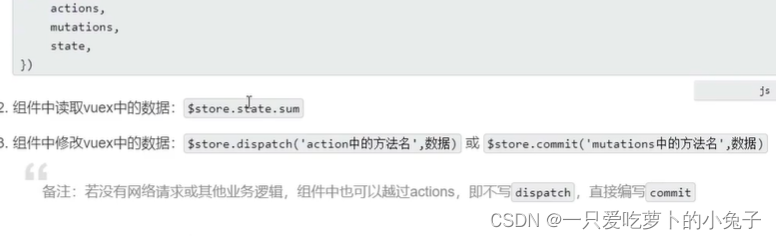
vue3搭建vuex环境
步骤总览
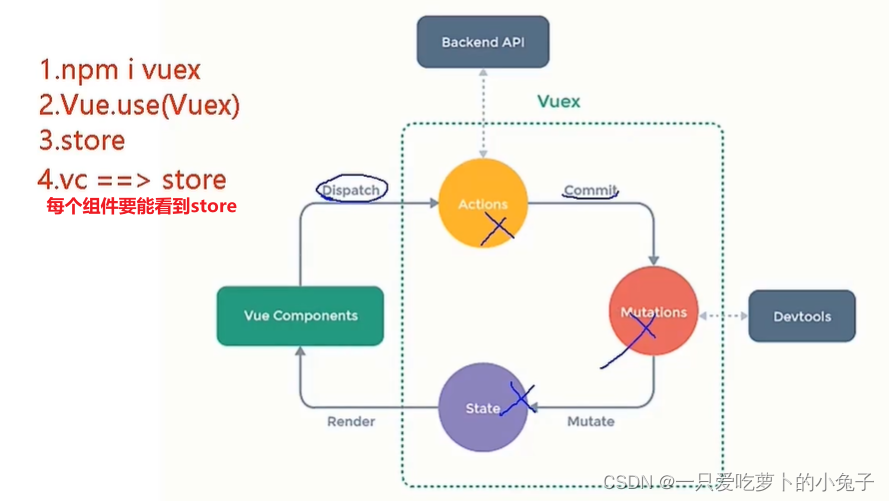
简单vuex实例
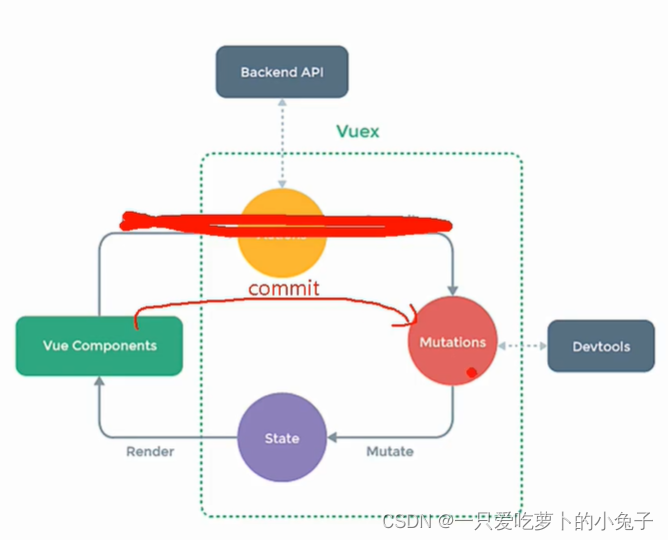
state用于存储数据
getters 加工数据
1.命令行安装vuex

npm i vuex@版本
–save放入依赖
npm i vuex@4 --save
2.在main.js中引入并使用vuex创建一个store实例
/**
* 本文件是整个项目的入口文件
*/
import { createApp } from 'vue'
import App from './App.vue'
// 1.引入vuex
import { createStore } from "vuex";
// 2.创建一个新的store
const store = createStore({
state(){
return{
sum:0
}
},actions:{
}
,mutations:{
}
})
const app=createApp(App)
// 3.将store实例作为插件安装
app.use(store)
app.mount('#app')
3.在模板中使用
<template>
<div>
<h1>当前求和为:{{ $store.state.sum }}</h1>
</div>
</template>
4.发送到actions进行处理
methods: {
increment() {
this.$store.dispatch("increment", this.selectNum);
},
}
4.在actions阶段, 用context参数调用commit进入mutations阶段,注意第一参数全部大写.
actions:{
increment(context,value){
context.commit('INCREMENT', value)
}
},
如果跳过actions阶段,
用commit直接进入mutations阶段
commit的第一个参数要全大写
methods: {
increment() {
this.$store.commit("INCREMENT", this.selectNum);
},
},
5.在mutations内编写对应函数
const store = createStore({
state(){
return{
sum:0,
}
},actions:{
// 本次简单实例不用actions, 直接进行commit
},mutations:{
INCREMENT(state,value){
state.sum+=value;
},
}
})
getters的使用
vuex实例中的getters用来对state内的数据进行加工使用
可以类比data和computed
1.在main.js中的vuex实例(即store)配置
const store = createStore({
state(){
return{
sum:0,
}
},
actions:{},
mutations:{},
getters:{
bigSum(state){
return state.sum*10;
}
}
})
2.在模板中使用{{ $store.getters.bigSum }}
<template>
<div>
<h1>当前求和为:{{ $store.state.sum }}</h1>
<h2>当前求和扩大十倍后为:{{ $store.getters.bigSum }}</h2>
</div>
</template>
小结: