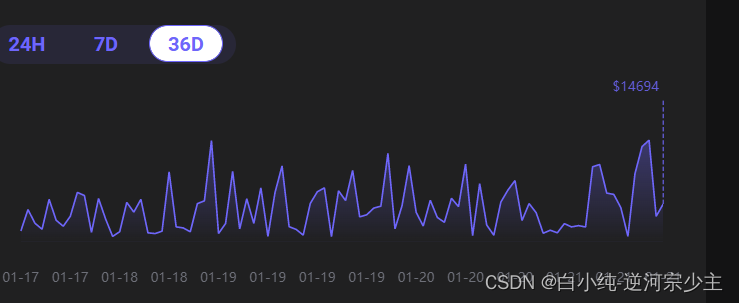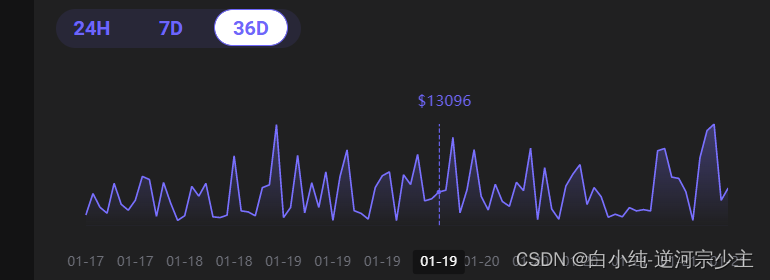折线图背景渐变
areaStyle: {
opacity: 1,
normal: {
// 颜色渐变函数 前四个参数分别表示四个位置依次为左、下、右、上
color: new echarts.graphic.LinearGradient(0, 0, 0, 1, [
{
offset: 0,
color: 'rgba(110, 102, 250, 0.5)'
},
{
offset: 1,
color: 'rgba(110, 102, 250, 0)'
},
{
offset: 1,
color: 'rgba(110, 102, 250, 0.2)'
}
])
}
}, // 区域颜色渐变
折线图-label-视觉引导线
- labelLayout 是设置点标题名称和视觉引导线链接
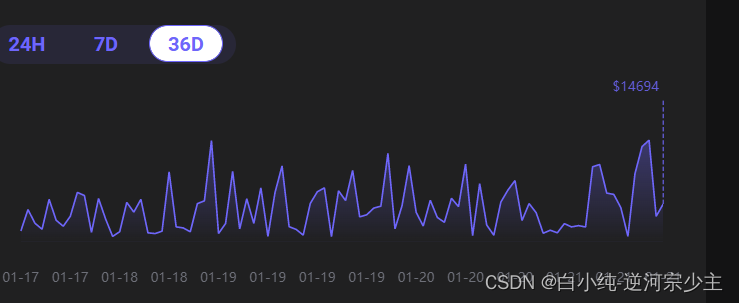
为了保持最后一个值的视觉引导线是直线我通过销毁,重新渲染达到初始化效果,
鼠标移动上去最后的那个视觉引导要消失。
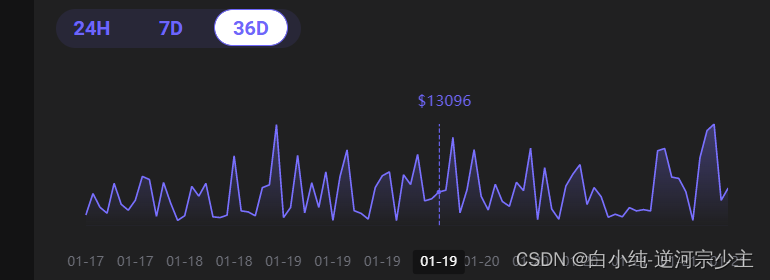
这里是控制视觉引导线是否出现,加了防抖功能控制
const openY = () => {
y.forEach((item, index) => {
// 判断数组最后一个值比倒数第二个值小的时候item.label.distance = 160
if (index === y.length - 1) {
item.label.show = true
item.labelLine.show = true
echarts.dispose(chartDom)
this.chartLine(this.xAxisData, this.yAxisData)
if (item.value < this.yAxisData[index - 1]) {
item.label.distance = 90
}
// console.log('mouseout', item, this.yAxisData[index - 1])
window.addEventListener('resize', function () {
myChart.resize()
})
}
})
}
const closeY = () => {
y.forEach((item, index) => {
if (index === y.length - 1) {
item.label.show = false
item.labelLine.show = false
myChart.resize()
option && myChart.setOption(option)
// console.log('mouseover', item)
window.addEventListener('resize', function () {
myChart.resize()
})
}
})
}
var closeYFn = debounce(closeY, 500)
var openYFn = debounce(openY, 500)
myChart.getZr().on('mousemove', (event) => {
if (!event.target) {
closeYFn()
}
})
myChart.getZr().on('mouseout', (event) => {
if (!event.target) {
openYFn()
}
})
- 这里是设置最后一个值出现视觉引导效果,labelLayout 配置视情况而使用,用了labelLayout 就不需要销毁dom也可以实现最后一个值视觉引导线是垂直的,但是labe的标题div会一直处于右边位置,我尝试过很多方法,都没用,而且labe的formatter不支持HTML插入dom。最后采用了销毁重建dom的方式达到鼠标移入消失视觉引导,鼠标移出,出现视觉引导并且处于垂直状态。
// labelLayout (params) {
// console.log('params', params)
// return {
// x: myChart.getWidth() - 125,
// y: -myChart.getHeight() + 250,
// verticalAlign: 'middle',
// align: 'content'
// }
// },
// labelLayout: function () {
// return {
// x: myChart.getWidth() + 160,
// moveOverlap: 'shiftX',
// align: 'content',
// verticalAlign: 'middle'
// }
// },
// 这里是设置最后一个值出现视觉引导效果,在接口获取处对数据进行处理
if (index === this.volumeHistory.length - 1) {
volumeArr.push({
value: item.volume,
labelLine: {
show: true,
lineStyle: {
type: 'dashed'
}
},
label: {
show: true,
color: '#6E66FA',
fontSize: 18,
fontFamily: 'Roboto',
borderColor: '#6E66FA',
// backgroundColor: 'rgba(213, 14, 14, 1)',
padding: [0, 50, 0, 0], // 调整左右位置
// align: 'center',
formatter: (params) => {
// console.log(params, 'paramsparams')
return `{x|$${params.value}}`
},
rich: {
x: {
position: 'absolute',
left: '200px',
top: '0px',
align: 'left',
margin: [0, 5, 0, 5]
}
},
distance: 100
}
})
} else {
volumeArr.push(item.volume)
}
组件代码
<template>
<div>
<div id="chartDom" style="height: 215px"></div>
</div>
</template>
<script>
import * as echarts from 'echarts'
import {
debounce
// throttle
} from '@/utils/common'
export default {
prop: {
xAxisData: {
type: Array,
default: () => []
},
yAxisData: {
type: Array,
default: () => []
}
},
data () {
return {}
},
mounted () {},
methods: {
chartLine (x, y) {
this.yAxisData = y
this.xAxisData = x
var chartDom = document.getElementById('chartDom')
echarts.dispose(chartDom)
var myChart = echarts.init(chartDom)
var option
option = {
tooltip: {
show: true,
backgroundColor: 'transparent',
trigger: 'item',
borderColor: 'transparent',
// 设置tooltip的位置提示框固定在顶部居中
position: function (point, params, dom, rect, size) {
return [point[0] + 90, '8%']
},
extraCssText: 'box-shadow: 0 0 0 rgba(0, 0, 0, 0);z-index: 9', //* 修改tooltipcss自定义样式
formatter: (params) => {
// console.log('params', params)
var result = ''
try {
params.forEach((item) => {
result += `<div>
<div style="margin: 0 8px;position: relative; left: -200%;}">
<span style="color: #6E66FA;">$${item.value}</span>
</div>
</div>`
})
} catch (error) {
// console.log(error)
}
return result
}
},
grid: {
left: '-3%',
right: '3%',
bottom: '20%',
containLabel: true
},
dataZoom: [
{
type: 'inside',
throttle: 7
}
],
xAxis: [
{
type: 'category',
boundaryGap: false,
lineStyle: {
color: 'rgba(0, 0, 0, 0)'
},
axisLine: {
show: false
},
axisTick: {
show: false
},
offset: 19.5,
axisPointer: {
type: 'line',
z: 1,
show: true,
lineStyle: {
color: '#6E66FA',
width: 1
},
label: {
backgroundColor: '#131314'
}
},
axisLabel: {
show: true,
interval: 'auto' // 主要设置其间隔,间隔为3 'auto'
},
// show: false, // 隐藏x轴
data: x
}
],
yAxis: [
{
type: 'value',
show: false // 隐藏x轴
}
],
series: [
{
name: 'History',
type: 'line',
itemStyle: {
normal: {
color: '#6E66FA',
lineStyle: {
// 系列级个性化折线样式
width: 1.5
}
}
},
// labelLayout (params) {
// console.log('params', params)
// return {
// x: myChart.getWidth() - 125,
// y: -myChart.getHeight() + 250,
// verticalAlign: 'middle',
// align: 'content'
// }
// },
// labelLayout: function () {
// return {
// x: myChart.getWidth() + 160,
// moveOverlap: 'shiftX',
// align: 'content',
// verticalAlign: 'middle'
// }
// },
// symbol: 'none',
symbolSize: 0, // 标记图形的大小
areaStyle: {
opacity: 1,
normal: {
// 颜色渐变函数 前四个参数分别表示四个位置依次为左、下、右、上
color: new echarts.graphic.LinearGradient(0, 0, 0, 1, [
{
offset: 0,
color: 'rgba(110, 102, 250, 0.5)'
},
{
offset: 1,
color: 'rgba(110, 102, 250, 0)'
},
{
offset: 1,
color: 'rgba(110, 102, 250, 0.2)'
}
])
}
}, // 区域颜色渐变
data: y
}
]
}
const openY = () => {
y.forEach((item, index) => {
// 判断数组最后一个值比倒数第二个值小的时候item.label.distance = 160
if (index === y.length - 1) {
item.label.show = true
item.labelLine.show = true
echarts.dispose(chartDom)
this.chartLine(this.xAxisData, this.yAxisData)
if (item.value < this.yAxisData[index - 1]) {
item.label.distance = 90
}
// console.log('mouseout', item, this.yAxisData[index - 1])
window.addEventListener('resize', function () {
myChart.resize()
})
}
})
}
const closeY = () => {
y.forEach((item, index) => {
if (index === y.length - 1) {
item.label.show = false
item.labelLine.show = false
myChart.resize()
option && myChart.setOption(option)
// console.log('mouseover', item)
window.addEventListener('resize', function () {
myChart.resize()
})
}
})
}
var closeYFn = debounce(closeY, 500)
var openYFn = debounce(openY, 500)
myChart.getZr().on('mousemove', (event) => {
if (!event.target) {
closeYFn()
}
})
myChart.getZr().on('mouseout', (event) => {
if (!event.target) {
openYFn()
}
})
option && myChart.setOption(option)
window.addEventListener('resize', function () {
myChart.resize()
})
// 移出事件
// myChart.on('globalout', (params) => {
// console.log(ylist, 'mouseout', params)
// openY()
// })
}
}
}
</script>
<style scoped></style>
|