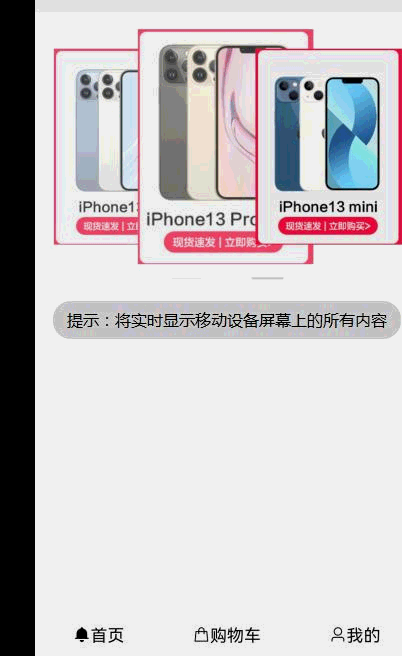系列文章目录
Vue基础篇一:编写第一个Vue程序
Vue基础篇二:Vue组件的核心概念
Vue基础篇三:Vue的计算属性与侦听器
Vue基础篇四:Vue的生命周期(秒杀案例实战)
Vue基础篇五:Vue的指令
Vue基础篇六:Vue使用JSX进行动态渲染
Vue提高篇一:使用Vuex进行状态管理
Vue提高篇二:使用vue-router实现静态路由
Vue提高篇三:使用vue-router实现动态路由
Vue提高篇四:使用Element UI组件库
Vue提高篇五:使用Jest进行单元测试
Vue提高篇六: 使用Vetur+ESLint+Prettier插件提升开发效率
Vue实战篇一: 使用Vue搭建注册登录界面
Vue实战篇二: 实现邮件验证码发送
Vue实战篇三:实现用户注册
Vue实战篇四:创建多步骤表单
Vue实战篇五:实现文件上传
Vue实战篇六:表格渲染动态数据
Vue实战篇七:表单校验
Vue实战篇八:实现弹出对话框进行交互
Vue实战篇九:使用省市区级联选择插件
Vue实战篇十:响应式布局
Vue实战篇十一:父组件获取子组件数据的常规方法
Vue实战篇十二:多项选择器的实际运用
Vue实战篇十三:实战分页组件
Vue实战篇十四:前端excel组件实现数据导入
Vue实战篇十五:表格数据多选在实际项目中的技巧
Vue实战篇十六:导航菜单
Vue实战篇十七:用树型组件实现一个知识目录
Vue实战篇十八:搭建一个知识库框架
Vue实战篇十九:使用printjs打印表单
Vue实战篇二十:自定义表格合计
Vue实战篇二十一:实战Prop的双向绑定
Vue实战篇二十二:生成二维码
Vue实战篇二十三:卡片风格与列表风格的切换
Vue实战篇二十四:分页显示
Vue实战篇二十五:使用ECharts绘制疫情折线图
Vue实战篇二十六:创建动态仪表盘
Vue实战篇二十七:实现走马灯效果的商品轮播图
文章目录
一、背景
- 上周我们实现了走马灯效果的商品轮播图,这周我们在此基础上,来做一个手机版的购物车。
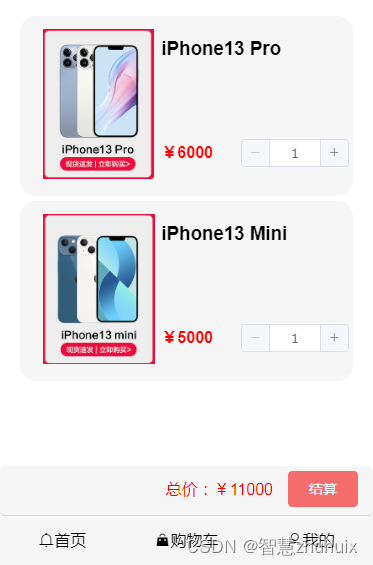
二、底部导航条
- 在实现购物车之前,我们补充说明一下底部导航条的实现,在这个底部导航条中会包含首页,购物车,我的三个菜单。
2.1 封装底层的TabBarItem组件
– 设置标题、激活/未激活的图片插槽;设置路由地址传值参数;设置click点击行为,根据路由地址跳转。
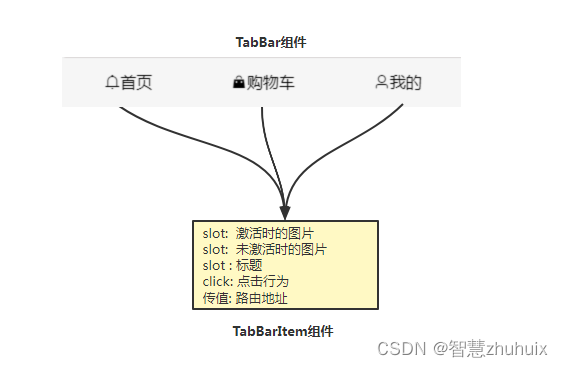
– TabBarItem组件实现代码
<template>
<div class="tab-bar-item" @click="itemClick">
<div v-if="!isActive">
<!-- 未激活时的图片插槽 -->
<slot name="item-icon" />
</div>
<div v-else>
<!-- 激活时的图片插槽 -->
<slot name="item-icon-active" />
</div>
<!-- 标题插槽 -->
<div><slot name="item-text" /></div>
</div>
</template>
<script>
export default {
name: 'TabBarItem',
props: {
// 路由地址传值
path: {
type: String,
default: ''
}
},
data() {
return {
}
},
computed: {
// 判断当前条目是否被选中
isActive() {
return !this.$route.path.indexOf(this.path)
}
},
methods: {
// 跳转路由
itemClick() {
this.$router.replace(this.path)
}
}
}
</script>
<style>
.tab-bar-item {
display: flex;
flex: 1;
justify-content: center;
text-align: center;
height: 49px;
line-height: 49px;
cursor: pointer;
}
</style>
2.2 实现底部导航条TabBar
– 通过css设置将导航条固定在底部
– 调用TabBarItem进行组合
<template>
<div id="tab-bar">
<tab-bar-item path="/home">
<i slot="item-icon-active" class="el-icon-message-solid" />
<i slot="item-icon" class="el-icon-bell" />
<div slot="item-text">首页</div>
</tab-bar-item>
<tab-bar-item path="/cart">
<i slot="item-icon-active" class="el-icon-s-goods" />
<i slot="item-icon" class="el-icon-goods" />
<div slot="item-text">购物车</div>
</tab-bar-item>
<tab-bar-item path="/my">
<i slot="item-icon-active" class="el-icon-user-solid" />
<i slot="item-icon" class="el-icon-user" />
<div slot="item-text">我的</div>
</tab-bar-item>
</div>
</template>
<script>
import TabBarItem from '@/components/TabBar/tabBarItem'
export default {
name: 'TabBar',
components: { TabBarItem },
data() {
return {
}
},
methods: {
}
}
</script>
<style>
#tab-bar {
display: flex;
background-color: #f6f6f6;
position: fixed;
left: 0;
right: 0;
bottom: 0;
box-shadow: 0 -1px 1px rgba(100, 100, 100, 0.08);
}
</style>
三、实现购物车信息的状态管理
- 在创建购物车页面前,我们需要创建一个共享的购物车信息,让各个页面可以增删改查这些数据,该功能用Vuex来实现
const cart = {
state: {
productList: []
},
mutations: {
// 增加商品
ADD_PRODUCT: (state, product) => {
const index = state.productList.findIndex(item => item.id === product.id)
if (index >= 0) {
state.productList[index].num += 1
} else {
state.productList.push(product)
}
},
// 删除商品
DEL_PRODUCT: (state, id) => {
state.productList.splice(state.productList.findIndex(item => item.id === id), 1)
},
// 设置数量
SET_PRODUCT: (state, product) => {
const index = state.productList.findIndex(item => item.id === product.id)
if (index >= 0) {
state.productList[index].num = product.num
}
}
},
actions: {
addProduct({ commit }, product) {
return new Promise(resolve => {
commit('ADD_PRODUCT', product)
})
},
delProduct({ commit }, id) {
return new Promise(resolve => {
commit('DEL_PRODUCT', id)
})
},
setProduct({ commit }, product) {
return new Promise(resolve => {
commit('SET_PRODUCT', product)
})
}
}
}
export default cart
四、创建购物车页面
- 购物车主要实现商品条目与总价结算栏
- 商品条目中包含商品图片、商品名称、单价与购买数量
- 商品数量增减时需要设置购物车状态信息,并重新计算总价
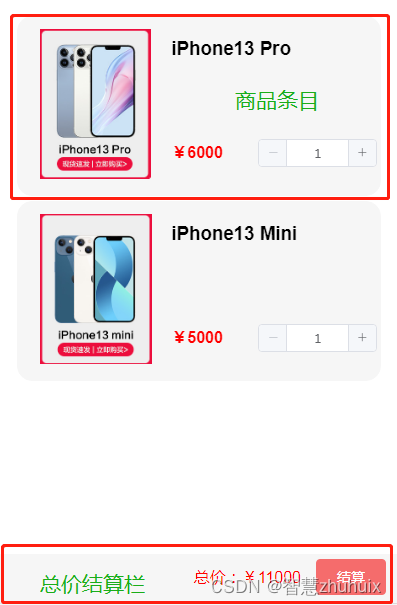
- 购物车页面源码
<template>
<div>
<div class="cart">
<!-- 商品列表 -->
<ul>
<li v-for="item in productList" :key="item.id">
<el-row :gutter="5">
<!-- 商品图片 -->
<el-col :span="10">
<img
class="img"
:src="require('@/assets/images/' + item.image)"
height="150px"
>
</el-col>
<el-col :span="14">
<!-- 商品名称 -->
<el-row>
<h3>{{ item.name }}</h3>
</el-row>
<!-- 商品单价 -->
<el-row class="numRow">
<el-col :span="10" class="price">
<h4>¥{{ item.price }}</h4>
</el-col>
<!-- 商品数量加减,重新设置状态信息及总价 -->
<el-col :span="14" class="num">
<el-input-number
v-model="item.num"
size="mini"
:min="1"
:max="10"
@change="handleChange(item)"
/>
</el-col>
</el-row>
</el-col>
</el-row>
</li>
</ul>
</div>
<!-- 结算栏 -->
<div class="bottom">
<div class="button">
<span class="total"> 总价:¥{{ total }} </span>
<el-button type="danger" size="medium">结算</el-button>
</div>
</div>
</div>
</template>
<script>
export default {
name: 'Cart',
data() {
return {
total: 0,
// 从状态管理中获取购物车信息
productList: this.$store.state.cart.productList,
}
},
created() {
this.totalPrice()
},
methods: {
handleChange(item) {
// 重新设置购物状态信息
this.$store.dispatch('setProduct', item)
// 重新计算总价
this.totalPrice()
},
// 加减数量时,计算总价
totalPrice() {
let total = 0
this.productList.forEach(p => {
total += p.price * p.num
})
this.total = total
}
}
}
</script>
<style scoped>
.cart {
position: fixed;
top:0;
left: 0;
right :0;
bottom: 99px;
overflow-y:auto;
}
ul {
list-style-type: none;
}
li {
padding: 2px;
background: #f6f6f6;
border-radius: 15px;
border: 1px solid #f6f6f6;
width: 100%;
height: 180px;
margin-left: -20px;
margin-top: 5px;
}
.img {
margin-top: 10px;
margin-left: 20px;
}
.numRow {
margin-top: 45px;
}
.price {
color: red;
}
.num {
display: flex;
float: right;
margin-top: 15px;
padding: 1px;
}
.bottom {
width: 100%;
height: 50px;
background-color: #f6f6f6;
position: fixed;
left: 0;
bottom: 49px;
border-width: 0 0 1px 0;
border-style: solid;
border-color: rgb(219, 216, 216);
border-radius: 5px;
z-index: 99;
}
.total {
margin-top: 10px;
margin-right: 15px;
color: red;
}
.button {
display: flex;
float: right;
margin-right: 15px;
margin-top: 5px;
}
</style>
五、设置路由
- 在路由表中增加购物车的路由
import Vue from 'vue'
import Router from 'vue-router'
Vue.use(Router)
export const constantRoutes = [
{
path: '',
redirect: '/home'
},
// 省页
{
path: '/home',
component: () => import('@/views/h5/home')
},
// 购物车
{
path: '/cart',
component: () => import('@/views/h5/cart')
},
// 我的
{
path: '/my',
component: () => import('@/views/h5/my')
},
{
path: '/401',
component: () => import('@/views/401'),
hidden: true
},
{
path: '/404',
component: () => import('@/views/404'),
hidden: true
}
]
const createRouter = () => new Router({
mode: 'history', // require service support
scrollBehavior: () => ({ y: 0 }),
routes: constantRoutes
})
export const router = createRouter()
// Detail see: https://github.com/vuejs/vue-router/issues/1234#issuecomment-357941465
export function resetRouter() {
const newRouter = createRouter()
router.matcher = newRouter.matcher // reset router
}
export default router
六、改写主页面
- 在主页面中加入底部导航条;
<template>
<div id="app">
<!--路由切换 -->
<router-view />
<!-- 底部导航条 -->
<tab-bar />
</div>
</template>
<script>
import TabBar from '@/components/TabBar/tabBar'
export default {
name: 'App',
components: { TabBar }
}
</script>
七、效果演示
– 动图演示