山东大学程序设计能力提升平台
丁心宜
文章目录
- 山东大学程序设计能力提升平台
- 2022.3.1 动效的实现
- 2022.3.10 el-upload File转Blob
- 2022.3.20 浏览器的适配
- 2022.3.30 发布文章添加标签
- 2022.4.10 实现导入excel,上传文件和导出(1)
- 2022.4.20 实现导入excel,上传文件和导出(2)
- 2022.5.15 ES6复习巩固
- 2022.5.20 mavon-editor将md文本转化成html
- 2022.5.30 通过设置代理解决跨域问题
- 2022.6.1 前端分页
2022.3.1 动效的实现
通过监听滚轮事件,判断组件距离最上层的距离判断是否应该将显现.
这里使用了animate动画库.
Dom结构如下:
<template>
<div class="product" :style="{ top: divTop }">
<div class="fareWall">
<div
:v-show="showFareWall"
:class="{
animate__animated: showFareWall,
animate__fadeInRight: showFareWall,
container: showFareWall,
no_Display: !showFareWall,
}"
>
<img
src="../../assets/imgs/pc/wall.png"
alt=""
width="300"
style="position: relative; display: inline-block; top: 100px"
/>
<div class="text">
<span class="title">{{ $t("digitalProductService.fareWall") }}</span>
<span class="content">
{{ $t("product.fareWall_detail1") }}
<br />
{{ $t("product.fareWall_detail2") }}
<br />
{{ $t("product.fareWall_detail3") }}
<br />
{{ $t("product.fareWall_detail4") }}
</span>
</div>
</div>
</div>
<div class="notify">
<div
:v-show="showNotify"
:class="{
animate__animated: showNotify,
animate__fadeInLeft: showNotify,
container: showNotify,
no_Display: !showNotify,
}"
>
<div class="text">
<span class="title">
<a href="https://noti.sectoken.io" style="color: #0c4f6d">{{
$t("product.transNotice")
}}</a></span
>
<span class="content" style="text-align: left">
{{ $t("product.transNotice_detail1") }}
<br />
{{ $t("product.transNotice_detail2") }}
</span>
</div>
<a href="https://noti.sectoken.io" style="color: #0c4f6d">
<img
src="../../assets/imgs/pc/notify.png"
alt=""
width="190"
style="position: relative; display: inline-block; top: 100px"
/>
</a>
</div>
</div>
<div class="wallet">
<div
:v-show="showWallet"
:class="{
animate__animated: showWallet,
animate__fadeInRight: showWallet,
container: showWallet,
no_Display: !showWallet,
}"
>
<img
src="../../assets/imgs/pc/B.png"
alt=""
width="280"
style="position: relative; display: inline-block; top: 120px"
/>
<div class="text">
<span class="title"> {{ $t("product.wallet") }}</span>
<span class="content">
{{ $t("product.wallet_detail1") }}
<br />
{{ $t("product.wallet_detail2") }}
<br />
{{ $t("product.wallet_detail3") }}
<br />
{{ $t("product.wallet_detail4") }}
<br />
{{ $t("product.wallet_detail5") }}
</span>
</div>
</div>
</div>
<div class="digitalCurrentNode">
<div
:v-show="showNode"
:class="{
animate__animated: showNode,
animate__fadeInLeft: showNode,
container: showNode,
no_Display: !showNode,
}"
>
<div class="text">
<span class="title"> {{ $t("product.node") }}</span>
<span class="content">
{{ $t("product.node_detail1") }}
<br />
{{ $t("product.node_detail2") }}
<br />
{{ $t("product.node_detail3") }}
<br />
</span>
</div>
<img
src="../../assets/imgs/pc/node.png"
alt=""
width="300"
style="position: relative; display: inline-block; top: 100px"
/>
</div>
</div>
</div>
</template>
js:
<script>
export default {
name: "Product",
mounted() {
window.addEventListener("scroll", this.handleScroll);
},
data() {
return {
showFareWall: false,
currentScroll: 0,
showNotify: false,
showWallet: false,
showNode: false,
};
},
computed: {
divTop: function () {
return document.documentElement.clientHeight + 1170 + "px";
},
},
methods: {
handleScroll() {
this.currentScroll = window.pageYOffset; //表示当前滚动的位置
if (this.currentScroll >= 1200) {
this.showFareWall = true;
}
if (this.currentScroll >= 1700) {
this.showNotify = true;
}
if (this.currentScroll >= 2200) {
this.showWallet = true;
}
if (this.currentScroll >= 2700) {
this.showNode = true;
}
// if (this.currentScroll >= this.$refs.test2ref.offsetTop - 100) {
// this.testShow2 = true;
// }
// if (this.currentScroll >= this.$refs.test3ref.offsetTop - 100) {
// this.testShow3 = true;
// setTimeout(() => {
// this.testShow3 = false;
// }, 400);
// }
},
},
};
</script>
scss:
<style lang="scss" scoped>
.product {
height: 2160px;
position: absolute;
left: 0;
right: 0;
/*width: 100%;*/
}
.fareWall {
position: relative;
left: 0;
top: 0;
height: 540px;
right: 0;
background: #f7feff;
.container {
position: relative;
width: 100%;
height: 100%;
text-align: center;
}
.text {
position: relative;
width: 600px;
text-align: left;
top: 70px;
margin-left: 15%;
display: inline-block;
.title {
font-size: 26px;
display: block;
width: 100%;
font-weight: bold;
line-height: 37px;
color: #0c4f6d;
opacity: 1;
margin-bottom: 40px;
}
.content {
margin-top: 40px;
width: 100%;
height: 132px;
font-size: 18px;
font-weight: bold;
line-height: 50px;
color: #0c4f6d;
opacity: 1;
}
}
.animate__animated.animate__fadeInRight {
--animate-duration: 1s;
}
.no_Display {
display: none;
}
}
.notify {
position: relative;
left: 0;
top: 0;
height: 540px;
right: 0;
background: #ecf7fc;
.container {
position: relative;
width: 100%;
height: 100%;
text-align: center;
}
.text {
position: relative;
width: 702px;
text-align: left;
top: 30px;
margin-right: 13%;
display: inline-block;
.title {
font-size: 26px;
display: block;
width: 100%;
font-weight: bold;
line-height: 37px;
color: #0c4f6d;
opacity: 1;
margin-bottom: 40px;
}
.content {
margin-top: 40px;
width: 612px;
height: 132px;
font-size: 18px;
font-weight: bold;
line-height: 50px;
color: #0c4f6d;
opacity: 1;
}
}
.animate__animated.animate__fadeInRight {
--animate-duration: 2s;
}
.no_Display {
display: none;
}
}
.wallet {
position: relative;
left: 0;
top: 0;
height: 540px;
right: 0;
background: #f7feff;
.container {
position: relative;
width: 100%;
height: 100%;
text-align: center;
}
.text {
position: relative;
width: 540px;
text-align: left;
top: 90px;
margin-left: 10%;
display: inline-block;
.title {
font-size: 26px;
display: block;
width: 100%;
font-weight: bold;
line-height: 37px;
color: #0c4f6d;
opacity: 1;
margin-bottom: 40px;
}
.content {
margin-top: 40px;
width: 612px;
height: 132px;
font-size: 18px;
font-weight: bold;
line-height: 40px;
color: #0c4f6d;
opacity: 1;
}
}
.animate__animated.animate__fadeInRight {
--animate-duration: 1s;
}
.no_Display {
display: none;
}
}
.digitalCurrentNode {
position: relative;
left: 0;
top: 0;
height: 540px;
right: 0;
background: #ecf7fc;
.container {
position: relative;
width: 100%;
height: 100%;
text-align: center;
}
.text {
position: relative;
width: 600px;
text-align: left;
top: 40px;
margin-right: 10%;
display: inline-block;
.title {
font-size: 26px;
display: block;
width: 100%;
font-weight: bold;
line-height: 37px;
color: #0c4f6d;
opacity: 1;
margin-bottom: 40px;
}
.content {
margin-top: 40px;
width: 612px;
height: 132px;
font-size: 18px;
font-weight: bold;
line-height: 40px;
color: #0c4f6d;
opacity: 1;
}
}
.animate__animated.animate__fadeInRight {
--animate-duration: 2s;
}
.no_Display {
display: none;
}
}
/*img {*/
/* display: inline-block;*/
/* vertical-align: middle;*/
/* -webkit-transform: perspective(1px) translateZ(0);*/
/* transform: perspective(1px) translateZ(0);*/
/* box-shadow: 0 0 1px rgba(0, 0, 0, 0);*/
/* -webkit-transition-duration: 0.3s;*/
/* transition-duration: 0.3s;*/
/* -webkit-transition-property: transform;*/
/* transition-property: transform;*/
/*}*/
/*img:hover {*/
/* -webkit-transform: scale(1.1);*/
/* transform: scale(1.1);*/
/*}*/
</style>
2022.3.10 el-upload File转Blob
<el-upload
action=""
:on-change="analyzeZip" >
<el-button
slot="trigger"
>上传测试数据</i
></el-button>
</el-upload>
<script>
// file转blob
fileToBlob(file, callback) {
const type = file.type;
const reader = new FileReader();
reader.onload = (evt) => {
const blob = new Blob([evt.target.result], { type });
if (typeof callback === "function") {
callback(blob);
} else {
console.log("我是 blob:", blob);
}
};
reader.readAsDataURL(file);
},
analyzeZip(file) {
const _file = file.raw;
this.fileToBlob(_file, async (blob) => {
console.log(blob);
});
<script/>
虽然最后发现formdata.append("file",blob)还是会把blob转化成file,呵呵
2022.3.20 浏览器的适配
监听浏览器尺寸变化
1.实现监听浏览器长度,宽度的变化调整背景图的尺寸
<template>
<div class="back" id="back3">
<link
rel="stylesheet"
href="//at.alicdn.com/t/font_2700258_8tioo1ql138.css"
/>
<img src="../../assets/imgs/mobile/bg.png" id="img3" />
<div class="titleTop">***</div>
<div class="middle"></div>
<div class="titleBottom">Protect digital assets</div>
<div class="more">
<i class="iconfont icon-jiantou_yemian_xiangxia_o" style="font-size: 20px" />
</div>
</div>
</template>
<script>
export default {
name: "mbIndexPage",
props: {
Width: Number,
Height: Number,
},
data() {
return {
width: document.documentElement.clientWidth,
height: document.documentElement.clientHeight,
props: ["Width", "Height"],
};
},
mounted() {
this.change();
},
// 实时监听页面宽高
watch: {
// eslint-disable-next-line no-unused-vars
Width(newWidth, oldWidth) {
this.width = newWidth;
// console.log(newWidth);
this.change();
},
// eslint-disable-next-line no-unused-vars
Height(newHeight, oldHeight) {
this.height = newHeight;
// console.log(newHeight);
this.change();
},
},
methods: {
change() {
var pic = document.getElementById("img3");
pic.width = this.width;
// console.log(pic.width);
pic.height = this.height + 3;
var back = document.getElementById("back3");
back.width = this.width;
// console.log(pic.width);
back.height = this.height + 3;
},
},
};
</script>
<style scoped>
.back {
z-index: 1;
position: absolute;
left: 0;
right: 0;
top: 0;
}
.titleTop {
width: 77px;
height: 21px;
font-size: 16px;
position: absolute;
text-align: left;
top: 90px;
left: 32px;
font-weight: bold;
line-height: 0;
color: #ffc300;
opacity: 1;
z-index: 20;
}
.middle {
width: 89.2px;
height: 4px;
position: absolute;
top: 108px;
left: 32px;
z-index: 20;
background-color: #ffc300;
opacity: 1;
}
.titleBottom {
width: 190px;
height: 42px;
font-size: 16px;
font-weight: bold;
line-height: 26px;
color: #fff;
opacity: 1;
position: absolute;
text-align: left;
top: 117px;
left: 32px;
z-index: 20;
}
.more {
position: relative;
bottom: 30px;
left: 0;
right: 0;
width: 100%;
text-align: center;
z-index: 55;
}
</style>
媒体查询
2.使用媒体查询来检测屏幕长宽来调整应该显示哪套界面,例如入口文件中:
.mbPopupCell {
font-size: 16px;
width: 100px;
color: #fff;
text-align: left;
margin: 0 auto 0 auto;
padding: 20px 0 23px 0;
}
.home {
height: 100%;
color: #f9f9f9;
background: #F7FEFF;
}
.pc {
height: 100px;
}
//pc端
@media only screen and (min-width: 1200px) {
.pc {
display: block !important;
}
.pad {
display: none !important;
touch-action: auto !important;
}
.mobile {
display: none !important;
touch-action: auto !important;
}
}
//pad端
@media only screen and (min-width: 768px) and(max-width: 1199px) {
.pc {
display: none !important;
}
.mobile {
display: none !important;
touch-action: auto !important;
}
.pad {
display: block !important;
touch-action: auto !important;
}
}
// 手机端
@media only screen and (max-width: 767px) {
.pc {
display: none !important;
}
.mobile {
display: block !important;
touch-action: auto !important;
}
.pad {
display: none !important;
touch-action: auto !important;
}
}
2022.3.30 发布文章添加标签
发布文章添加标签和分类,主要有创建标签,删除标签,添加分类等操作,含有对element原生组件的一些改动.
html:
<template>
<div id="writeArticle" class="writeArticle">
<div class="editor">
<div class="title">
<div class="gotoManage" @click="gotoManage()">
<i class="iconfont icon-xiangzuo" style="font-size: 22px;position: relative;top: 2px;right: 3px"></i>
<span>管理博文</span>
</div>
<div class="inputDiv">
<input
v-model="title"
:style="{width:inputWidth}"
class="titleInput"
maxlength="50"
placeholder="请输入文章标题"
style="font-family: chen_ch"
type="text">
</div>
<div v-show="!edit" class="draft" @click="publishArticle(1)">
存草稿
</div>
<div v-show="!edit" class="publish" @click="publishArticle(2)">
发布博文
</div>
<div v-show="edit"
class="publish"
@click="publishArticle(3)">
更新博文
</div>
</div>
<mavon-editor
ref="md"
v-model="value"
:style="{height:divHeight}"
:toolbars="markdownOption"
class="mavon"
codeStyle="tomorrow-night-blue"
@change="changeInput"
@imgAdd="imgAdd"
/>
</div>
<el-dialog
:title="dialogTitle"
:visible.sync="publicFormVisible"
class="publishArticleDialog"
width="700px">
<el-form :model="form">
<el-form-item :label-width="formLabelWidth" label="分类">
<div class="tag">
<el-tag
v-for="tag in Categories"
:key="tag"
:disable-transitions="false"
closable
@close="handleCategoriesClose(tag,Categories)">
{{ tag }}
</el-tag>
<el-input
v-if="inputCategoriesVisible"
ref="saveCategoriesTagInput"
v-model="inputCategoriesValue"
class="input-new-tag"
size="small"
@blur="handleCategoriesInputConfirm(Categories)"
@keyup.enter.native="handleCategoriesInputConfirm(Categories)"
>
</el-input>
<el-button v-else v-show="showAddBtn" class="button-new-tag" size="small" @click="showCategoriesInput">+ 分类
</el-button>
</div>
<div class="radio">
<el-radio-group v-model="radio" @change="changeCategories">
<el-radio v-for="Category in AllCategories"
:key="Category.categoryId"
:label="Category.categoryId"
class="Category"
>
{{ Category.categoryName }}
</el-radio>
</el-radio-group>
</div>
</el-form-item>
<el-form-item :label-width="formLabelWidth" label="标签">
<div class="tag">
<el-tag
v-for="tag in Tags"
:key="tag"
:disable-transitions="false"
closable
style="float: left"
@close="handleClose(tag,Tags)">
{{ tag }}
</el-tag>
<el-input
v-if="inputVisible"
ref="saveTagInput"
v-model="inputValue"
class="input-new-tag"
size="small"
@blur="handleInputConfirm(Tags)"
@keyup.enter.native="handleInputConfirm(Tags)"
>
</el-input>
<el-button v-else class="button-new-tag" size="small" @click="showInput">+ 标签</el-button>
</div>
<div class="radio">
<el-checkbox-group v-model="checkedTags" @change="changeCheckedTags">
<el-checkbox v-for="Tag in AllTags"
:key="Tag.tagId"
:label="Tag.tagId"
>
{{ Tag.tagName }}
</el-checkbox>
</el-checkbox-group>
</div>
</el-form-item>
</el-form>
<div slot="footer" class="dialog-footer">
<div class="cancel" @click="publicFormVisible = false">
取消
</div>
<div class="confirm" @click="confirmPublish">
{{ dialogTitle }}
</div>
</div>
</el-dialog>
</div>
</template>
js:
<script>
const lrz = require("lrz");
export default {
name: "writeArticle",
data() {
return {
md: "",
lock: [],
editCategoryTags: [],
editCategoryId: null,
render: "",
title: "",
value: "",
dialogTitle: "",
articleId: null,
// object[]
AllCategories: [],
// names[]
Categories: [],
// object[]
AllTags: [],
// ids
checkedTags: [],
// name
Tags: [],
publicFormVisible: false,
showAddBtn: true,
edit: false,
inputVisible: false,
inputCategoriesVisible: false,
inputValue: "",
inputCategoriesValue: "",
radio: 0,
form: {
name: "",
region: "",
date1: "",
date2: "",
delivery: false,
type: [],
resource: "",
desc: ""
},
formLabelWidth: "80px",
markdownOption: {
bold: true, // 粗体
italic: true, // 斜体
header: true, // 标题
underline: true, // 下划线
strikethrough: true, // 中划线
mark: true, // 标记
quote: true, // 引用
link: true, // 链接
imagelink: true, // 图片链接
code: true, // code
table: true, // 表格
fullscreen: true, // 全屏编辑
/* 1.3.5 */
undo: true, // 上一步
redo: true, // 下一步
trash: true, // 清空
save: true, // 保存(触发events中的save事件)
/* 1.4.2 */
navigation: true, // 导航目录
/* 2.1.8 */
alignleft: true, // 左对齐
aligncenter: true, // 居中
alignright: true, // 右对齐
/* 2.2.1 */
subfield: true, // 单双栏模式
preview: true // 预览
}
};
},
watch: {
Categories(value) {
if (value.length === 0) {
this.radio = 0;
}
this.showAddBtn = value.length < 1;
}
},
computed: {
inputWidth: function() {
return document.documentElement.clientWidth - 640 + "px";
},
divHeight: function() {
return document.documentElement.clientHeight - 55 + "px";
}
},
mounted() {
// 如果是编辑页跳转过来的
if (this.$route.params.id) {
this.edit = true;
this.articleId = this.$route.params.id;
this.getOneArticle(this.$route.params.id);
}
this.getAllCategory();
this.getAllTags();
},
methods: {
gotoManage() {
this.$router.push(
{
name: "blogManagement"
}
);
},
async getOneArticle(id) {
let res = await this.$axios({
method: "post",
url: this.GLOBAL.url + "/article/getOne",
data: {
articleId: id
}
});
if (res.data.code === 0) {
this.value = res.data.result.md;
this.title = res.data.result.title;
this.md = res.data.result.md;
} else {
this.$message.error("原文章加载失败了哦~");
}
},
async imgAdd(pos, $file) {
let DateURL = "";
this.lock.push(true);
let len = this.lock.length;
await lrz($file.miniurl, { quality: 0.95 }).then(res => {
DateURL = res.base64;
});
let newFile = this.dataURLtoFile(DateURL);
let url = await this.getURL(newFile);
this.$refs.md.$img2Url(pos, url);
this.lock[len - 1] = false;
},
dataURLtoFile(dateURL) {
let filename = `${new Date().getTime()}.png`;
let arr = dateURL.split(",");
let mime = arr[0].match(/:(.*?);/)[1];
let bstr = atob(arr[1]);
let n = bstr.length;
let u8arr = new Uint8Array(n);
while (n--) {
u8arr[n] = bstr.charCodeAt(n);
}
return new File([u8arr], filename, { type: mime });
},
async getURL(file) {
let formData = new FormData();
let url = "";
formData.append("image", file);
await this.$axios({
url: "https://image.kieng.cn/upload.html?type=qq",
method: "post",
data: formData,
headers: { "Content-Type": "multipart/form-data; boundary=----WebKitFormBoundary7N5jgep6nLmUuWxd" }
}).then((res) => {
url = res.data.data.url;
});
return url;
},
async confirmPublish() {
if (this.lock.indexOf(true) > -1) {
this.$message.error("图片正在上传中,请稍等...");
return;
}
if (this.dialogTitle === "更新博文") {
await this.update();
} else {
await this.confirmPreserve();
if (this.dialogTitle === "发布博文") {
await this.publish();
}
}
this.publicFormVisible = false;
},
// 更新博文
async update() {
let id = null;
if (this.Categories.length !== 0) {
let name = this.Categories[0];
id = await this.AllCategories.filter((ele) => {
if (ele.categoryName === name) {
return true;
}
})[0].categoryId;
}
let res = await this.$axios({
method: "post",
url: this.GLOBAL.url + "/article/update",
data: {
articleId: this.articleId,
categoryId: id,
tagIds: this.checkedTags,
title: this.title,
content: this.render,
md: this.md
}
});
this.publicFormVisible = false;
if (res.data.code === 0) {
this.articleId = res.data.result.articleId;
this.$message.success("更新成功");
} else {
this.$message.error(res.data.result);
}
},
// 存草稿
async confirmPreserve() {
let id = null;
if (this.Categories.length !== 0) {
let name = this.Categories[0];
id = await this.AllCategories.filter((ele) => {
if (ele.categoryName === name) {
return true;
}
})[0].categoryId;
}
let res = await this.$axios({
method: "post",
url: this.GLOBAL.url + "/article/create",
data: {
categoryId: id,
tagIds: this.checkedTags,
title: this.title,
content: this.render,
md: this.md
}
});
this.publicFormVisible = false;
if (res.data.code === 0) {
this.articleId = res.data.result.articleId;
this.$message.success("保存成功");
} else {
this.$message.error(res.data.result);
}
},
// 发布
async publish() {
let res = await this.$axios({
method: "post",
url: this.GLOBAL.url + "/article/publish",
data: {
articleId: this.articleId
}
});
if (res.data.code === 0) {
this.articleId = res.data.result.articleId;
this.$message.success("发送成功");
} else {
this.$message.error(res.data.result);
}
},
changeCheckedTags(checkedTags) {
let checkedTagName = this.AllTags.filter((ele) => {
if (checkedTags.indexOf(ele.tagId) > -1) {
return true;
}
}).map((ele) => {
return ele.tagName;
});
let len = checkedTagName.length;
let originalLen = this.Tags.length;
if (len > originalLen) {
checkedTagName.forEach((ele) => {
if (this.Tags.indexOf(ele) === -1) {
this.Tags.push(ele);
}
});
} else {
let newTags = [];
this.Tags.forEach((ele) => {
if (checkedTagName.indexOf(ele) !== -1) {
newTags.push(ele);
}
});
this.Tags = newTags;
}
},
changeCategories(radio) {
console.log(radio);
this.Categories.length = 0;
this.AllCategories.forEach((ele, index, arr) => {
if (ele.categoryId === radio) {
this.Categories.push(arr[index].categoryName);
}
});
},
getAllCategory() {
let self = this;
this.$axios({
method: "post",
url: this.GLOBAL.url + "/category/getAll"
}).then(res => {
console.log(res);
if (res.data.code === 0) {
self.AllCategories = res.data.result.categorys;
} else {
this.$message.error(res.data.result);
}
}).catch(err => {
self.$message.error("无法连接到服务器" + err);
});
},
getAllTags() {
let self = this;
this.$axios({
method: "post",
url: this.GLOBAL.url + "/tag/getAll"
}).then(res => {
console.log(res);
if (res.data.code === 0) {
self.AllTags = res.data.result.tags;
} else {
this.$message.error(res.data.result);
}
}).catch(err => {
self.$message.error("无法连接到服务器" + err);
});
},
handleClose(tag, Tags) {
Tags.splice(Tags.indexOf(tag), 1);
let id = null;
for (let ele of this.AllTags) {
if (ele.tagName === tag) {
id = ele.tagId;
break;
}
}
this.checkedTags.splice(this.checkedTags.indexOf(id), 1);
},
handleCategoriesClose(tag, Tags) {
Tags.splice(Tags.indexOf(tag), 1);
},
showInput() {
this.inputVisible = true;
this.$nextTick(() => {
this.$refs.saveTagInput.$refs.input.focus();
});
},
showCategoriesInput() {
this.inputCategoriesVisible = true;
this.$nextTick(() => {
this.$refs.saveCategoriesTagInput.$refs.input.focus();
});
},
async handleInputConfirm(Tags) {
let inputValue = this.inputValue;
let flag = true;
this.AllTags.forEach((ele) => {
if (inputValue.trim() === ele.tagName) {
flag = false;
}
});
if (inputValue && flag) {
Tags.push(inputValue);
let length = Tags.length;
let res = await this.$axios({
method: "post",
url: this.GLOBAL.url + "/tag/create",
data: {
"tagName": this.Tags[length - 1]
}
});
if (res.data.code === 0) {
this.getAllTags();
let id = res.data.result.tagId;
this.checkedTags.push(id);
this.$message.success("添加成功");
} else {
this.$message.error(res.data.result);
}
}
this.inputVisible = false;
this.inputValue = "";
},
async handleCategoriesInputConfirm(Tags) {
let inputValue = this.inputCategoriesValue;
let flag = true;
this.AllCategories.forEach((ele) => {
if (inputValue.trim() === ele.categoryName) {
flag = false;
}
});
if (inputValue && flag) {
Tags.push(inputValue);
let res = await this.$axios({
method: "post",
url: this.GLOBAL.url + "/category/create",
data: {
"categoryName": this.Categories[0]
}
});
if (res.data.code === 0) {
this.getAllCategory();
this.radio = res.data.result.categoryId;
this.$message.success("添加成功");
} else {
this.$message.error(res.data.result);
}
}
this.inputCategoriesVisible = false;
this.inputCategoriesValue = "";
},
// autoSelect(id){
// this.AllCategories.forEach((ele,index)=>{
// // if(ele.categoryId===id){
//
// }
// })
// },
publishArticle(flag) {
if (this.article === "" || this.render === "") {
this.$message.error("博客的题目或内容不能为空哦~");
} else {
if (flag === 1) {
this.dialogTitle = "存草稿";
} else if (flag === 2) {
this.dialogTitle = "发布博文";
} else {
this.dialogTitle = "更新博文";
}
this.publicFormVisible = true;
}
},
changeInput(value, render) {
this.render = render;
this.md = value;
}
}
};
</script>
scss:
<style lang="scss" scoped>
.writeArticle {
/*background: red;*/
width: 100%;
height: 100%;
position: relative;
top: 0;
.editor {
height: 100%;
width: 100%;
position: relative;
margin: 0 auto;
top: 0;
.title {
line-height: 55px;
position: relative;
height: 55px;
top: 0;
left: 0;
right: 0;
//background: red;
// background: red;
//opacity: 0.5;
background: rgba(255, 255, 255, 0.6);
font-family: chen_ch;
.gotoManage {
width: 120px;
height: 55px;
position: relative;
float: left;
color: #757575;
font-size: 20px;
z-index: 66;
//margin-right: 10px;
margin-left: 10px;
cursor: pointer !important;
}
.inputDiv {
height: 55px;
position: relative;
top: 0;
left: 0;
width: 100%;
background: transparent;
input:focus {
border-color: #66afe9;
outline: 0;
-webkit-box-shadow: inset 0 1px 1px rgba(0, 0, 0, .075), 0 0 8px rgba(102, 175, 233, .6);
box-shadow: inset 0 1px 1px rgba(0, 0, 0, .075), 0 0 8px rgba(102, 175, 233, .6)
}
.titleInput {
background: transparent;
border: 2px solid #ccc;
outline-style: none;
border-radius: 20px;
top: 5px;
line-height: 40px;
height: 40px;
padding-left: 20px;
font-size: 20px;
position: relative;
//display: block;
float: left;
//overflow: hidden;
transition-duration: 0.3s;
// transition-duration: fade-in();
}
}
.draft {
position: absolute;
top: 4px;
height: 43px;
background: (255, 255, 255, 0.2);
width: 120px;
font-size: 20px;
text-align: center;
color: #545c64;
right: 144px;
border: 2px solid #545c64;
//float: right;
border-radius: 30px;
line-height: 43px;
transition-duration: 0.3s;
cursor: pointer;
}
.draft:hover {
box-shadow: 2px 2px 2px rgba(0, 0, 0, 0.2);
background: #434A50;
color: #fff;
transition-duration: 0.3s;
}
.publish:hover {
background: #fff;
color: red;
box-shadow: 2px 2px 2px rgba(0, 0, 0, 0.2);
transition-duration: 0.3s;
}
.publish {
transition-duration: 0.3s;
position: absolute;
//float: right;
height: 43px;
text-align: center;
top: 4px;
line-height: 43px;
cursor: pointer;
right: 10px;
width: 120px;
font-size: 18px;
color: #fff;
border-radius: 30px;
background: red;
border: 2px solid red;
}
}
.mavon {
position: relative;
}
}
/deep/ .el-dialog__title {
font-size: 24px !important;
font-family: chen_ch;
}
/deep/ .el-form-item__label {
font-size: 20px !important;
font-family: chen_ch;
}
/deep/ .el-dialog {
background: url("../../assets/imgs/little-monster-white.png") no-repeat;
background-size: cover;
margin-top: 7vh !important;
border-radius: 20px !important;
max-height: 820px;
overflow-y: auto;
transition-duration: 0.3s;
}
/deep/ .el-dialog:hover {
box-shadow: 3px 3px 3px rgba(0, 0, 0, 0.3);
}
/deep/ .el-dialog__body {
padding: 20px 40px 0 30px !important;
background: rgba(255, 255, 255, 0.7) !important;
}
/deep/ .el-dialog__footer, /deep/ .el-dialog__header {
background: rgba(255, 255, 255, 0.7) !important;
}
/deep/ .el-form-item {
margin-bottom: 0 !important;
}
.publishArticleDialog {
//background: url("../../assets/imgs/little-monster.png") no-repeat;
//background-size: cover;
overflow-y: auto;
.dialog-footer {
font-family: chen_ch;
position: relative;
bottom: 0;
right: 20px;
height: 70px;
.cancel {
position: absolute;
top: 4px;
height: 43px;
background: (255, 255, 255, 0.2);
width: 120px;
font-size: 20px;
text-align: center;
color: #545c64;
right: 144px;
border: 2px solid #545c64;
//float: right;
border-radius: 30px;
line-height: 43px;
transition-duration: 0.3s;
cursor: pointer;
}
.cancel:hover {
box-shadow: 2px 2px 2px rgba(0, 0, 0, 0.2);
background: #434A50;
color: #fff;
transition-duration: 0.3s;
}
.confirm:hover {
background: #fff;
color: red;
box-shadow: 2px 2px 2px rgba(0, 0, 0, 0.2);
transition-duration: 0.3s;
}
.confirm {
transition-duration: 0.3s;
position: absolute;
//float: right;
height: 43px;
text-align: center;
top: 4px;
line-height: 43px;
cursor: pointer;
right: 10px;
width: 120px;
font-size: 18px;
color: #fff;
border-radius: 30px;
background: red;
border: 2px solid red;
}
}
.tag {
text-align: left;
padding-left: 45px;
width: 520px;
.el-tag {
margin: 10px;
display: inline-block;
}
.button-new-tag {
margin-left: 10px;
height: 32px;
line-height: 30px;
padding-top: 0;
padding-bottom: 0;
}
.input-new-tag {
width: 90px;
margin-left: 10px;
vertical-align: bottom;
}
}
.radio {
border: 2px solid #cccccc;
border-radius: 10px;
height: 150px;
width: 400px;
overflow-y: auto;
padding: 15px 20px 20px 50px;
margin: 20px auto 20px auto;
text-align: left;
.Category {
width: 70px;
height: 35px;
text-align: left;
line-height: 35px;
display: inline-block;
}
}
}
}
</style>
2022.4.10 实现导入excel,上传文件和导出(1)
组件excelInport.vue
<template>
<el-card>
<div slot="header">
<span style="float: left">学生信息上传</span>
<el-upload ref="upload" :auto-upload="false" :headers="headers" :multiple="false" :on-change="onChange"
:show-file-list="false" action=''>
<el-button slot="trigger" size="small" type="primary">
选择文件<i :class="'el-icon-files'"></i>
</el-button>
<el-button :disabled="loading ||
students.length==0"
size="small"
style="margin-left: 10px;" type="success"
@click="submitUpload">
点击上传
<i :class="loading?'el-icon-loading':'el-icon-upload'"></i>
</el-button>
<el-button :disabled="fileRes==''" size="small" style="float: right" type="text" @click="outExe">
导出excel文件
<i class="el-icon-download"></i>
</el-button>
</el-upload>
</div>
<el-table :data="students" border stripe style="width: 100%">
<el-table-column label="学号" prop="id">
</el-table-column>
<el-table-column label="姓名" prop="name">
</el-table-column>
</el-table>
</el-card>
</template>
<script>
const XLSX = require("xlsx");
export default {
name: "excelImport",
data() {
return {
loading: false,
formdata: {},
students: [],
headers: {
Authorization: "Bearer " + localStorage.getItem("token"),
},
fileRes: "",
};
},
props: {
upload: {
type: Function,
default: () => {
return Function;
},
},
},
methods: {
onChange(file) {
this.formdata = new FormData();
this.formdata.append("file", file.raw);
this.processFile(file);
},
getHeaderRow(sheet) {
const headers = [];
/* sheet['!ref']表示所有单元格的范围,例如从A1到F8则记录为 A1:F8*/
const range = XLSX.utils.decode_range(sheet["!ref"]);
let C,
R = range.s.r; /* 从第一行开始 */
/* 按列进行数据遍历 */
for (C = range.s.c; C <= range.e.c; ++C) {
/* 查找第一行中的单元格 */
const cell = sheet[XLSX.utils.encode_cell({c: C, r: R})];
let hdr = "UNKNOWN " + C; // <-- 进行默认值设置
if (cell && cell.t) {
hdr = XLSX.utils.format_cell(cell);
}
headers.push(hdr);
}
return headers;
},
processFile(file) {
this.students = [];
const reader = new FileReader();
reader.onload = (e) => {
/* 解析数据 */
const bstr = e.target.result;
const wb = XLSX.read(bstr, {type: "binary"});
/* 获取文件的第一个工作表(WorkSheet) */
const wsname = wb.SheetNames[0];
const ws = wb.Sheets[wsname];
/* 数组转换 */
const data = XLSX.utils.sheet_to_json(ws, {header: 1});
/* 进行表格数据更新 */
for (let i = 1; i < data.length; i++) {
let item = {
id: String(data[i][0]),
name: data[i][1],
};
this.students.push(item);
}
/* 进行表格表头数据更新 */
this.cols = this.getHeaderRow(ws);
};
reader.readAsBinaryString(file.raw);
},
async submitUpload() {
this.loading = true;
this.fileRes = await this.upload(this.formdata);
this.loading = false;
this.$message({
message: "上传成功!请点击最下方按钮导出xlsx文件",
type: "success",
});
},
outExe() {
this.$prompt("此操作将导出excel文件, 是否继续?", "请输入文件名", {
confirmButtonText: "确定",
cancelButtonText: "取消",
type: "warning",
})
.then(({value}) => {
// this.excelData = this.dataList; //你要导出的数据list。
this.saveExcel(value);
})
.catch(() => {
});
},
saveExcel(name) {
const content = this.fileRes.data;
console.log(content);
const blob = new Blob([content]); //构造一个blob对象来处理数据
let fileName = "绑定码.xlsx";
if (name) {
fileName = name + ".xlsx";
}
//对于<a>标签,只有 Firefox 和 Chrome(内核) 支持 download 属性
//IE10以上支持blob但是依然不支持download
if ("download" in document.createElement("a")) {
//支持a标签download的浏览器
const link = document.createElement("a"); //创建a标签
link.download = fileName; //a标签添加属性
link.style.display = "none";
link.href = URL.createObjectURL(blob);
document.body.appendChild(link);
link.click(); //执行下载
URL.revokeObjectURL(link.href); //释放url
document.body.removeChild(link); //释放标签
} else {
//其他浏览器
navigator.msSaveBlob(blob, fileName);
}
},
},
};
</script>
<style scoped>
.head div {
display: inline-block;
}
</style>
2022.4.20 实现导入excel,上传文件和导出(2)
组件的使用
html:
<excel :upload="upload" />
js:
import excel from "../../components/excelImport";
export default {
name: "userListDetails",
components: {
excel,
},,
methods:{
async upload(data) {
data.append("id", this.id);
let res = await this.$ajax.post("/usergroup/addStudent", data, {
headers: {
Authorization: "Bearer " + localStorage.getItem("token"),
"Content-Type": "multipart/form-data",
},
responseType: "blob", //服务器返回的数据类型
});
await this.getInfo();
return res;
},}}
2022.5.15 ES6复习巩固
1.let变量声明及声明特性
1.1 变量声明
let a;
let b, c, d;
let e = 100;
let f = 1, g = 2, h = 3;
1.2 不能重复声明
let star='a'
let star='b'
报错,但是var可以
1.3 块级作用域
全局,函数,eval
{
let girl = '丁心宜'
}
console.log(girl)
let 打印不出,var 可以
1.4 不存在变量提升*
console.log(song)
let song = '小燕子穿花衣'
会报错
但是用var相当于
var song;
console.log(song)
let song='小燕子穿花衣'
//undefined
不报错
1.5 不影响作用域链
虽然是块级作用域,但不影响作用域链
作用域链(Scoped chain):由子级作用域返回父级作用域中寻找变量,就叫做作用域链。
{
let score = '120'
function fn1() {
let school = '山东大学'
function fn() {
console.log(school);
console.log(score)
}
fn();
}
fn1()
}
两个变量都能打印出来。这里为了说明问题,用了两层,其实多少层都能寻找到变量。
2. const声明常量及其特性
声明方法
const 变量名 = 值
注意事项:
- 声明的时候要赋初值
- 一般常量名全部大写(潜规则)
- 常量不能重新赋值
- 块级作用域
{
const PLATER='DXY'
}
console.log(PLAYER)
//ERROR:not defined
- 对于数组和对象的元素修改,因为地址没有发生改变,因此不算做对常量的修改,不会报错*
const ARR = [1,2,3,4]
ARR.push(5)
// 不报错
3. 变量的解构赋值
3.1 数组的解构
const F4=['迪丽热巴','古力娜扎','杨幂','刘诗诗'];
let [di,gu,yang,liu] = F4;
console.log(di)
//迪丽热巴
3.2 对象的解构
const zhao = {
name: '赵本山',
age: '不详',
xiaopin: function(){
console.log('我可以演小品')
}
}
let {name,age,xiaopin} = zhao
xiaopin()
// 或者
let {xiaopin} = zhao
xiaopin()
4. 模板字符串
数据类型:String
声明:
let str=`模板字符串`
内容中可以出现换行符
变量拼接
let lovest = 'AngelaBaby';
let out = `${lovest} is the BEST actress in my heart!`
5. 对象的简化写法
ES6允许在大括号里面直接写入变量和函数,作为对象的属性和方法。方法的写法也可以省略。
let name = 'dxy'
let age = 21
let speak = function () {
console.log('我爱说废话');
}
const person = {
name, // 即:name:name
age, // 即:age:age
speak // 即:speak.speak
improve(){
console.log(111)
}
/*
等同于:
improve:functon(){
console.log(111)
}
**/
}
person.speak()
6. 箭头函数及其声明特点
6.1 声明方法
声明一个函数:
// 一般
let fn = function(a,b){
//代码体
}
// 箭头函数
let fn = (a,b) => {
//代码体
}
6.2 特性
6.2.1 静态this
箭头函数的this是静态的,时钟指向函数声明时所在作用域下this的值。
function getName() {
console.log(this.name)
}
let getName2 = () => {
console.log(this.name)
}
window.name = '窗体对象name'
const obj = {
name: "一个对象的名字"
}
// getName();
// getName2();
// 都会返回window.name
// call方法调用
getName.call(obj)
// this被动态的改为对象
getName2.call(obj)
// this还是原来的窗体
另外一个例子:
需求,点击方块立刻变成粉色。
普通写法,需要将this存起来,因为function的this指向会发生改变
let ad = document.getElementById('ad')
ad.addEventListener("click", function () {
let _this = this
let changeColor = function () {
_this.style.background = 'pink'
}
changeColor()
})
箭头函数写法,不用存this,因为箭头函数的this是静态的,它的this就指向function的this,即名为ad的变量。
let ad = document.getElementById('ad')
ad.addEventListener("click", function () {
changeColor = () => {
this.style.background = 'pink'
}
changeColor()
})
6.2.2 不能作为构造函数实例化对象
个人理解是,既然this在声明时已经指向函数所在作用域下this的值,那么this就不能再重新赋值,作为一个新的对象了。(不能把窗体作为一个刚new的Person对象)
错误示例:
let Person = (name, age) => {
this.name = name
this.age = age
}
let me = new Person('xiao', 30)
console.log(me)
//Uncaught TypeError: Person is not a constructor
6.2.3 不能使用arguments对象
arguments对象是在函数调用时存储形参的对象
function func1(a, b, c) {
console.log(arguments[0]);
// expected output: 1
console.log(arguments[1]);
// expected output: 2
console.log(arguments[2]);
// expected output: 3
}
func1(1, 2, 3);
但是箭头函数没有这个对象
let fn = () => {
console.log(arguments);
}
fn()
//Uncaught ReferenceError: arguments is not defined
6.2.4 箭头函数的简写
6.2.4.1 省略小括号
当形参有且只有一个时。
let add = n =>{
return n+n
}
console.log(add(9))
//18
6.2.4.2 省略花括号
当代码体只有1条语句时,此时return也必须省略,而且语句的执行结果就是函数的返回值。
let pow = n => n * n
console.log(pow(9))
6.2.4.3 案例
const arr=[1,6,9,10,100,25]
const result=arr.filter(function(item){
if(item%2===0){return true}
else{return false}
})
箭头函数简写:
const result = arr.filter(item=>item%2===0)
结果都是[6,10,100],都是对的。
6.2.5 箭头函数的应用场景
- 适合于this无关的回调,定时器,数组的方法回调
- 不适合与this有关的回调,事件回调,对象的方法
比如:
{
name:'Sabina',
getName:function(){
return this.name;
//可以拿到这个对象name
}
getName1:()=>{
return this.name
//这个时候的this指向的是外层作用域的this值
}
}
7. 函数参数的默认值
如果不赋值,即为undefined
或者,与解构赋值结合:
function connect({host='127.0.0.1',username,pswd,port}){
}
connect({
host:'baidu.com',
username:'root',
pswd:'123456',
port:3306
})
8. rest参数
ES6引入rest参数,用于获取函数的实参,用来代替arguments
- ES5获取实参的方式:
function date(){
console.log(arguments)
}
date('丁小宜','丁心宜','dxy')
打印出来的arguments是一个对象
- ES6通过rest参数获取实参:
function date(...args){
console.log(args)
}
date('丁小宜','丁心宜','dxy')
打印出来的是一个数组。注意,如果方法有多个参数,要把arguments放在最后。
function fn(a,b,...args){
console.log(a)//1
console.log(b)//2
console.log(args)//[3,4,5,6]
}
fn(1,2,3,4,5,6)
9. 扩展运算符
…运算符可以将数组转换成逗号分隔的参数序列(实参)
const tfboys = ['易烊千玺','王源','王俊凯']
function chunwan(){
console.log(arguments)
}
chunwan(...tfboys)
//相当于传了三个参数,而不是一个数组
9.1 扩展运算符的应用
9.1.1 数组的合并
const arr1 = [1,2,3]
const arr2 = [4,5,6]
const arr = [...arr1,arr2]
9.1.2 数组的拷贝
浅拷贝
const arr1 = [1,2,3]
const arr2 = [...arr1]
9.1.3 将维数组转换为真正的数组
const divs = document.querySelectorAll('div')
let divArr = [...divs]
console.log(divArr)
10. Symbol数据类型
一种类似于string的数据类型,但是又不同。
JS一共有7种数据类型,分别为USONB:
- U:undefined
- S:String Symbol
- O:Object
- N:Number Null
- B:boolean
10.1 Symbol的创建
// 构造函数
let s0 = Symbol()
let s1 = Symbol('1')
let s2 = Symbol('1')
console.log(s1===s2)//false
// Symbol.for创建
let s3 = Symbol.for('1')
let s4 = Symbol.for('1')
console.log(s3===s4);//true
10.2 向对象中添加Symbol类型的属性
let game = {
name: "狼人杀",
[Symbol('say')]: function () {
console.log('我可以发言')
},
[Symbol('explotion')]: function () {
console.log('我可以自爆')
}
}
console.log(game);
打印的game:
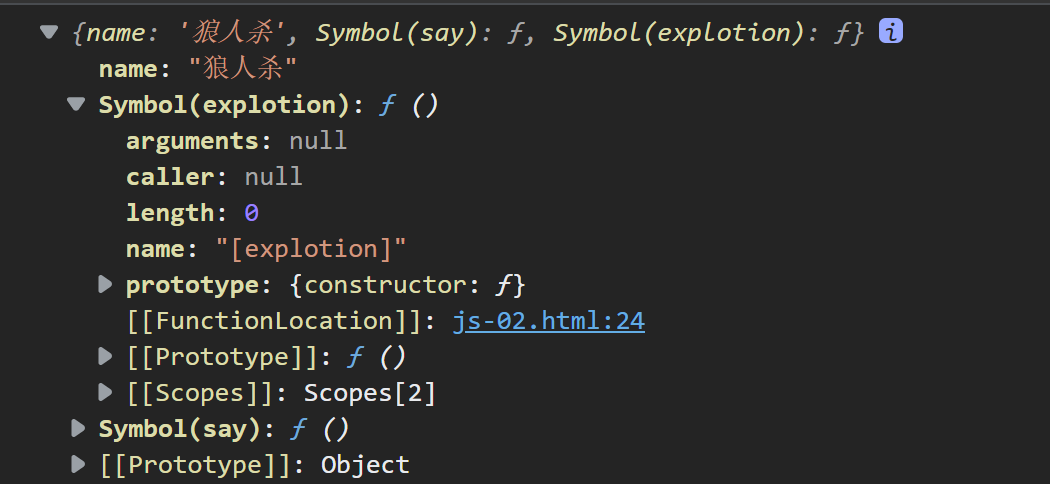
或者添加同名方法:
let game = {
name: "俄罗斯方块",
up: function () {
},
down: function () { }
}
let methods = {
up: Symbol(),
down: Symbol()
}
game[methods.up] = function () {
console.log('我可以改变形状');
}
game[methods.down] = function () {
console.log('我可以快速下降');
}
console.log(game);
打印结果:
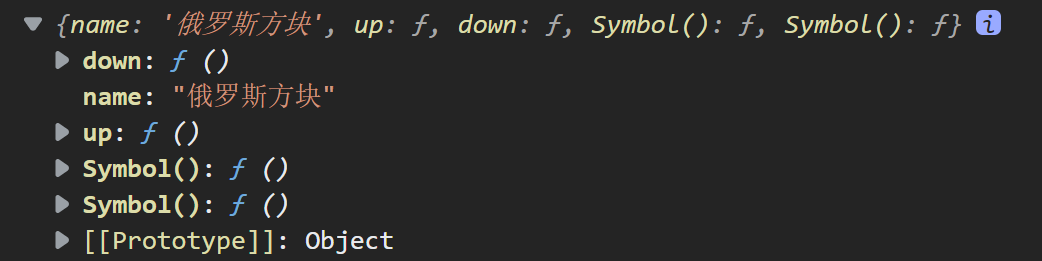
10.3 Symbol的内置属性
这些内置属性是Symbol的属性,同时Symbol.xx又作为对象的属性存在,目的是为了扩展对象的功能。
10.3.1 Symbol.hasInstance 对象类型检测
用于类型检测,检测某个对象是否是某个自定义类的实例,以此来控制instanceof的值。下面这个例子可以判断某个参数是否为非空数组:
class Arr1 {
static [Symbol.hasInstance](instance) {
return Array.isArray(instance) && instance.length > 0
}
}
console.log([] instanceof Arr1)
10.3.2 Symbol.isConcatSpreadable
Symbol.isConcatSpreadable是一个布尔值属性,表示该对象用于Array.prototype.concat()时,是否可以展开。
const arr1 = [1, 2, 3]
const arr2 = [4, 5, 6]
arr2[Symbol.isConcatSpreadable] = false
console.log(arr1.concat(arr2));
// expected [1,2,3,[4,5,6]]
11. 迭代器
为不同的数据结构提供统一的访问机制,任何数据只要部署了Iterator接口,就可以完成遍历操作。
- Iterator接口主要供for…of消费
- 原生具备Iterator接口的数据:
Array,arguments,Set,Map,String,TypedArray,NodeList - 工作原理:
const xiyou = ['1', '2', '3', '4']
// 创建一个指针对象,指向当前数据结构的起始位置
let iterator = xiyou[Symbol.iterator]()
// 第一次调用next方法,指针自动指向数据结构的第一个成员
// 之后的每一次调用next方法指针一直向后移动,直到指向最后一个成员
console.log(iterator.next());
console.log(iterator.next());
console.log(iterator.next());
console.log(iterator.next());
console.log(iterator.next());
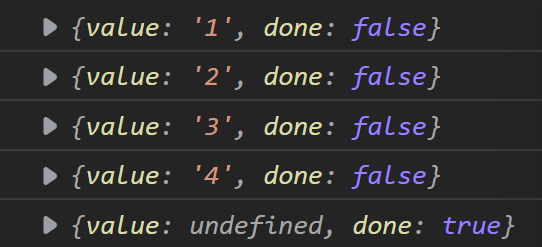
可以看到,每次调用next方法都会返回一个包含value和done属性的对象。
也可以通过对象遍历对象中的数组,而不是直接遍历,体现了面向对象的思想:
const katzchen = {
name: '猫猫',
stus: [
'心心',
'心宜',
'丁心宜',
'dxy'
],
[Symbol.iterator]() {
let index = 0
return {
next: () => {
if (index < this.stus.length) {
const result = { value: this.stus[index], done: false }
index++
return result
}
else {
return { value: undefined, done: true }
}
}
}
}
}
for (item of katzchen) {
console.log(item)
}
打印结果:
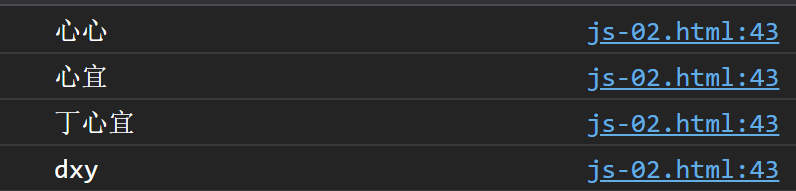
12. 生成器函数
生成器可以和迭代器配合使用来解决回调地狱的问题。
12.1 生成器函数的声明与调用
- 声明
// 1
function * fnName(){}
// 2
function* fnName(){}
// 3
function *fnName(){}
// 4
function*fnName(){}
- 调用:
function* gen() {
yield '一只没有耳朵'
console.log(111);
yield '一只没有尾巴'
console.log(222);
yield '真奇怪'
console.log(333);
}
let iterator = gen()
iterator.next()
iterator.next()
iterator.next()
iterator.next()
//expected output:111 222 333
yield可以将函数分割成n+1段
12.2 next方法
- 打印next方法,每次执行next只会执行到这个next对应的yield语句,不会再继续向下执行。
function* gen() {
yield '一只没有耳朵'// 第1个next()执行到这里
console.log(111);
yield '一只没有尾巴'// 第2个next()执行到这里
console.log(222);
yield '真奇怪'// 第3个next()执行到这里
console.log(333);
}// 第4个next()执行到这里
let iterator = gen()
console.log(iterator.next())
console.log(iterator.next())
console.log(iterator.next())
console.log(iterator.next())
输出:
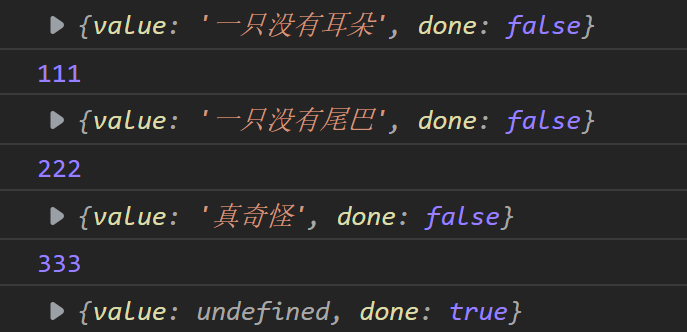
- next方法可以传入实参并获取
function* gen(arg) {
console.log(arg);
}
let iterator = gen('AAA')
console.log(iterator.next())

12.3 yield理解
当调用 next方法时,开始执行,遇到 yield 表达式,就暂停后面的操作,将 yield 后面的表达式的值,作为返回的对象的 value 值.
以下示例会实现每隔一秒分别打印三个不同的数据的功能:
function getUsers() {
setTimeout(() => {
let data = '用户数据'
// next实参将作为第一个yield语句的返回结果
iterator.next(data)
}, 1000)
}
function getOrders() {
setTimeout(() => {
let data = '订单数据'
iterator.next()
}, 1000)
}
function getGoods() {
setTimeout(() => {
let data = '商品数据'
iterator.next()
}, 1000)
}
function* gen() {
let Users = yield getUsers();
console.log(Users);
let Orders = yield getOrders();
console.log(Orders);
let Goods = yield getGoods();
console.log(Goods);
}
let iterator = gen()
iterator.next()
13. Promise
用来解决地狱回调的问题。
13.1 Promise的基本使用
Promise对象构造函数的参数是一个方法,提供了两个函数resolve和reject,这两个参数谁放在前面,如果被执行就直接return,不会再继续向下执行。
const p = new Promise(function (resolve, reject) {
setTimeout(function () {
let success = '数据读取成功';
//设置Promise对象状态为成功
resolve(success)
let err = '数据读取失败'
//设置Promise对象状态为失败
reject(err)
}, 1000)
})
// Promise对象的then方法里面的两个参数也是两个匿名方法,分别是成功和失败的参数。
p.then((value) => {
console.log(value);
}, (reason) => {
console.log(reason);
})
13.2 Promise读取文件
// 1.引入fs模块
const fs = require('fs')
// 2.调用方法读取文件
// fs.readFile('./ES6.md', (err, data) => {
// if (err) throw err
// console.log(data.toString());
// })
// 3.使用Promise封装
const p = new Promise(function (resolve, reject) {
fs.readFile('./ES6.md', (err, data) => {
if (err) reject(err);
resolve(data)
})
})
p.then(value => console.log(value.toString()), reason => console.log('读取失败',reason))
13.3 Promise封装AJAX请求
封装前:
// 创建对象
const xhr = new XMLHttpRequest();
// 初始化
xhr.open('GET', 'https://api.apiopen.top/getJoke')
// 发送
xhr.send()
// 绑定事件,处理相应结果
xhr.onreadystatechange = () => {
if (xhr.readyState === 4) {
if (xhr.status >= 200 && xhr.status < 300) {
console.log(xhr.response);
}
} else {
console.log(xhr.status);
}
}
封装后:
const p = new Promise((resolve, reject) => {
// 创建对象
const xhr = new XMLHttpRequest();
// 初始化
xhr.open('GET', 'https://api.apiopen.top/getJoke')
// 发送
xhr.send()
// 绑定事件,处理相应结果
xhr.onreadystatechange = function () {
// console.log(xhr);
if (xhr.readyState === 4) {
if (xhr.status >= 200 && xhr.status < 300) {
resolve(xhr.response)
} else {
reject('请求失败');
}
}
}
})
p.then(function (value) {
console.log(value)
},
function (reason) {
console.log(reason)
})
扫盲:
XMLHttpRequest.readyState 属性返回一个 XMLHttpRequest 代理当前所处的状态。一个 XHR 代理总是处于下列状态中的一个:
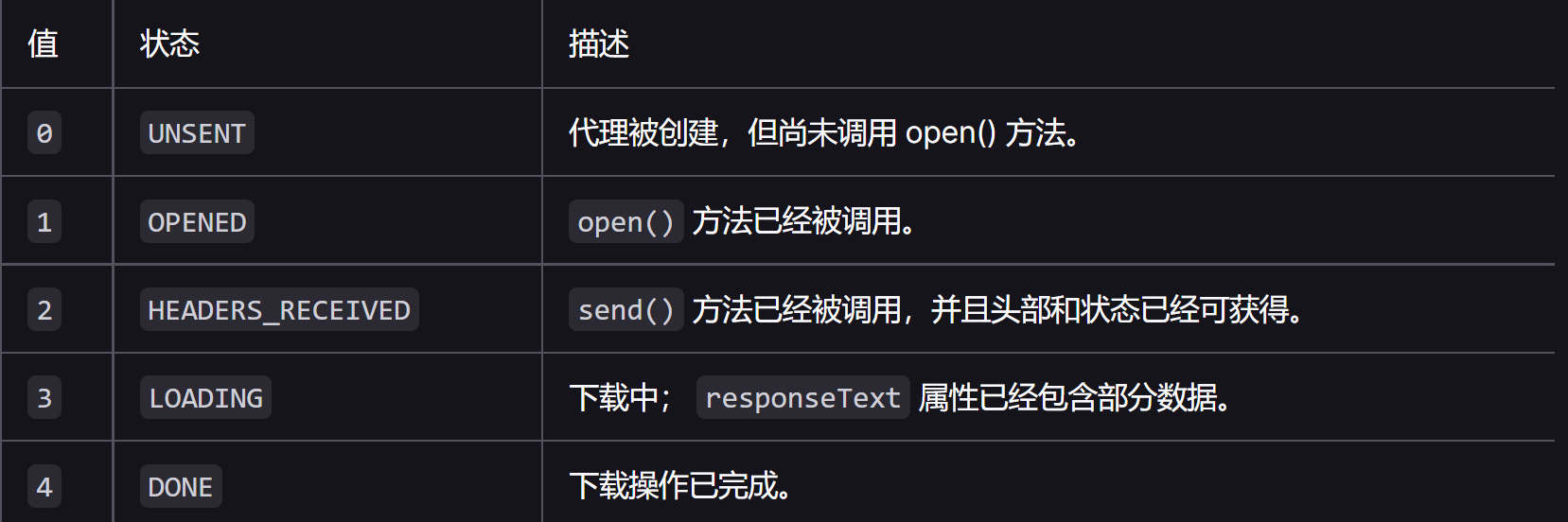
所以同一次请求可能在不同的时刻经历过XMLHttpRequest.readyState===2,3,4的情况。所以这个自定义属性不应该写成这样:
xhr.onreadystatechange = function () {
// console.log(xhr);
if (xhr.readyState === 4) {
if (xhr.status >= 200 && xhr.status < 300) {
resolve(xhr.response)
}
}
else {
reject('请求失败');
}
}
这样会打印出两个请求失败和一个成功后的response。
- XMLHttpRequest的MDN : https://developer.mozilla.org/zh-CN/docs/Web/API/XMLHttpRequest
13.4 then方法
13.4.1 返回的Promise对象的状态
调用then方法,返回值的promise对象的值就是return的值(或是Promise的参数)
- 如果回调函数返回的是非Promise类型的数据,状态为成功
- 如果是Promise对象,看对象的状态,如果为resolve则为成功,如果为reject则为失败
- 如果抛出错误则Promise对象状态一定是失败
三种情况的示例:
const p = new Promise((resolve, reject) => {
setTimeout(() => {
resolve('用户数据')
}, 2000)
})
let result = p.then(value => {
console.log(value)
// 1. 非Promise类型
// return 123;
// 2. Prmise类型
// return new Promise((resolve,reject)=>{
// resolve('ok')
// reject('error')
// })
// 3.抛出错误
// throw '出错啦!'
}, reason => {
console.warn(reason)
})
console.log(result);
13.4.2 链式调用
then支持链式调用:
p.then((value)=>{},reason=>{}).then((value)=>{},reason=>{})
13.5 catch方法
其实是一个语法糖,相当于then不实现参数中成功的方法。
const p = new Promise((resolve, reject) => {
setTimeout(() => {
reject("出错啦!")
}, 1000)
})
p.catch(reason => {
console.log(reason);
})
// 相当于
// p.then(_, reason => console.log(reason))
14. Set
一个数据类型,不包括重复的元素,是Objet
基本用法:
// 声明
let s = new Set(['大事儿', '小事儿', '好事儿', '坏事儿', '小事儿'])
console.log(s);// ['大事儿', '小事儿', '好事儿', '坏事儿']
// 添加新元素
s.add('111')
// 删除元素
s.delete('坏事儿')
// 检测
s.has('好事儿')
// 清空
s.clear()
// 遍历
for(let v of s){
console.log(v);
}
15. Map
一个数据类型,包括键值对,是Objet,其中key可以是任何数据类型
- size 返回Map的元素个数
- set 增加一个新元素,返回当前Map。如:(m.set(‘key’,‘value’))
- get 返回键名对象的键值
- has 检测map中是否含有某个元素,返回boolean
- clear清空集合,返回undefind
16. class类
通过class关键字,可以定义类。这是ES6引入的更加面向对象编程的语法,但是他的大多数功能ES5也可以实现。
16.1 class声明类
// ES5声明类
function Phone(brand, price) {
this.brand = brand
this.price = price
}
Phone.prototype.call = function () {
console.log('我可以打电话!');
}
// 注意,如果不加prototype则是在函数上直接添加属性,在实例化的时候对象不会有这个属性
// 我们称他为静态属性
let Huawei = new Phone('华为', 5999)
Huawei.call()
console.log(Huawei);
// ES6声明类
class Shouji {
// 构造方法,在new的时候就会执行这个实例对象上的constractor方法
constructor(brand, price) {
this.brand = brand
this.price = price
}
//方法必须这样写,不能使用ES5的对象完整形式
call() {
console.log('我也可以打电话~');
}
}
let OnePlus = new Shouji("1+", 1999)
OnePlus.call()
console.log(OnePlus);
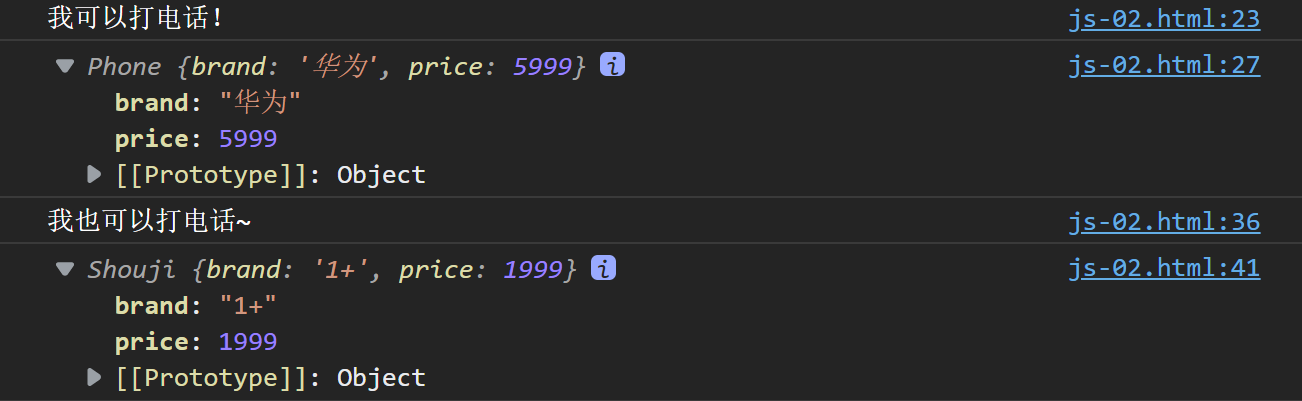
16.2 constractor定义构造函数初始化
ES5实现继承:
function Phone(brand, price) {
this.brand = brand
this.price = price
}
Phone.prototype.call = function () {
console.log('我可以打电话');
}
function smartPhone(brand, price, color, size) {
Phone.call(this, brand, price)
this.color = color
this.size = size
}
// 设置子级构造函数的原型
smartPhone.prototype = new Phone
// 这行可以不加,不加的话子类就没有原型了
smartPhone.prototype.constructor = smartPhone
//声明子类的方法
smartPhone.prototype.photo = function () {
console.log('我可以拍照');
}
const xiaomi = new smartPhone('小米', 3999, 'blue', '5.1inch')
console.log(xiaomi);
xiaomi.call()
xiaomi.photo()
打印结果:
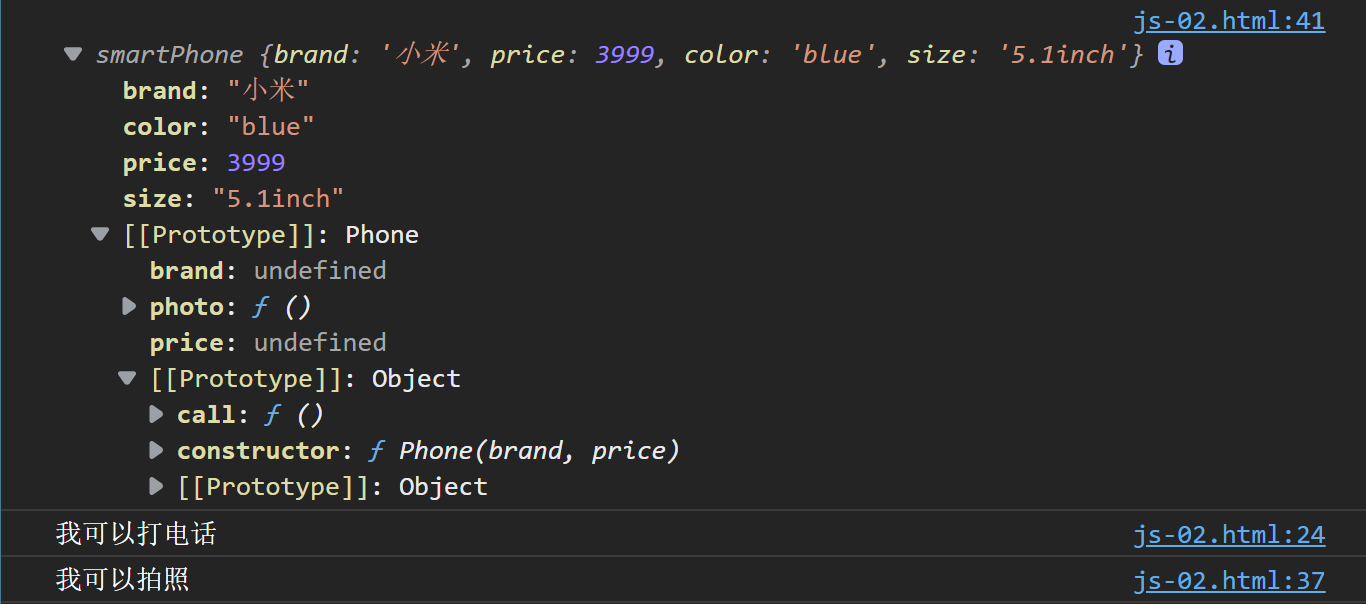
16.3 extends继承父类,super调用父级构造方法
ES6实现类继承:
class Phone {
constructor(brand, price) {
this.brand = brand
this.price = price
}
call() {
console.log('我可以打电话');
}
}
class SmartPhone extends Phone {
constructor(brand, price, color, size) {
// 相当于
// Phone.call(this,brand,price)
super(brand, price)
this.color = color
this.size = size
}
photo() {
console.log('我可以拍照');
}
playGame(){
console.log('我可以玩游戏');
}
}
const xiaomi = new SmartPhone('小米', 3999, 'blue', '5.1inch')
console.log(xiaomi);
xiaomi.call()
xiaomi.photo()
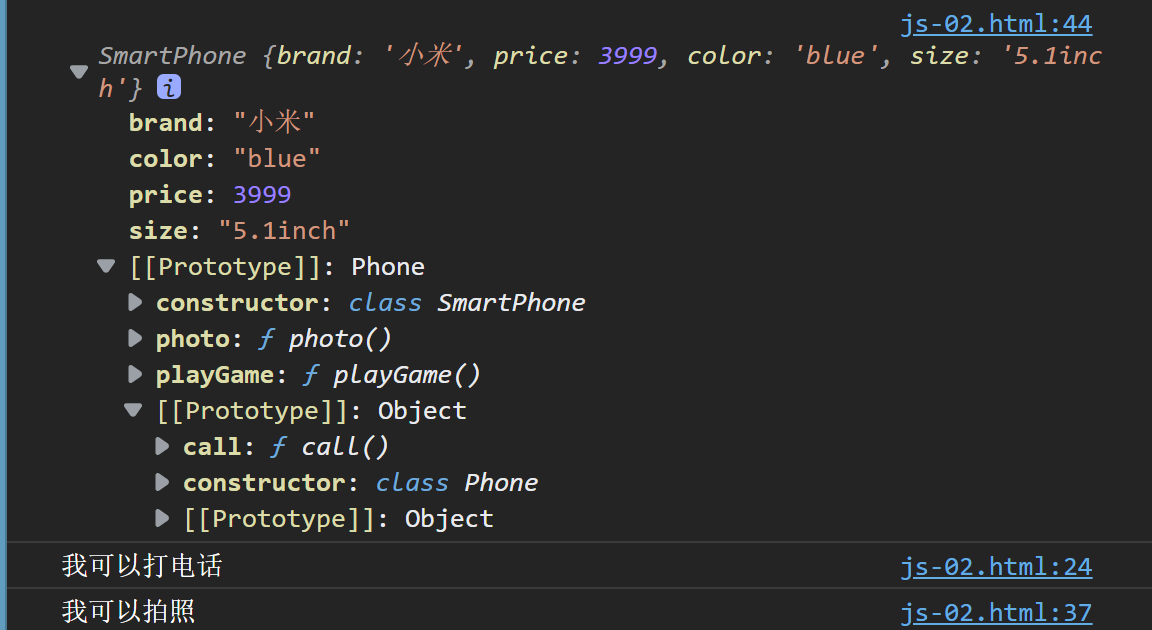
16.4 父类方法可以重写
子类直接在方法里面写父类同名方法就可以实现父类方法的重写,不再赘述。
16.5 getter和setter
class Phone {
get price() {
console.log('价格属性被读取了');
return '520'
}
set price(newVal) {
console.log('价格属性被修改了');
}
}
let s = new Phone()
console.log(s.price);
s.price = 'free'

17. 数值扩展
17.1 Number.EPSILON是JS最小精度
function equal(a, b) {
return Math.abs(a - b) < Number.EPSILON ? true : false
}
console.log(0.1 + 0.2 === 0.3);//false
console.log(equal(0.1 + 0.2, 0.3));//true
17.2 进制运算
- 2进制:0b开头
- 8进制:0o开头
- 16进制:0x开头
17.3 其他
- Number.trunc:将数字的小数部分抹掉
- Math.sign 判断一个数是正数(return 1)负数(return -1)还是0(return 0)
18. ES5-ES6对象方法拓展
18.1 Object.is判断两个值是否完全相等,如果是对象的话,必须是同一个引用。
Object.is('foo', 'foo'); // true
Object.is(window, window); // true
Object.is('foo', 'bar'); // false
Object.is([], []); // false
var foo = { a: 1 };
var bar = { a: 1 };
Object.is(foo, foo); // true
Object.is(foo, bar); // false
Object.is(null, null); // true
// 特例
Object.is(0, -0); // false
Object.is(0, +0); // true
Object.is(-0, -0); // true
Object.is(NaN, 0/0); // true
Object.is(NaN,NaN) // true
18.2 Object.assign 对象的合并
Object.assign(Object1,Object2)
如果属性两个对象存在同名属性,则会用Object2的属性覆盖Object1的属性。不同名的互不覆盖。
18.3 Object.setPrototypeOf设置原型对象
const school = {
name: '山东大学'
}
const cities = {
xiaoqu: ['济南', '威海', '青岛']
}
// 设置school的原型为cities
Object.setPrototypeOf(school, cities);
console.log(school);
// 获取原型
console.log(Object.getPrototypeOf(school));
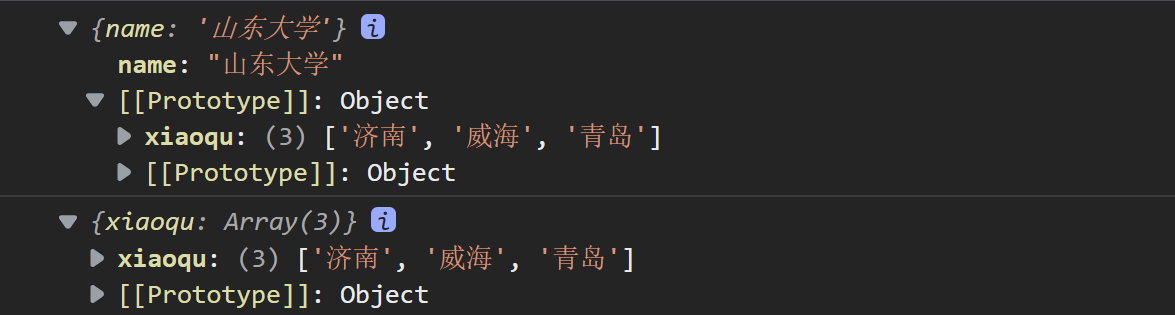
19. 模块化
通过模块化,可以提高项目的复用性,降低维护成本等。
19.1 模块暴露语法汇总
19.1.1 分别暴露
export let school = '山东大学'
export let geli = function(){
console.log('隔离中')
}
19.1.2 统一暴露
let school = '山东大学'
let geli = function(){
console.log('隔离中')
}
export {school,geli}
19.1.3 默认暴露(VUE常用)
export default{
school:'山东大学',
geli:function(){
console.log('隔离中')
}
}
19.2 模块引入语法汇总
19.2.1 通用的导入方式
import * as m1 from "./src/m1.js"
19.2.2 解构赋值的形式
这种形式可以直接使用school和geli这两个变量。
import {school,geli} from "./src/m1.js"
如果有重名的变量,可以使用别名的方式:
import {school,geli} from "./src/m1.js"
import {school as university} from "./src/m2.js"
对于默认暴露,这里引入的是default属性的变量,但是不能直接使用default,必须起一个别名采用如下固定格式:
import {default as m3} from "./src/m3.js"
19.3.3 简便形式(only默认暴露)
只针对默认暴露!!
import m3 from "./src/m3.js"
19.3 入口文件方式
使用入口文件进行引入(app.js),然后在html中引用:
<script src="./../js/app.js" type="module"></script>
20. ES7新特性
20.1 幂运算
console.log(2**10)//1024
21. ES8新特性
21.1 async
会返回一个promise对象,对象的状态取决于return的值:
- 若返回的结果不是一个Promise类型的对象,则async函数返回的promise对象的状态都是resolved.
- 抛出错误的话Promise对象的状态为rejected.
- 若返回的结果是一个Promise类型的对象,取决于返回的Promise对象的状态.
async function fn() {
return new Promise((resolve, reject) => {
// resolve('成功的数据')
reject('失败的数据')
})
}
const result = fn();
console.log(result);

如果调用then,则then调用的回调函数取决于Promise的状态.
21.2 await
await必须写在async函数中,其右测表达书一般为primise对象,返回的是promise成功的值,如果promise失败了就会抛出异常,需要通过try…catch处理.
const p = new Promise((resolve, reject) => {
// resolve('成功啦!')
reject('失败啦!')
})
async function main() {
try {
let result = await p
console.log(result);
} catch (e) {
console.log(e);
}
}
main()
21.3 async await 读取文件
let fs = require('fs')
function readMd() {
return new Promise((resolve, reject) => {
fs.readFile("./../md/ES6.md", (err, data) => {
if (err) reject(err)
resolve(data)
})
})
}
async function main() {
let data = await readMd()
console.log(data.toString());
}
main()
21.4 async,await封装ajax请求
首先用promise对AJAX请求进行封装:
function sendAJAX(url) {
let xml = new XMLHttpRequest()
xml.open('get', url)
xml.send()
return new Promise((resolve, reject) => {
xml.onreadystatechange = function () {
if (xml.readyState === 4) {
if (xml.status >= 200 && xml.status < 300) {
resolve(xml.response)
} else {
reject(xml.status)
}
}
}
})
}
调用then方法:
const result=sendAJAX('https://api.apiopen.top/getJoke')
.then(res=>console.log(res),err=>console.log(err))
或者使用async&await:
async function main() {
let result = await sendAJAX("https://api.apiopen.top/getJoke")
console.log(result);
}
main()
都可以打印响应体或者失败的状态码.
22. ES8对象方法拓展
首先创建一个对象:
const school = {
name: '山东大学',
cities: ['济南', '威海', '青岛'],
xueke: ['理科', '工科', '文科']
}
22.1 Object.values()和Object.entries()
应用实例,注意2,3是ES8的新特性
// 1.获取对象所有的键
console.log(Object.keys(school));
// 2.获取对象所有的值
console.log(Object.values(school));
// 3.entries:获取键值
console.log(Object.entries(school));
// 4.创建map
console.log(new Map(Object.entries(school)));
打印结果:
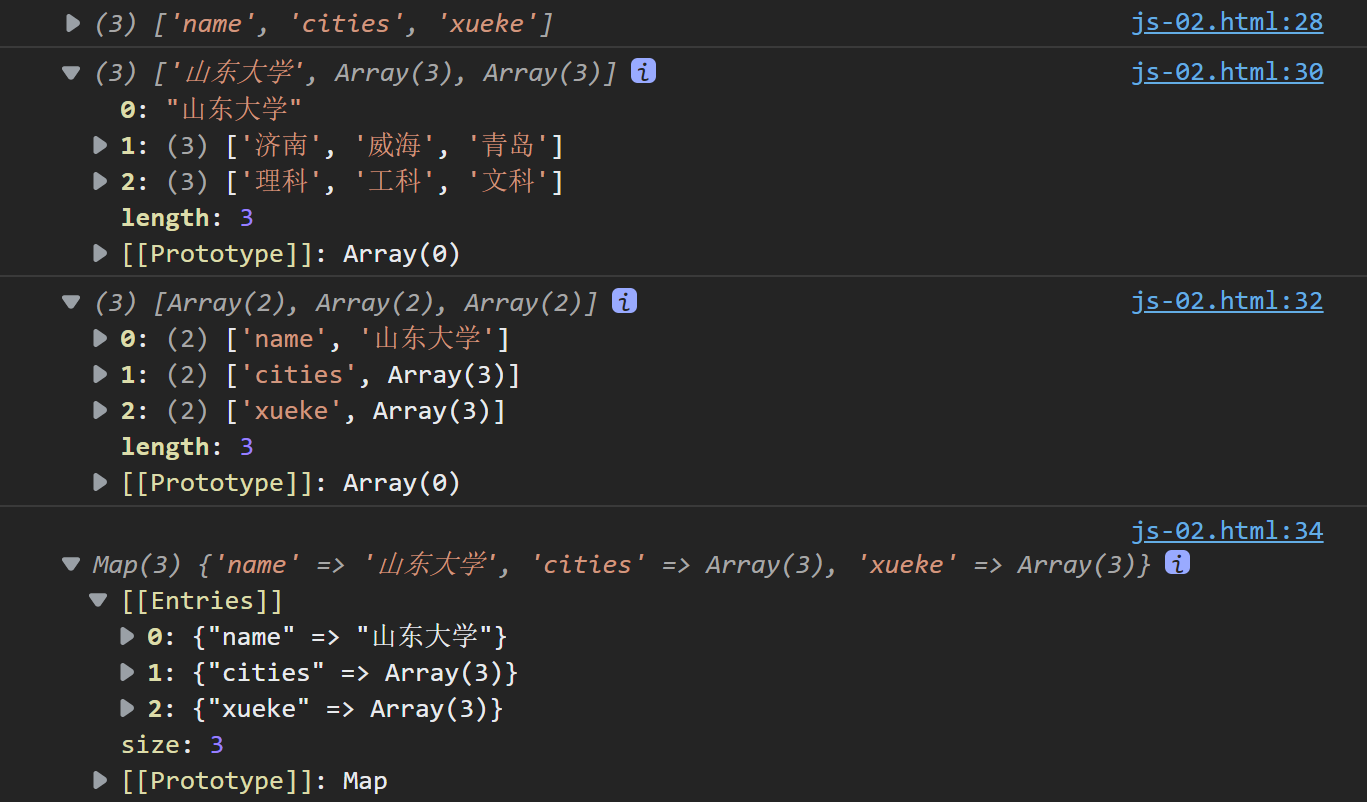
22.2 Object.getOwnPropertyDescriptors获取对象属性的描述对象
console.log(Object.getOwnPropertyDescriptors(school));
打印结果:
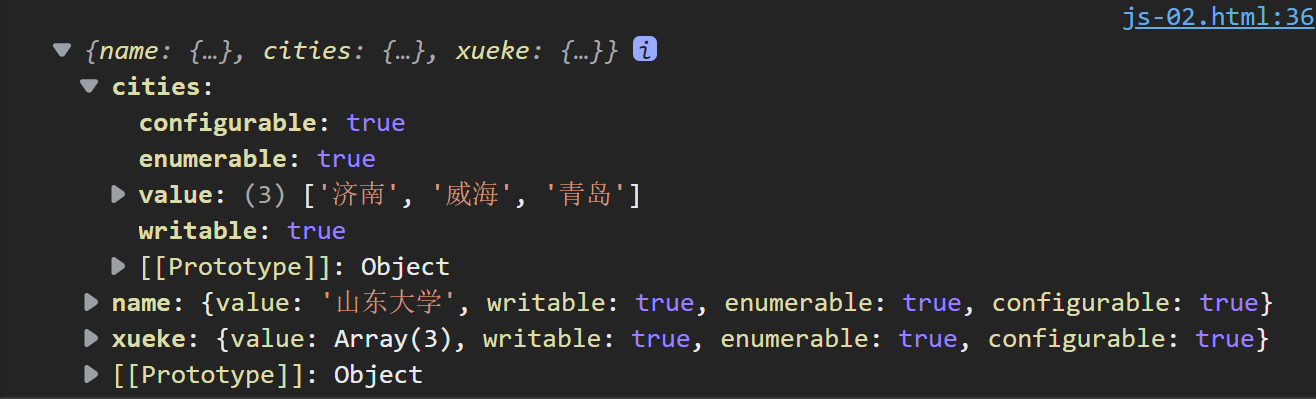
23. ES9
23.1 rest参数
rest参数可以将函数实参中剩下的参数存到一个对象里,例如
function connect({ host, port, ...user }) {
console.log(host);
console.log(port);
console.log(user);
}
connect({
host: '127.0.0.1',
port: 3306,
username: 'dxy',
password: '123456'
})

23.2 扩展运算符
可以实现对象的合并.
const lifeOne = {
o: '吃饭'
}
const lifeTwo = {
t: '睡觉'
}
const lifeThree = {
c: '写代码'
}
const life = { ...lifeOne, ...lifeTwo, ...lifeThree }
console.log(life);
// {o: '吃饭', t: '睡觉', c: '写代码'}
24. ES10新特性
24.1 Object.fromEntries()
可以将二维数组或Map转换成对象
// 二维数组,将二维数组转化为对象
let arr = [['school', '山东大学'], ['compus', '软件学院,微电子学院']]
const result = Object.fromEntries(arr)
console.log(result);
// Map
const m=new Map()
m.set('school','山东大学')
m.set('compus','软件学院,微电子学院')
console.log(Object.fromEntries(m));
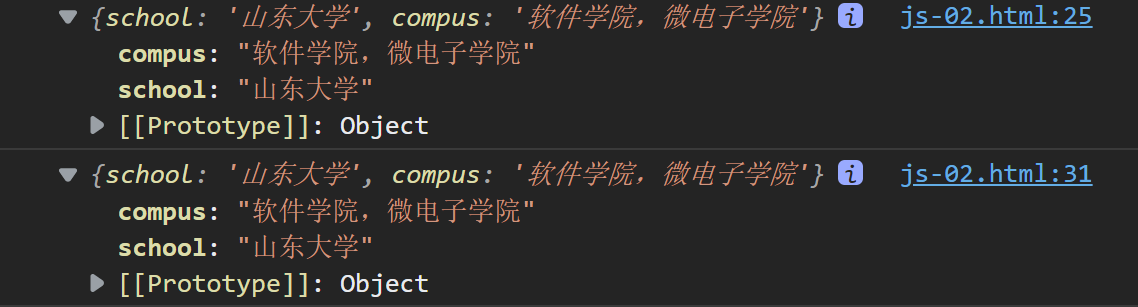
和Object.entries()互为逆运算
// 二维数组,将二维数组转化为对象
let arr = [['school', '山东大学'], ['compus', '软件学院,微电子学院']]
const result = Object.fromEntries(arr)
console.log(result);
// 对比Object.entries()
const arr1 = Object.entries(result)
console.log(arr1);
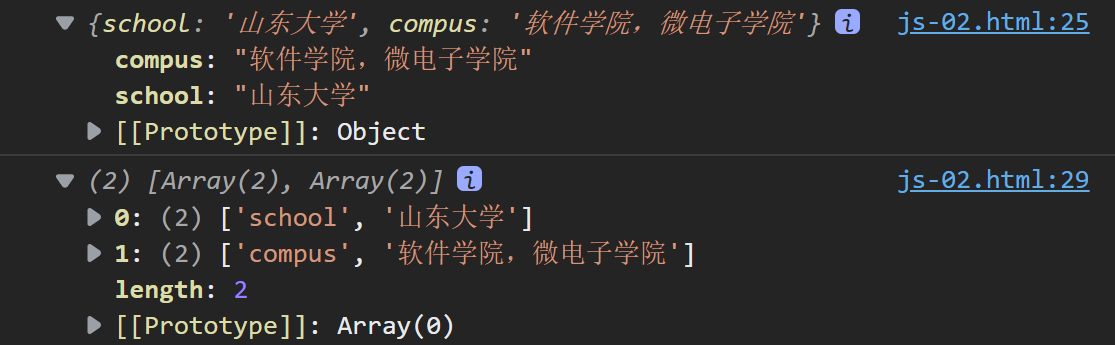
24.2 字符串方法 trimStart()和trimEnd()
let str=' iloveyou '
console.log(str);
// 去掉开头空格
console.log(str.trimStart());
// 去掉结尾空格
console.log(str.trimEnd());
// 去掉所有空格
console.log(str.trim());
24.3 数组方法 flat()和flatMap()
flat()可以将数组从高维转为低维,默认参数是1,即维度-1,如果不是1则需要填写参数,参数为目前维度-目标维度,是一个Number。
map()方法如果返回的是一个高维数组,也可以使用flatMap()将Map()转化成一个低维数组。
24.4. 私有属性
在类的前面加#即可制定这个属性为私有属性,这个属性不能在对象中直接调用,要通过类的方法调用这个对象的私有属性,体现了面向对象的思想。
class Person {
name;
#age;
#weight;
constructor(name, age, weight) {
this.name = name
this.#age = age
this.#weight = weight
}
get() {
console.log(this.name);
console.log(this.#age);
console.log(this.#weight);
}
}
const girl = new Person('小红', 21, '50kg')
// 通过类的方法打印才能打印出来
girl.get()
// console.log(girl.#age);
// Uncaught SyntaxError: Private field '#age' must be declared in an enclosing class
24.5 Promise.Allsettled()方法
可以一次接收多个Promise对象(用数组排列),无论每一个Promise结果如何,其返回的Promise总是resolved,和all不一样,all只在每一个Promise都为resolved时候返回的才是才是resolve。
24.6 可选链操作符
可以用?.代替&&进行链式判断,举一个传参的例子,如果我们行要访问对象的某个参数,首先需要检验它在不在,如果不在会返回undefined,不会报错:
function main(config) {
//相当于 const dbHost = config && config.db && config.db.host;
const dbHost = config?.db?.host;
console.log(dbHost);
}
main({
db: {
host: '192.127.1.100',
username: 'root'
},
cache: {
host: '192.127.1.200',
username: 'admin'
}
})
//192.127.1.100
24.7 动态引入
使用import()动态引入另一个模块,返回的是一个promise对象,只需要调用这个对象的方法即可。
举例:
第一步:在html中引入app.js,添加按钮写id:
<body>
<button id="btn">点击</button>
<script src="./../js/app.js" type="module">
</script>
</body>
第二步:在app.js获取id:
const btn = document.getElementById('btn')
第三步:在btn.js写一个点击事件和方法并暴露出去:
export function hello() {
alert('Hello')
}
第四步:在app.js动态引入并使用btn.js的函数:
btn.onclick = function () {
import('./btn.js').then(module => {
module.hello()
})
}
点击按钮就会触发alert事件:
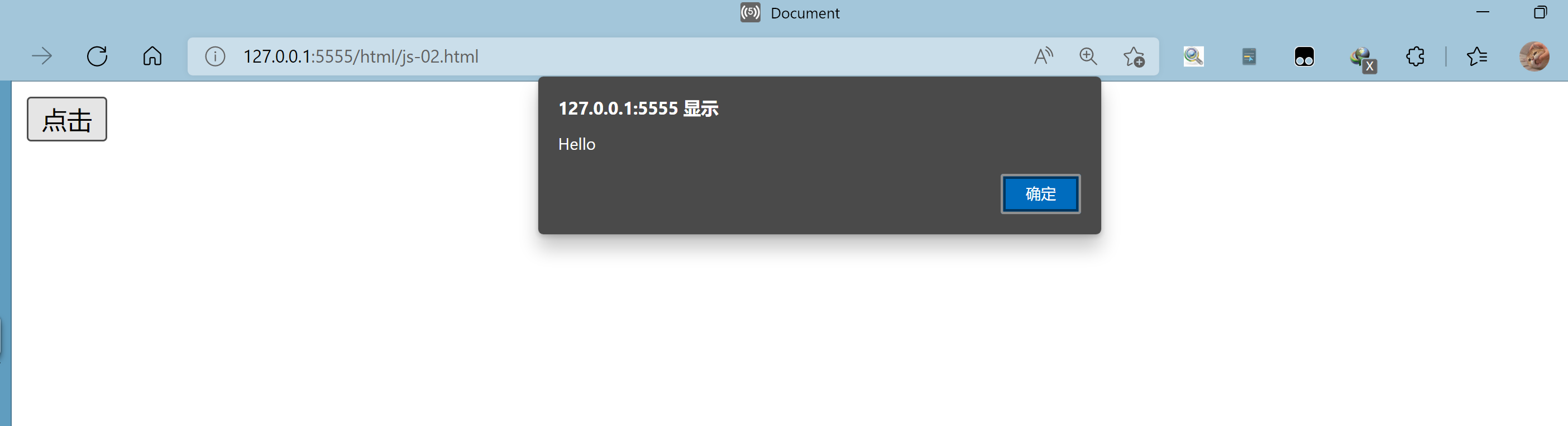
24.8 BigInt类型
用处不多,主要注意声明的时候在数字后面加n就会检测出是bigint类型了,而且两个BigInt不能喝Number运算,只能和BigInt运算。
2022.5.20 mavon-editor将md文本转化成html
项目场景
通过markwodn编辑器mavon-editor获取用户输入内容,并用md格式(其实是html)渲染到其他页面上.
原理
mavon-editor可以将我们输入的文本实时地转化成html并进行渲染,我们通过@change方法拿到编辑文本的html,在其他地方进行渲染成md格式的效果
方法
1.下载,引入marvon-editor
gitee:
https://gitee.com/dsnull/mavonEditor/
下载:
npm install mavon-editor --save
引入:
全局引入,在main.js中:
import Vue from 'vue'
import mavonEditor from 'mavon-editor'
import 'mavon-editor/dist/css/index.css'
// use
Vue.use(mavonEditor)
new Vue({
router,
store,
render: h => h(App)
}).$mount('#app')
2.使用mavon-editor把md文本转换成html
HTML:
<mavon-editor v-model="text" @change="changeData"/>
js:
export default{
data() {
return {
text: "",
render:""
}
},
methods: {
changeData(value, render) {
// value中是文本值,render是渲染出的html文本
this.render = render;
},
onSubmit(){
this.$ajax({
method: 'POST',
url: "http://localhost:3000/question",
// 发送请求,存到数据库里,这里使用jsonserver模拟后端
data: {
//this.text就是changeData方法里的value
text:this.text
//this.render是渲染后的数据,是changeData方法里的render
render: this.render,
}
// eslint-disable-next-line no-unused-vars
}).then((res) => {
this.$message({
message: '提交成功',
type: 'success'
})
}
}
}
可以看到这里text是原文本,render是渲染后的html文本,我们用它去渲染md.

3.用html文本进行渲染
前端获取html文本之后就可以再次使用mavon-editor进行渲染了
<article v-html="this.render" />
效果
编辑框:

article:
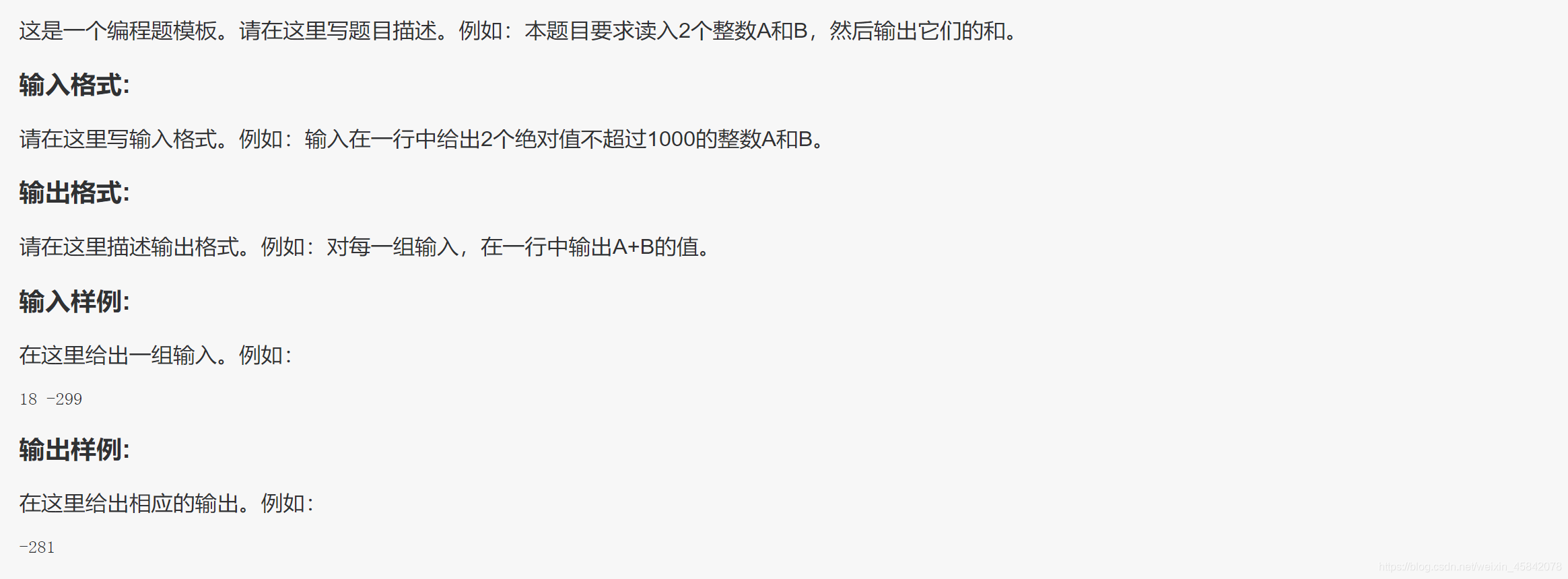
2022.5.30 通过设置代理解决跨域问题
vue.config.js:
module.exports = {
devServer: {
host: "0.0.0.0",
port: 8080, //Vue运行的端口号
https: false,
open: true,
// 配置多个代理
proxy: {
"/api": {
target: "http://1111:8080", //服务器域名( + 端口号)
ws: true,//开启websocket,根据情况而定
changeOrigin: true, //是否需要改变浏览器访问域名
pathRewrite: {
"^/api": "",//意为:写成/api开头的才进行替换
},
},
},
},
};
创建config/http.js 文件,进行axios自定义封装
import axios from "axios";
// 请求拦截器
axios.interceptors.request.use(
(config) => {
// 添加全局请求头(token)的操作
// config.headers['token'] = ...
return config;
},
(error) => {
return Promise.reject(error);
}
);
// 响应拦截器
axios.interceptors.response.use(
(response) => {
// 数据拿到之后,数据预处理
// 对某些特定的返回格式的数据进行提取加工
return response.data;
},
(error) => {
return Promise.reject(error.response);
}
);
function successfun(res) {
if (res.code === 200) {
// 请求成功后,code为200的情况,数据也可以在这里进一步处理
return res;
} else {
// 虽然请求成功,但code不为200的情况的处理
return res;
}
}
function errorfun(res) {
// 请求失败的响应返回数据自定义
if (res.code !== 200) {
// return {message:'访问失败了!'}
return res;
}
}
export default {
/**
*
* @param {*} localhost vue.config.js 跨域设置中的域名代理
* @param {*} url 域名后的url路径部分
* @param {*} data POST请求的携带数据
* @param {*} params GET请求的携带数据
* @returns
*/
post(localhost,url, data) {
//post请求
return axios({
method: "post",
baseURL: localhost,
url,
data: data,
withCredentials: true,
timeout: 5000, //响应时间
}).then(
(res) => {
return successfun(res);
},
(err) => {
return errorfun(err);
}
);
},
get(localhost,url, params) {
//get请求
return axios({
method: "get",
baseURL: localhost,
url,
params,
withCredentials: true,
timeout: 5000,
}).then(
(res) => {
return successfun(res);
},
(err) => {
return errorfun(err);
}
);
},
};
使用:
<script>
// 引入自定义封装的http请求
import http from '../config/http'
export default {
name: 'App',
methods:{
request(){
http.get('/api','/history/',{
// 访问令牌或者其他token
}).then( res => {
console.log(res);
})
}
}
}
</script>
2022.6.1 前端分页
注意事项:分页table并不是本来就绑定的,需要对数据进行处理
element的分页组件和表格组件并不是绑定的,所以如果前端分页的话,分页组件只能控制点击时显示哪部分数据,因此table也只能绑定显示的数据而不是所有数据.
实现:
html:
<el-table
:header-cell-style="{background:'#DFECF0',color:'#000'}"
:cell-style="cellStyle"
size="small"
:data="dataShow"
style="width: 100%">
<!--若干el-table-column...-->
<!--注意绑定的是dataShow就可以了-->
</el-table>
<el-pagination
:page-size="pageSize"
@current-change="handleCurrentChange"
:current-page.sync="currentPage"
layout="prev, pager, next"
:total="totalAPI">
</el-pagination>
js:
export default{
data(){
return{
// 分页数据
totalPageData: [],
pageSize: 5,
pageNum: 1,
currentPage: 1,
totalAPI: 1,
tableData: [],
dataShow: [],}
}
method:{
handleCurrentChange(currentPage) {
this.currentPage = currentPage;
this.dataShow = this.totalPageData[currentPage - 1]
// console.log(this.currentPage) //点击第几页
},
calcPageData() {
if (this.tableData.length > 1) {
this.pageNum = Math.ceil(this.totalAPI / this.pageSize) || 1
}
for (let i = 0; i < this.pageNum; i++) {
this.totalPageData[i] = this.tableData.slice(this.pageSize * i, this.pageSize * (i + 1))
}
this.dataShow = this.totalPageData[this.currentPage - 1]
},
getAPITokenList() {
this.tableData.length = 0
let _this = this
http.get('/proxyName',
_this.GLOBAL.User + '/token_list/',
{},
{"Authorization": "Bearer " + sessionStorage.getItem('tk')})
.then(res => {
if (res.code === 200) {
let length = res.data.length
_this.totalAPI = length
for (let i = 0; i < length; i++) {
var Data = {}
Data.tokenID = res.data[i].token_id
Data.tokenLabel = res.data[i].label
Data.date = res.data[i].create_time
Data.overTime = res.data[i].overtime
Data.whiteList = (res.data[i].ip_white).toString()
_this.tableData.push(Data)
}
this.calcPageData()
} else {
this.$message({
type: 'error',
message: _this.$t('customerCenter.fail_get_tokenList')
});
}
console.log(res)
})
},}
}