最近做的项目有个需求是在手机端打开页面,登录之后能在手机上扫描二维码并根据扫描的结果去查询班级情况。别的功能就不说了,移动端扫描二维码这个以前没做过,所以在这里记录一下。
项目用到的技术栈: Vue 3 + TypeScript + Vite + jsQr,UI组件库是 arco Design,可以根据自己的项目改为需要的,这个很好改
git 地址: github地址-拿来即用
这个项目下载下来就能用直接跑通,需要注意的就是在本地开发用浏览器测试的话,需要用浏览器手机模式,并且把子组件 GetQrcode.vue 的52行注释一下(此处代码中也有说明),大家可以去github上下载整个项目在自己电脑上运行测试,也可以在这篇文章中看两个主要组件的代码,可以直接复制使用,大家自行取用。多有不成熟之处,也欢迎大佬指点!
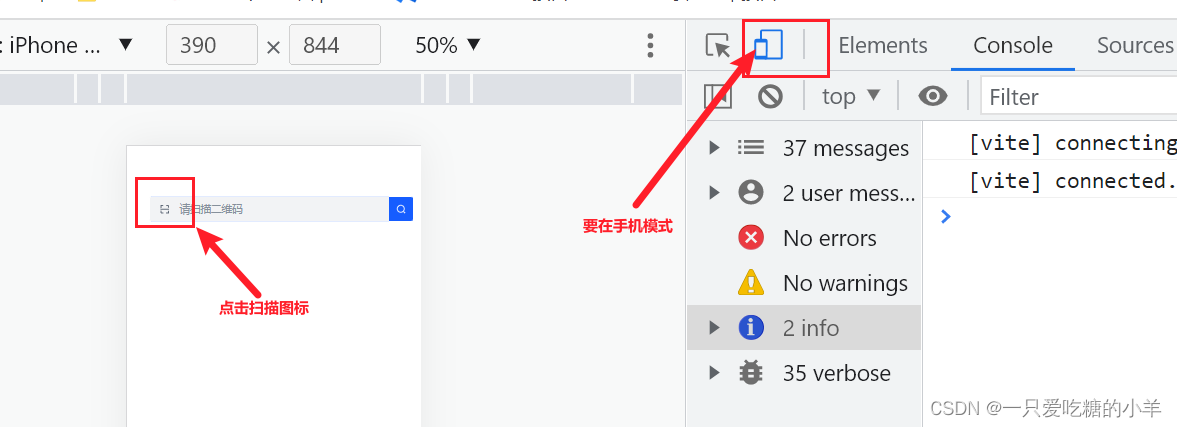
其实是下载了木木大神的项目,然后把自己遇到的问题改了一下,然后结合自己的需求,稍微修改的项目,项目的 README中也写得比较详细,木木大神的项目地址:https://ext.dcloud.net.cn/plugin?id=7007 https://ask.dcloud.net.cn/article/35409
废话不多说,这里核心的住要是两个组件,子组件GetQrcode.vue 和父组件 HelloWorld.vue
父组件 HelloWorld.vue 的代码:
<template>
<div class="container">
<div class="input-container">
<a-input-search
ref="qrInput"
v-model="data.qrCode"
autofocus
placeholder="请扫描二维码"
search-button
class="w-p-90"
@change="searchInfo"
@press-enter="searchInfo"
@search="searchInfo"
>
<template #prefix>
<icon-scan @click="handleScan" />
</template>
</a-input-search>
</div>
<GetQrcode
v-if="data.isQrCodeShown"
@success="gotQrCode"
@closeScan="closeScan"
/>
<a-alert v-if="data.isQrAlert" closable>{{ data.qrCOdeData }}</a-alert>
</div>
</template>
<script lang="ts" setup>
import { ref, reactive, onMounted } from "vue";
import { FormInstance } from "@arco-design/web-vue/es/form";
import GetQrcode from "./GetQrcode.vue";
const qrInput: any = ref<FormInstance>();
// 全局控制的数据
const data = reactive({
qrCode: "",
isQrCodeShown: false,
isQrAlert: false,
qrCOdeData: "",
});
// 输入框的search事件
const searchInfo = (val: any) => {
console.log("查询");
console.log(data.qrCode);
if (qrInput.value) {
qrInput.value.focus();
}
};
// 点击扫描图标---打开扫码功能
const handleScan = () => {
const isMobile = checkDevice();
if (isMobile === true) {
data.isQrCodeShown = true;
}
};
// 检查当前登录设备类型
const checkDevice = () => {
// 获取浏览器navigator对象的userAgent属性(浏览器用于HTTP请求的用户代理头的值)
const info = navigator.userAgent;
// 通过正则表达式的test方法判断是否包含“Mobile”字符串
const isMobile = /mobile/i.test(info);
// 如果包含“Mobile”(是手机设备)则返回true
return isMobile;
};
// 扫码成功
const gotQrCode = (params: any) => {
// 这里params就是二维码的内容,这里可以根据自己项目的需求处理内容
if (params) {
data.isQrAlert = true;
data.qrCOdeData = params; // 我这里拿到二维码的内容是弹出框弹出,为了测试
data.isQrCodeShown = false;
}
};
const closeScan = () => {
// 开发的 时候为了方便,加了这个关闭按钮,正常项目可以去掉
data.isQrCodeShown = false;
};
</script>
<script lang="ts">
export default {
name: "Scan",
data() {
return {};
},
};
</script>
<style lang="less" scoped>
.top-tip-txt,
.no-data {
color: rgb(var(--gray-6));
}
.input-container {
padding: 8px 0 16px;
}
@media (min-width: 992px) {
.detail-info {
display: flex;
.device-img {
flex: 0 0 100px;
}
.txt-info {
flex: 1;
}
}
}
@media (max-width: 992px) {
.detail-info {
// display: flex;
.device-img {
margin-bottom: 16px;
}
.txt-info {
// flex: 1;
}
}
}
.detail-info {
// display: flex;
.device-img {
// flex: 0 0 100px;
height: 100px;
background-color: #eee;
}
.txt-info {
// flex: 1;
padding: 0 16px;
.uuid-name {
color: var(--base);
}
.desc {
}
}
}
.w-p-90 {
width: 90%;
margin-left: 5%;
}
</style>
<style lang="less" scoped>
// responsive
.mobile {
.container {
display: block;
}
}
</style>
子组件GetQrcode.vue 的代码:
<template>
<div>
<div class="canvasBox">
<div class="box">
<div class="line"></div>
<div class="angle"></div>
</div>
<div v-if="isUseTorch" class="box2">
<div class="track" @click="openTrack">
<svg
t="1653920715959"
class="icon"
viewBox="0 0 1024 1024"
version="1.1"
xmlns="http://www.w3.org/2000/svg"
p-id="1351"
width="32"
height="32"
>
<path
d="M651.353043 550.479503H378.752795L240.862609 364.315031c-3.688944-4.897391-5.660621-10.876025-5.660621-17.045466v-60.040745c0-15.773416 12.847702-28.621118 28.621118-28.621118h502.459627c15.773416 0 28.621118 12.847702 28.621118 28.621118v59.977143c0 6.105839-1.971677 12.084472-5.660621 17.045466l-137.890187 186.228074zM378.752795 598.308571v398.024348c0 15.328199 12.402484 27.667081 27.667081 27.667081h217.266087c15.328199 0 27.667081-12.402484 27.66708-27.667081V598.308571H378.752795z m136.300124 176.942112c-14.564969 0-26.331429-11.76646-26.331428-26.331428v-81.283975c0-14.564969 11.76646-26.331429 26.331428-26.331429 14.564969 0 26.331429 11.76646 26.331429 26.331429v81.283975c0 14.564969-11.76646 26.331429-26.331429 26.331428zM512 222.608696c-17.554286 0-31.801242-14.246957-31.801242-31.801243V31.801242c0-17.554286 14.246957-31.801242 31.801242-31.801242s31.801242 14.246957 31.801242 31.801242v159.006211c0 17.554286-14.246957 31.801242-31.801242 31.801243zM280.932174 205.881242c-9.47677 0-18.889938-4.197764-25.122981-12.275279L158.242981 67.991056a31.864845 31.864845 0 0 1 5.597019-44.648944 31.864845 31.864845 0 0 1 44.648944 5.597018l97.502609 125.551305a31.864845 31.864845 0 0 1-5.597019 44.648944c-5.787826 4.579379-12.656894 6.741863-19.46236 6.741863zM723.987081 205.881242c-6.805466 0-13.674534-2.162484-19.462361-6.678261a31.794882 31.794882 0 0 1-5.597018-44.648944l97.566211-125.551304a31.794882 31.794882 0 0 1 44.648944-5.597019 31.794882 31.794882 0 0 1 5.597019 44.648944l-97.566211 125.551305c-6.360248 8.077516-15.709814 12.27528-25.186584 12.275279z"
fill="#ffffff"
p-id="1352"
></path>
</svg>
{{ trackStatus ? "关闭闪光灯" : "打开闪光灯" }}
</div>
</div>
</div>
<!-- 开发的 时候为了方便,加了这个关闭按钮,正常项目可以去掉 -->
<a-button
style="position: fixed; bottom: 180px; z-index: 1000"
@click="closeScan"
>关闭扫码</a-button
>
</div>
</template>
<script>
import jsQR from "jsqr";
import { Message } from "@arco-design/web-vue";
export default {
name: "GetQrcode",
props: {
continue: {
type: Boolean,
default: false, // false 监听一次 true 持续监听
},
exact: {
type: String,
// default: "environment", // environment 后摄像头 user 前摄像头 // P.S. 如果要在PC端测试,把这一行注释掉,因为PC没有后置摄像头
},
size: {
type: String,
default: "whole", // whole 全屏 balf 半屏
},
definition: {
type: Boolean,
default: false, // fasle 正常 true 高清
},
},
data() {
return {
video: undefined,
canvas2d: undefined,
canvasWidth: 520,
canvasHeight: 500,
c: undefined,
track: null,
isUseTorch: false,
trackStatus: false,
};
},
mounted() {
if (origin.indexOf("https") === -1) {
Message.warning("请在 https 环境中使用本插件。");
}
const windowWidth = window.screen.availWidth;
const windowHeight = window.screen.availHeight;
this.canvasWidth = windowWidth;
this.canvasHeight = windowHeight;
this.$nextTick(() => {
this.video = document.createElement("video");
this.c = document.createElement("canvas");
this.c.id = "c";
this.c.width = this.canvasWidth;
this.c.height = this.canvasHeight;
this.c.style.width = "100%";
document.querySelector(".canvasBox").append(this.c);
this.openScan();
});
},
unmounted() {
this.closeCamera();
},
methods: {
closeScan() {
this.$emit("closeScan");
},
openScan() {
let width = this.canvasHeight;
width = this.size === "whole" ? width : width * 0.5;
width = this.definition ? width * 1.6 : width;
let height = this.canvasWidth;
height = this.definition ? height * 1.6 : height;
const videoParam = {
audio: false,
video: {
facingMode: { exact: this.exact },
width,
height,
},
};
navigator.mediaDevices
.getUserMedia(videoParam)
.then((stream) => {
this.video.srcObject = stream;
this.video.setAttribute("playsinline", true);
this.video.play();
requestAnimationFrame(this.tick);
// 下面这 4 行这么麻烦的写,是因为我项目中严格的语法检测,嫌麻烦可以试试下面注释掉的一行
// let a = [];
// a = stream.getVideoTracks();
// const t = a[0];
// this.track = t;
[this.track] = stream.getVideoTracks();
setTimeout(() => {
this.isUseTorch = this.track.getCapabilities().torch || null;
}, 500);
})
.catch((err) => {
Message.warning("设备不支持,请检查是否允许摄像头权限");
console.log("获取本地设备(摄像头)---失败-------err");
console.log(err);
});
},
closeCamera() {
if (this.video.srcObject) {
this.video.srcObject.getTracks().forEach((track) => {
track.stop();
});
}
},
tick() {
if (this.video.readyState === this.video.HAVE_ENOUGH_DATA) {
this.canvasHeight = this.video.videoHeight;
this.canvasWidth = this.video.videoWidth;
this.c.width = this.canvasWidth;
this.c.height = this.canvasHeight;
if (this.canvas2d === undefined) {
this.canvas2d = this.c.getContext("2d");
}
this.canvas2d.drawImage(
this.video,
0,
0,
this.canvasWidth,
this.canvasHeight
);
const imageData = this.canvas2d.getImageData(
0,
0,
this.canvasWidth,
this.canvasHeight
);
const code = jsQR(imageData.data, imageData.width, imageData.height, {
inversionAttempts: "dontInvert",
});
if (code) {
this.drawLine(
code.location.topLeftCorner,
code.location.topRightCorner,
"#FF3B58"
);
this.drawLine(
code.location.topRightCorner,
code.location.bottomRightCorner,
"#FF3B58"
);
this.drawLine(
code.location.bottomRightCorner,
code.location.bottomLeftCorner,
"#FF3B58"
);
this.drawLine(
code.location.bottomLeftCorner,
code.location.topLeftCorner,
"#FF3B58"
);
if (code.data) {
this.getData(code.data);
}
}
}
requestAnimationFrame(this.tick);
},
drawLine(begin, end, color) {
this.canvas2d.beginPath();
this.canvas2d.moveTo(begin.x, begin.y);
this.canvas2d.lineTo(end.x, end.y);
this.canvas2d.lineWidth = 4;
this.canvas2d.strokeStyle = color;
this.canvas2d.stroke();
},
getData(data) {
this.$emit("success", data);
if (!this.continue) {
this.closeCamera();
}
},
openTrack() {
this.trackStatus = !this.trackStatus;
this.track.applyConstraints({
advanced: [{ torch: this.trackStatus }],
});
},
},
};
</script>
<style scoped>
page {
background-color: #333333;
}
.canvasBox {
width: 100vw;
/* position: relative; */
position: fixed;
top: 0;
bottom: 0;
left: 0;
right: 0;
/* background-color: rgba(0,0,0,0.1); */
background-image: linear-gradient(
0deg,
transparent 24%,
rgba(32, 255, 77, 0.1) 25%,
rgba(32, 255, 77, 0.1) 26%,
transparent 27%,
transparent 74%,
rgba(32, 255, 77, 0.1) 75%,
rgba(32, 255, 77, 0.1) 76%,
transparent 77%,
transparent
),
linear-gradient(
90deg,
transparent 24%,
rgba(32, 255, 77, 0.1) 25%,
rgba(32, 255, 77, 0.1) 26%,
transparent 27%,
transparent 74%,
rgba(32, 255, 77, 0.1) 75%,
rgba(32, 255, 77, 0.1) 76%,
transparent 77%,
transparent
);
background-size: 3rem 3rem;
background-position: -1rem -1rem;
z-index: 10;
background-color: #1110;
}
.box {
width: 191px;
height: 191px;
position: absolute;
left: 50%;
top: 50%;
transform: translate(-50%, -50%);
overflow: hidden;
border: 0.1rem solid rgba(0, 255, 51, 0.2);
z-index: 11;
}
.line {
height: calc(100% - 2px);
width: 100%;
background: linear-gradient(180deg, rgba(0, 255, 51, 0) 43%, #00ff33 211%);
border-bottom: 3px solid #00ff33;
transform: translateY(-100%);
animation: radar-beam 2s infinite alternate;
animation-timing-function: cubic-bezier(0.53, 0, 0.43, 0.99);
animation-delay: 1.4s;
}
.box:after,
.box:before,
.angle:after,
.angle:before {
content: "";
display: block;
position: absolute;
width: 3vw;
height: 3vw;
z-index: 12;
border: 0.2rem solid transparent;
}
.box:after,
.box:before {
top: 0;
border-top-color: #00ff33;
}
.angle:after,
.angle:before {
bottom: 0;
border-bottom-color: #00ff33;
}
.box:before,
.angle:before {
left: 0;
border-left-color: #00ff33;
}
.box:after,
.angle:after {
right: 0;
border-right-color: #00ff33;
}
@keyframes radar-beam {
0% {
transform: translateY(-100%);
}
100% {
transform: translateY(0);
}
}
.msg {
text-align: center;
padding: 20rpx 0;
}
.box2 {
width: 300px;
height: 200px;
position: absolute;
left: 50%;
top: 50%;
transform: translate(-50%, -50%);
z-index: 20;
}
.track {
position: absolute;
bottom: -100px;
left: 50%;
transform: translateX(-50%);
z-index: 20;
color: #fff;
display: flex;
flex-direction: column;
align-items: center;
}
</style>
如果这个项目对您有所帮助,欢迎赏一颗星星哦~
也请大佬不吝赐教!