最近开发新项目要实现一个低代码平台,在画布上拖拖拽拽,就可以实现一些算法流程,生成所需要的代码。
然后就考虑使用antv x6来实现,跟别的工具一样,依旧觉得文档很烂,看了好多资料才实现,踩了很多坑,希望能对大家有些帮助吧~
1.生成配置画布
1.1 创建一个用来生成画布的节点
<div className={styles.content} id="content">
<div id="container" ref={refContainer}></div>
</div>
1.2 生成画布
// 初始,mounted生命周期时, container组件还没挂载。
const [container, setcontainer] = useState(document.createElement("div"));
// 获取container对象
const refContainer = (container) => {
setcontainer(container);
};
// 绑定画布
useEffect(() => {
const graph = new Graph({
container: container,
width: "100%",
height: "100%",
background: {
color: "#ffffff", // 设置画布背景颜色
}
}
})
1.3 对画布更多选项的配置
useEffect(() => {
const d =
"M4.834,4.834L4.833,4.833c-5.889,5.892-5.89,15.443,0.001,21.334s15.44,5.888,21.33-0.002c5.891-5.891,5.893-15.44,0.002-21.33C20.275-1.056,10.725-1.056,4.834,4.834zM25.459,5.542c0.833,0.836,1.523,1.757,2.104,2.726l-4.08,4.08c-0.418-1.062-1.053-2.06-1.912-2.918c-0.859-0.859-1.857-1.494-2.92-1.913l4.08-4.08C23.7,4.018,24.622,4.709,25.459,5.542zM10.139,20.862c-2.958-2.968-2.959-7.758-0.001-10.725c2.966-2.957,7.756-2.957,10.725,0c2.954,2.965,2.955,7.757-0.001,10.724C17.896,23.819,13.104,23.817,10.139,20.862zM5.542,25.459c-0.833-0.837-1.524-1.759-2.105-2.728l4.081-4.081c0.418,1.063,1.055,2.06,1.914,2.919c0.858,0.859,1.855,1.494,2.917,1.913l-4.081,4.081C7.299,26.982,6.379,26.292,5.542,25.459zM8.268,3.435l4.082,4.082C11.288,7.935,10.29,8.571,9.43,9.43c-0.858,0.859-1.494,1.855-1.912,2.918L3.436,8.267c0.58-0.969,1.271-1.89,2.105-2.727C6.377,4.707,7.299,4.016,8.268,3.435zM22.732,27.563l-4.082-4.082c1.062-0.418,2.061-1.053,2.919-1.912c0.859-0.859,1.495-1.857,1.913-2.92l4.082,4.082c-0.58,0.969-1.271,1.891-2.105,2.728C24.623,26.292,23.701,26.983,22.732,27.563z";
// 连接过程中产生的新边的样式
Graph.registerEdge(
"dag-edge",
{
inherit: "edge",
attrs: {
line: {
stroke: "#9DADB6",
strokeWidth: 2,
sourceMarker: null,
targetMarker: {
//
name: "block", // 实心箭头
},
},
},
},
true
);
// 自定义连接器,将起点、路由返回的点、终点加工为 <path> 元素的 d 属性,返回边在画布上渲染后的样式
Graph.registerConnector(
"algo-connector",
(s, e) => {
const offset = 4;
const deltaY = Math.abs(e.y - s.y);
const control = Math.floor((deltaY / 3) * 2);
const v1 = { x: s.x, y: s.y + offset + control };
const v2 = { x: e.x, y: e.y - offset - control };
return Path.normalize(
`M ${s.x} ${s.y} // 起始位置
L ${s.x} ${s.y + offset} // 到达位置
C ${v1.x} ${v1.y} ${v2.x} ${v2.y} ${e.x} ${e.y - offset} // 曲线到
L ${e.x} ${e.y} // 到达位置
`
);
},
true
);
// 绑定画布
const graph = new Graph({
container: container,
width: "100%",
height: "100%",
background: {
color: "#ffffff", // 设置画布背景颜色
},
grid: {
size: 10, // 网格大小 10px
visible: true, // 渲染网格背景
type: "mesh",
args: {
color: "rgba(245,245,245,1)",
},
},
history: true, // 撤销/重做,默认禁用
snapline: {
// 是否添加对齐线
enabled: true,
sharp: true,
},
// scroller: { // 画布是否可滚动
// enabled: true,
// pageVisible: false,
// pageBreak: false,
// pannable: true,
// },
mousewheel: {
// 是否可用鼠标绽放
enabled: true,
modifiers: ["ctrl", "meta"],
},
highlighting: {
// 触发某种交互时的高亮样式
magnetAdsorbed: {
// 连接桩可以被连接时高亮
name: "stroke",
args: {
attrs: {
fill: "#fff",
stroke: "#31d0c6",
strokeWidth: 4,
},
},
},
},
connecting: {
// 配置全局的连线规则
snap: true, // 是否自动吸附
allowBlank: false, // 是否允许连接到空白点
allowLoop: false, // 是否允许创建循环连线
highlight: true, // 拖动边时,是否高亮显示所有可用的连接桩或节点
connector: "algo-connector", // 边渲染到画布后的样式
connectionPoint: "anchor", // 指定连接点
anchor: "center", // 指定被连接的节点的锚点
validateMagnet({ magnet }) {
// magnet 被按下时,是否创建新的边
return magnet.getAttribute("port-group") !== "top";
},
createEdge() {
// 连接的过程中创建新的边
return graph.createEdge({
shape: "dag-edge",
attrs: {
line: {
strokeDasharray: "5 5",
},
},
zIndex: -1,
});
},
},
selecting: {
// 是否可通过点击或者套索框选节点
enabled: true,
multiple: true,
rubberEdge: true,
rubberNode: true,
modifiers: "shift",
rubberband: true,
},
});
graph.enableHistory();
globalGraph = graph; // 定义一个全局变量,用来存放graph,待生成拖拽事件的时候用
}, [container]); // useEffect 依赖container变化,不然会一直重复渲染
记得生成画布事件一定要放在useEffect中哦,因为dom异步渲染事件可能会导致诸如‘container is not undefined’ 类的错误
配置好箭头和边的新样式后长这样子
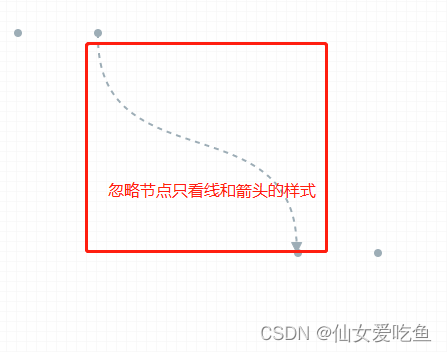
下面我们就要写拖拽生成节点了
2.拖拽生成节点
我们的页面结构是这样的,
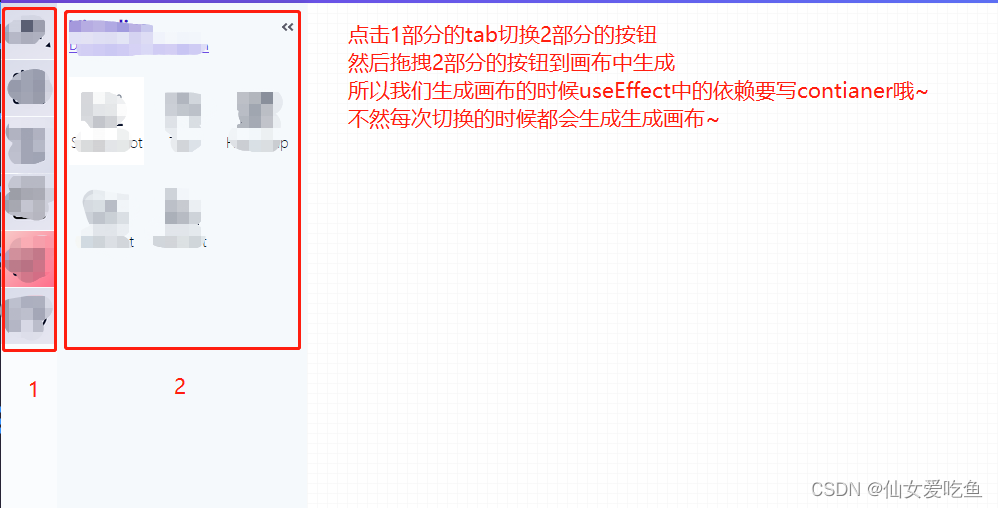
然后我们给左侧tab面板中的按钮绑定拖拽事件,使用onMouseDown
<div className={styles.toolsContent}>
{currentToolList.map((item, index) => {
return (
<div
onClick={() => handleModel(index)}
onMouseDown={(e) => startDrag(item, e)}
>
</div>
);
})}
</div>
// 绑定事件,传入graph对象
const startDrag = (type, e) => {
if (graph) {
startDragToGraph(globalGraph, type, e, handleRun, setLoading); // 传入(graph对象,当前节点类型,事件对象,打开弹窗事件,设置loading事件)
}
};
3.定义antv x6的拖拽事件(startDragToGraph.js)
import {
Addon
} from '@antv/x6'
import {
insertCss
} from 'insert-css'
import {
createWorkflow,
queryTypeById
} from "@/service/knn/csvExcel";
import {
message,
} from "antd";
// 拖拽生成节点
export const startDragToGraph = (graph, type, e, handleRun, setLoading) => {
const dnd = new Addon.Dnd({
target: graph,
scaled: false,
animation: true
})
const target = graph.createNode({
width: 64,
height: 92,
// shape: 'react-shape', //这里只可以使用react component返回节点,
// component: <MyComponent type={type} />,
shape: 'html',
html: () => { // 使用html模板字符串返回节点
const wrap = `
<div class='wrap ${type.tag}'>
<div class="left">
<svg xmlns="http://www.w3.org/2000/svg" viewBox="0 0 17 62" class="design-iconfont" width="128" height="128">
<path d="M11,470 C34.7512315,470 54.025641,488.792549 54.025641,512 C54.025641,513.104569 53.1302105,514 52.025641,514 C50.9210715,514 50.025641,513.104569 50.025641,512 C50.025641,491.024671 32.5644403,474 11,474 C9.8954305,474 9,473.104569 9,472 C9,470.895431 9.8954305,470 11,470 Z" transform="scale(-1 1) rotate(45 564.97622613 205.94213543)" fill="#9DADB6" fill-rule="nonzero"></path>
</svg>
</div>
<div class="middle">
<div class="shape">
<img class="icon" src=${type.icon}></img>
</div>
<div class="text">${type.name}</div>
</div>
<div class="right">
<svg xmlns="http://www.w3.org/2000/svg" viewBox="0 0 17 62" class="design-iconfont" width="128" height="128">
<path d="M63,470 C86.7512315,470 106.025641,488.792549 106.025641,512 C106.025641,513.104569 105.130211,514 104.025641,514 C102.921072,514 102.025641,513.104569 102.025641,512 C102.025641,491.024671 84.5644403,474 63,474 C61.8954305,474 61,473.104569 61,472 C61,470.895431 61.8954305,470 63,470 Z" transform="rotate(45 599.48904713 163.72435072)" fill="#9DADB6" fill-rule="nonzero"></path>
</svg>
</div>
</div>
`
return wrap
},
ports: ports,
})
// 初始化拖拽面板
dnd.start(target, e.nativeEvent)
}
定义锚点的代码(可以连接线的节点位置,样式等)
const ports = {
groups: {
left: {
position: {
name: 'absolute'
},
attrs: {
circle: {
r: 4,
magnet: true,
stroke: '#9DADB6',
strokeWidth: 0,
fill: '#9DADB6',
},
},
},
right: {
position: {
name: 'absolute'
},
attrs: {
circle: {
r: 4,
magnet: true,
stroke: '#9DADB6',
strokeWidth: 0,
fill: '#9DADB6',
},
},
},
},
items: [{
id: 'port3',
group: 'left',
args: {
x: 0 - 8,
y: 64 / 2,
angle: 45,
},
},
{
id: 'port4',
group: 'right',
args: {
x: 64 + 8,
y: 64 / 2,
angle: 45,
},
}
],
}
我们的css这样写
insertCss(`
.wrap {
display: flex;
align-items: center;
justify-content: center;
}
.left {
width: 64px;
height: 64px;
position: absolute;
left: -34px;
top: 0px
}
.right {
width: 64px;
height: 64px;
position: absolute;
left: 34px;
top: 0px
}
.design-iconfont {
width: 100%;
height: 100%;
}
.shape {
width: 64px;
height: 64px;
display: flex;
align-items: center;
justify-content: center;
background: #F6BAE0;
border-radius: 100%;
}
.icon {
width: 26px;
height: 34px;
}
.text {
font-size: 14px;
margin-top: 12px;
font-family: Helvetica;
font-weight: ;
font-size: 14px;
color: #040D26;
letter-spacing: 0;
text-align: center;
line-height: 12px;
}
`)
如果用react component实现自定义节点这样写
class MyComponent extends React.Component {
shouldComponentUpdate() {
const node = this.props.node
if (node) {
if (node.hasChanged('data')) {
return true
}
}
return false
}
abs() {
console.log(11111111111111111)
}
render() {
const {type} = this.props
return (
<div class="wrap" onClick={() => this.abs()}>
<div class="left">
<svg xmlns="http://www.w3.org/2000/svg" viewBox="0 0 17 62" class="design-iconfont" width="128" height="128">
<path d="M11,470 C34.7512315,470 54.025641,488.792549 54.025641,512 C54.025641,513.104569 53.1302105,514 52.025641,514 C50.9210715,514 50.025641,513.104569 50.025641,512 C50.025641,491.024671 32.5644403,474 11,474 C9.8954305,474 9,473.104569 9,472 C9,470.895431 9.8954305,470 11,470 Z" transform="scale(-1 1) rotate(45 564.97622613 205.94213543)" fill="#9DADB6" fill-rule="nonzero"></path>
</svg>
</div>
<div class="middle">
<div class="shape">
<img class="icon" ></img>
</div>
<div class="text">{type.name}</div>
</div>
<div class="right">
<svg xmlns="http://www.w3.org/2000/svg" viewBox="0 0 17 62" class="design-iconfont" width="128" height="128">
<path d="M63,470 C86.7512315,470 106.025641,488.792549 106.025641,512 C106.025641,513.104569 105.130211,514 104.025641,514 C102.921072,514 102.025641,513.104569 102.025641,512 C102.025641,491.024671 84.5644403,474 63,474 C61.8954305,474 61,473.104569 61,472 C61,470.895431 61.8954305,470 63,470 Z" transform="rotate(45 599.48904713 163.72435072)" fill="#9DADB6" fill-rule="nonzero"></path>
</svg>
</div>
</div>
)
}
}
4.如何给自定义节点写交互事件
为了给节点写交互事件真的踩了好几次坑,还把事情想复杂了,记录都在这里,x6生成节点后,有一个唯一的固定的id,生成或者双击等都可以获取到这个id,我们直接使用这个id与后端交互

拖拽结束后,我们与后端交互,获取node.id,服务端返回正确后再放到画布上面

4.1拖拽生成节点
const dnd = new Addon.Dnd({
target: graph,
scaled: false,
animation: true,
validateNode(droppingNode, options) {
console.log('droppingNode, options=================', droppingNode, options)
return droppingNode.shape === 'html' ?
new Promise((resolve, reject) => {
try {
setLoading(true)
createWorkflow({
widget_type: type.typeId,
widget_id: droppingNode.id
}).then((res) => {
const {
data,
code,
msg
} = res;
if (code !== 200) {
message.error(`抱歉!${msg}`);
return;
}
setLoading(false)
resolve(true)
});
} catch (err) {
message.error("当前网络不好,请稍候重试!");
console.error(err);
}
}) : true
},
// getDropNode(droppingNode, options) {
// console.log('拖拽结束时,获取放置到目标画布的节点',droppingNode, options)
// }
})
4.2双击打开弹窗
graph.on('node:dblclick', ({
e,
x,
y,
node,
view
}) => {
console.log('node,===============', node.id)
queryTypeById({
widget_id: node.id
}).then(res => {
console.log('queryTypeByIdres', res)
handleRun({ // 执行传入的打开弹窗事件,设置节点相关事件)
id: node.id,
type: res.data
})
})
})
好啦,antv x6的初始使用我们现在已经完成啦!后续如果还有其他坑或者比较难调试的功能我也会发上来,大家有什么问题都可以给我留言哦~
