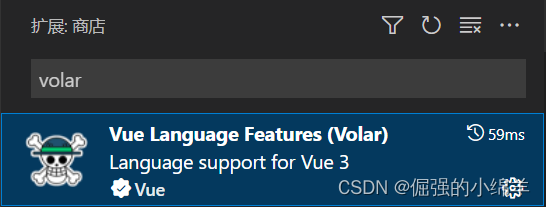前言
学习如逆水行舟,不进则退。
一、环境准备
①、安装 node
node 官网下载地址:下载 | Node.js 中文网
安装过程很简单,基本一键 next 到底就行。安装之后使用 node -v 查看当前版本。

注意:本项目使用 Vite 构建工具,需要 Node.js 版本 14.18+,16+。有些模板需要依赖更高的 Node 版本才能正常运行,当你的包管理器发出警告时,请注意升级你的 Node 版本。
将 Node.js 升级到最新的稳定版本:
# 使用 nvm 安装最新稳定版 Node.js
nvm install stable②、VSCode 安装扩展插件 Volar
注意:使用 Volar时,需禁用 Vetur
二、初始化项目
# npm
npm create vite@latest
# yarn
yarn create vite
# pnpm
pnpm create vite然后按照终端提示操作,输入项目名称,选择模板,具体如截图所示:
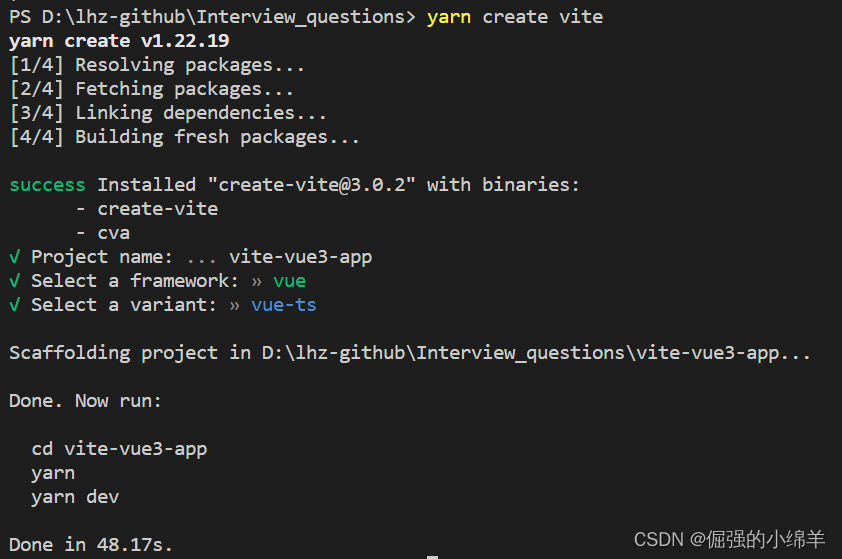
或者,你还可以通过附加的命令行选项直接指定项目名称和你想要的模板。例如,要构建一个 Vite + Vue 项目,运行:
# npm 6.x
npm create vite@latest my-vue-app --template vue-ts
# npm 7+ (需要额外的双横线)
npm create vite@latest my-vue-app -- --template vue-ts
# yarn
yarn create vite my-vue-app --template vue-ts
# pnpm
pnpm create vite my-vue-app --template vue-ts
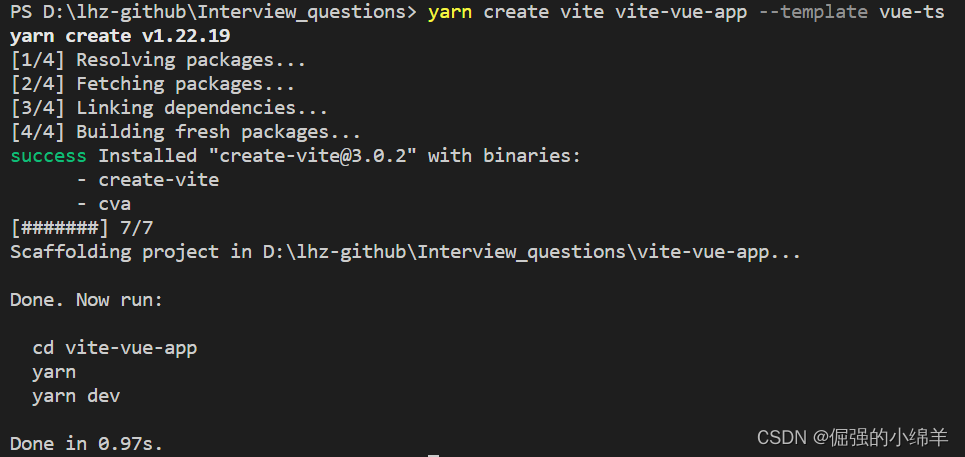
?初始化完成后,依次运行如下命令,启动项目。?
cd vite-vue-app
yarn
yarn dev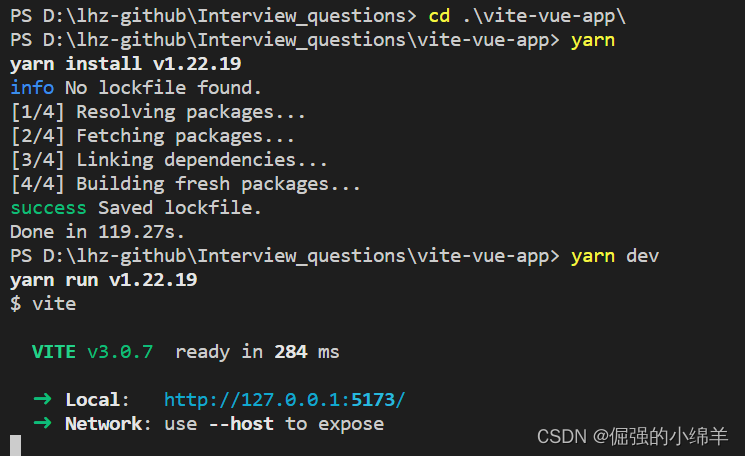
?浏览器访问?http://127.0.0.1:5173/
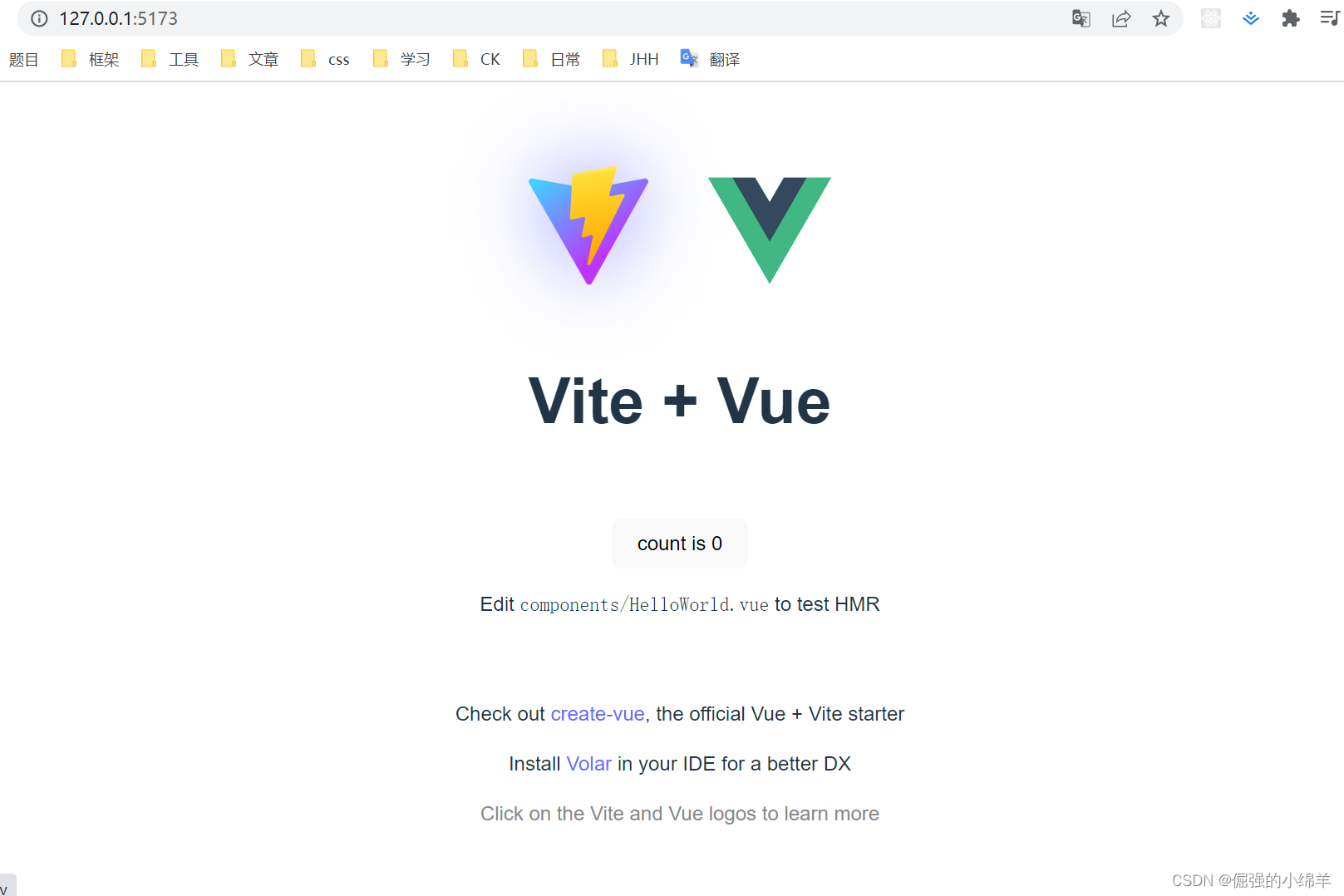
?如上图,Vite + Vue3 + TypeScript 简单的项目骨架搭建完毕。
三、修改 Vite 配置文件
①、路径别名配置,使用 @ 代替 src
a. vite 配置
关于 Vite 更多配置项及用法,请查看 Vite 官网?Configuring Vite | Vite
// vite.config.ts
import { defineConfig } from 'vite'
import vue from '@vitejs/plugin-vue'
import { resolve } from 'path'
export default defineConfig({
plugins: [vue()],
resolve: {
alias: {
'@': resolve(__dirname, 'src') // 相对路径别名配置,使用 @ 代替 src
}
}
})
b. 安装 @types/node
上述 vite.config.ts 文件中,编译器报错:找不到模块“path”或其相应的类型声明。

安装 Node 的TypeScript 类型描述文件即可解决报错。
# npm
npm install @types/node --save-dev
# yarn
yarn add @types/node --dev
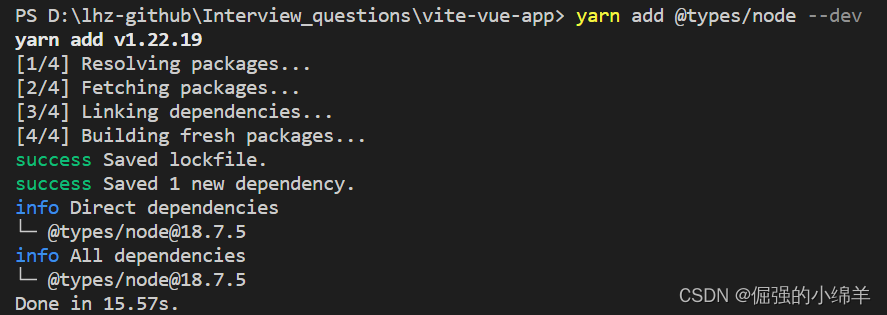
?c.??TypeScript 编译配置
因为 TypeScript 特殊的 import 方式,需要配置允许默认导入的方式,还有路径别名的配置。
// tsconfig.json
{
"compilerOptions": {
"target": "ESNext",
"useDefineForClassFields": true,
"module": "ESNext",
"moduleResolution": "Node",
"strict": true,
"jsx": "preserve",
"sourceMap": true,
"resolveJsonModule": true,
"isolatedModules": true,
"esModuleInterop": true,
"lib": ["ESNext", "DOM"],
"skipLibCheck": true,
"baseUrl": "./", // 解析非相对模块的基地址,默认是当前目录
"paths": { //路径映射,相对于baseUrl
"@/*": ["src/*"]
},
"allowSyntheticDefaultImports": true // 允许默认导入
},
"include": ["src/**/*.ts", "src/**/*.d.ts", "src/**/*.tsx", "src/**/*.vue"],
"references": [{ "path": "./tsconfig.node.json" }]
}d. 别名使用
// App.vue
import HelloWorld from './components/HelloWorld.vue'
// 改为:
import HelloWorld from '@/components/HelloWorld.vue'②、服务启动端口
// vite.config.ts
import { defineConfig } from 'vite'
import vue from '@vitejs/plugin-vue'
// 如果编辑器提示 path 模块找不到,则可以安装一下 @types/node
import { resolve } from 'path'
export default defineConfig({
plugins: [vue()],
resolve: {
alias: {
'@': resolve(__dirname, 'src') // 相对路径别名配置,使用 @ 代替 src
}
},
base: './', // 设置打包路径
server: {
port: 8080, // 设置服务启动端口号
open: true, // 设置服务启动时是否自动打开浏览器
cors: true // 允许跨域
}
})③、环境变量
a. env 配置文件
项目根目录分别添加开发、测试和生成环境配置。
- 开发环境配置:.env.development
# 开发环境
NODE_ENV = 'development'
VITE_API_BASE_URL=''
VITE_PUBLIC_PATH='./'- ?测试环境配置:.env.test
# 测试环境
NODE_ENV = "test"
VITE_API_BASE_URL=''
VITE_PUBLIC_PATH='/'- ?生产环境配置:.env.production
# 生产环境
NODE_ENV = "production"
VITE_API_BASE_URL=''
VITE_PUBLIC_PATH='/'?b. 环境变量智能提示
添加环境变量类型声明
// src/vite-env.d.ts
// 环境变量 TypeScript的智能提示
interface ImportMetaEnv {
VITE_API_BASE_URL: string
VITE_PUBLIC_PATH: string
}
interface ImportMeta {
readonly env: ImportMetaEnv
}
然后在使用自定义环境变量时就会有智能提示,如下:
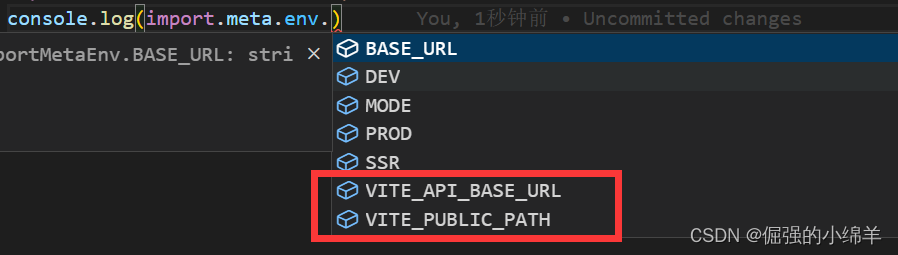
注意:在 vite.config.ts 中读取环境变量,与上面写法有些出入。
// vite.config.ts
import { ConfigEnv, loadEnv, UserConfig } from 'vite'
import vue from '@vitejs/plugin-vue'
// 如果编辑器提示 path 模块找不到,则可以安装一下 @types/node
import { resolve } from 'path'
export default ({ command, mode }: ConfigEnv): UserConfig => {
// 获取 .env 环境配置文件
const root = process.cwd()
const env = loadEnv(mode, root)
return {
plugins: [vue()],
resolve: {
alias: {
'@': resolve(__dirname, 'src'), // 相对路径别名配置,使用 @ 代替 src
},
},
base: env.VITE_PUBLIC_PATH, // 设置打包路径
server: {
port: 8080, // 设置服务启动端口号
open: true, // 设置服务启动时是否自动打开浏览器
cors: true, // 允许跨域
},
}
}④、浏览器跨域处理
vite 配置反向代理解决跨域。
// vite.config.ts
import { ConfigEnv, loadEnv, UserConfig } from 'vite'
import vue from '@vitejs/plugin-vue'
export default ({ command, mode }: ConfigEnv): UserConfig => {
// 获取 .env 环境配置文件
const root = process.cwd()
const env = loadEnv(mode, root)
return {
server: {
...
// 设置代理,根据我们项目实际情况配置
proxy: {
[env.VITE_API_BASE_URL]: {
target: 'http://xxx.xxx.xxx.xxx:8000',
changeOrigin: true,
rewrite: path => path.replace(new RegExp('^' + env.VITE_API_BASE_URL), '')
}
}
},
}
}
四、集成 UI 框架 Element Plus
①、安装 Element Plus 依赖
# NPM
$ npm install element-plus --save
# Yarn
$ yarn add element-plus
# pnpm
$ pnpm install element-plus②、完整引入
// src/main.ts
import { createApp } from 'vue'
import ElementPlus from 'element-plus'
import 'element-plus/dist/index.css'
import App from './App.vue'
const app = createApp(App)
app.use(ElementPlus)
app.mount('#app')全局组件类型声明
// tsconfig.json
{
"compilerOptions": {
// ...
"types": ["element-plus/global"]
}
}
③、按需引入(本项目使用此方式)
自动导入要使用的组件,首先需求安装 unplugin-vue-components 和 unplugin-auto-import 这两个插件
# npm
npm install -D unplugin-vue-components unplugin-auto-import
# yarn
yarn add unplugin-vue-components unplugin-auto-import --dev然后修改 Vite 的配置文件
// vite.config.ts
import { ConfigEnv, loadEnv, UserConfig } from 'vite'
import vue from '@vitejs/plugin-vue'
import AutoImport from 'unplugin-auto-import/vite'
import Components from 'unplugin-vue-components/vite'
import { ElementPlusResolver } from 'unplugin-vue-components/resolvers'
export default ({ command, mode }: ConfigEnv): UserConfig => {
// ...
return {
plugins: [
vue(),
AutoImport({
resolvers: [ElementPlusResolver()],
}),
Components({
resolvers: [ElementPlusResolver()],
}),
],
...
}
}
配置完成后,项目中会自动新增两个文件。之后我们不需要全局注册 Element Plus 的组件,也不需要引入样式,直接可以使用,插件会自动帮我们完成相应的操作。
![]()
?④、使用
<template>
<div>
<el-row class="mb-4">
<el-button>Default</el-button>
<el-button type="primary">Primary</el-button>
<el-button type="success">Success</el-button>
<el-button type="info">Info</el-button>
<el-button type="warning">Warning</el-button>
<el-button type="danger">Danger</el-button>
</el-row>
</div>
</template>components.d.ts 文件自动引入组件。?
// generated by unplugin-vue-components
// We suggest you to commit this file into source control
// Read more: https://github.com/vuejs/core/pull/3399
import '@vue/runtime-core'
export {}
declare module '@vue/runtime-core' {
export interface GlobalComponents {
ElButton: typeof import('element-plus/es')['ElButton']
ElRow: typeof import('element-plus/es')['ElRow']
}
}页面效果如下:

五、SVG 图标
Element Plus 图标库有时满足不了实际开发需求,可以引用和使用第三方图标库,例如 iconfont,这里介绍下通过?vite-plugin-svg-icons 插件如何使用第三方图标库。
①、安装 vite-plugin-svg-icons
# yarn
yarn add vite-plugin-svg-icons -D
# npm
npm i vite-plugin-svg-icons -D
# pnpm
pnpm install vite-plugin-svg-icons -D②、vite.config.ts 中配置插件
// vite.config.ts
import { resolve } from 'path'
import { createSvgIconsPlugin } from 'vite-plugin-svg-icons'
export default ({ command, mode }: ConfigEnv): UserConfig => {
const root = process.cwd()
return {
plugins: [
createSvgIconsPlugin({
// 指定需要缓存的图标文件夹
iconDirs: [resolve(root, 'src/assets/icons')],
// 指定symbolId格式
symbolId: 'icon-[dir]-[name]',
})
],
}
}
③、在 main.ts 中引入注册脚本
// src/main.ts
import 'virtual:svg-icons-register'④、新建图标文件夹
创建 src/assets/icons 文件夹,存放 svg 图标
?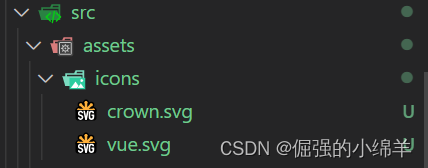
⑤、TypeScript 支持
// tsconfig.json
{
"compilerOptions": {
"types": ["vite-plugin-svg-icons/client"]
}
}
⑥、封装组件
<!-- src\components\SvgIcon.vue -->
<template>
<svg aria-hidden="true" class="svg-icon">
<use :xlink:href="symbolId" :fill="color" />
</svg>
</template>
<script lang="ts" setup>
import { computed } from 'vue'
const props = defineProps({
prefix: {
type: String,
default: 'icon',
},
iconClass: {
type: String,
required: true,
},
color: {
type: String,
default: '',
},
})
const symbolId = computed(() => `#${props.prefix}-${props.iconClass}`)
</script>
<style lang="scss" scoped>
.svg-icon {
width: 1em;
height: 1em;
vertical-align: -0.15em;
overflow: hidden;
fill: currentColor;
}
</style>⑦、使用示例
<template>
<div>
首页
<SvgIcon icon-class="vue"></SvgIcon>
<SvgIcon icon-class="crown"></SvgIcon>
</div>
</template>效果如下图所示:?
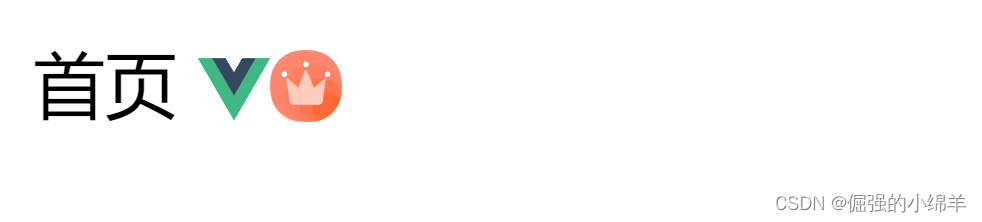
六、集成 Vue Router
①、安装 vue-router
# npm
npm install vue-router@next
# yarn
yarn add vue-router@next
②、新建 src/router/index.ts 文件
// src/router/index.ts
import { createRouter, createWebHistory, RouteRecordRaw } from 'vue-router'
const routes: Array<RouteRecordRaw> = [
{
path: '/',
name: 'home',
component: () => import('@/views/layout/index.vue')
}
]
const router = createRouter({
history: createWebHistory(),
routes
})
export default router③、在 main.ts 文件中挂载路由配置
// src/main.ts
import { createApp } from 'vue'
import './style.css'
import App from './App.vue'
import router from '@/router/index'
const app = createApp(App)
app.use(router)
app.mount('#app')七、集成 Pinia
Pinia 是 Vue.js 的轻量级状态管理库,Vuex 的替代方案。
①、安装 Pinia
# yarn
yarn add pinia
# npm
npm install pinia②、在 main.ts 中挂载
// src/main.ts
// 安装后导入
import { createPinia } from 'pinia'
// 创建 pinia 实例
const pinia = createPinia()
// 挂载
app.use(pinia)
③、pinia 模块封装
// src/store/modules/user.ts
import { defineStore } from 'pinia'
const useUserStore = defineStore({
id: 'user',
state: () => ({
count: 0,
}),
getters: {
double: (state) => state.count * 2,
},
actions: {
increment() {
this.count++
},
},
})
export default useUserStore// src/store/index.ts
import useUserStore from './modules/user'
const useStore = () => {
return {
user: useUserStore()
}
}
export default useStore④、使用示例
<script setup lang="ts">
import useStore from '@/store'
const { user } = useStore()
</script>
<template>
<div>count: {{ user.count }}</div>
<div>double: {{ user.double }}</div>
<el-button @click="user.increment">add+</el-button>
</template>
<style scoped></style>
效果如下图:?
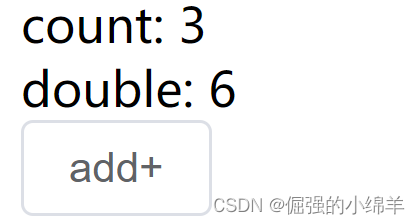
八、集成 Axios
①、安装 axios
# npm
npm install axios
# yarn
yarn add axios②、axios 封装
在 src 目录下创建 utils 目录存储日常工具函数等,axios 作为 HTTP 工具,我们创建 http.ts 作为 axios 配置文件。
// src/utils/http.ts
import { useRouter } from 'vue-router'
import Axios, { AxiosRequestConfig, AxiosResponse, AxiosError } from 'axios'
import { ResponseData } from '@/types/ResponseData'
import { ElMessage } from 'element-plus'
const router = useRouter()
// 创建 axios 实例
const axios = Axios.create({
// API 请求的默认前缀
baseURL: import.meta.env.VITE_API_BASE_URL,
// 请求超时时间
timeout: 20000,
headers: { 'Content-Type': 'application/json;charset=utf-8' }
})
// 前置拦截器 发起请求之前的拦截
axios.interceptors.request.use(
async (config: AxiosRequestConfig) => {
return config
},
(error) => {
return Promise.reject(error)
}
)
/**
* 异常拦截处理器
* @param {*} error
*/
const errorHandler = (error: AxiosError) => {
// 判断是否是响应错误信息
if (error.response) {
if (error.response.status == 401) {
ElMessage.error('登录已过期,请您重新登录!')
localStorage.clear()
router.push('/login')
} else if (error.response.status == 405) {
ElMessage.error('您没有此功能的操作权限!')
}
}
return Promise.reject(error)
}
// 后置拦截器 获取到响应时的拦截
axios.interceptors.response.use((response: AxiosResponse<ResponseData>) => {
return response.data
}, errorHandler)
export default axios
/**
* GET 请求
* @param url
* @param config
* @returns
*/
export const get = <T = any, R = ResponseData<T>>(
url: string,
config?: AxiosRequestConfig
): Promise<R> => {
return axios.get(url, config)
}
/**
* POST 请求
* @param url
* @param data
* @param config
* @returns
*/
export const post = <T = any, R = ResponseData<T>>(
url: string,
data?: any,
config?: AxiosRequestConfig
): Promise<R> => {
return axios.post(url, data, config)
}
/**
* delete 删除
* @param url
* @param config
* @returns
*/
export const deleteHttp = <T = any, R = ResponseData<T>>(
url: string,
config?: AxiosRequestConfig
): Promise<R> => {
return axios.delete(url, config)
}
/**
* put
* @param url
* @param data
* @param config
* @returns
*/
export const put = <T = any, R = ResponseData<T>>(
url: string,
data?: any,
config?: AxiosRequestConfig
): Promise<R> => {
return axios.put(url, data, config)
}
③、创建 ts 文件,传入泛型 T 声明返回数据类型
// src/types/ResponseData.ts
export interface ResponseData<T = any> {
code: number
message: string
data: T
}④、API 封装
新建文件?src/api/auth/login.ts,定义登录接口。
// src/api/auth/login.ts
import { post } from '@/utils/http'
import { TokenData, LoginParams } from '@/types/Auth'
// 登录服务接口
export const ServeLogin = (data: LoginParams) => {
return post<TokenData>('/api/v1/auth/login', data)
}新建文件?src/types/Auth.ts,定义登录接口入参类型及返回数据类型。
// src/types/Auth.ts
export interface TokenData {
access_token: string
expires_in: number
type: string
}
export interface LoginParams {
username: string
password: string
}⑤、API 调用
<script setup lang="ts">
import { ServeLogin } from '@/api/auth/login';
const login = async () => {
const res = await ServeLogin({
username: 'Jenny',
password: '******'
})
console.log(res)
}
login()
</script>九、集成 CSS 预编译器 Sass
①、安装 sass
# npm
npm install --save-dev sass
# yarn
yarn add sass -D②、使用最新版本的 Reset CSS
新建 src/assets/styles/reset.scss?文件,将最新版本的 reset css 复制过来。
最新版本地址:The New CSS Reset | the-new-css-reset
/***
The new CSS reset - version 1.7.3 (last updated 7.8.2022)
GitHub page: https://github.com/elad2412/the-new-css-reset
***/
/*
Remove all the styles of the "User-Agent-Stylesheet", except for the 'display' property
- The "symbol *" part is to solve Firefox SVG sprite bug
*/
*:where(:not(html, iframe, canvas, img, svg, video, audio):not(svg *, symbol
*)) {
all: unset;
display: revert;
}
/* Preferred box-sizing value */
*,
*::before,
*::after {
box-sizing: border-box;
}
/* Reapply the pointer cursor for anchor tags */
a,
button {
cursor: revert;
}
/* Remove list styles (bullets/numbers) */
ol,
ul,
menu {
list-style: none;
}
/* For images to not be able to exceed their container */
img {
max-width: 100%;
}
/* removes spacing between cells in tables */
table {
border-collapse: collapse;
}
/* Safari - solving issue when using user-select:none on the <body> text input doesn't working */
input,
textarea {
-webkit-user-select: auto;
}
/* revert the 'white-space' property for textarea elements on Safari */
textarea {
white-space: revert;
}
/* minimum style to allow to style meter element */
meter {
-webkit-appearance: revert;
appearance: revert;
}
/* reset default text opacity of input placeholder */
::placeholder {
color: unset;
}
/* fix the feature of 'hidden' attribute.
display:revert; revert to element instead of attribute */
:where([hidden]) {
display: none;
}
/* revert for bug in Chromium browsers
- fix for the content editable attribute will work properly.
- webkit-user-select: auto; added for Safari in case of using user-select:none on wrapper element*/
:where([contenteditable]:not([contenteditable='false'])) {
-moz-user-modify: read-write;
-webkit-user-modify: read-write;
overflow-wrap: break-word;
-webkit-line-break: after-white-space;
-webkit-user-select: auto;
}
/* apply back the draggable feature - exist only in Chromium and Safari */
:where([draggable='true']) {
-webkit-user-drag: element;
}
在 main.ts 文件中引入
import '@/assets/styles/reset.scss'③、设置 scss 全局变量
新建文件 /src/assets/styles/variables.scss
$whiteColor: #fff;
$blackColor: #000;
$redColor: red;
$borderColor: #f5f5f5;
$backgroundColor: #eff0f1;配置 vite.config.ts 文件
// vite.config.ts
export default ({ command, mode }: ConfigEnv): UserConfig => {
return {
css: {
// 使用 scss 全局变量
preprocessorOptions: {
scss: {
additionalData: '@import "src/assets/styles/variables.scss";'
}
}
},
plugins: [
...
],
}
}
使用全局变量
<template>
<h1 class="title">首页</h1>
</template>
<style scoped lang="scss">
.title {
color: $redColor;
}
</style>十、代码规范
篇幅太长了,详情请看另一篇博文。。。
漫长更新中。。。