前言:通常情况下,一个项目会有开发环境、内网环境、测试环境、生产环境等多个环境,通过请求不同的服务器来获取数据,如果可不修改代码,通过执行不同命令就能着急部署不同环境,我们的效率会得到很大提升。
实现:
一、配置多个服务器端请求地址
- 在serve文件夹(随便取名)下新建一个config.js文件;
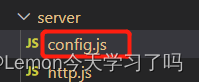
- 在config.js中不同服务的地址都配置出来;
const getServerApi = () => {
let info = {};
// 当node内置的环境变量 process.env.NODE_ENV存在时进入
switch (process.env.NODE_ENV) {
case 'test1': //开发环境
info.baseUrl = '192.168.xx.xx:1001/test1'; //基础地址
info.portalUrl = '139.xxx.xx.xx:8091'; //登录地址
break;
case 'test2': //内网环境
info.baseUrl = '192.168.xx.xx:1002/test2';
info.portalUrl = '139.xxx.xx.xx:8091';
break;
case 'test3': //测试环境
info.baseUrl = '192.168.xx.xx:1003/test3';
info.portalUrl = '139.xxx.xx.xx:8091';
break;
case 'production': //生产环境
info.baseUrl = '218.xx.xx.xxx:8090';
info.portalUrl = '218.xx.xx.xxx:8088';
break;
default: //默认
info.baseUrl = '192.168.xx.xx:1001/test1';
info.portalUrl = '139.xxx.xx.xx:8091';
break;
}
return info;
};
//默认导出基础地址和登录地址
export default {
baseUrl: `//${getServerApi().baseUrl}`,
portal: `//${getServerApi().portal}`,
};- 在封装了axios的http.js文件中使用相关地址;
import axios from 'axios';
import config from './config' //引入配置的服务地址
const BASE_URI = config.baseUrl; //使用基础路径二、scp2自动化部署项目至服务器实现
- 安装scp2
npm install scp2 --save-dev- 安装cross-env:运行跨平台设置和使用环境变量(Node中的环境变量)的脚本;
npm i --save-dev cross-env cross-env
- 项目根目录下创建deploy文件夹,在deploy文件夹下创建index.js和products.js文件;
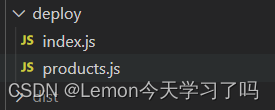 ?
?
- ?使用scp2库,创建自动化部署脚本。index.js文件内容如下:
// deploy/index.js里面
const scpClient = require('scp2');
const ora = require('ora'); //一个优雅的终端微调器
const chalk = require('chalk'); //颜色插件
const server = require('./products');
const spinner = ora('正在发布到' + server.name + '服务器...');
var Client = require('ssh2').Client; //连接远程服务器
var conn = new Client();
conn.on('ready', function() {
// rm 删除dist文件,\n 是换行 换行执行 重启nginx命令 我这里是用docker重启nginx
conn.exec('cd ' + server.path + '\nrm -rf css img js fonts index.html', function(err, stream) {
if (err) throw err;
stream
.on('close', function(code, signal) {
// 在执行shell命令后,把开始上传部署项目代码放到这里面
spinner.start();
scpClient.scp(
'./dist',
{
host: server.host,
port: server.port,
username: server.username,
password: server.password,
path: server.path,
},
function(err) {
spinner.stop();
if (err) {
console.log(chalk.red('发布失败.\n'));
throw err;
} else {
console.log(chalk.green('Success! 成功发布到' + server.name + '服务器! \n'));
}
}
);
conn.end();
})
.on('data', function(data) {
console.log('STDOUT: ' + data);
})
.stderr.on('data', function(data) {
console.log('STDERR: ' + data);
});
});
})
.on('error', function(err) {
console.log('xxx' + err);
})
.connect({
host: server.host,
port: server.port,
username: server.username,
password: server.password,
});- products.js文件内容如下:
/*
*定义多个服务器账号 及 根据 SERVER_ID 导出当前环境服务器账号
*/
const SERVER_LIST = [{
id: 'text1',
name: '开发环境',
host: '139.xx.xx.xxx', // 服务器ip
port: 22, // 登录服务器端口,一般为22 或 21
username: 'root', // 登录服务器的账号
password: 'xxxxxx', // 登录服务器的账号
path: '/usr/local/nginx/html/xxx' // 项目上传到服务器的路径,要服务器上的绝对路径
},
{
id: 'test2',
name: '内网环境',
host: '139.xxx.xxx.xxx',
port: 22,
username: 'root',
password: 'xxxxxx',
path: '/etc/nginx/html/test2/xxx'
},
{
id: 'test3',
name: '测试环境',
host: '139.xxx.xxx.xxx',
port: 22,
username: 'root',
password: 'xxxxxx',
path: '/etc/nginx/html/test3/xxx'
},
{
id: 'production',
name: '生产环境',
host: '218.xxx.xxx.xxx',
port: 22,
username: 'root',
password: 'xxxxxx',
path: '/etc/nginx/dist'
},
];
/**
*读取env环境变量
*/
const getServer = () => {
return SERVER_LIST.find(item => {
return item.id == process.env.NODE_ENV
})
}
module.exports = getServer();- ??配置 script 脚本,执行npm run?deploy:test1则表示运行生产环境,其他环境根据对应的选择执行不同命令。
"scripts": {
"serve": "vue-cli-service serve",
"build": "vue-cli-service build",
"lint": "vue-cli-service lint",
"deploy:test1": "cross-env NODE_ENV=test1 cnpm run build && cross-env NODE_ENV=test1 node ./deploy",
"deploy:test2": "cross-env NODE_ENV=test2 cnpm run build && cross-env NODE_ENV=test2 node ./deploy",
"deploy:test3": "cross-env NODE_ENV=test3 cnpm run build && cross-env NODE_ENV=test3 node ./deploy",
"build:production": "cross-env NODE_ENV=production vue-cli-service build"
},- 测试是否生效:运行命令 npm run?deploy:test2 部署到测试环境,如下提示则表示部署成功。
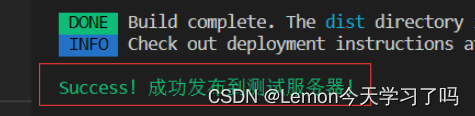
?