1. 需求描述
在视频中选定部分区域,然后将左上角坐标百分比和选定区域宽高所占百分比传给后端
2. 实现思路
- 播放 flv 格式视频
- 点击“截取”按钮,将视频当前画面截取为一张图片并回显图片,
- 使用 Cropper 插件截取图片部分区域(可以获取到截取图片左上角点坐标和截取部分的宽高)
3. 效果图展示
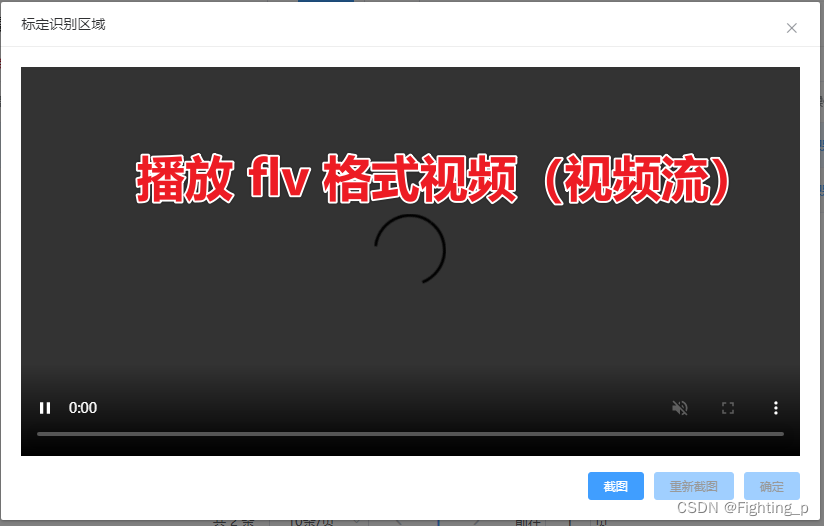
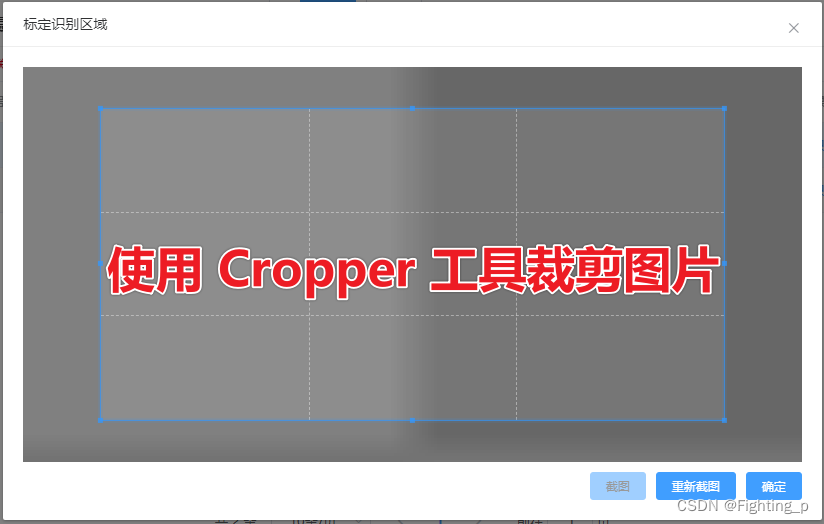
4. 代码
<!-- 标定识别区域 -->
<template>
<el-dialog
title="标定识别区域"
:visible.sync="dialogVisible"
width="50%"
@close="closeHandler"
append-to-body
:close-on-click-modal="false"
>
<video
v-show="!imgSrc.length"
id="videoElement"
class="video-component"
ref="videoElement"
controls
muted
>
不支持
</video>
<div v-if="!!imgSrc.length" class="imgBox">
<img id="image" :src="imgSrc" alt="" />
</div>
<div class="btns">
<el-button :disabled="!!imgSrc.length" type="primary" size="mini" @click="interceptHandler">
截图
</el-button>
<el-button :disabled="!imgSrc.length" type="primary" size="mini" @click="imgSrc = ''">
重新截图
</el-button>
<el-button :disabled="!imgSrc.length" type="primary" size="mini" @click="sureHandler">
确定
</el-button>
</div>
</el-dialog>
</template>
<script>
import flvjs from 'flv.js' // 用来处理 flv 格式视频
import html2canvas from 'html2canvas' // 用来截取视频当前画面为图片
import Cropper from 'cropperjs' // 截取图片部分区域工具
import 'cropperjs/dist/cropper.css' // 截取图片部分区域工具样式
import { updateRectf } from '@/api/video-intelligent-analysis.js' // 给后端传参接口
export default {
name: 'SignAreaDialog',
components: {},
data() {
return {
dialogVisible: false,
imgSrc: '', // 图片地址
screenshotInfo: {
// 裁剪信息
x: 0, // 左上角点x轴坐标
y: 0, // 左上角点y轴坐标
width: 0, // 图片截取部分宽
height: 0 // 图片截取部分高
},
rowData: {}, // 给后端接口传参时用到其中参数
pRowData: {} // 给后端接口传参时用到其中参数
}
},
computed: {},
watch: {
imgSrc: {
handler(val) {
let _this = this
setTimeout(() => {
if (!val) return
/**** 【3】有图片 - 图片部分设定裁剪框 - 使用Cropper工具截取图片 ****/
const image = document.getElementById('image')
const cropper = new Cropper(image, {
// aspectRatio: 839 / 473,
// autoCropArea: 1, // 设置裁剪区域占图片的大小 值为 0-1 默认 0.8 表示 80%的区域
// viewMode: 3, // 视图控制: 0 无限制;1 限制裁剪框不能超出图片的范围;2 限制裁剪框不能超出图片的范围 且图片填充模式为 cover 最长边填充;3 限制裁剪框不能超出图片的范围 且图片填充模式为 contain 最短边填充
scalable: false, // 是否可以缩放图片(可以改变长宽) 默认true
zoomable: false, // 是否可以缩放图片(改变焦距) 默认true
zoomOnWheel: false, // 是否可以通过鼠标滚轮缩放图片 默认true
crop(event) {
Object.keys(_this.screenshotInfo).forEach((key) => {
// 获取截取部分信息(event.detail中有左上角坐标、宽、高等属性)
_this.screenshotInfo[key] = event.detail[key] < 0 ? 0 : event.detail[key]
})
// _this.screenshotInfo = event.detail
}
})
}, 50)
},
deep: true,
immediate: true
}
},
mounted() {},
created() {},
methods: {
open(type, rowData, pRowData, videoUrl) {
this.rowData = rowData
this.pRowData = pRowData
// 用 setTimeout 延迟一下,否则获取不到 dom
setTimeout(() => {
/**** 【1】播放 flv 格式视频 ****/
if (flvjs.isSupported()) {
var videoElement = document.getElementById('videoElement')
var flvPlayer = flvjs.createPlayer({
type: 'flv',
isLive: true,
// url: 'ws://192.168.11.169:8866/live?url=D:/xgplayer-demo-720p.flv' // flv 视频地址
url: videoUrl // flv 视频地址
})
flvPlayer.attachMediaElement(videoElement) // 获取不到 dom 的话这里会报错,使用延时器延时一下就好了
flvPlayer.load()
flvPlayer.play()
}
}, 50)
this.dialogVisible = true
},
/**** 【2】点击“截取”按钮,将视频当前画面截取为一张图片 并 显示出来 ****/
interceptHandler(event, ownerInstance) {
html2canvas(document.getElementById('videoElement'), {
backgroundColor: null,
useCORS: true // 如果截图的内容里有图片,可能会有跨域的情况,加上这个参数,解决文件跨域问题
}).then((canvas) => {
let url = canvas.toDataURL('image/png')
this.imgSrc = url
})
},
sureHandler() {
const container = document.querySelector('.cropper-container')
const containerWidth = container.offsetWidth
const containerHeight = container.offsetHeight
let params = {
sfbh: this.pRowData.id,
znfxbh: this.rowData.znfxbh,
// *1 是为了确保是数字之间进行运算,避免运算结果为 NAN
rectfX: (((this.screenshotInfo.x * 1) / containerWidth) * 1).toFixed(7) * 1, // 识别区域 X 轴位置 百分比
rectfY: (((this.screenshotInfo.y * 1) / containerHeight) * 1).toFixed(7) * 1, // 识别区域 Y 轴位置 百分比
rectfW: (((this.screenshotInfo.width * 1) / containerWidth) * 1).toFixed(7) * 1, // 识别区域宽度百分比
rectfH: (((this.screenshotInfo.height * 1) / containerHeight) * 1).toFixed(7) * 1 // 识别区域高度百分比
}
for (let key in params) {
if (params[key] > 1) params[key] = 1
}
// return
updateRectf(params).then((res) => {
this.$common.CheckCode(res, '标定成功', () => {
this.dialogVisible = false
this.$emit('update')
})
})
},
closeHandler() {
this.imgSrc = ''
document.getElementById('videoElement').pause() // 暂停视频播放
for (let key in this.screenshotInfo) {
this.screenshotInfo[key] = 0
}
}
}
}
</script>
<style lang='scss' scoped>
::v-deep .el-dialog__body {
// display: flex;
// justify-content: center;
padding: 20px !important;
}
#videoElement {
width: 100%;
}
// ::v-deep .cropper-bg {
// width: 100% !important;
// }
.btns {
margin-top: 10px;
text-align: right;
}
</style>