1、安装node -v16.16.0安装参考
2、安装全局包
## 安装全局cnpm
npm install cnpm --registry=https://registry.npm.taobao.org -g
## 或者配置淘宝镜像
npm config set registry https://registry.npm.taobao.org
## 安装全局TypeScript
npm install typescript -g
## 安装全局electron v20.0.2
cnpm install electron -g
## 安装全局node-gyp
cnpm install nodegyp -g
## 安装全局electron-builder构建工具
npm install electron-builder -g
## 或者使用electron-forge构建(推荐)需要系统中装有git 官网 https://www.electronforge.io/
npm install -g electron-forge 3、vite框架构建 vite官网
npm init vite@latest4、 安装代码检查、格式化(开发环境) eslint prettier
## 直接粘贴运行
npm i eslint prettier@typescript-eslint/eslint-plugin @typescript-eslint/parser @vue/eslint-config-prettier @vue/eslint-config-typescript babel-eslint eslint-config-prettier eslint-plugin-prettier eslint-plugin-vue -D
## 下完后运行
npm init @eslint/config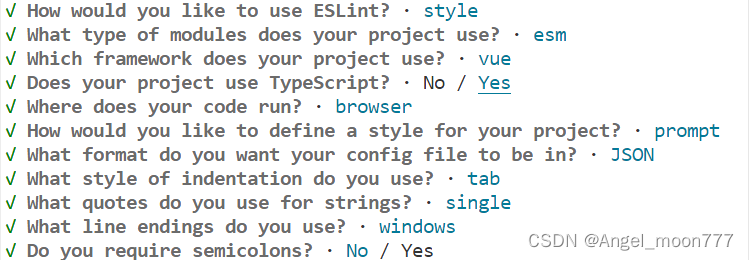
?配置根目录下.prttierric文件(部分配置)
{
"tabWidth": 2, // 制表位宽度
"semi": false, // 使用分号, 默认true
"singleQuote": true, // 使用单引号, 默认false(在jsx中配置无效, 默认都是双引号)
"bracketSpacing": true // 对象中的空格 默认true
}5、安装sass(需要就装)
## 安装sass(开发环境)
npm i -D sass6、安装router 官网(需要就装)
npm i -S vue-router7、引入electron 官网?(以上都是正常的vite + vue3配置)
这一步命令就这么多,做完命令后,去配置electron入口文件
cnpm i -D electron
cnpm i -g electron
npm install concurrently wait-on --save-dev
npm install concurrently wait-on -g
## 手动创建electron文件夹并创建文件
## 配置package.json script下的启动项
"scripts": {
"vite": "vite --host", ## 启动vite
"electron:wait": "wait-on tcp:5173 && electron . --mode=development ", ## 等待vite端口启动起来后,启动electron
"electron:serve": "concurrently -k \"npm run vite\" \"npm run electron:wait\"", ## 按顺序执行npm
},根目录创建electron文件夹,并创建main.ts和preload.ts
main.ts配置
// Modules to control application life and create native browser window
const { app, BrowserWindow, Menu, globalShortcut } = require('electron')
const path = require('path')
//这里的配置手动写的,也可以使用cross-env插件配置
const mode = process.env.NODE_ENV
console.log("electron打印当前环境=>", mode)
/*隐藏electron创听的菜单栏*/
Menu.setApplicationMenu(null)
function createWindow() {
// Create the browser window.
const mainWindow = new BrowserWindow({
width: 800,
height: 600,
frame: true /*是否展示顶部导航 去掉关闭按钮 最大化最小化按钮*/ ,
webPreferences: {
preload: path.join(__dirname, 'preload.ts'),
nodeIntegration: true,
contextIsolation: false
},
})
// and load the index.html of the app.
// mainWindow.loadFile('index.html') 修改成如下
// http://localhost:5173对应的是你要启动的vite项目的地址
mainWindow.loadURL(mode === 'development' ? 'http://localhost:5173' : `file://${path.join(__dirname, '../dist/index.html')}`)
// Open the DevTools.
if (mode === 'development') {
mainWindow.webContents.openDevTools()
}
// 设置打开控制台的快捷键
// electron新增全局快捷键操作 (alt + commend/control + i)
globalShortcut.register('Alt+CommandOrControl+I', () => {
mainWindow.webContents.openDevTools()
console.log('打开控制台 open devTools')
})
}
// This method will be called when Electron has finished
// initialization and is ready to create browser windows.
// Some APIs can only be used after this event occurs.
app.whenReady().then(() => {
createWindow()
app.on('activate', function() {
// On macOS it's common to re-create a window in the app when the
// dock icon is clicked and there are no other windows open.
if (BrowserWindow.getAllWindows().length === 0) createWindow()
})
})
// Quit when all windows are closed, except on macOS. There, it's common
// for applications and their menu bar to stay active until the user quits
// explicitly with Cmd + Q.
app.on('window-all-closed', function() {
if (process.platform !== 'darwin') app.quit()
})
// In this file you can include the rest of your app's specific main process
// code. You can also put them in separate files and require them here.
preload.ts配置
// All of the Node.js APIs are available in the preload process.
// It has the same sandbox as a Chrome extension.
window.addEventListener('DOMContentLoaded', () => {
const replaceText = (selector, text) => {
const element = document.getElementById(selector)
if (element) element.innerText = text
}
for (const type of ['chrome', 'node', 'electron']) {
// eslint-disable-next-line no-undef
replaceText(`${type}-version`, process.versions[type])
}
})
最后运行(如果有报错,直接查,有时候重新装一遍node包就好了)
npm run electron:serve8、引入sqlite3 官网?(在electron+vue跑起来的前提下)
## 管理员权限启动 cmd 或者 power shell,执行
npm install --vs2019 -g windows-build-tools
## 项目下执行
npm install sqlite3 --save
npm install electron-rebuild -S
## package.json script中添加 "electron:rebuild": "electron-rebuild -f -w sqlite3"
npm run electron:rebuild
## 会报错,报错处理方法然后输入命令重新下载 –target=后跟的是你的electron的版本,你可使用electron -v查看 参考 https://www.likecs.com/show-203391812.html
cnpm install sqlite3 --build-from-source --runtime=electron --target=20.0.2 --dist-url=https://atom.io/download/electron --save-dev
## 其中遇到了很多问题,大部分都是百度出来的,最后删除包重新下载可以了
## 成功后直接在vue中引入
const sqlite3 = require('sqlite3')可以引入Prisma 连接操作数据库 也可以用typeOrm 连接操作数据库 也可以内嵌一个express/egg/nest...的后端框架进行本地接口请求操作
数据库创建连接封装参考
Electron + Sqlite3 + Vue3 + Ts +Sequelize数据库创建连接封装
## Sequelize
npm install --save sequelize