1,首先在vue2项目中安装ant design vue组件
npm install ant-design-vue@1.7.2
2,a-cascader组件在页面中的使用
<template>
<a-space>
<a-cascader
v-model:value="value1"
style="margin-top: 1rem"
:options="options"
placeholder="Please select"
>
</a-cascader>
<a-cascader
v-model:value="value2"
suffix-icon="ab"
style="margin-top: 1rem"
:options="options"
placeholder="Please select"
/>
</a-space>
</template>
3,注册登录阿里iconfont
第一步,注册登录iconfont
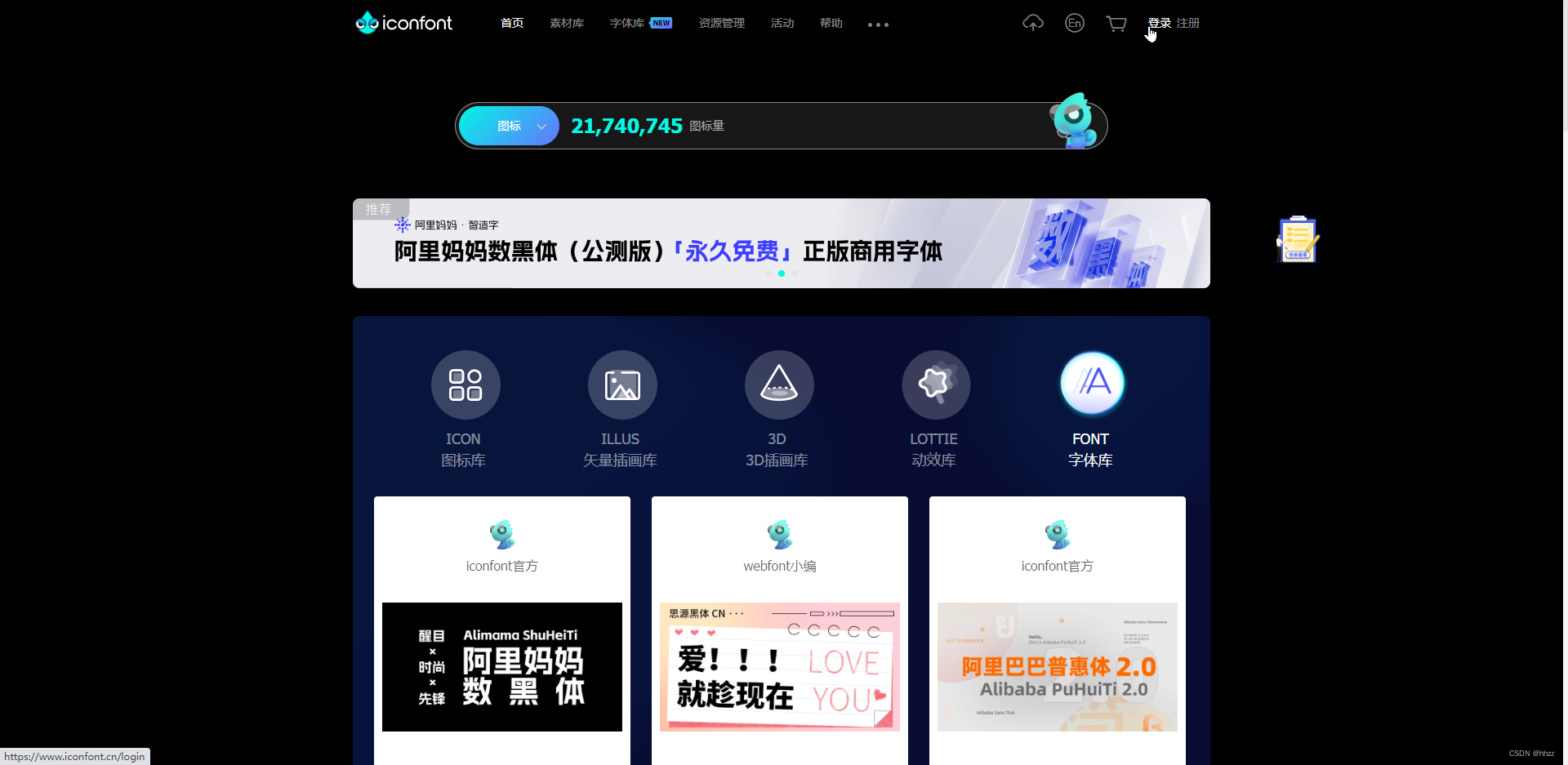
第二步,点击进入 资源管理—我的项目
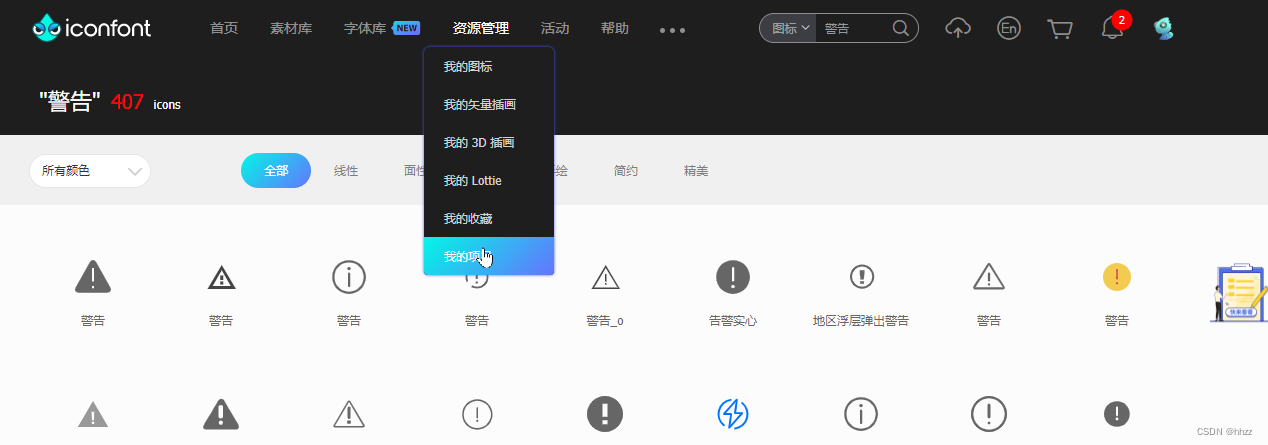
第三步,新建项目
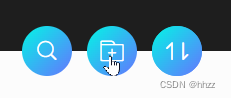
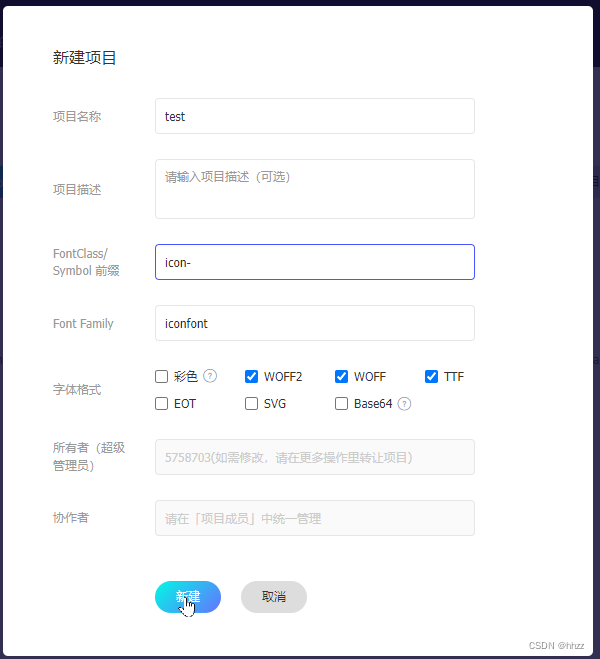
第四步,搜索图标
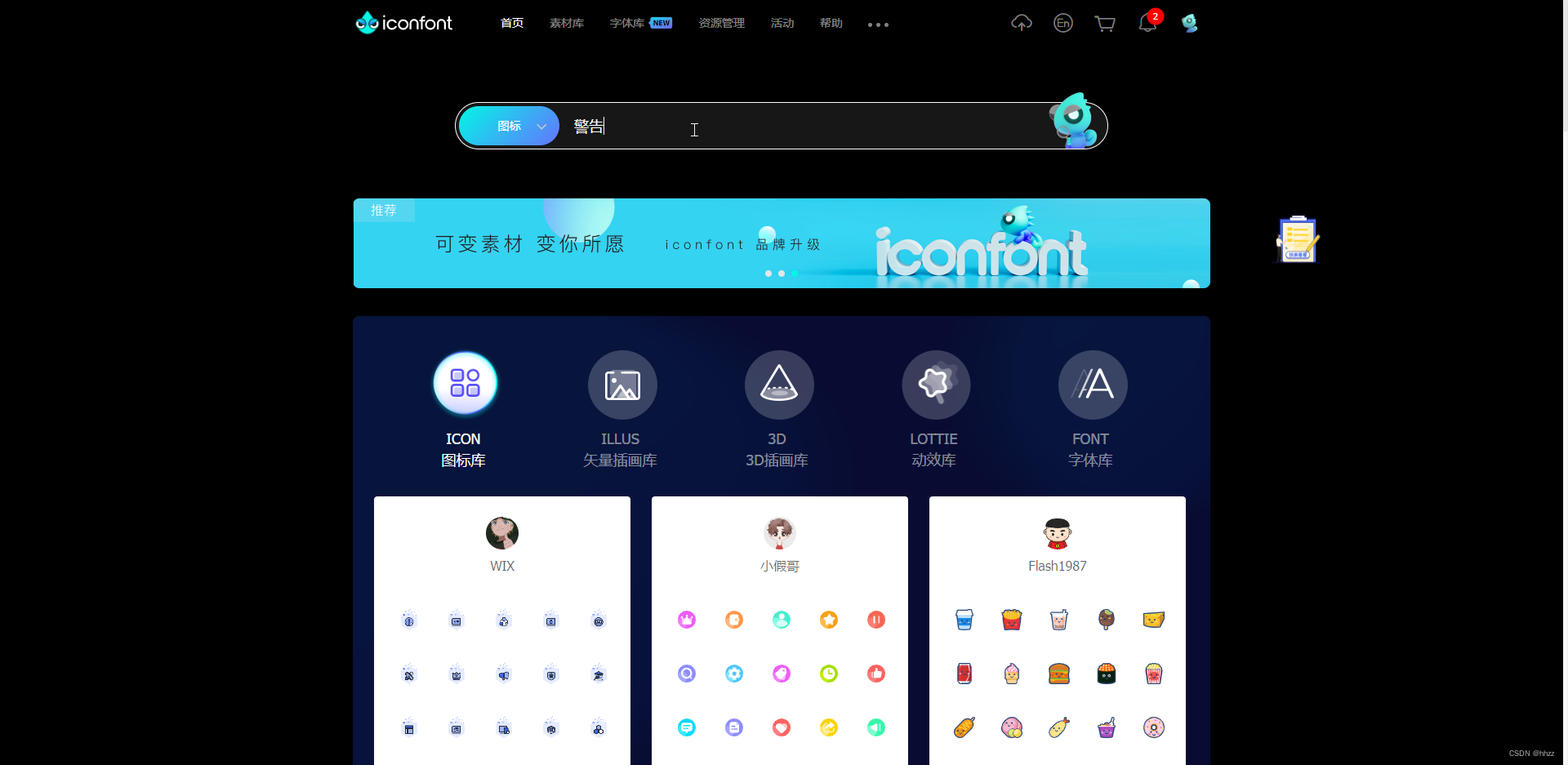
第五步,添加图标入库
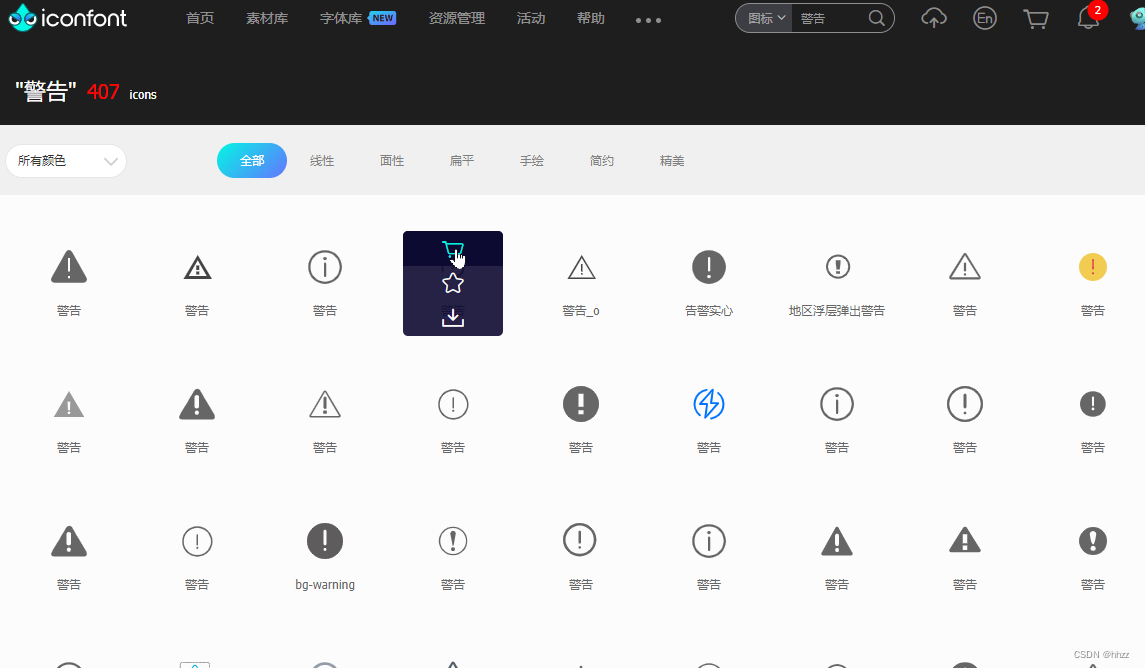
第六步,将购物车中收藏的图标添加到新项目中
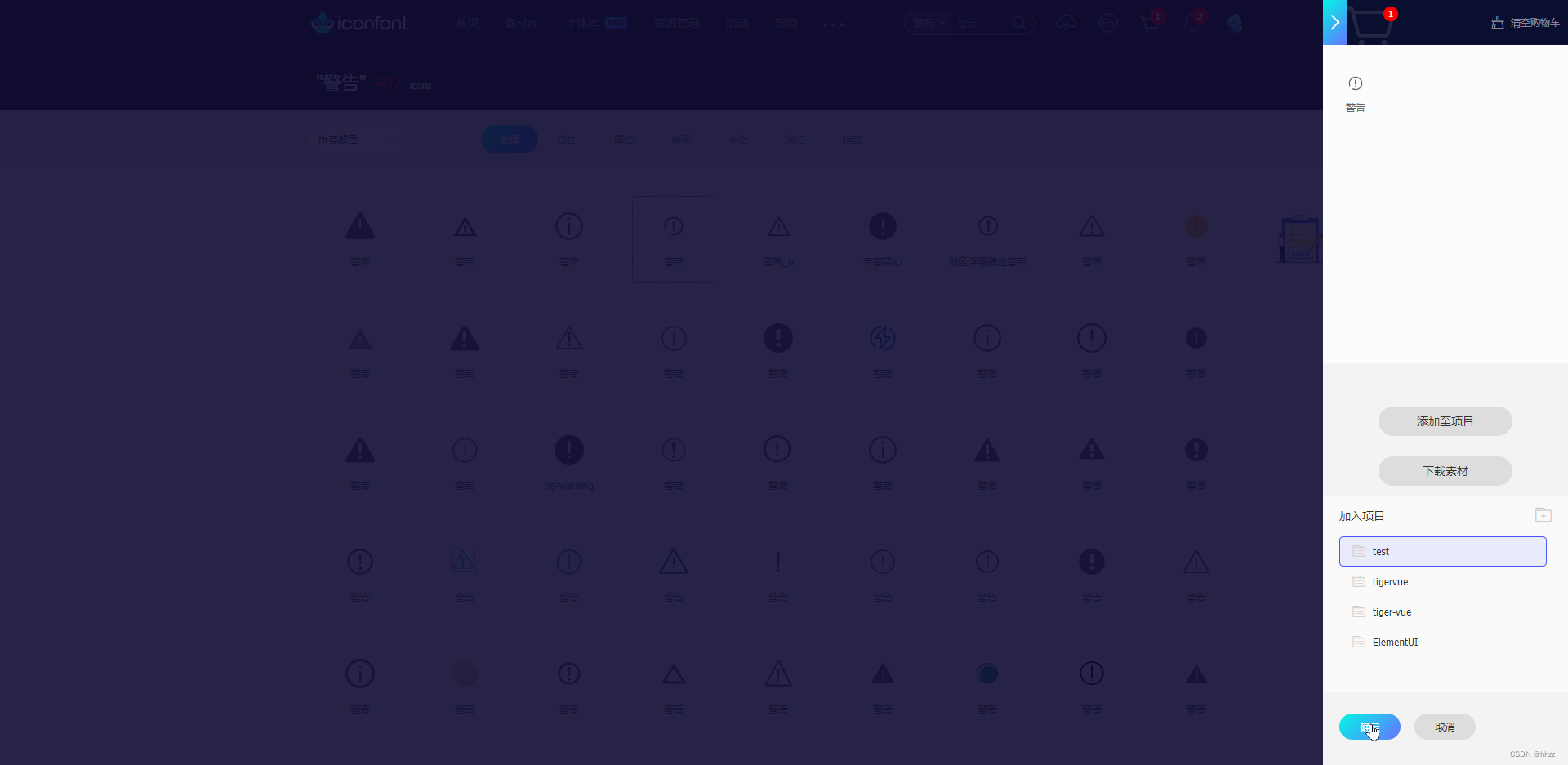
第七步,下载项目到本地
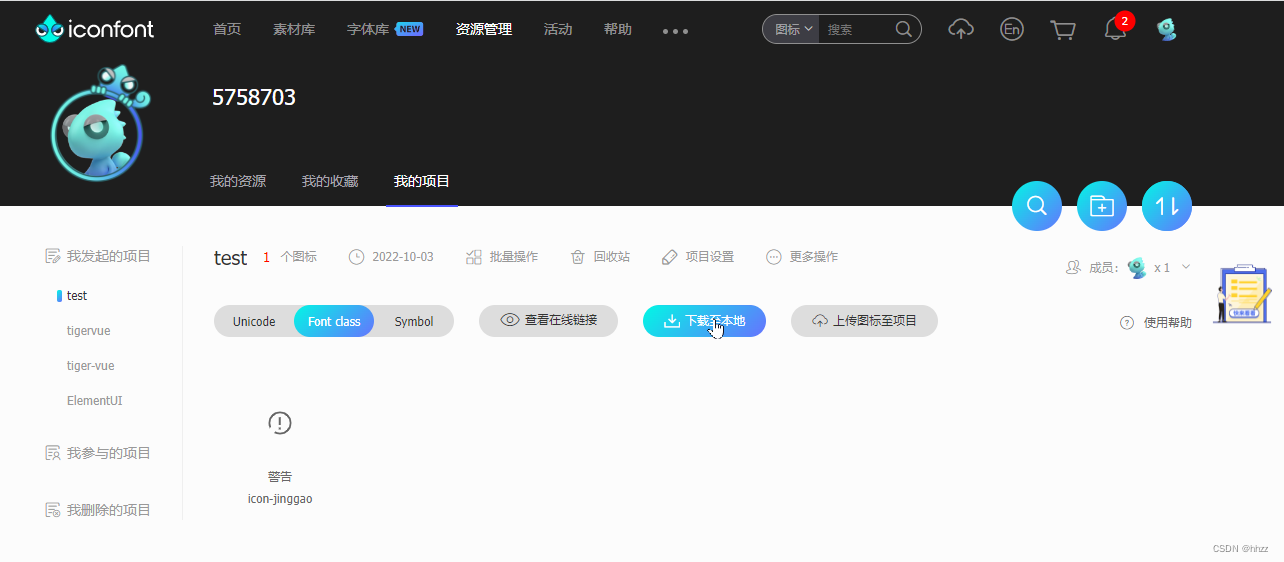
第八步,将下载的文件解压后拷贝到vue项目的src下assets目录中,如下图;
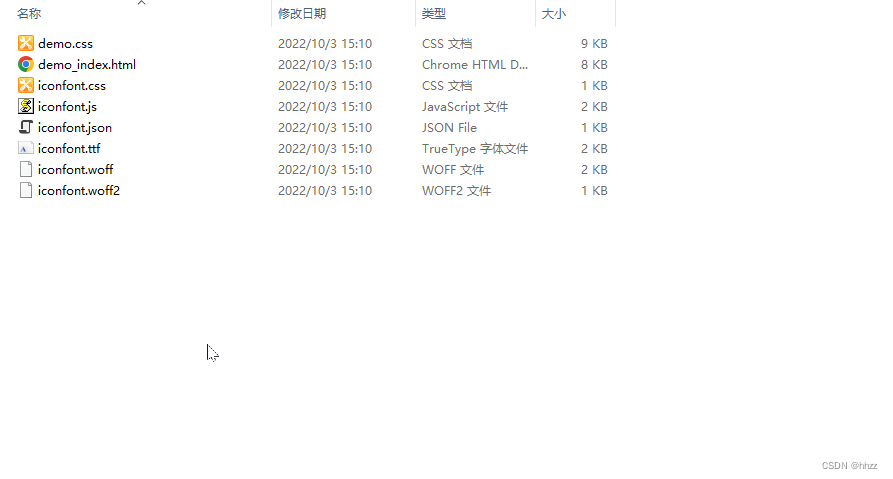
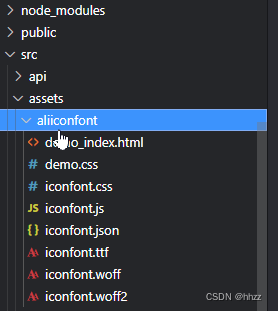
第九步,在页面中引入css,并使用ali图标
import '@/assets/aliiconfont/iconfont.css';
<a-cascader
:options="addressOptionList"
placeholder="请选择外出地区"
v-model="privateForm.goRegion"
:disabled="privateForm.id ? true : false"
@change="goRegionInputChange"
>
<!--a-cascader级联选择后缀图标 -->
<template #suffixIcon><span class="iconfont icon-jinggao" v-show="isMajorRegion==1"/></template>
</a-cascader>
其中上面的图标使用class的方式使用,class的名字为iconfont.css文件中的:before前面的名字。
iconfont.css文件:
@font-face {
font-family: "iconfont"; /* Project id 3685088 */
src: url('iconfont.woff2?t=1664781002236') format('woff2'),
url('iconfont.woff?t=1664781002236') format('woff'),
url('iconfont.ttf?t=1664781002236') format('truetype');
}
.iconfont {
font-family: "iconfont" !important;
font-size: 16px;
font-style: normal;
-webkit-font-smoothing: antialiased;
-moz-osx-font-smoothing: grayscale;
}
.icon-jinggao:before {
content: "\e600";
}