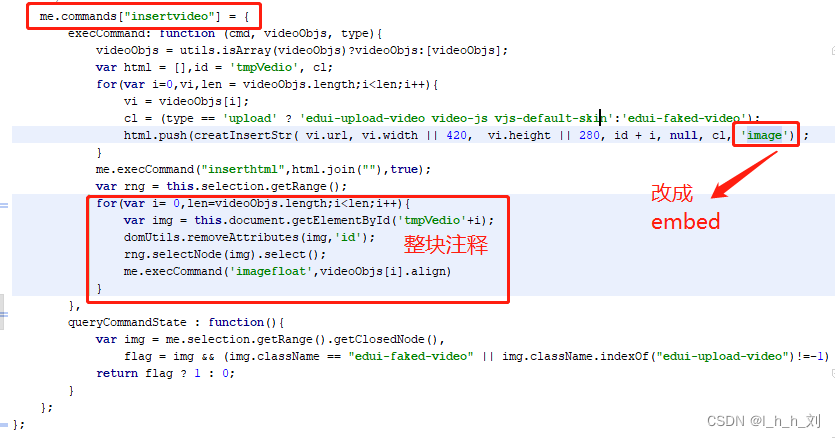这里写自定义目录标题
按照顺序来
前期准备
1)下载开发版UEditor
官网地址:https://ueditor.baidu.com/website/download.html
2)下载UEditor 源码
官网地址:https://ueditor.baidu.com/website/download.html
??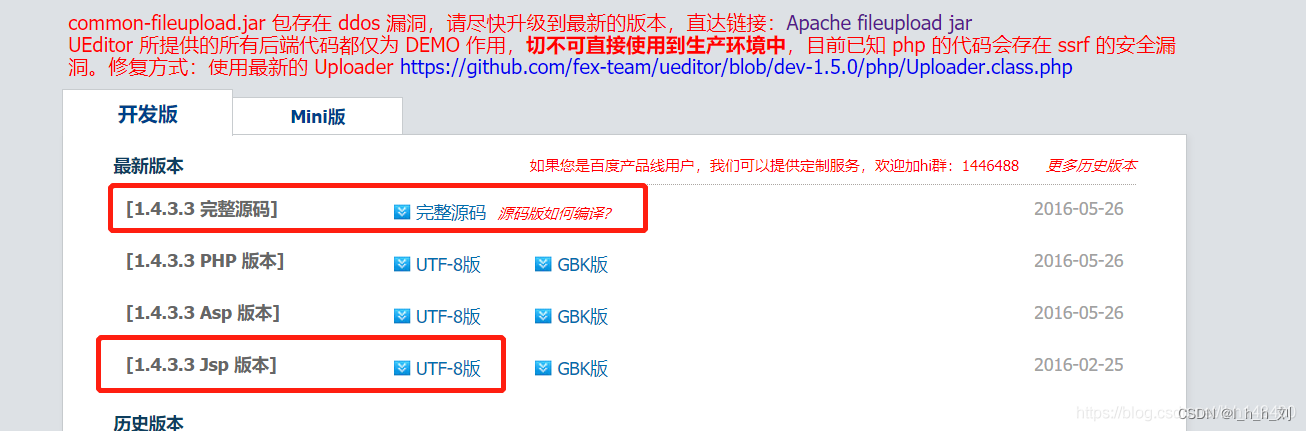
1、Vue
1.jsp开发版放入static 里
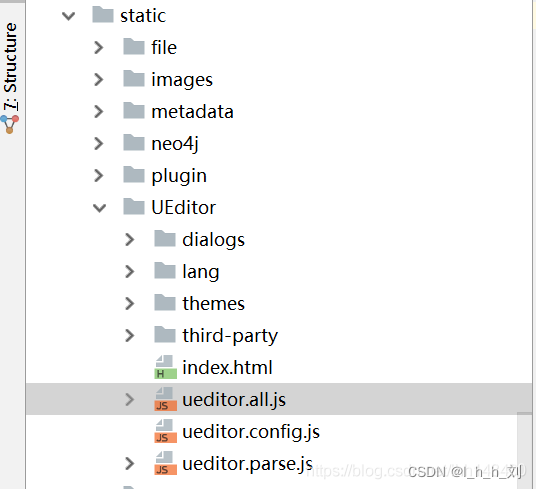
2.写为公共组件
<!-- 百度编辑器 正在使用-->
<template>
<div>
<script :id=id type="text/plain"></script>
</div>
</template>
<script>
import '../../../static/UEditor/ueditor.config.js'
import '../../../static/UEditor/ueditor.all.js'
import '../../../static/UEditor/lang/zh-cn/zh-cn.js'
export default {
name: 'UE1',
data () {
return {
editor: null
}
},
props: {
defaultMsg: {
type: String
},
config: {
type: Object
},
id: {
type: String
},
},
mounted() {
const _this = this;
this.editor = UE.getEditor(this.id, this.config); // 初始化UE
this.editor.addListener("ready", function () {
_this.editor.setContent(_this.defaultMsg); // 确保UE加载完成后,放入内容。
});
},
methods: {
getUEContent() { // 获取html内容方法
return this.editor.getContent()
},
setUEContent(msg){//设置html内容
this.editor.setContent(msg);
},
//获取纯文本
getContentTxt(){
return this.editor.getContentTxt();
},
//获得带格式的纯文本
getPlainTxt(){
return this.editor.getPlainTxt();
},
// 获取html内容方法(去除后缀换行)
getRTrimUEContent() {
return this.editor.getContent().replace(/(<p><br\/><\/p>)*$/g, '')
}
},
destroyed() {
this.editor.destroy();
}
}
</script>
3.使用公共组件
<template>
<div>
<UE :defaultMsg=defaultMsg :config=myConfig ref="ue" :id=ueditorId v-model="values" ></UE>
</div>
</template>
<script>
//公共UEditor组件文件
import UE from '@/components/UEditor/index';
export default {
name: "ue",
components: {
UE
},
data() {
return {
values:"",
/* 富文本start */
defaultMsg: '',
ueditorId:"ueditorAddNodes",// 不同编辑器必须不同的id
myConfig: {
// 编辑器不自动被内容撑高
autoHeightEnabled: false,
// 初始容器高度
initialFrameHeight: 300,
// 初始容器宽度
initialFrameWidth: '100%',
// 上传文件接口(这个地址是我为了方便各位体验文件上传功能搭建的临时接口,请勿在生产环境使用!!!)
serverUrl: "http://localhost:8080/ueditor/exec",
// UEditor 资源文件的存放路径,如果你使用的是 vue-cli 生成的项目,通常不需要设置该选项,vue-ueditor-wrap 会自动处理常见的情况,如果需要特殊配置,参考下方的常见问题2
UEDITOR_HOME_URL: globalConst().ueditorHomeUrl
},
/*富文本end */
}
},
methods:{
//获取富文本值
getUEMsg() {
this.ruleForm.values = this.$refs.ue.getUEContent();
},
}
}
</script>
4.配置 ueditor.config.js
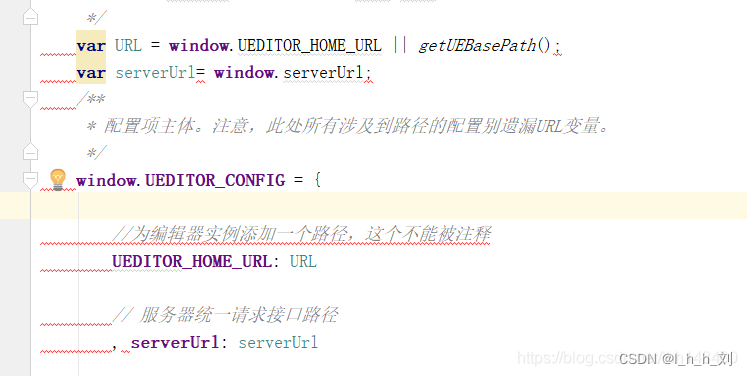
2、后端springboot 2.0
1.配置pom 依赖
<dependency>
<groupId>commons-codec</groupId>
<artifactId>commons-codec</artifactId>
<version>1.11</version>
</dependency>
<dependency>
<groupId>commons-fileupload</groupId>
<artifactId>commons-fileupload</artifactId>
<version>1.3.3</version>
</dependency>
<dependency>
<groupId>commons-io</groupId>
<artifactId>commons-io</artifactId>
<version>2.6</version>
</dependency>
<dependency>
<groupId>org.json</groupId>
<artifactId>json</artifactId>
<version>20180813</version>
</dependency>
2.移入文件到后端
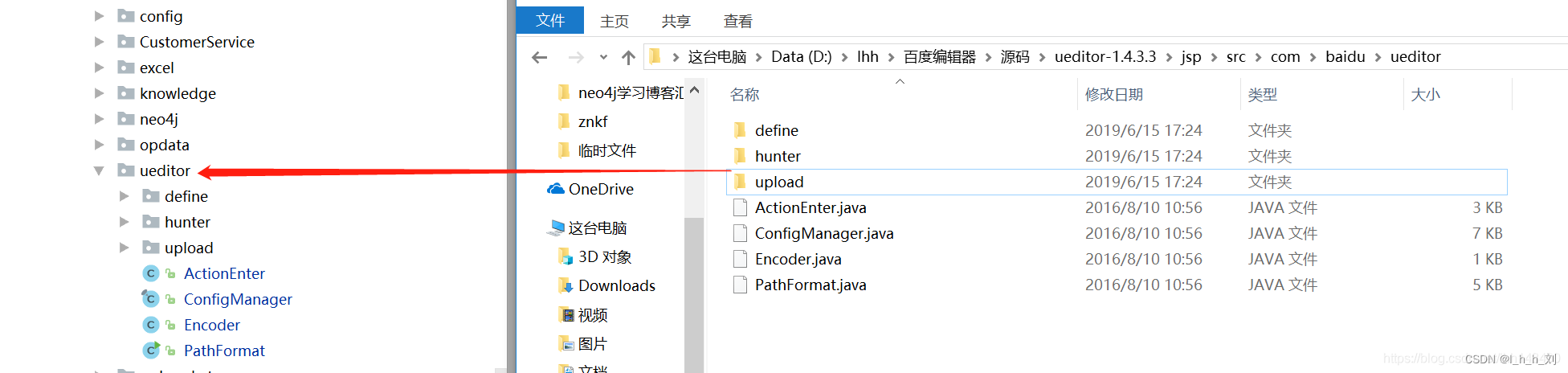
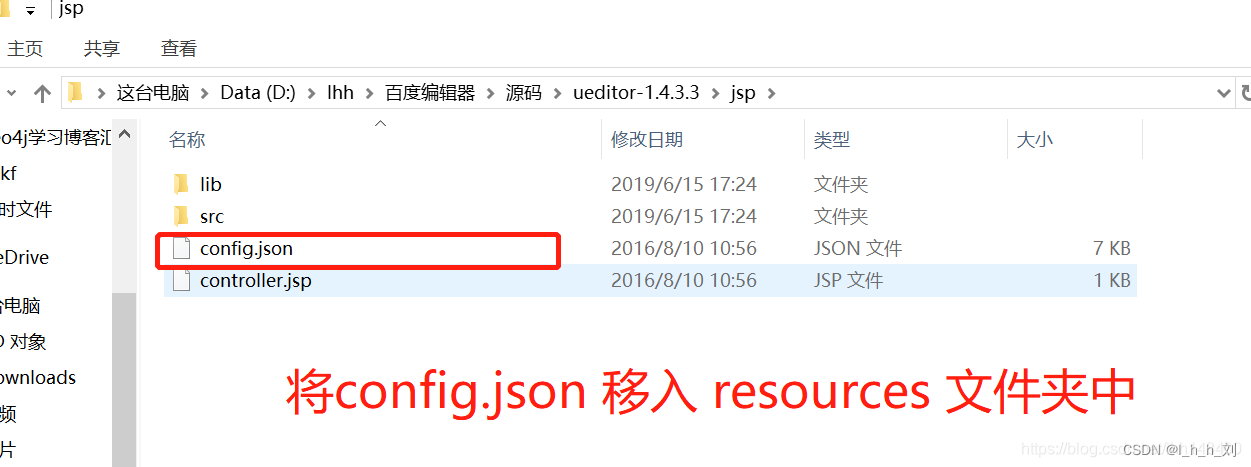
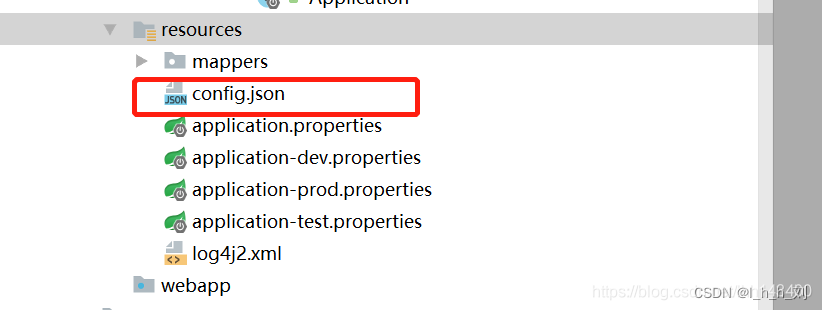
3.改config.json
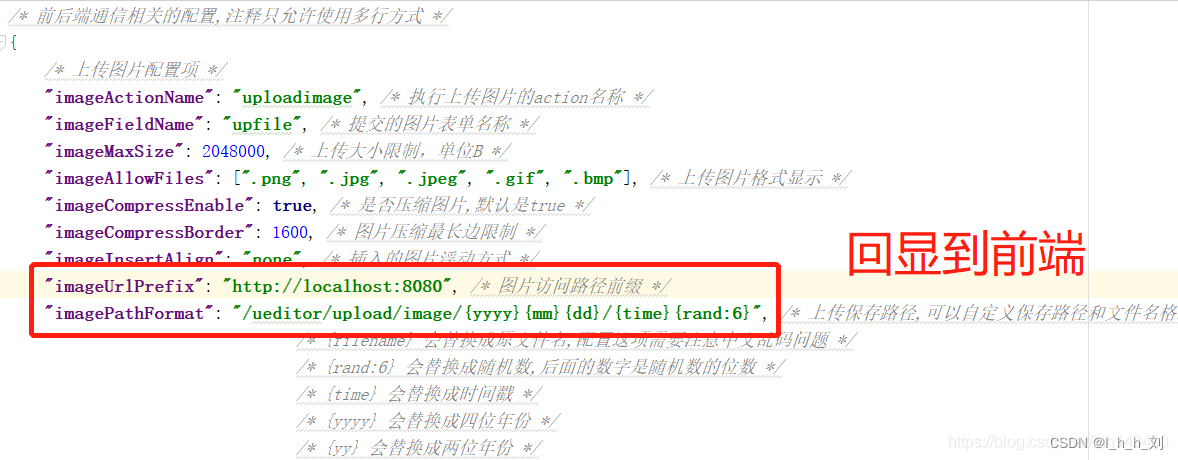
4.添加 ueditor 的请求控制层
import com.ylz.springboot.modules.ueditor.ActionEnter;
import org.json.JSONException;
import org.springframework.web.bind.annotation.CrossOrigin;
import org.springframework.web.bind.annotation.RequestMapping;
import org.springframework.web.bind.annotation.RestController;
import javax.servlet.http.HttpServletRequest;
import java.io.UnsupportedEncodingException;
/**
* 用于处理关于ueditor插件相关的请求
* @author lhh
* @date 2019-06-19
*
*/
@RestController
@CrossOrigin
@RequestMapping("/ueditor")
public class UeditorController {
@RequestMapping(value = "/exec")
public String exec( HttpServletRequest request) throws UnsupportedEncodingException, JSONException {
request.setCharacterEncoding("utf-8");
String rootPath = request.getSession().getServletContext().getRealPath("/");
return new ActionEnter( request, rootPath ).exec();
}
}
5.配置后台文件加载
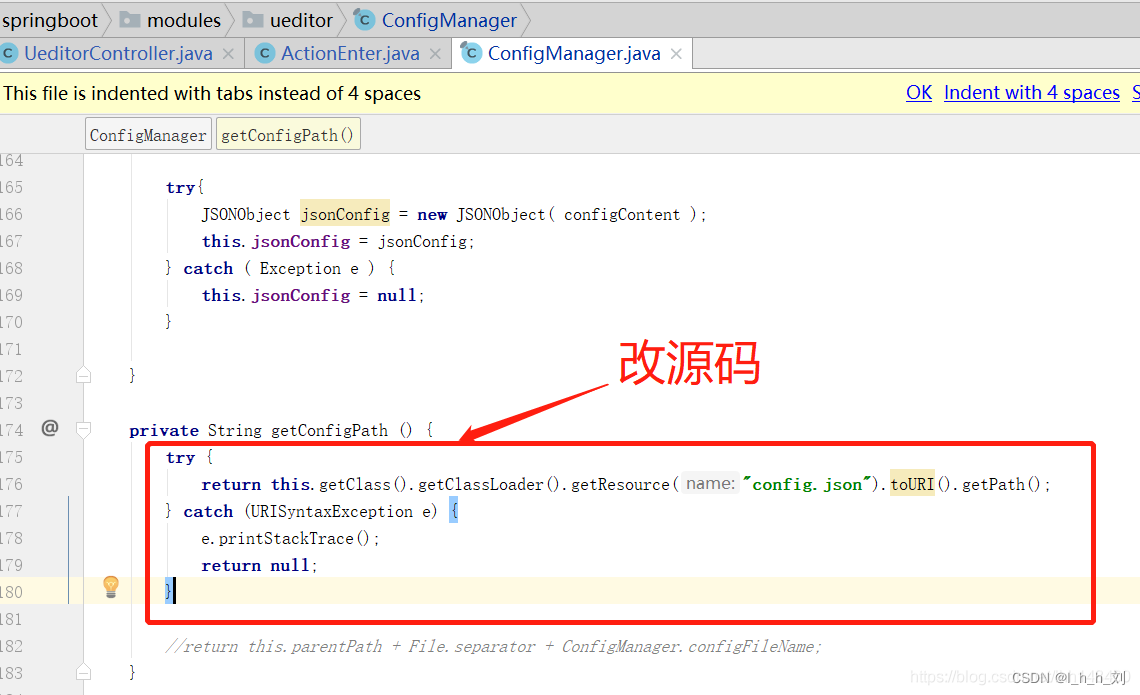
6.替换BinaryUploader.java 文件
import com.ylz.springboot.modules.ueditor.PathFormat;
import com.ylz.springboot.modules.ueditor.define.AppInfo;
import com.ylz.springboot.modules.ueditor.define.BaseState;
import com.ylz.springboot.modules.ueditor.define.FileType;
import com.ylz.springboot.modules.ueditor.define.State;
import org.apache.commons.fileupload.servlet.ServletFileUpload;
import org.springframework.web.multipart.MultipartFile;
import org.springframework.web.multipart.MultipartHttpServletRequest;
import javax.servlet.http.HttpServletRequest;
import java.io.IOException;
import java.io.InputStream;
import java.util.Arrays;
import java.util.List;
import java.util.Map;
public class BinaryUploader {
public static final State save(HttpServletRequest request,
Map<String, Object> conf) {
if (!ServletFileUpload.isMultipartContent(request)) {
return new BaseState(false, AppInfo.NOT_MULTIPART_CONTENT);
}
try {
MultipartHttpServletRequest multipartRequest = (MultipartHttpServletRequest) request;
MultipartFile multipartFile = multipartRequest.getFile(conf.get("fieldName").toString());
if (multipartFile == null) {
return new BaseState(false, AppInfo.NOTFOUND_UPLOAD_DATA);
}
String savePath = (String) conf.get("savePath");
String originFileName = multipartFile.getOriginalFilename();
String suffix = FileType.getSuffixByFilename(originFileName);
originFileName = originFileName.substring(0,
originFileName.length() - suffix.length());
savePath = savePath + suffix;
long maxSize = ((Long) conf.get("maxSize")).longValue();
if (!validType(suffix, (String[]) conf.get("allowFiles"))) {
return new BaseState(false, AppInfo.NOT_ALLOW_FILE_TYPE);
}
savePath = PathFormat.parse(savePath, originFileName);
String physicalPath = (String) conf.get("rootPath") + savePath;
InputStream is = multipartFile.getInputStream();
State storageState = StorageManager.saveFileByInputStream(is,
physicalPath, maxSize);
is.close();
if (storageState.isSuccess()) {
storageState.putInfo("url", PathFormat.format(savePath));
storageState.putInfo("type", suffix);
storageState.putInfo("original", originFileName + suffix);
}
return storageState;
} catch (IOException e) {
}
return new BaseState(false, AppInfo.IO_ERROR);
}
private static boolean validType(String type, String[] allowTypes) {
List<String> list = Arrays.asList(allowTypes);
return list.contains(type);
}
}
3. 成功效果图
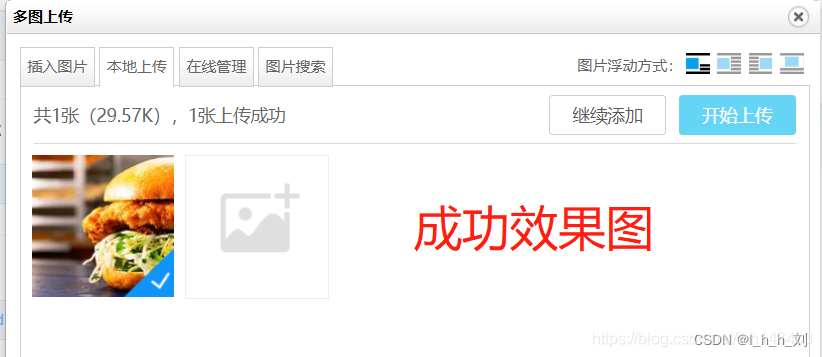
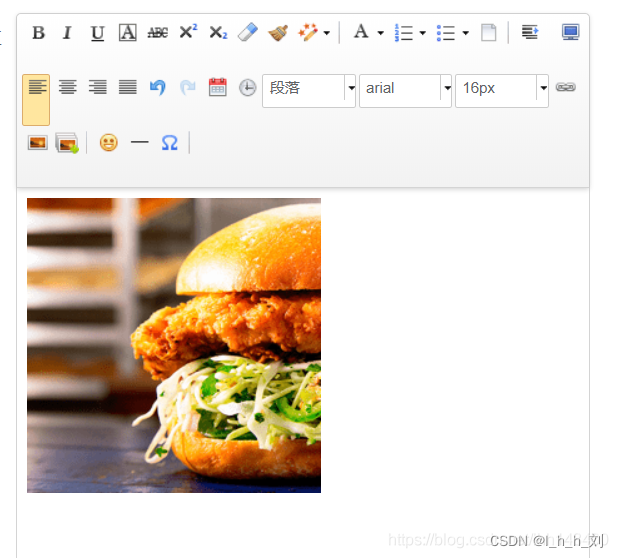
遇到问题
1. 配置文件失败
1)问题描述
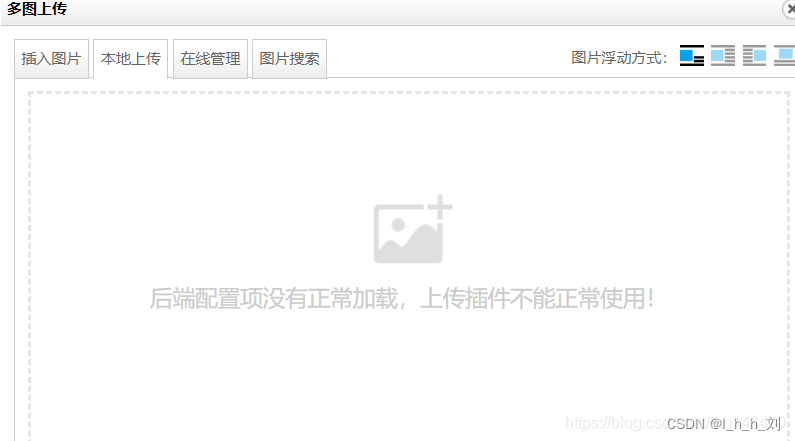

2)解决方案
改ConfigManager.java
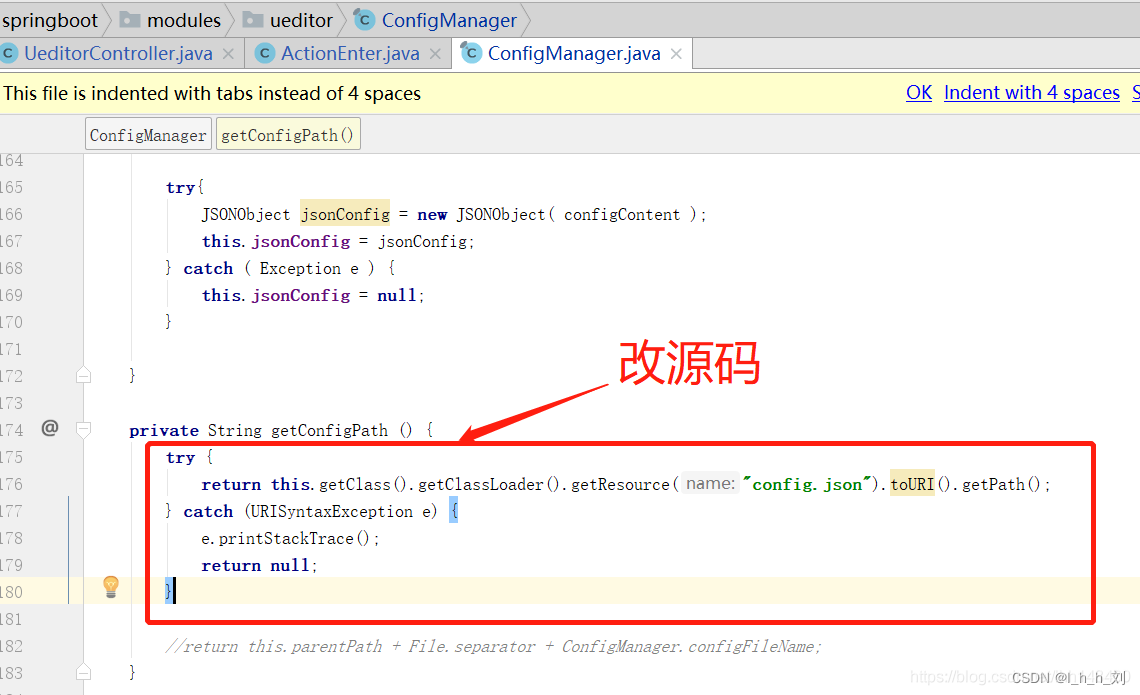
成功效果:
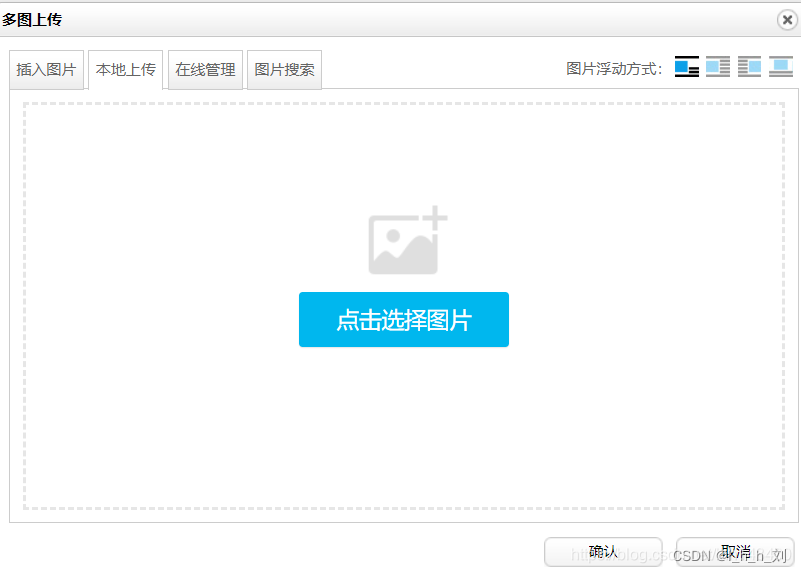

2. 未找到上传数据
1)问题描述
BinaryUploader类竟然无法获取到字节流 ,是因为SpringMVC框架对含字节流的request进行了处理,此处传的是处理过的request,故获取不到字节流。此时采用SpringMVC框架的解析器multipartResolver。修改源码如下:
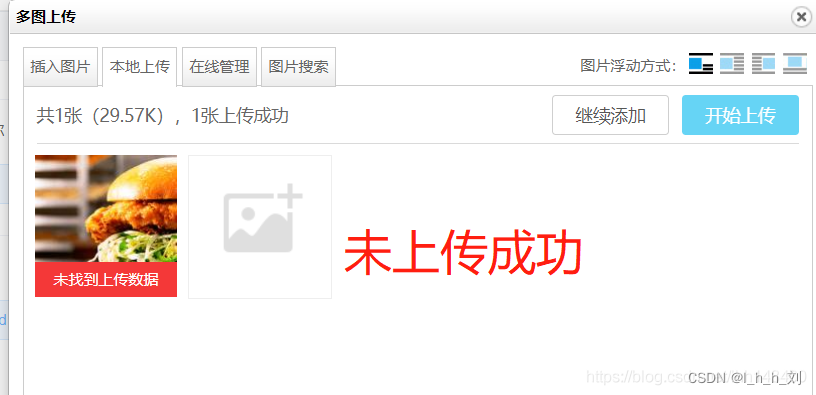
2)解决方案
替换BinaryUploader.java 文件 , 使用步骤6
3. 百度编辑器callback参数名不合法
1)问题描述
{“state”: “Callback\u53c2\u6570\u540d\u4e0d\u5408\u6cd5”}
Uncaught SyntaxError: Unexpected token : exec?val=REPO&action=config&callback=bd__editor__oojmi6
2)解决方案
我直接不让校验的

4. 编辑器纯文本粘贴(不屏蔽图片)
修改 ueditor.config.js 文件
// //粘贴只保留标签,去除标签所有属性
,retainOnlyLabelPasted: true
,pasteplain:true //是否默认为纯文本粘贴。false为不使用纯文本粘贴,true为使用纯文本粘贴
//纯文本粘贴模式下的过滤规则
,'filterTxtRules' : function(){
function transP(node){
node.tagName = 'p';
node.setStyle();
}
return {
//直接删除及其字节点内容
'-' : 'script style object iframe embed input select',
'p': {$:{}},
'br':{$:{}},
'div':{'$':{}},
'li':{'$':{}},
'img':'img', //不屏蔽图片
'caption':transP,
'th':transP,
'tr':transP,
'h1':transP,'h2':transP,'h3':transP,'h4':transP,'h5':transP,'h6':transP,
'td':function(node){
//没有内容的td直接删掉
var txt = !!node.innerText();
if(txt){
node.parentNode.insertAfter(UE.uNode.createText(' '),node);
}
node.parentNode.removeChild(node,node.innerText())
}
}
}()
5. 百度编辑器视频处理
/* ueditor.config.js 开启视频功能 */
toolbars:['insertvideo']
6. 视频没有正常的预览
- 问题描述
但插入后会显示下图,视频没有正常的预览,这是因为设置插入编辑器里的不是视频的代码,而是image图片的代码
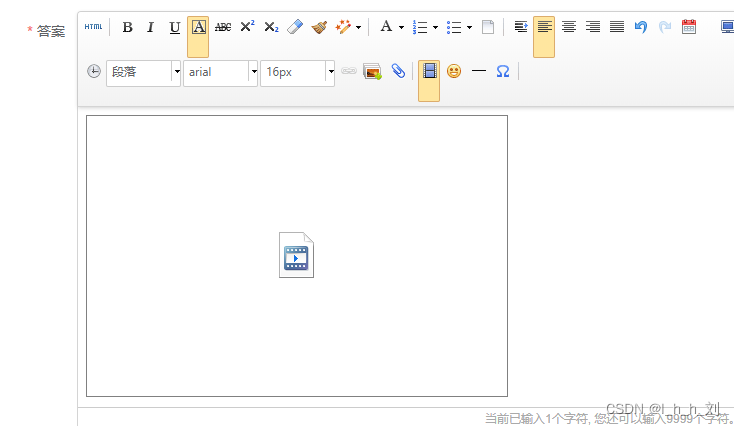
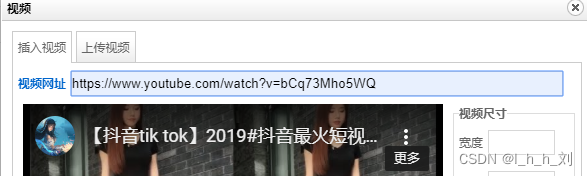
2)解决方案
// xss过滤白名单 名单来源
/* ueditor.config.js whitList:{里面追加下面数据}*/
source: ['src', 'type'],
embed: ['type', 'class', 'pluginspage', 'src', 'width', 'height', 'align', 'style', 'wmode', 'play','autoplay','loop', 'menu', 'allowscriptaccess', 'allowfullscreen', 'controls', 'preload'],
iframe: ['src', 'class', 'height', 'width', 'max-width', 'max-height', 'align', 'frameborder', 'allowfullscreen']
/* ueditor.all.js 将下面数据复制对应位置 */
case 'embed':
str='<embed src="'+ utils.html(url) +'" width="' + width + '" height="' + height + '"' + (align ? ' style="float:' + align + '"': '') ;
str+= ' wmode="transparent" play="true" loop="false" menu="false" allowscriptaccess="never" allowfullscreen="true" >';
break;
ueditor.all.js 修改此图片的内容