开发环境
ubuntu18.04
DOPI3861开发板??
Q群:735884031
一.安装编译工具
1.按照官方文档下载编译工具并添加到环境变量中

2.切换本地python / python3 环境
3861编译环境最低要求python3.7环境,先查看系统已安装的python环境
/usr/bin# ls python*
python python2 python2.7 python3 python3.6 python3.6-config python3.6m python3.6m-config python3.8 python3-config python3m python3m-config?笔者系统已经安装了python2.7 、python3.6 和 python3.8版本,如果有小伙伴的系统里没有安装3.8以上版本的请自行更新旧版本python或重新安装新版本的python。
先查看系统默认使用的python版本
/usr/bin# python --version
Python 2.7.17
/usr/bin# python3 --version
Python 3.6.9
这里默认使用的版本显然是不符合3861编译的要求的,接下来将系统默认的版本切换到python3.8,先建立python组添加而可选项
sudo update-alternatives --install /usr/bin/python python /usr/bin/python3.8 1 # 添加Python可选项,优先级为1
sudo update-alternatives --install /usr/bin/python3 python3 /usr/bin/python3.8 1 # 添加Python2可选项,优先级为1执行完之后可以看到python和python3均链接到 /etc/alternatives/ 下了
/usr/bin# ls -l python*
lrwxrwxrwx 1 root root 24 8月 3 22:21 python -> /etc/alternatives/python
lrwxrwxrwx 1 root root 9 4月 16 2018 python2 -> python2.7
-rwxr-xr-x 1 root root 3633000 2月 27 23:10 python2.7
lrwxrwxrwx 1 root root 25 8月 3 22:26 python3 -> /etc/alternatives/python3
-rwxr-xr-x 2 root root 4526456 1月 26 2021 python3.6
lrwxrwxrwx 1 root root 33 1月 26 2021 python3.6-config -> x86_64-linux-gnu-python3.6-config
-rwxr-xr-x 2 root root 4526456 1月 26 2021 python3.6m
lrwxrwxrwx 1 root root 34 1月 26 2021 python3.6m-config -> x86_64-linux-gnu-python3.6m-config
-rwxr-xr-x 1 root root 5203488 2月 26 06:10 python3.8
lrwxrwxrwx 1 root root 16 10月 25 2018 python3-config -> python3.6-config
lrwxrwxrwx 1 root root 10 10月 25 2018 python3m -> python3.6m
lrwxrwxrwx 1 root root 17 10月 25 2018 python3m-config -> python3.6m-config
?切换python使用版本,选择对应的python版本就可以了
/usr/bin# update-alternatives --config python
有 3 个候选项可用于替换 python (提供 /usr/bin/python)。
选择 路径 优先级 状态
------------------------------------------------------------
0 /usr/bin/python2.7 1 自动模式
* 1 /usr/bin/python2.7 1 手动模式
2 /usr/bin/python3.6 1 手动模式
3 /usr/bin/python3.8 1 手动模式
要维持当前值[*]请按<回车键>,或者键入选择的编号:3
查看下当前使用的python版本(将python3也使用同样的方式切换至3.8版本),至此python环境就搭建好了,可以安心的编译了
/usr/bin# python --version
Python 3.8.0
3.安装交叉编译链,下载sdk
交叉编译链下载:
sdk下载
https://device.harmonyos.com/cn/docs/start/get-code/sourcecode-acquire-0000001050769927
解压交叉编译链,笔者喜欢把交叉编译链放在/opt下,有其他爱好的小伙伴也可以在sdk目录下
/home/cjx/fdsk/hi3861/tools# ls
gn-linux-x86-1717.tar.gz hcc_riscv32.tar.gz llvm.tar.gz ninja.1.9.0.tar
/home/cjx/fdsk/hi3861/tools# tar -zxvf hcc_riscv32.tar.gz -C /opt/
在 /etc/profile 文件的最后添加,也可以在sdk目录下新建一个shll脚本,开发前先source下该脚本
export PATH="/opt/hcc_riscv32/bin:$PATH"4.编译
解压sdk后再根目录下执行make,全编译
# ls
app boot build build_patch.sh build.sh components config factory.mk include Makefile non_factory.mk output platform SConstruct third_party tools
编译的过程当然不会是一帆风顺了,报错查找不到ecdsa编译工具

在官方文档中开发步骤,安装开发板环境中,按照文档安装python依赖库

?安装完成后重新编译,编译完成
-------------/home/cjx/fdsk/hi3861/Hi3861V100R001C00SPC025/output/bin/Hi3861_demo_ota.bin image info print start-------------
[image_id=0x3c78961e][struct_version=0x0]]
[section_offset=0x280][section_len=0x55780]
[file_type=0xf0][file_version=0x0][encrypt_flag=0x42]
[file_len=0x55a00][key_len=0x120]
[file_attr=0x44]
[hash_alg=0x0][sign_alg=0x3f][sign_param=0x0]
[aes_key[0-1-14-15]=[0x0][0x0][0x0][0x0]]
[aes_iv [0-1-14-15]=[0x0][0x0][0x0][0x0]]
[common key][00]=[0x0]
[common key][01]=[0x0]
[common key][30]=[0x0]
[common key][31]=[0x0]
[common sign][00]=[0x3a]
[common sign][01]=[0xb5]
[common sign][30]=[0xa7]
[common sign][31]=[0xdf]
[section sign][00]=[0x7c]
[section sign][01]=[0x30]
[section sign][30]=[0xbc]
[section sign][31]=[0x6c]
[image_id=0x3c78961e][struct_version=0x0]]
[hash_alg=0x0][sign_alg=0x3f][sign_param=0x0]
[section_count=0x1]
[section0_compress=0x1][section0_offset=0x3c0][section0_len=0x55639]
[section1_compress=0x0][section1_offset=0x0][section1_len=0x0]
-------------/home/cjx/fdsk/hi3861/Hi3861V100R001C00SPC025/output/bin/Hi3861_demo_ota.bin image info print end--------------
< ^^^^^^^^^^^^^^^^^^^^^^^^^^^^^^^^^^^^^^^^^^^^^^^^^^^^^^^^^^^^^^^^^^^^^ >
BUILD SUCCESS
< ^^^^^^^^^^^^^^^^^^^^^^^^^^^^^^^^^^^^^^^^^^^^^^^^^^^^^^^^^^^^^^^^^^^^^ >
make[1]: 离开目录“/home/cjx/fdsk/hi3861/Hi3861V100R001C00SPC025”
/home/cjx/fdsk/hi3861/Hi3861V100R001C00SPC025#
?5.烧录
选择 output/bin/Hi3861_xxx_allinone.bin,勾选Auto burn
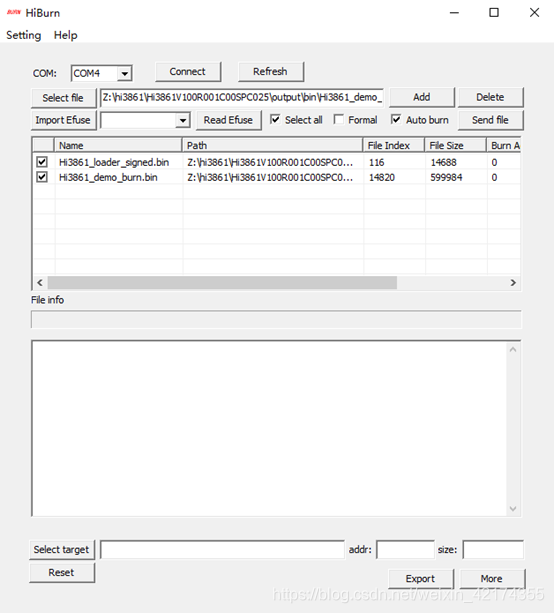
点击connect后按下开发板的复位按键,等待下载完成,下载完成后点击disconnect

?
?5.添加helloword
?在app下新建一个hello_word的文件夹,hello_word下新建一个src用于存放源代码
拷贝app/demo/app.json和SConscript到hello_word下
拷贝app/demo/src/SConscript到hello_word/src下
hello_word# tree
.
├── app.json
├── SConscript
└── src
├── helloword.c
└── SConscript
修改app.json,该文件用于指定工程的源文件和头文件路径
{
"TARGET_LIB": "demo",
"APP_SRCS": [
"src"
],
"INCLUDE": [
"components/iperf2/include",
"config/app",
"config/diag",
"platform/os/Huawei_LiteOS/net/ripple/exports",
"components/ripple/exports",
"components/hilink/include",
"third_party/mbedtls/include/mbedtls/",
"include/OHOS"
],
"CC_FLAGS": [
],
"DEFINES": [
"_PRE_WLAN_FEATURE_CSI",
"_PRE_WLAN_FEATURE_P2P",
"LWIP_ENABLE_DIAG_CMD=0"
],
"AR_FLAGS": [],
"LD_FLAGS": [],
"AS_FLAGS": [],
"LD_DIRS": [],
"CLEAN": []
}
helloword.c文件
hi_void app_main(hi_void)
{
while(1)
{
printf("hello word\n");
sleep(1);
}
}SConscript文件不做修改,回到sdk的根目录下使用build.sh单独编译helloword
# ./build.sh hello_word查看output/bin目录下,生成了hello_word对应的固件
# ll
总用量 29320
drwxrwxrwx 2 root root 4096 8月 6 22:55 ./
drwxrwxrwx 3 1014 1014 4096 8月 5 22:49 ../
-rwxrwxrwx 1 root root 24576 8月 6 22:24 Hi3861_boot_signed_B.bin*
-rw-r--r-- 1 root root 23312 8月 6 22:24 Hi3861_boot_signed.bin
-rwxrwxrwx 1 root root 614820 8月 6 22:24 Hi3861_demo_allinone.bin*
-rwxrwxrwx 1 root root 13982586 8月 6 22:24 Hi3861_demo.asm*
-rwxrwxrwx 1 root root 599984 8月 6 22:24 Hi3861_demo_burn.bin*
-rwxrwxrwx 1 root root 24272 8月 6 22:24 Hi3861_demo_flash_boot_ota.bin*
-rwxrwxrwx 1 root root 2090180 8月 6 22:24 Hi3861_demo.map*
-rwxrwxrwx 1 root root 350720 8月 6 22:24 Hi3861_demo_ota.bin*
-rwxr-xr-x 1 root root 1396384 8月 6 22:24 Hi3861_demo.out*
-rwxrwxrwx 1 root root 8 8月 6 22:24 Hi3861_demo_vercfg.bin*
-rw-r--r-- 1 root root 224324 8月 6 22:55 Hi3861_hello_word_allinone.bin
-rw-r--r-- 1 root root 7575499 8月 6 22:55 Hi3861_hello_word.asm
-rw-r--r-- 1 root root 209488 8月 6 22:55 Hi3861_hello_word_burn.bin
-rw-r--r-- 1 root root 24272 8月 6 22:55 Hi3861_hello_word_flash_boot_ota.bin
-rw-r--r-- 1 root root 1900185 8月 6 22:55 Hi3861_hello_word.map
-rw-r--r-- 1 root root 99024 8月 6 22:44 Hi3861_hello_word_ota.bin
-rwxr-xr-x 1 root root 825080 8月 6 22:55 Hi3861_hello_word.out*
-rw-r--r-- 1 root root 8 8月 6 22:55 Hi3861_hello_word_vercfg.bin
-rw-r--r-- 1 root root 14688 8月 6 22:24 Hi3861_loader_signed.bin
选择Hi3861_hello_word_allinone.bin进行烧录
ready to OS start
hello word
hello word
hello word
hello word