??????? 系统默认的图片显示软件用着不顺手,心血来潮自己捣鼓一个简单易用的图片浏览器。另外不会留下垃圾和痕迹不是?!???????
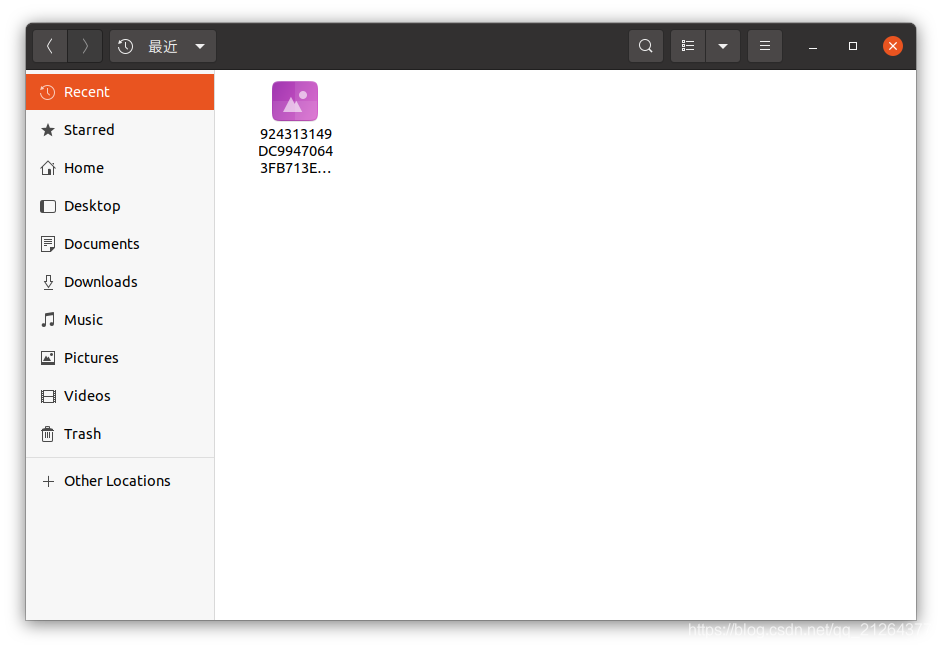
????????直接代码:
"""
@author: MR.N
@created: 2021-08-07 Sat. 14:02
"""
import tkinter as tk
import os
# 文件读写IO
from fio import *
from PIL import Image, ImageTk
# 库的导入管理
from pio import *
# 初始化窗口宽度
S_WIDTH = 876
# 初始化窗口高度
S_HEIGHT = 700
# 初始化图片最大宽度
I_WIDTH = 710
# 初始化图片最大高度
I_HEIGHT = 670
# 获取当前文件夹的所有图片信息
def get_caches():
current_dir = os.getcwd()
cache_dir = current_dir + '/' + IMAGE_CACHE_DIR + '/'
caches = os.listdir(cache_dir)
temp_caches = []
for cache in caches:
temp_caches.append(cache_dir + cache)
caches.sort(key=lambda fn: os.path.getmtime(cache_dir+fn), reverse=True)
temp_caches.sort(key=lambda fn: os.path.getmtime(fn), reverse=True)
return caches, temp_caches
# 按比例缩放图片
def resize(path, scale=-1):
image = Image.open(path)
# 按照当前窗口的大小最大缩放图片
if scale == -1:
raw_width, raw_height = image.size[0], image.size[1]
max_width, max_height = I_WIDTH, I_HEIGHT
min_height = min(max_height, raw_height)
min_width = int(raw_width * min_height / raw_height)
if min_width > max_width:
min_width = min(max_width, raw_width)
min_height = int(raw_height * min_width / raw_width)
# 缩略图缩放
elif scale == 1:
raw_width, raw_height = image.size[0], image.size[1]
min_height = 166
min_width = int(raw_width * min_height / raw_height)
# 工具栏图标icon缩放
else:
raw_width, raw_height = image.size[0], image.size[1]
min_height = 20
min_width = int(raw_width * min_height / raw_height)
return image.resize((min_width, min_height))
class MyGallery:
def __init__(self):
self.window = tk.Tk()
self.window.title('ImageCape')
self.window.wm_title('ImageCape')
self.window.geometry(str(S_WIDTH)+'x'+str(S_HEIGHT)+'+50+200')
self.frame = tk.Frame(self.window)
# self.frame2 = tk.Frame(self.window)
self.frame3 = tk.Frame(self.window)
self.window.config(bg='#111')
self.window.rowconfigure(0, weight=1)
self.window.rowconfigure(1, weight=1)
# self.window.rowconfigure(2, weight=1)
self.window.columnconfigure(0, weight=1)
self.window.columnconfigure(1, weight=1)
# self.window.columnconfigure(2, weight=1)
self.frame.columnconfigure(0, weight=1)
self.frame3.rowconfigure(0, weight=1)
self.frame3.columnconfigure(0, weight=1)
self.frame3.config(bg='#111')
self.remote_url = tk.StringVar()
self.text = tk.Entry(self.frame, width=S_WIDTH, textvariable=self.remote_url)
self.text.config(bg='#eee')
self.text.config(fg='#111')
self.text.config(highlightcolor='#999')
self.text.grid(row=0, sticky=tk.E)
self.text.bind('<Button-1>', self.reset_tip_bar)
self.text.bind('<Return>', self.load_image_remote)
# 下载图片按钮,略
self.enter_button = tk.Button(self.frame, text='Cap it!', width=20, height=20)
go_icon = ImageTk.PhotoImage(resize(os.getcwd() + '/go.jpeg', 0))
self.enter_button.config(image=go_icon)
self.enter_button.bind('<Button-1>', self.load_image_remote)
self.enter_button.grid(row=0, column=1, sticky=tk.E)
# 删除按钮
self.del_button = tk.Button(self.frame, text='DEL', width=20, height=20)
# Bug occurs in the following code.
# self.del_button.config(image=ImageTk.PhotoImage(resize(os.getcwd() + '/delete.png', 0)))
del_icon = ImageTk.PhotoImage(resize(os.getcwd() + '/delete.png', 0))
self.del_button.config(image=del_icon)
self.del_button.bind('<Button-1>', self.delete_selected_image)
self.del_button.grid(row=0, column=2, sticky=tk.W)
# 地址栏和工具栏的布局
self.frame.grid(row=0, sticky=tk.N+tk.W+tk.E)
self.frame.rowconfigure(0, weight=1)
self.frame.columnconfigure(0, weight=1)
# self.frame2.grid(row=2, column=0, sticky=tk.W+tk.E)
# self.frame2.rowconfigure(0, weight=1)
# self.frame2.columnconfigure(1, weight=1)
# self.frame2.columnconfigure(0, weight=1)
self.caches, self.cache_paths = get_caches()
self.image_pos = 0
if len(self.caches) > 0 and len(self.caches) > self.image_pos >= 0:
image = resize(self.cache_paths[self.image_pos])
photo = ImageTk.PhotoImage(image)
else:
photo = None
# 显示当前图片
self.label = tk.Label(self.frame3, text=self.caches[self.image_pos],
padx=1, pady=1, image=photo)
self.label.config(bg='#111')
self.label.config(justify='center')
self.label.focus_get()
# 点击鼠标左键,显示下一张图片的大图
self.label.bind('<Button-1>', self.set_next_image)
# 点击鼠标右键,则显示上一张大图
self.label.bind('<Button-3>', self.set_prev_image)
self.label.grid(row=0, column=0, rowspan=4, sticky=tk.NSEW)
# 缩略图列表
self.sub_label = tk.Label(self.frame3, text='Empty', width=166, height=166,
padx=1, pady=1)
self.sub_label.config(bg='#111')
self.sub_image = None
self.sub_photo = None
# 绑定第1张缩略图的鼠标左键点击事件为self.load_sub_image_1——显示缩略图的大图
self.sub_label.bind('<Button-1>', self.load_sub_image_1)
self.sub_label.grid(row=0, column=1, sticky=tk.NE)
self.sub_label2 = tk.Label(self.frame3, text='Empty', width=166, height=166, padx=1, pady=1)
self.sub_label2.config(bg='#111')
self.sub_image2 = None
self.sub_photo2 = None
# 绑定第2张缩略图的鼠标左键点击事件为self.load_sub_image_2——显示缩略图的大图
self.sub_label2.bind('<Button-1>', self.load_sub_image_2)
self.sub_label2.grid(row=1, column=1, sticky=tk.NE)
self.sub_label3 = tk.Label(self.frame3, text='Empty', width=166, height=166, padx=1, pady=1)
self.sub_label3.config(bg='#111')
self.sub_image3 = None
self.sub_photo3 = None
# 绑定第3张缩略图的鼠标左键点击事件为self.load_sub_image_3——显示缩略图的大图
self.sub_label3.bind('<Button-1>', self.load_sub_image_3)
self.sub_label3.grid(row=2, column=1, sticky=tk.NE)
self.sub_label4 = tk.Label(self.frame3, text='Empty', width=166, height=166, padx=1, pady=1)
self.sub_label4.config(bg='#111')
self.sub_image4 = None
self.sub_photo4 = None
# 绑定第4张缩略图的鼠标左键点击事件为self.load_sub_image_4——显示缩略图的大图
self.sub_label4.bind('<Button-1>', self.load_sub_image_4)
self.sub_label4.grid(row=3, column=1, sticky=tk.NE)
self.reset_sub_image()
# 大图和缩略图列表的UI界面布局
self.frame3.grid(row=1, column=0, sticky=tk.N+tk.W+tk.E)
self.frame3.columnconfigure(0, weight=1)
self.frame3.rowconfigure(0, weight=1)
# 上一张图片按钮
self.prev_button = tk.Button(self.frame, width=20, height=20, text='Prev')
prev_icon = ImageTk.PhotoImage(resize(os.getcwd() + '/backward.png', 0))
self.prev_button.config(image=prev_icon)
self.prev_button.config(bd=1)
# 绑定上一张按钮的鼠标左键点击事件
self.prev_button.bind('<Button-1>', self.set_prev_image)
self.prev_button.grid(row=0, column=3, padx=0, sticky=tk.E)
# 下一张图片按钮
self.next_button = tk.Button(self.frame, width=20, height=20, text='Next')
next_icon = ImageTk.PhotoImage(resize(os.getcwd() + '/forward.png', 0))
self.next_button.config(image=next_icon)
# 绑定下一张按钮的鼠标左键点击事件
self.next_button.bind('<Button-1>', self.set_next_image)
self.next_button.grid(row=0, column=4, padx=0, sticky=tk.E)
self.window.mainloop()
def __del__(self):
self.window = None
def reset_tip_bar(self, event):
self.text.config(highlightcolor='#999')
def reload_caches(self):
self.caches, self.cache_paths = get_caches()
# 重置缩略图列表
def reset_sub_image(self):
# sub image 1
if len(self.caches) > 0 and len(self.caches) > self.image_pos+1 > 0:
self.sub_image = resize(self.cache_paths[self.image_pos+1], 1)
self.sub_photo = ImageTk.PhotoImage(self.sub_image)
elif len(self.caches) > 0 and len(self.caches) == self.image_pos+1:
self.sub_image = resize(self.cache_paths[len(self.caches)-1], 1)
self.sub_photo = ImageTk.PhotoImage(self.sub_image)
else:
self.sub_photo = None
self.sub_label.config(image=self.sub_photo)
# sub image 2
if len(self.caches) > 0 and len(self.caches) > self.image_pos+2 > 0:
self.sub_image2 = resize(self.cache_paths[self.image_pos+2], 1)
self.sub_photo2 = ImageTk.PhotoImage(self.sub_image2)
else:
self.sub_photo2 = None
self.sub_label2.config(image=self.sub_photo2)
# sub image 3
if len(self.caches) > 0 and len(self.caches) > self.image_pos+3 > 0:
self.sub_image3 = resize(self.cache_paths[self.image_pos+3], 1)
self.sub_photo3 = ImageTk.PhotoImage(self.sub_image3)
else:
self.sub_photo3 = None
self.sub_label3.config(image=self.sub_photo3)
# sub image 4
if len(self.caches) > 0 and len(self.caches) > self.image_pos+4 > 0:
self.sub_image4 = resize(self.cache_paths[self.image_pos+4], 1)
self.sub_photo4 = ImageTk.PhotoImage(self.sub_image4)
else:
self.sub_photo4 = None
self.sub_label4.config(image=self.sub_photo4)
# 加载第1张缩略图
def load_sub_image_1(self, event):
if len(self.caches) > 0 and len(self.caches) > self.image_pos+1 > 0:
self.image_pos += 1
self.load_image(self.image_pos)
self.reset_sub_image()
# 加载第2张缩略图
def load_sub_image_2(self, event):
if len(self.caches) > 0 and len(self.caches) > self.image_pos+2 > 0:
self.image_pos += 2
self.load_image(self.image_pos)
self.reset_sub_image()
# 加载第3张缩略图
def load_sub_image_3(self, event):
if len(self.caches) > 0 and len(self.caches) > self.image_pos+3 > 0:
self.image_pos += 3
self.load_image(self.image_pos)
self.reset_sub_image()
# 加载第4张缩略图
def load_sub_image_4(self, event):
if len(self.caches) > 0 and len(self.caches) > self.image_pos+4 > 0:
self.image_pos += 4
self.load_image(self.image_pos)
self.reset_sub_image()
# 图片下载器ImgLoader,此处略
def load_image_remote(self, event):
url = self.remote_url.get()
self.text.delete(0, tk.END)
# 简单验证URL地址是否有效
if not verify_path_loose(url):
return
print('[process]', 'forked')
start_time = time.time()
time.sleep(.1)
# 下载图片流程略
...
end_time = time.time()
print('[process]', 'done with', '%.3f' % (end_time - start_time) + ' s.')
# 删除当前显示的图片
def delete_selected_image(self, event=None):
if len(self.caches) > 0 and len(self.caches) > self.image_pos >= 0:
try:
os.remove(self.cache_paths[self.image_pos])
self.text.config(highlightcolor='yellow')
self.reload_caches()
self.set_prev_image()
except FileNotFoundError:
self.text.config(highlightcolor='red')
# 显示当前定位的图片
def load_image(self, position=0):
if len(self.caches) > 0 and len(self.caches) > position >= 0:
try:
image = resize(self.cache_paths[position])
photo = ImageTk.PhotoImage(image)
self.label.config(image=photo)
self.label.image = photo
# print(self.caches[position])
except FileNotFoundError:
self.reload_caches()
else:
photo = None
self.label.config(image=photo)
self.label.image = photo
# 上一张图片
def set_prev_image(self, event=None):
if len(self.caches) > 0 and len(self.caches) > self.image_pos > 0:
self.image_pos -= 1
else:
self.reload_caches()
self.image_pos = 0
self.load_image(self.image_pos)
# 更新缩略图列表
self.reset_sub_image()
# 下一张图片
def set_next_image(self, event=None):
if len(self.caches) > 0 and len(self.caches)-1 > self.image_pos >= 0:
self.image_pos += 1
else:
self.reload_caches()
self.image_pos = len(self.caches) - 1
self.load_image(self.image_pos)
# 更新缩略图列表
self.reset_sub_image()
my_gallery = MyGallery()
????????界面图:
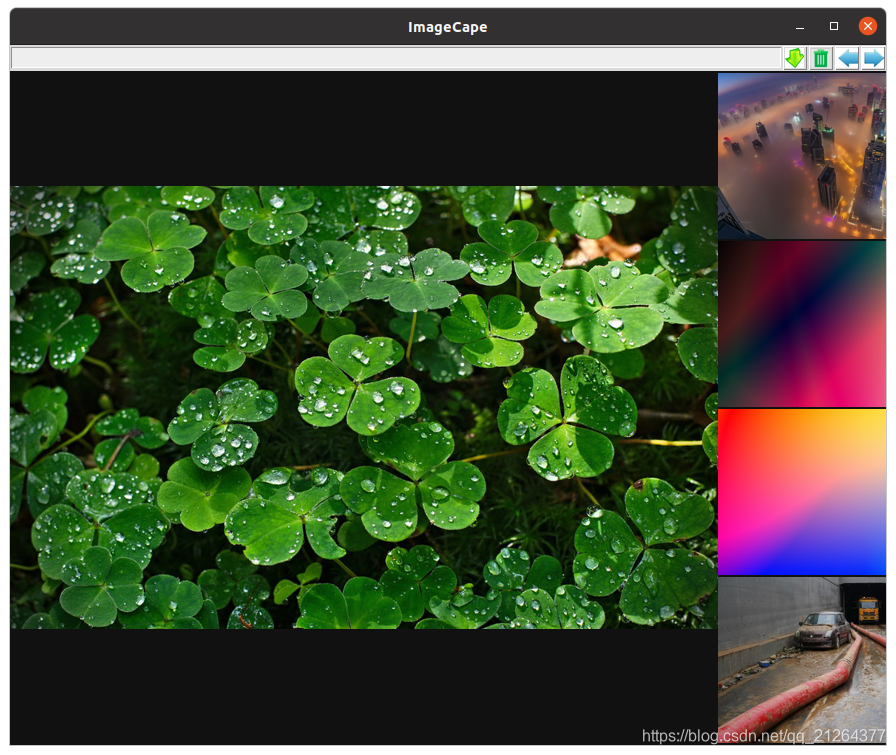
?