图书参考python编程入门指南
一.安装pygame
打开cmd,输入 pip install pygame
二.新建一个python脚本文件
1.导入sys,pygame库
2.先建立一个游戏窗口
代码
import sys
import pygame
pygame.init()#初始化
size=width,height=500,400#设置窗口大小(宽500,高400)
screen=pygame.display.set_mode(size)#显示窗口
执行结果
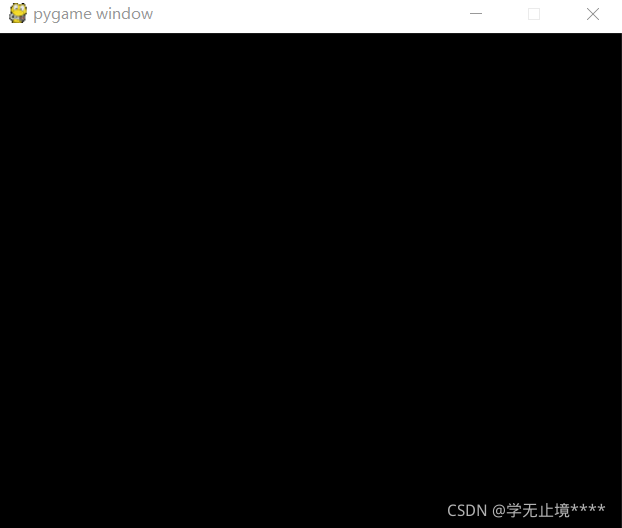
这时你想按叉是按不动的,除非你把程序给停掉
3.单击关闭窗口
代码
import sys
import pygame
pygame.init()#初始化
size=width,height=500,400#设置窗口大小(宽500,高400)
screen=pygame.display.set_mode(size)#显示窗口
while True:
for event in pygame.event.get():#获取事件
if event.type==pygame.QUIT:#单击关闭窗口
pygame.quit()#退出pygame
sys.exit()
4 添加一个小球图片
你在当前文件夹下保存你要使用的图片
在循环之前加入
ball=pygame.image.load('0.png')#加载你要使用的图片
ballrect=ball.get_rect()#图片的矩形区域
加入这两行代码后是不是很奇怪为什么没有图片呢,是因为我们还没有将图片加载到窗口上,也没有更新显示,需要添加到循环里
screen.blit(ball,ballrect)#加载到窗口上
pygame.display.flip()#更新显示
加载后
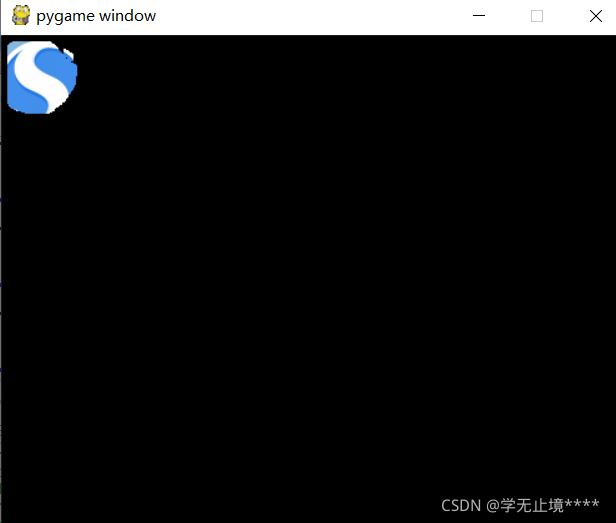
5 移动
我们肯定想要让小球动起来,也希望不要移动的太快
代码
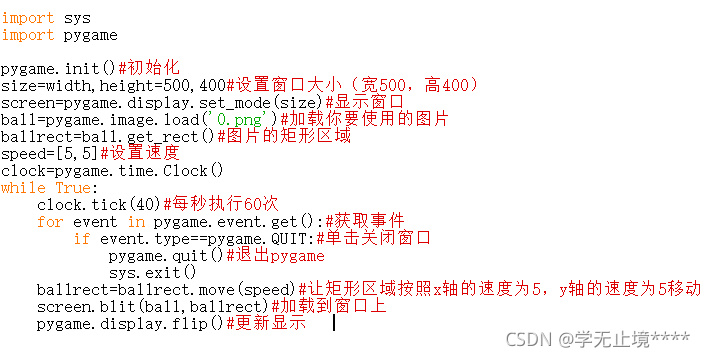
6 碰撞检测功能
上面的程序我们运行一下会发现它一会就不见了(其实是沿着那条线一直运动我们看不到了)
添加
if ballrect.left<0 or ballrect.right>width:
speed[0]=-speed[0]
if ballrect.top<0 or ballrect.bottom>height:
speed[1]=-speed[1]
我就截取了我实现的图
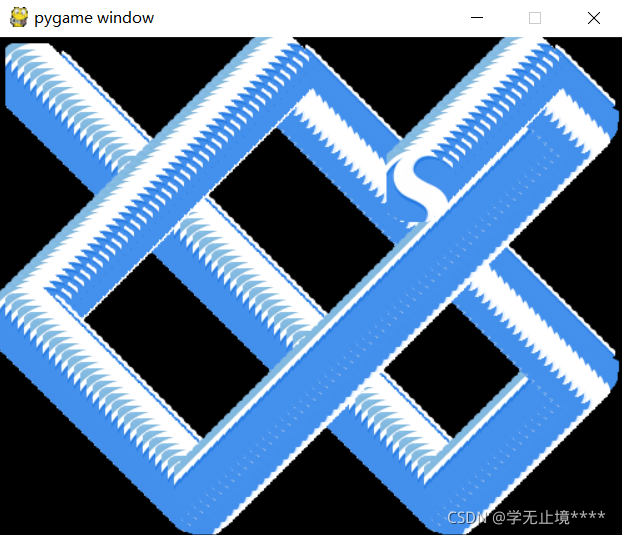
如果不想看到这样连续的球,可以填充颜色(但是我觉得上面那样还蛮有颜色的)
7.完整代码(一个小球)
import sys
import pygame
pygame.init()#初始化
size=width,height=500,400#设置窗口大小(宽500,高400)
screen=pygame.display.set_mode(size)#显示窗口
ball=pygame.image.load('0.png')#加载你要使用的图片
ballrect=ball.get_rect()#图片的矩形区域
speed=[5,5]#设置速度
clock=pygame.time.Clock()
color=(0,0,0)
while True:
clock.tick(40)#每秒执行60次
for event in pygame.event.get():#获取事件
if event.type==pygame.QUIT:#单击关闭窗口
pygame.quit()#退出pygame
sys.exit()
screen.fill(color)
screen.blit(ball,ballrect)#加载到窗口上
ballrect=ballrect.move(speed)#让矩形区域按照x轴的速度为5,y轴的速度为5移动
if ballrect.left<0 or ballrect.right>width:
speed[0]=-speed[0]
if ballrect.top<0 or ballrect.bottom>height:
speed[1]=-speed[1]
pygame.display.flip()#更新显示
代码很短,练练手吧