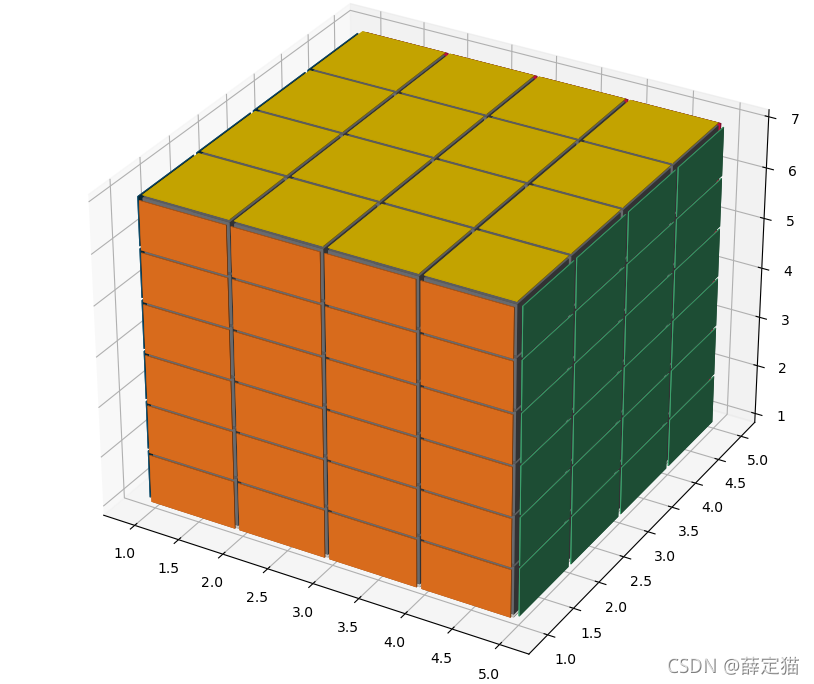瞎鼓捣系列~
Numpy + matplotlib 画一个魔方
前言
NumPy是Python科学计算的基本包。它是一个Python库,提供了多维数组对象、各种派生对象(如掩码数组和矩阵),以及用于对数组进行快速操作的各种例程,包括数学、逻辑、形状操作、排序、选择、I/O、离散傅里叶变换、基本线性代数、基本的统计运算,随机模拟等等。
github
官方文档
最近项目中有个码垛规划的需求,Numpy中的三维数组特别好用,就鼓捣了一下。
然后我看到桌子上两年前买的魔方,好久没玩儿过了。头脑一热,就想用Numpy画个魔方出来!
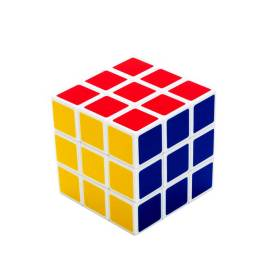
开搞!
这里选择使用Matplotlib作为可视化工具
Matplotlib GitHub
Matplotlib 官方文档
构建体素
为了制作魔方,主要用到Matplotlib中的一个函数voxels
voxels([x, y, z, ]/, filled, facecolors=None, edgecolors=None, **kwargs)
绘制一组填充体素
所有体素在坐标轴上绘制为1x1x1立方体,filled[0, 0, 0]的lower corner位于原点。被遮挡的面不再绘制。
以3x3x3魔方为例:
import matplotlib.pyplot as plt
import numpy as np
# 准备一组体素坐标
n_voxels = np.ones((3, 3, 3), dtype=bool)
# 绘制
ax = plt.figure().add_subplot(projection='3d')
ax.voxels(n_voxels)
plt.show()

可以看到,虽然出现了3x3x3个体素,但是体素与体素之间的没有间隙,看起来不是很美观。
制作间隙效果
为了让体素与体素之间有间隙,可以对3x3x3的体素进行上采样,即构建一个5x5x5的体素,这样在每一个维度,让处于两个体素中间的体素不显示,即可产生间隙的效果。
size = np.array(n_voxels.shape) * 2
filled_2 = np.zeros(size - 1, dtype=n_voxels.dtype)
filled_2[::2, ::2, ::2] = n_voxels
ax = plt.figure().add_subplot(projection='3d')
ax.voxels(filled_2)
plt.show()

这样间隙有了,但是间隙太大了,此时可以使用voxels函数的可选参数[x, y, z]控制每一个voxel的顶点位置,进而控制间隙的大小
# 缩小间隙
# 构建voxels顶点控制网格
# x, y, z均为6x6x6的矩阵,为voxels的网格
# //2是为了,把索引范围从[0 1 2 3 4 5]转换为[0 0 1 1 2 2],这样x,y,z范围就回到了0~3
x, y, z = np.indices(np.array(filled_2.shape) + 1).astype(float) // 2
x[1::2, :, :] += 0.95
y[:, 1::2, :] += 0.95
z[:, :, 1::2] += 0.95

这样间隙就看起来差不多了,接下来就是为魔方的六个面添加颜色了。
为每个面赋不同的颜色
由于只能给每个体素整体一个颜色,不能对一个体素的不同面指定不同的颜色,所以为了实现六个面不同颜色,只能将3x3x3的矩阵改为5x5x5,将最外边的那一层体素厚度设小一点,近似于面,然后赋颜色。
import matplotlib.pyplot as plt
import numpy as np
# 准备一些坐标
n_voxels = np.ones((5, 5, 5), dtype=bool)
# 生成间隙
size = np.array(n_voxels.shape) * 2
filled_2 = np.zeros(size - 1, dtype=n_voxels.dtype)
filled_2[::2, ::2, ::2] = n_voxels
# 缩小间隙
# 构建voxels顶点控制网格
# x, y, z均为6x6x8的矩阵,为voxels的网格,3x3x4个小方块,共有6x6x8个顶点。
# 这里//2是精髓,把索引范围从[0 1 2 3 4 5]转换为[0 0 1 1 2 2],这样就可以单独设立每个方块的顶点范围
x, y, z = np.indices(np.array(filled_2.shape) + 1).astype(float) //2 # 3x6x6x8,其中x,y,z均为6x6x8
x[1::2, :, :] += 0.95
y[:, 1::2, :] += 0.95
z[:, :, 1::2] += 0.95
# 修改最外面的体素的厚度,作为六个面来使用
x[0, :, :] += 0.94
y[:, 0, :] += 0.94
z[:, :, 0] += 0.94
x[-1, :, :] -= 0.94
y[:, -1, :] -= 0.94
z[:, :, -1] -= 0.94
# 去除边角料
filled_2[0, 0, :] = 0
filled_2[0, -1, :] = 0
filled_2[-1, 0, :] = 0
filled_2[-1, -1, :] = 0
filled_2[:, 0, 0] = 0
filled_2[:, 0, -1] = 0
filled_2[:, -1, 0] = 0
filled_2[:, -1, -1] = 0
filled_2[0, :, 0] = 0
filled_2[0, :, -1] = 0
filled_2[-1, :, 0] = 0
filled_2[-1, :, -1] = 0
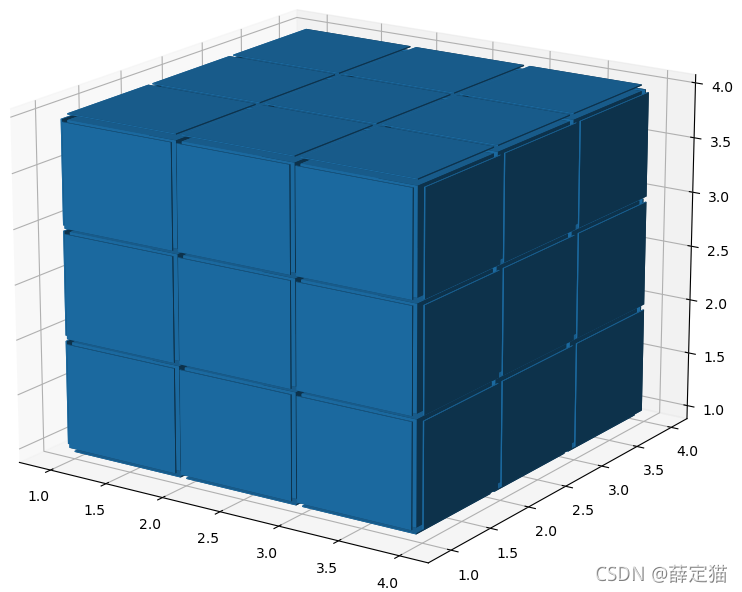
然后就是给六个面赋不同的颜色了。
六个方向表示:上(up)、下(down)、左(left)、右(right)、前(front)、后(back)
六种颜色表示:黄色(yellow)、白色(white)、橙色(orange)、红色(red)、蓝色(blue)、绿色(green)
初始的魔方组成形式为:上黄,下白,左橙,右红,前蓝,后绿。
参考:颜色大全https://www.5tu.cn/colors/yansebiao.html
# 给魔方六个面赋予不同的颜色
colors = np.array(['#ffd400', "#fffffb", "#f47920", "#d71345", "#145b7d", "#45b97c"])
facecolors = np.full(filled_2.shape, '#77787b') # 设一个灰色的基调
facecolors[:, :, -1] = colors[0]
facecolors[:, :, 0] = colors[1]
facecolors[:, 0, :] = colors[2]
facecolors[:, -1, :] = colors[3]
facecolors[0, :, :] = colors[4]
facecolors[-1, :, :] = colors[5]

完整代码
完整 代码如下:
# -*- coding: utf-8 -*-
# @Time : DATE:2021/8/29
# @Author : yan
# @Email : 1792659158@qq.com
# @File : blogDemo.py
import matplotlib.pyplot as plt
import numpy as np
def generate_rubik_cube(nx, ny, nz):
"""
根据输入生成指定尺寸的魔方
:param nx:
:param ny:
:param nz:
:return:
"""
# 准备一些坐标
n_voxels = np.ones((nx + 2, ny + 2, nz + 2), dtype=bool)
# 生成间隙
size = np.array(n_voxels.shape) * 2
filled_2 = np.zeros(size - 1, dtype=n_voxels.dtype)
filled_2[::2, ::2, ::2] = n_voxels
# 缩小间隙
# 构建voxels顶点控制网格
# x, y, z均为6x6x8的矩阵,为voxels的网格,3x3x4个小方块,共有6x6x8个顶点。
# 这里//2是精髓,把索引范围从[0 1 2 3 4 5]转换为[0 0 1 1 2 2],这样就可以单独设立每个方块的顶点范围
x, y, z = np.indices(np.array(filled_2.shape) + 1).astype(float) // 2 # 3x6x6x8,其中x,y,z均为6x6x8
x[1::2, :, :] += 0.95
y[:, 1::2, :] += 0.95
z[:, :, 1::2] += 0.95
# 修改最外面的面
x[0, :, :] += 0.94
y[:, 0, :] += 0.94
z[:, :, 0] += 0.94
x[-1, :, :] -= 0.94
y[:, -1, :] -= 0.94
z[:, :, -1] -= 0.94
# 去除边角料
filled_2[0, 0, :] = 0
filled_2[0, -1, :] = 0
filled_2[-1, 0, :] = 0
filled_2[-1, -1, :] = 0
filled_2[:, 0, 0] = 0
filled_2[:, 0, -1] = 0
filled_2[:, -1, 0] = 0
filled_2[:, -1, -1] = 0
filled_2[0, :, 0] = 0
filled_2[0, :, -1] = 0
filled_2[-1, :, 0] = 0
filled_2[-1, :, -1] = 0
# 给魔方六个面赋予不同的颜色
colors = np.array(['#ffd400', "#fffffb", "#f47920", "#d71345", "#145b7d", "#45b97c"])
facecolors = np.full(filled_2.shape, '#77787b') # 设一个灰色的基调
# facecolors = np.zeros(filled_2.shape, dtype='U7')
facecolors[:, :, -1] = colors[0] # 上黄
facecolors[:, :, 0] = colors[1] # 下白
facecolors[:, 0, :] = colors[2] # 左橙
facecolors[:, -1, :] = colors[3] # 右红
facecolors[0, :, :] = colors[4] # 前蓝
facecolors[-1, :, :] = colors[5] # 后绿
ax = plt.figure().add_subplot(projection='3d')
ax.voxels(x, y, z, filled_2, facecolors=facecolors)
plt.show()
if __name__ == '__main__':
generate_rubik_cube(3, 3, 3)
可根据输入生成不同尺寸的魔方:
4x4x4:

6x6x6

甚至是4x4x6,不过这就不是咱平时玩儿的魔方了~