Python数据可视化
代码已放到GitHub
1.使用matplotlib绘制最简单的趋势图
先查看一下数据
import pandas as pd
unrate = pd.read_csv('unrate.csv') # 使用pandas读取数据
unrate['DATE'] = pd.to_datetime(unrate['DATE'])
print(unrate.head(12)) # 查看前12条数据
DATE VALUE
0 1948-01-01 3.4
1 1948-02-01 3.8
2 1948-03-01 4.0
3 1948-04-01 3.9
4 1948-05-01 3.5
5 1948-06-01 3.6
6 1948-07-01 3.6
7 1948-08-01 3.9
8 1948-09-01 3.8
9 1948-10-01 3.7
10 1948-11-01 3.8
11 1948-12-01 4.0
绘图
import matplotlib.pyplot as plt
#%matplotlib inline
#Using the different pyplot functions, we can create, customize, and display a plot. For example, we can use 2 functions to :
first_twelve = unrate[0:12]
plt.plot(first_twelve['DATE'], first_twelve['VALUE'])
plt.show()
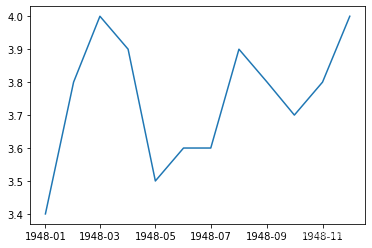
# 我们可以设置x轴的标签旋转
plt.plot(first_twelve['DATE'], first_twelve['VALUE'])
plt.xticks(rotation=45)
#print help(plt.xticks)
plt.show()
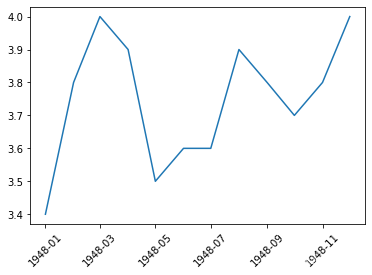
#xlabel(): 给x轴标签命名
#ylabel(): 给y轴标签命名
#title(): 绘图标题
plt.plot(first_twelve['DATE'], first_twelve['VALUE'])
plt.xticks(rotation=90)
plt.xlabel('Month')
plt.ylabel('Unemployment Rate')
plt.title('Monthly Unemployment Trends, 1948')
plt.show()
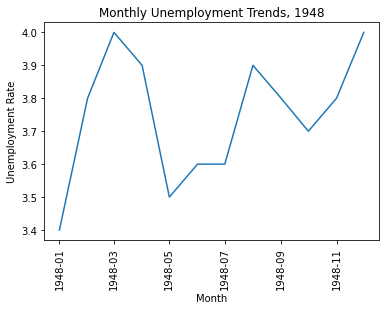
2.绘制多张图
2.1绘制子图
例子1
#add_subplot(first,second,index) first:第几行,second:第几列,index:第几个图.
import pandas as pd
import matplotlib.pyplot as plt
import matplotlib.pyplot as plt
fig = plt.figure()
ax1 = fig.add_subplot(3,2,1)
ax2 = fig.add_subplot(3,2,2)
ax3 = fig.add_subplot(3,2,3)
ax4 = fig.add_subplot(3,2,6)
plt.show()
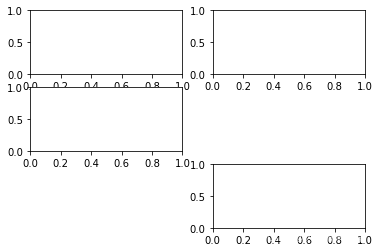
例子2.例如绘制两个子图
import numpy as np
fig = plt.figure()
#fig = plt.figure(figsize=(3, 3))
ax1 = fig.add_subplot(2,1,1)
ax2 = fig.add_subplot(2,1,2)
ax1.plot(np.random.randint(1,5,5), np.arange(5))
ax2.plot(np.arange(10)*3, np.arange(10))
plt.show()
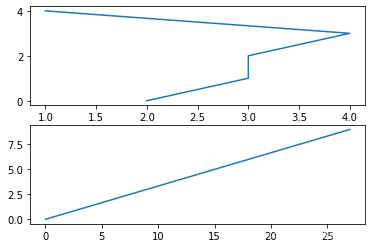
2.2把多条曲线绘制到一个图里
例子1.用不同颜色绘制多条曲线
unrate = pd.read_csv('unrate.csv')
unrate['DATE'] = pd.to_datetime(unrate['DATE'])
fig = plt.figure(figsize=(10,6))
unrate['MONTH'] = unrate['DATE'].dt.month
unrate['MONTH'] = unrate['DATE'].dt.month
colors = ['red', 'blue', 'green', 'orange', 'black'] #颜色
for i in range(5):
start_index = i*12
end_index = (i+1)*12
subset = unrate[start_index:end_index]
plt.plot(subset['MONTH'], subset['VALUE'], c=colors[i])
plt.show()
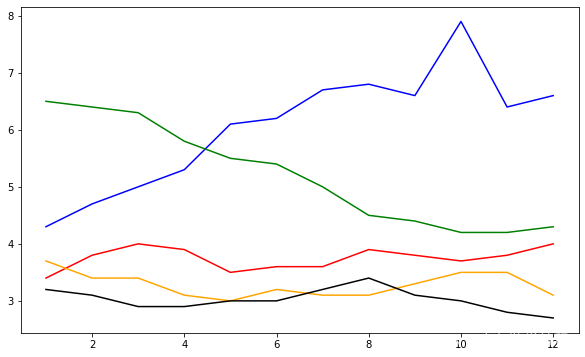
例子2.把标签显示出来
fig = plt.figure(figsize=(10,6))
colors = ['red', 'blue', 'green', 'orange', 'black']
for i in range(5):
start_index = i*12
end_index = (i+1)*12
subset = unrate[start_index:end_index]
label = str(1948 + i)
plt.plot(subset['MONTH'], subset['VALUE'], c=colors[i], label=label)
plt.legend(loc='best')
# plt.legend(loc='upper left')
#print help(plt.legend)
plt.show()
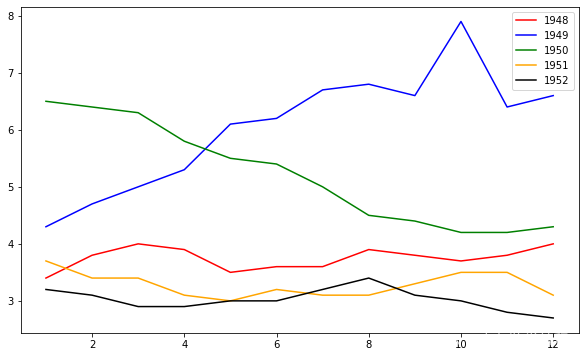
绘制条形图
例子1.
import pandas as pd
# fandango_scores.csv为电影评分的数据,第一列是电影名称,其余列是评分公司对应的评分
reviews = pd.read_csv('fandango_scores.csv')
cols = ['FILM', 'RT_user_norm', 'Metacritic_user_nom', 'IMDB_norm', 'Fandango_Ratingvalue', 'Fandango_Stars']
norm_reviews = reviews[cols]
print(norm_reviews[:1])
FILM RT_user_norm Metacritic_user_nom \
0 Avengers: Age of Ultron (2015) 4.3 3.55
IMDB_norm Fandango_Ratingvalue Fandango_Stars
0 3.9 4.5 5.0
import matplotlib.pyplot as plt
from numpy import arange
num_cols = ['RT_user_norm', 'Metacritic_user_nom', 'IMDB_norm', 'Fandango_Ratingvalue', 'Fandango_Stars']
# 取第一行的电影评分数据进行绘制条形图,loc[行索引,列索引]取行列对应的数据
# 柱状图高度,即y轴
bar_heights = norm_reviews.loc[0,num_cols].values
print(bar_heights)
# 柱状图的水平位置,即x轴
bar_positions = arange(5) + 0.75
print(bar_positions)
fig, ax = plt.subplots()
ax.bar(bar_positions, bar_heights, 0.5)
plt.show()
[4.3 3.55 3.9 4.5 5.0]
[0.75 1.75 2.75 3.75 4.75]
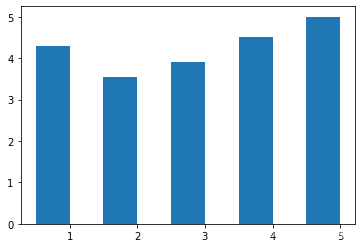
例子2.竖状条形图
# 默认x轴是整数值1,2,3,4,...
# 我们可以使用 Axes.set_xticks() 来改变x轴的标签值:
num_cols = ['RT_user_norm', 'Metacritic_user_nom', 'IMDB_norm', 'Fandango_Ratingvalue', 'Fandango_Stars']
bar_heights = norm_reviews.loc[0, num_cols].values
bar_positions = arange(5) + 0.75
tick_positions = range(1,6)
fig, ax = plt.subplots()
ax.bar(bar_positions, bar_heights, 0.5)
ax.set_xticks(tick_positions)
ax.set_xticklabels(num_cols, rotation=45)
ax.set_xlabel('Rating Source')
ax.set_ylabel('Average Rating')
ax.set_title('Average User Rating For Avengers: Age of Ultron (2015)')
plt.show()
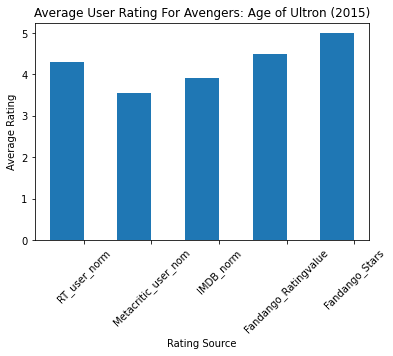
例子3.横状条形图
num_cols = ['RT_user_norm', 'Metacritic_user_nom', 'IMDB_norm', 'Fandango_Ratingvalue', 'Fandango_Stars']
bar_widths = norm_reviews.loc[0, num_cols].values
bar_positions = arange(5) + 0.75
tick_positions = range(1,6)
fig, ax = plt.subplots()
ax.barh(bar_positions, bar_widths, 0.5)
ax.set_yticks(tick_positions)
ax.set_yticklabels(num_cols)
ax.set_ylabel('Rating Source')
ax.set_xlabel('Average Rating')
ax.set_title('Average User Rating For Avengers: Age of Ultron (2015)')
plt.show()

散点图
#Let's look at a plot that can help us visualize many points.
fig, ax = plt.subplots()
ax.scatter(norm_reviews['Fandango_Ratingvalue'], norm_reviews['RT_user_norm'])
ax.set_xlabel('Fandango')
ax.set_ylabel('Rotten Tomatoes')
plt.show()
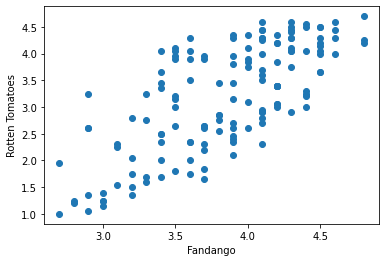
绘制直方图(频数图)
例子1
import pandas as pd
import matplotlib.pyplot as plt
reviews = pd.read_csv('fandango_scores.csv')
cols = ['FILM', 'RT_user_norm', 'Metacritic_user_nom', 'IMDB_norm', 'Fandango_Ratingvalue']
norm_reviews = reviews[cols]
fig, ax = plt.subplots()
# 频数图,水平方向表示范围,高度表示在某个范围的个数
ax.hist(norm_reviews['Fandango_Ratingvalue'])
# bins=,可以指定多少个箱子,默认是10个
ax.hist(norm_reviews['Fandango_Ratingvalue'],bins=20)
#ax.hist(norm_reviews['Fandango_Ratingvalue'], range=(4, 5),bins=20)
plt.show()
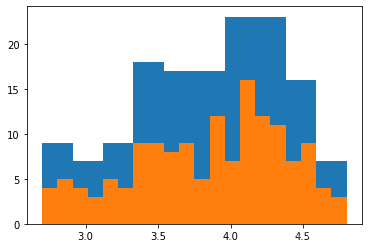
绘制箱型图
不太常用,从下到上依次是最小值,1/4分位数,1/2分位数,3/4分位数,最大值
例子1
fig, ax = plt.subplots()
ax.boxplot(norm_reviews['RT_user_norm'])
ax.set_xticklabels(['Rotten Tomatoes'])
ax.set_ylim(0, 5)
plt.show()
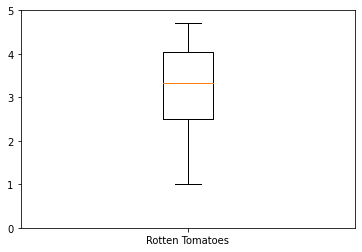
例子2
num_cols = ['RT_user_norm', 'Metacritic_user_nom', 'IMDB_norm', 'Fandango_Ratingvalue']
fig, ax = plt.subplots()
ax.boxplot(norm_reviews[num_cols].values)
ax.set_xticklabels(num_cols, rotation=90)
ax.set_ylim(0,5)
plt.show()
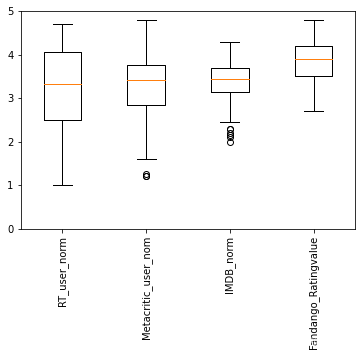
绘制动态图
例子1.
import numpy as np
import matplotlib.pyplot as plt
import matplotlib.animation as animation
# jupyter运行,需要输入下面这个命令
%matplotlib qt5
N = 20
plt.close() # 关闭打开的图形窗口
def anni():
fig = plt.figure()
plt.ion() # 打开交互式绘图interactive
for i in range(N):
plt.cla() # 清除原有图像
plt.xlim(-0.2,20.4) # 设置x轴坐标范围
plt.ylim(-1.2,1.2) # 设置y轴坐标范围
# 每当i增加的时候,增加自变量x的区间长度,可以理解为不断叠加绘图,所以每次循环之前都使用plt.cla()命令清除原有图像
x = np.linspace(0,i+1,1000)
y = np.sin(x)
plt.plot(x,y)
plt.pause(0.1)
# plt.ioff() #关闭交互式绘图
plt.show()
anni()
例子2.
fig, ax = plt.subplots()
xdata, ydata = [], []
ln, = plt.plot([], [], 'ro',animated=True)
def init():
ax.set_xlim(-np.pi,np.pi)
ax.set_ylim(-1, 1)
return ln,
def update(frame):
xdata.append(frame)
ydata.append(np.sin(frame))
ln.set_data(xdata, ydata)
return ln,
anim = animation.FuncAnimation(fig, update, frames=np.linspace(-np.pi,np.pi, 90),interval=10,
init_func=init,blit=True)
anim.save('test2.gif',writer='pillow')
plt.show()
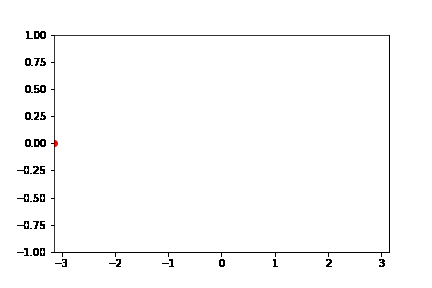
例子3
import numpy as np
import matplotlib.pyplot as pl
import matplotlib.animation as animation
x = np.linspace(0, 10, 100)
y = np.sin(x)
fig, ax = plt.subplots()
line, = ax.plot(x, y, color='k')
def update(num, x, y, line):
line.set_data(x[:num], y[:num])
line.axes.axis([0, 10, -1, 1])
return line,
ani = animation.FuncAnimation(fig, update, len(x), fargs=[x, y, line],
interval=25, blit=False)
ani.save('test3.gif',writer='pillow')
plt.show()
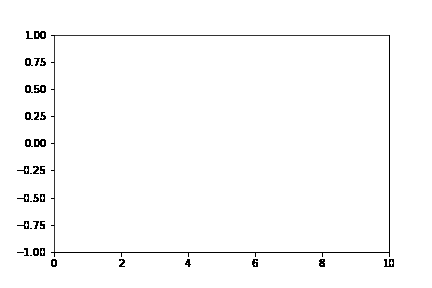
代码已放到GitHub
