目录
3.models字段使用,引用步骤2中的ckeditor配置
1.基本使用中的全部执行完后可以设置前端页面了(没有步骤5也可以)
1.Browse for the image you want, then click ‘Embed Image‘ to continue...
2.ckeditor更换版本会出现的bug,TypeError: render() got an unexpected keyword argument 'renderer'
一、基本应用
虚拟环境下安装(虚拟环境参考:https://blog.csdn.net/qq_15028721/article/details/90316152)
1.安装
pip install django-ckeditor2.配置ckeditor
在项目的settings.py文件的INSTALLED_APPS中加上ckeditor
INSTALLED_APPS = [
'django.contrib.admin',
'django.contrib.auth',
'django.contrib.contenttypes',
'django.contrib.sessions',
'django.contrib.messages',
'django.contrib.staticfiles',
'ckeditor',#这个
]在项目的settings.py文件的最下边加上ckeditor配置内容(使用界面上的功能)
#使用ck的工具栏并修改,宽度自适应
CKEDITOR_CONFIGS = {
# django-ckeditor默认使用default配置
'default': {
# 编辑器宽度自适应
'width':'auto',
'height':'300px',
# tab键转换空格数
'tabSpaces': 4,
# 工具栏风格
'toolbar': 'Custom',
# 工具栏按钮
'toolbar_Custom': [
# 预览、表情
['Preview','Smiley'],
# 字体风格
['Bold', 'Italic', 'Underline', 'RemoveFormat', 'Blockquote'],
# 字体颜色
['TextColor', 'BGColor'],
#格式、字体、大小
['Format','Font','FontSize'],
# 链接
['Link', 'Unlink'],
# 列表
['Image', 'NumberedList', 'BulletedList'],
#居左,居中,居右
['JustifyLeft','JustifyCenter','JustifyRight','JustifyBlock'],
# 最大化
['Maximize']
],
# 加入代码块插件
'extraPlugins': ','.join(['codesnippet','image2','filebrowser','widget', 'lineutils']),
},
#评论
'comment': {
# 编辑器宽度自适应
'width': 'auto',
'height': '140px',
# tab键转换空格数
'tabSpaces': 4,
# 工具栏风格
'toolbar': 'Custom',
# 工具栏按钮
'toolbar_Custom': [
# 表情 代码块
['Smiley', 'CodeSnippet'],
# 字体风格
['Bold', 'Italic', 'Underline', 'RemoveFormat', 'Blockquote'],
# 字体颜色
['TextColor', 'BGColor'],
# 链接
['Link', 'Unlink'],
# 列表
['NumberedList', 'BulletedList'],
],
# 加入代码块插件
'extraPlugins': ','.join(['codesnippet']),
}
}3.models字段使用,引用步骤2中的ckeditor配置
from ckeditor.fields import RichTextField
class QAmodel(models.Model):
content = RichTextField(verbose_name='正文内容',config_name='default')#config_name指定ckeditor配置文件,不指定就使用default4.forms字段使用
from django import forms
from ckeditor.fields import RichTextFormField
from .models import QAmodel
class Add_questionsForm(forms.ModelForm):
content = RichTextFormField(label='内容')
class Meta:
model = QAmodel
fields = ['content',]5.admin后台使用
我这里后台是xadmin
import xadmin
from .models import QAmodel,Tags_QA
class QAmodeladmin(object):
list_display = ['start_time','content','conclusion','delete_state']
xadmin.site.register(QAmodel,QAmodeladmin)二、前端应用
1.基本使用中的全部执行完后可以设置前端页面了(没有步骤5也可以)
一种的CKEDITOR_CONFIGS,需要深入了解下,里边有一些插件,看实际情况。
2.urls路由
from django.urls import path,include
from .views import Add_questions,
urlpatterns = [
path('', home,name='home'),
#添加问题
path('add_questions/', Add_questions.as_view(), name='add_questions'),
]3.views配置
from django.contrib.auth.decorators import login_required
from django.utils.decorators import method_decorator
from django.views.generic.base import View
from .forms import Add_questionsForm
class Add_questions(View):
@method_decorator(login_required(login_url='/users/login'))
def get(self,request):
add_questionsForm = Add_questionsForm()
content = {}
content['add_questionsForm'] = add_questionsForm
return render(request, 'qatemplates/add_questions.html',content)4.html页面配置
<div class="form-group">
<label for="content">内容</label>
<div>
{{ add_questionsForm.media }}
{{ add_questionsForm.content }}
</div>
</div>现在界面已经是下图的样子了
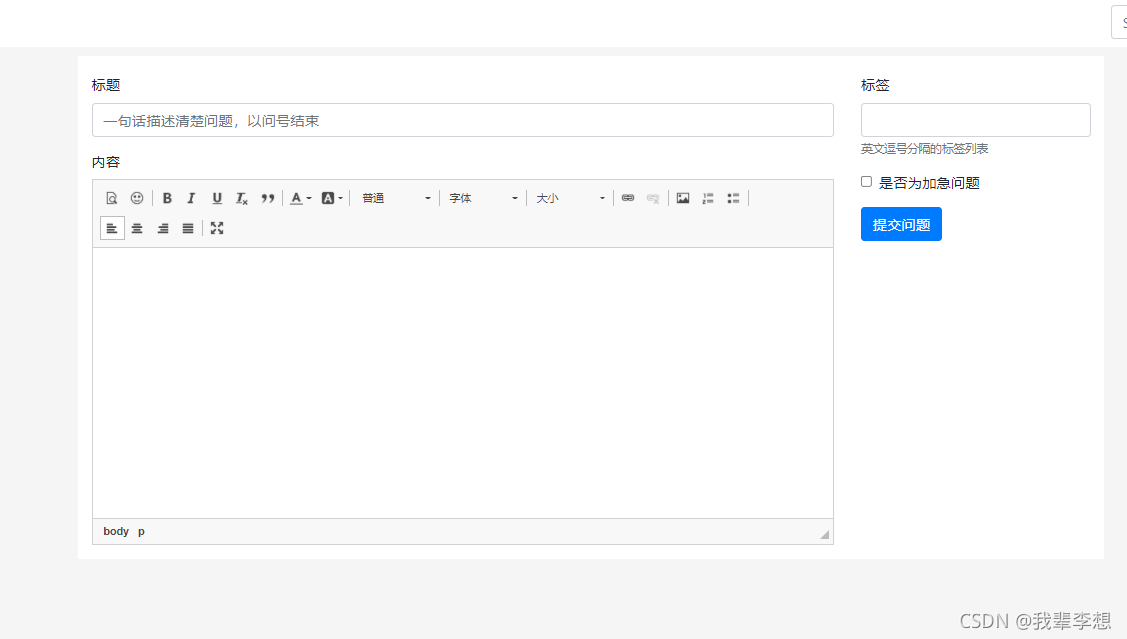
5.post后台处理数据
这里接刚才的views,上边是get,这里是post
from django.contrib.auth.decorators import login_required
from django.utils.decorators import method_decorator
from django.views.generic.base import View
from django.shortcuts import render,HttpResponse,HttpResponseRedirect
from .forms import Add_questionsForm
#提问页
class Add_questions(View):
@method_decorator(login_required(login_url='/users/login'))
def get(self,request):
add_questionsForm = Add_questionsForm()
content = {}
content['add_questionsForm'] = add_questionsForm
return render(request, 'qatemplates/add_questions.html',content)
def post(self,request):
add_questionsForm = Add_questionsForm(request.POST)
if add_questionsForm.is_valid():
add_question = add_questionsForm.save(commit=False)
add_question.author = request.user
add_question.save()
# 新增代码,保存 tags 的多对多关系
add_questionsForm.save_m2m()
return HttpResponseRedirect(reverse("home"))#home是首页
# redirect(request.GET.get('from',reversed('home')))
content = {}
content['add_questionsForm'] = add_questionsForm
return render(request, 'qatemplates/add_questions.html',content)三、带图片上传的编辑器
一和二中实现的是布袋图片上传的,在此基础上稍加修改就可以实现图片上传。
1.安装pillow(所有屠屏功能都需要这个库)
pip install pillow2.添加配置ckeditor
在项目的settings.py文件的INSTALLED_APPS中加上ckeditor,ckeditor_uploader
INSTALLED_APPS = [
'django.contrib.admin',
'django.contrib.auth',
'django.contrib.contenttypes',
'django.contrib.sessions',
'django.contrib.messages',
'django.contrib.staticfiles',
'ckeditor',#这个
'ckeditor_uploader',#带图片上传的ckeditor
]?在项目的settings.py文件的最下边添加文件存储相关配置,最好在CKEDITOR_CONFIGS上边
MEDIA_URL = '/media/' # 上传图片的路径
MEDIA_ROOT = os.path.join(BASE_DIR, '/media/') # 上传图片的根路径
#CK
CKEDITOR_UPLOAD_PATH = "uploads/"#文件保存为止,因为上边配置了media, 图片将保存至media/uploads下在项目的settings.py文件的CKEDITOR_CONFIGS,中配置图片上传的类型,我这里使用的是image2
3.urls文件配置
from django.urls import path,include,re_path
import xadmin
from django.views.static import serve
from .settings import MEDIA_ROOT
urlpatterns = [
path('xadmin/', xadmin.site.urls),
#上传media的文件可以被查看,这个很重要,更后边的一个bug有关
re_path(r'^media/(?P<path>.*)$', serve, {"document_root": MEDIA_ROOT}),
#ckckeditor图片上传
path('ckeditor/', include('ckeditor_uploader.urls')),
]
4.修改modes
from ckeditor.fields import RichTextField
from ckeditor_uploader.fields import RichTextUploadingField
class QAmodel(models.Model):
content = RichTextUploadingField(verbose_name='正文内容',config_name='default')#config_name指定ckeditor配置文件,不指定就使用default5.修改forms
from django import forms
from ckeditor.fields import RichTextFormField
from ckeditor_uploader.fields import RichTextUploadingFormField
from .models import QAmodel
class Add_questionsForm(forms.ModelForm):
content = RichTextUploadingFormField(label='内容')
class Meta:
model = QAmodel
fields = ['content',]到此,已经可以上传图片了
 ?
?
?四、踩坑
1.Browse for the image you want, then click ‘Embed Image‘ to continue...
解决参考:https://blog.csdn.net/qq_15028721/article/details/119983803
2.ckeditor更换版本会出现的bug,TypeError: render() got an unexpected keyword argument 'renderer'
解决参考:https://blog.csdn.net/qq_29180565/article/details/101052698
3.前端图片里没有上传选项
解决:在forms中,将RichTextFormField替换成RichTextUploadingFormField。
from ckeditor.fields import RichTextField
from ckeditor_uploader.fields import RichTextUploadingField
class QAmodel(models.Model):
content = RichTextUploadingField(verbose_name='正文内容',config_name='default')#config_name指定ckeditor配置文件,不指定就使用default