一、 appium-python-client使用
1.1 安装appium-python-client模块
pip install appium-python-client1.2 初始化以及获取移动设备分辨率
from appium import webdriver
# 初始化配置,设置Desired Capabilities参数
desired = {
"platformName": "Android",
"appPackage": "com.jingdong.app.mall",
"appActivity": "com.jingdong.app.mall.MainFrameActivity",
"platformVersion": "5.1.1",
"deviceName": "OPPO R11 Plus"
}
# 指定Appium Server
server = 'http://localhost:4723/wd/hub'
# 新建一个driver
driver = webdriver.Remote(server, desired)
# 获取模拟器/手机的分辨率(px)
width = driver.get_window_size()['width']
height = driver.get_window_size()['height']
print(width, height)-
移动设备分辨率
-
driver.get_window_size()['width']
-
driver.get_window_size()['height']
-
1.3 获取标签
通过APPium获取xpath, 根据selenium用法开发即可
find_element_by_id
find_elements_by_id
find_element_by_xpath
find_elements_by_xpath1.4 获取内容
element.text1.5 appium 文档
1.6 实战(python操作Appium)
注意:程序运行是先把Appium和模拟器运行
第一步导入 模块?
from appium import webdriver # 没有该模块的请 安装 pip install appium-python-client第二部? 配置连接设备和相应的服务
server = 'http://localhost:4723/wd/hub' # 端口号 可看下图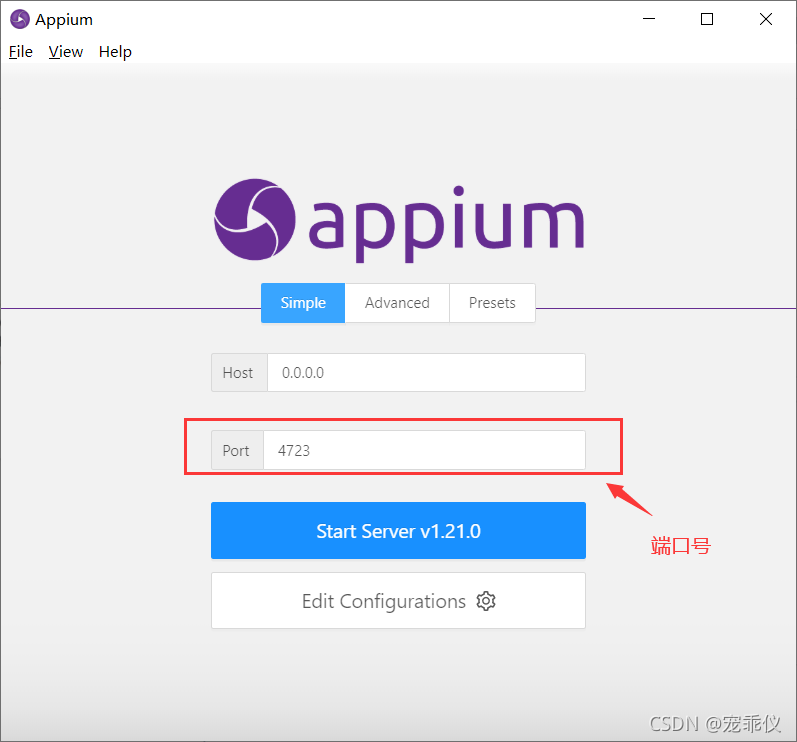
?第三步 配置参数 (如下图)
desired ={
"platformName": "Android",
"platformVersion": "5.1.1",
"deviceName": "OPPO R11 Plus",
"appPackage": "com.android.browser",
"appActivity": "com.android.browser.BrowserActivity"
}?
 ?第四步 创建模拟器
?第四步 创建模拟器
driver = webdriver.Remote(server,desired) ?注意:webdriver.Remote(server,desired) 这两个参数是第二步第三步里面的
第五步:测试? ?运行程序 模拟器上面的浏览器会自动打开
第六步:锁定元素
运行Appium?
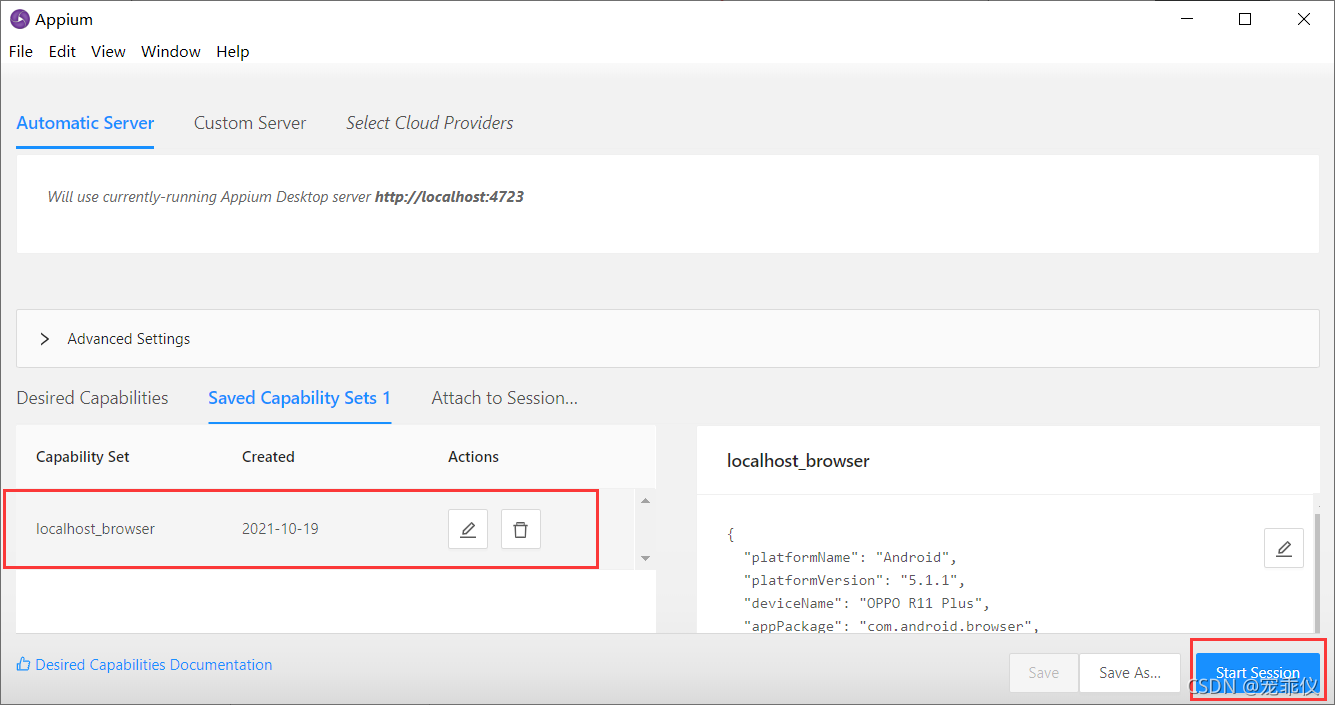
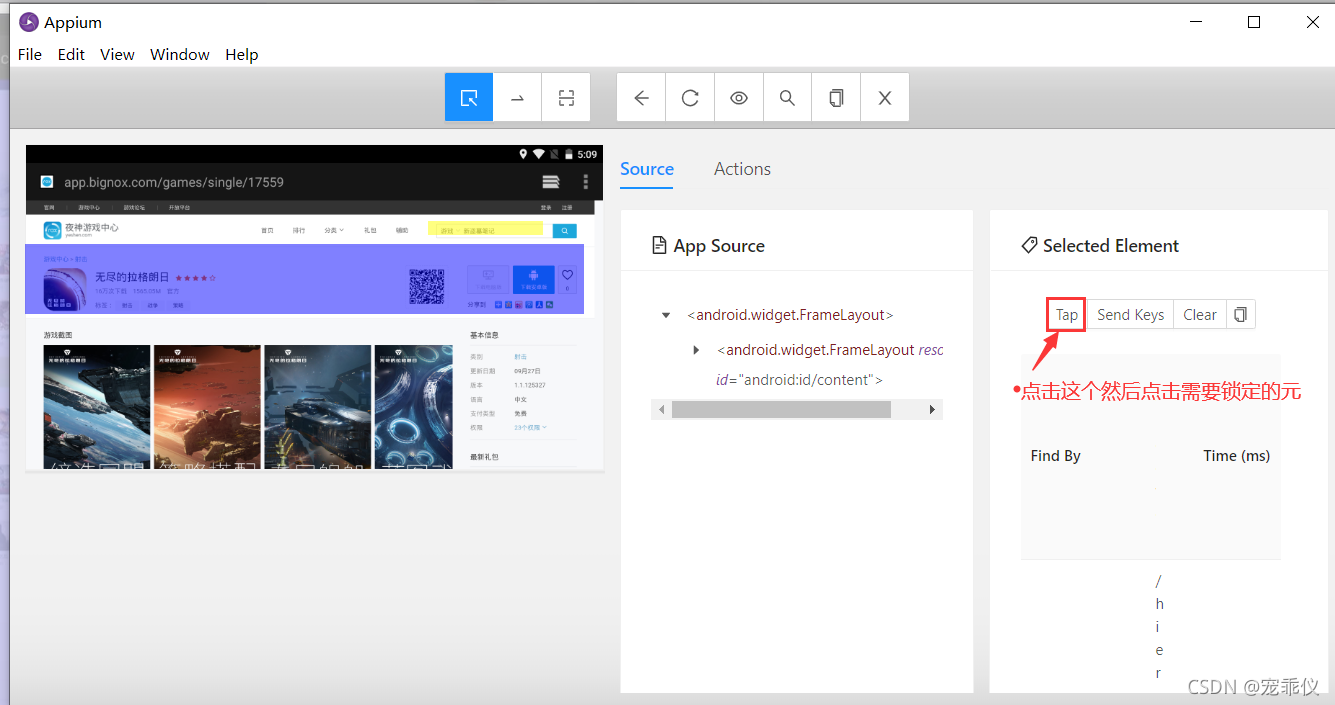
 ?
?
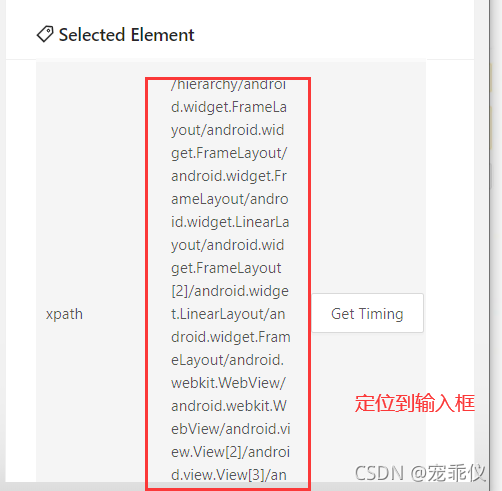
把xpath复制到我们写的代码里面
#输入内容
input_xpath ='/hierarchy/android.widget.FrameLayout/android.widget.FrameLayout/android.widget.FrameLayout/android.widget.LinearLayout/android.widget.FrameLayout[2]/android.widget.LinearLayout/android.widget.FrameLayout/android.webkit.WebView/android.webkit.WebView/android.view.View[2]/android.view.View[3]/android.view.View/android.widget.EditText'
# 定位元素
input = driver.find_element_by_xpath(input_xpath)
# 在定位的元素里 写上内容
input.send_keys('音乐')
# 点按钮
button_xpath ='/hierarchy/android.widget.FrameLayout/android.widget.FrameLayout/android.widget.FrameLayout/android.widget.LinearLayout/android.widget.FrameLayout[2]/android.widget.LinearLayout/android.widget.FrameLayout/android.webkit.WebView/android.webkit.WebView/android.view.View[2]/android.view.View[3]/android.view.View/android.widget.Button'
button = driver.find_element_by_xpath(button_xpath)
button.click()
# 注意 程序操作appium的时候把appium关掉 避免冲突?1.7 完整代码
from appium import webdriver
from time import sleep
server = 'http://localhost:4723/wd/hub'
desired ={
"platformName": "Android",
"platformVersion": "5.1.1",
"deviceName": "OPPO R11 Plus",
"appPackage": "com.android.browser",
"appActivity": "com.android.browser.BrowserActivity"
}
# 创建模拟器
driver = webdriver.Remote(server,desired)
tmp_xpath = '/hierarchy/android.widget.FrameLayout/android.widget.FrameLayout/android.widget.FrameLayout/android.widget.LinearLayout/android.widget.FrameLayout[2]/android.widget.LinearLayout/android.widget.FrameLayout/android.webkit.WebView'
tmp = driver.find_element_by_xpath(tmp_xpath)
#输入内容
input_xpath ='/hierarchy/android.widget.FrameLayout/android.widget.FrameLayout/android.widget.FrameLayout/android.widget.LinearLayout/android.widget.FrameLayout[2]/android.widget.LinearLayout/android.widget.FrameLayout/android.webkit.WebView/android.webkit.WebView/android.view.View[2]/android.view.View[3]/android.view.View/android.widget.EditText'
# 定位元素
input = driver.find_element_by_xpath(input_xpath)
# 在定位的元素里 写上内容
input.send_keys('音乐')
sleep(1)
# 点按钮
button_xpath ='/hierarchy/android.widget.FrameLayout/android.widget.FrameLayout/android.widget.FrameLayout/android.widget.LinearLayout/android.widget.FrameLayout[2]/android.widget.LinearLayout/android.widget.FrameLayout/android.webkit.WebView/android.webkit.WebView/android.view.View[2]/android.view.View[3]/android.view.View/android.widget.Button'
button = driver.find_element_by_xpath(button_xpath)
sleep(1)
button.click()
# 注意 程序操作appium的时候把appium关掉 避免冲突