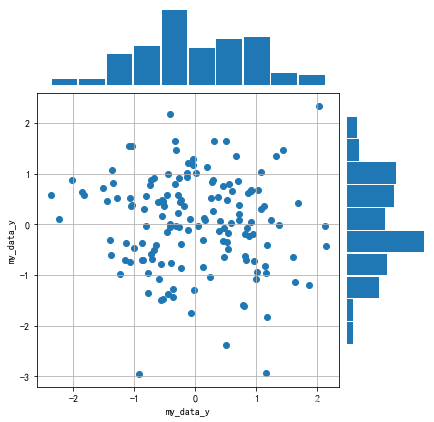Task03
本次学习参照Datawhale开源学习:https://github.com/datawhalechina/fantastic-matplotlib
内容大体源自原文,结合自己学习思路有所调整。
个人总结:一、使用 plt.subplots和GridSpec可分别绘制均匀和非均匀子图。两种方法都是创建一个ax再画图,属于“面向对象”画图,区别如plt.plot()直接“快速式”画图。二、 ax 对象上定义了和 plt 类似的图形绘制函数。常用的有: plots hist, scatter, bar, barh, pie, axhline, axvline, axline, legend, annotate, arrow, text等。
3. 布局格式
3.1. 子图
3.1.1. 使用 plt.subplots 绘制均匀状态下的子图
plt.subplots(nrows=1, ncols=1, *, sharex=False, sharey=False, squeeze=True, subplot_kw=None, gridspec_kw=None, **fig_kw)
nrows 子图构成有多少行
ncols 子图构成有多少列
figsize 参数可以指定整个画布的大小
sharex 和 sharey 分别表示是否共享横轴和纵轴刻度
import numpy as np
import pandas as pd
import matplotlib.pyplot as plt
plt.rcParams['font.sans-serif'] = ['SimHei'] #用来正常显示中文标签
plt.rcParams['axes.unicode_minus'] = False #用来正常显示负号
fig, axs = plt.subplots(2, 5, figsize=(10, 4), sharex=True, sharey=True)
fig.suptitle('样例1', size=20)
for i in range(2):
for j in range(5):
axs[i][j].scatter(np.random.randn(10), np.random.randn(10))
axs[i][j].set_title('第%d行,第%d列'%(i+1,j+1))
axs[i][j].set_xlim(-5,5)
axs[i][j].set_ylim(-5,5)
if i==1: axs[i][j].set_xlabel('横坐标')
if j==0: axs[i][j].set_ylabel('纵坐标')
fig.tight_layout()
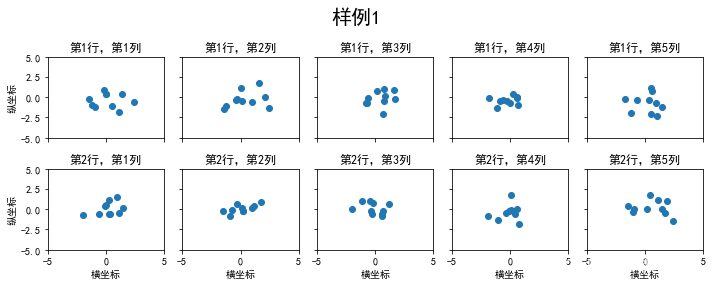
除了常规的直角坐标系,也可以通过projection方法创建极坐标系下的图表
N = 150
r = 2 * np.random.rand(N)
theta = 2 * np.pi * np.random.rand(N)
area = 200 * r**2
colors = theta
plt.subplot(projection='polar')
plt.scatter(theta, r, c=colors, s=area, cmap='hsv', alpha=0.75)
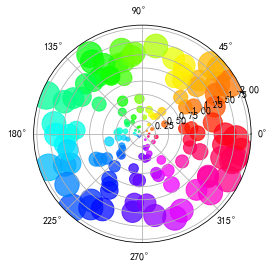
3.1.2. 使用 GridSpec 绘制非均匀子图
所谓非均匀包含两层含义,第一是指图的比例大小不同但没有跨行或跨列,第二是指图为跨列或跨行状态。利用 add_gridspec 可以指定相对宽度比例 width_ratios 和相对高度比例参数 height_ratios
fig = plt.figure(figsize=(10, 4))
spec = fig.add_gridspec(nrows=2, ncols=5, width_ratios=[1,2,3,4,5], height_ratios=[1,3])
fig.suptitle('样例2', size=20)
for i in range(2):
for j in range(5):
ax = fig.add_subplot(spec[i, j])
ax.scatter(np.random.randn(10), np.random.randn(10))
ax.set_title('第%d行,第%d列'%(i+1,j+1))
if i==1: ax.set_xlabel('横坐标')
if j==0: ax.set_ylabel('纵坐标')
fig.tight_layout()
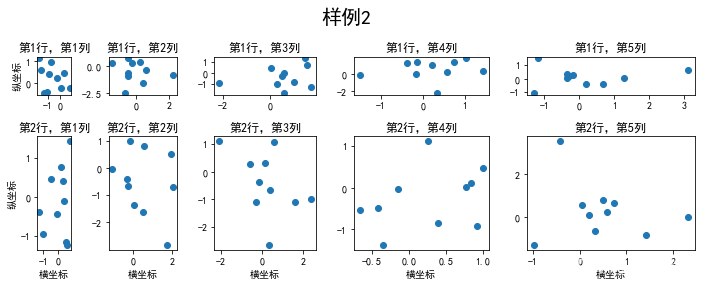
在上面的例子中出现了 spec[i, j] 的用法,事实上通过切片就可以实现子图的合并而达到跨图的功能
fig = plt.figure(figsize=(10, 4))
spec = fig.add_gridspec(nrows=2, ncols=6, width_ratios=[2,2.5,3,1,1.5,2], height_ratios=[1,2])
fig.suptitle('样例3', size=20)
# sub1
ax = fig.add_subplot(spec[0, :3])
ax.scatter(np.random.randn(10), np.random.randn(10))
# sub2
ax = fig.add_subplot(spec[0, 3:5])
ax.scatter(np.random.randn(10), np.random.randn(10))
# sub3
ax = fig.add_subplot(spec[:, 5])
ax.scatter(np.random.randn(10), np.random.randn(10))
# sub4
ax = fig.add_subplot(spec[1, 0])
ax.scatter(np.random.randn(10), np.random.randn(10))
# sub5
ax = fig.add_subplot(spec[1, 1:5])
ax.scatter(np.random.randn(10), np.random.randn(10))
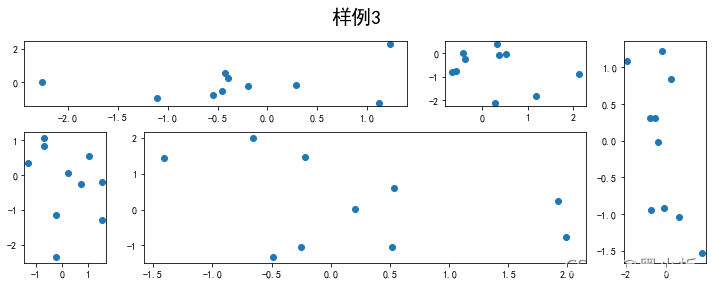
3.2. 子图上画图
在 ax 对象上定义了和 plt 类似的图形绘制函数,常用的有: plots hist, scatter, bar, barh, pie
fig, ax = plt.subplots(figsize=(4,3))
ax.plot([1,2],[2,1])
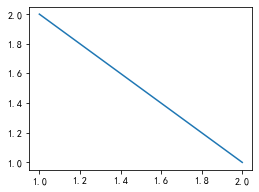
fig, ax = plt.subplots(figsize=(4,3))
ax.hist(np.random.randn(1000))
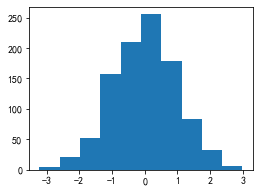
常用直线的画法为: axhline, axvline, axline (水平、垂直、任意方向)
fig, ax = plt.subplots(figsize=(4,3))
ax.axhline(0.5,0.2,0.8)
ax.axvline(0.5,0.2,0.8)
ax.axline([0.3,0.3],[0.7,0.7])
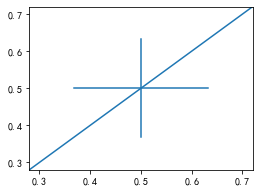
使用 grid 可以加灰色网格
fig, ax = plt.subplots(figsize=(4,3))
ax.grid(True)
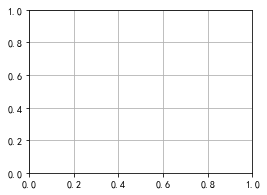
使用 set_xscale, set_title, set_xlabel 分别可以设置坐标轴的规度(指对数坐标等)、标题、轴名
fig, axs = plt.subplots(1, 2, figsize=(10, 4))
fig.suptitle('大标题', size=20)
for j in range(2):
axs[j].plot(list('abcd'), [10**i for i in range(4)])
if j==0:
axs[j].set_yscale('log')
axs[j].set_title('子标题1')
axs[j].set_ylabel('对数坐标')
else:
axs[j].set_title('子标题1')
axs[j].set_ylabel('普通坐标')
fig.tight_layout()
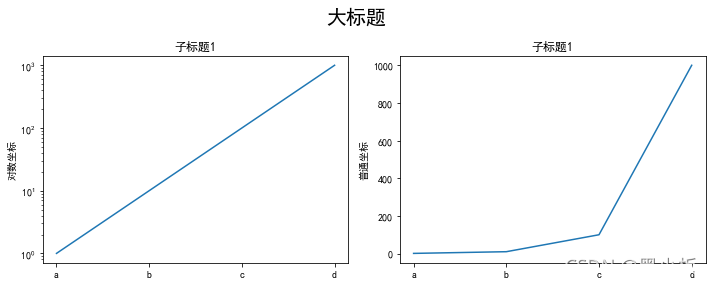
与一般的 plt 方法类似, legend, annotate, arrow, text 对象也可以进行相应的绘制
fig, ax = plt.subplots()
ax.arrow(0, 0, 1, 1, head_width=0.03, head_length=0.05, facecolor='red', edgecolor='blue')
ax.text(x=0, y=0,s='这是一段文字', fontsize=16, rotation=70, rotation_mode='anchor', color='green')
ax.annotate('这是中点', xy=(0.5, 0.5), xytext=(0.8, 0.2), arrowprops=dict(facecolor='yellow', edgecolor='black'), fontsize=16)
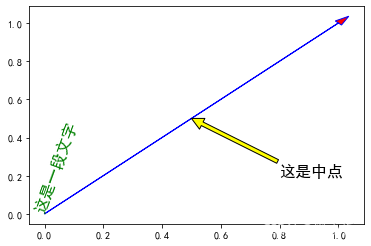
fig, ax = plt.subplots()
ax.plot([1,2],[2,1],label="line1")
ax.plot([1,1],[1,2],label="line1")
ax.legend(loc=1)
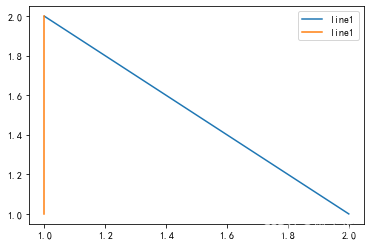
绘图
- 墨尔本1981年至1990年的每月温度情况
import matplotlib.pyplot as plt
from matplotlib.pyplot import MultipleLocator
import pandas as pd
import numpy as np
plt.rcParams['font.sans-serif'] = ['SimHei']
plt.rcParams['axes.unicode_minus'] = False
data = pd.read_csv('data/layout_ex1.csv')
fig, axs = plt.subplots(2,5,figsize=(20,5),sharex=True,sharey=True)
fig.suptitle('墨尔本1981年至1990年月温度曲线',size=20)
index = 0
for i in range(2):
for j in range(5):
axs[i][j].plot(np.arange(1,13),data['Temperature'].values[index*12:(index*12+12)],'o-')
axs[i][j].set_title('%s年'%data['Time'].values[index][:4])
axs[i][j].xaxis.set_major_locator(MultipleLocator(1))
axs[i][j].yaxis.set_major_locator(MultipleLocator(5))
if(j==0):
axs[i][j].set_ylabel('气温')
index += 1
fig.tight_layout()
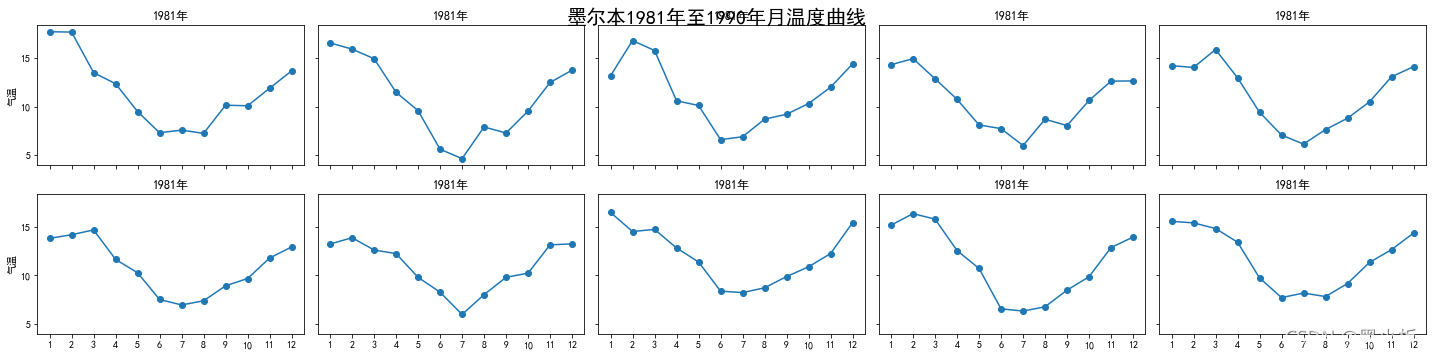
- 画出数据的散点图和边际分布
import matplotlib.pyplot as plt
import numpy as np
data = np.random.randn(2, 150)
fig = plt.figure(figsize=(7,7))
spec = fig.add_gridspec(9,9,width_ratios=np.ones((9)),height_ratios=np.ones((9)))
ax1 = fig.add_subplot(spec[2:9,0:7])
ax2 = fig.add_subplot(spec[0:2,0:7],sharex=ax1)
ax3 = fig.add_subplot(spec[2:9,7:9],sharey=ax1)
#子图1
ax1.scatter(data[0],data[1])
ax1.set_ylabel('my_data_y',fontsize=10)
ax1.set_xlabel('my_data_y',fontsize=10)
ax1.grid(True)
#子图2
ax2.hist(data[0,:],rwidth=0.94)
# 隐藏x轴标度
ax2.get_xaxis().set_visible(False)
# 隐藏y轴标度
ax2.get_yaxis().set_visible(False)
# 关闭边框
for spine in ax2.spines.values():
spine.set_visible(False)
#子图3
ax3.hist(data[0,:],rwidth=0.94, orientation='horizontal')
# 隐藏x轴标度
ax3.get_xaxis().set_visible(False)
# 隐藏y轴标度
ax3.get_yaxis().set_visible(False)
# 关闭边框
for spine in ax3.spines.values():
spine.set_visible(False)