一、前言
由于京东反爬技术较强,使用常规方法爬取其数据行不通,且使用逆向分析技术又具有一定难度,所以本文将直接使用selenium爬取京东商品数据。若不知道怎么安装和配置selenium,请点击查阅笔者之前的文章:Python自动化填写问卷星问卷
本文的爬取数据步骤如下:
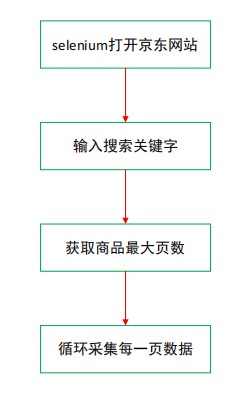
二、完整代码
导入所需包,包括time、selenium、lxml和openpyxl。
import time
from selenium import webdriver
from selenium.webdriver.support import expected_conditions as EC
from selenium.webdriver.common.by import By
from selenium.webdriver.support.ui import WebDriverWait
from lxml import etree
from openpyxl import Workbook
openpyxl新建工作簿并添加表头,包括商品的标题、价格等。
wb = Workbook()
sheet = wb.active
sheet['A1'] = 'name'
sheet['B1'] = 'price'
sheet['C1'] = 'commit'
sheet['D1'] = 'shop'
sheet['E1'] = 'sku'
sheet['F1'] = 'icons'
sheet['G1'] = 'detail_url'
selenium基本配置,其中driver_path为chromedriver谷歌浏览器驱动所在文件夹,若把chromedriver放在项目文件夹下,则该行代码可省略。selenium主要配置了访问网站时不加载图片,这样既能加快访问速度又能节省流量;设置浏览器访问等待时间,避免因特殊原因程序报错。
driver_path = r"D:\python\chromedriver_win32\chromedriver.exe"
options = webdriver.ChromeOptions()
# 不加载图片
options.add_experimental_option('prefs', {'profile.managed_default_content_settings.images': 2})
driver = webdriver.Chrome(executable_path=driver_path, options=options)
wait = WebDriverWait(driver, 60) # 设置等待时间
获取商品最大页数,京东上的商品一般为100页。
def search(keyword):
try:
input = wait.until(
EC.presence_of_all_elements_located((By.CSS_SELECTOR, "#key"))
) # 等到搜索框加载出来
submit = wait.until(
EC.element_to_be_clickable((By.CSS_SELECTOR, "#search > div > div.form > button"))
) # 等到搜索按钮可以被点击
input[0].send_keys(keyword) # 向搜索框内输入关键词
submit.click() # 点击
wait.until(
EC.presence_of_all_elements_located(
(By.CSS_SELECTOR, '#J_bottomPage > span.p-skip > em:nth-child(1) > b')
)
)
total_page = driver.find_element_by_xpath('//*[@id="J_bottomPage"]/span[2]/em[1]/b').text
return int(total_page)
except TimeoutError:
search(keyword)
获取商品具体数据,爬取逻辑是先使用selenium获取网页源代码,再用lxml解析,当然这里也可以直接使用selenium解析。爬取的数据字段有标题、价格、评论数、店铺名称、商品唯一id等,其中商品唯一id的sku字段非常重要,是后续爬取该商品评论的主要url参数。
def get_data(html):
selec_data = etree.HTML(html)
lis = selec_data.xpath('//ul[@class="gl-warp clearfix"]/li')
for li in lis:
try:
title = li.xpath('.//div[@class="p-name p-name-type-2"]//em/text()')[0].strip() # 名字
price = li.xpath('.//div[@class="p-price"]//i/text()')[0].strip() # 价格
comment = li.xpath('.//div[@class="p-commit"]//a/text()') # 评论数
shop_name = li.xpath('.//div[@class="p-shop"]//a/text()') # 商铺名字
data_sku = li.xpath('.//div[@class="p-focus "]/a/@data-sku')[0] # 商品唯一id
icons = li.xpath('.//div[@class="p-icons"]/i/text()') # 备注
comment = comment[0] if comment != [] else ''
shop_name = shop_name[0] if shop_name != [] else ''
icons_n = ''
for x in icons:
icons_n = icons_n + ',' + x
detail_url = li.xpath('.//div[@class="p-name p-name-type-2"]/a/@href')[0] # 详情页网址
detail_url = 'https:' + detail_url
item = [title, price, comment, shop_name, data_sku, icons_n[1:], detail_url]
print(item)
sheet.append(item)
except TimeoutError:
get_data(html)
设置main函数串联爬取过程。其中第一页和其他页的url参数有一定差异,需要特殊处理。用j控制页数,for循环里面根据url参数规律构造每一页的真实url。
def main():
url_main = 'https://www.jd.com/'
keyword = input('请输入商品名称:') # 搜索关键词
driver.get(url=url_main)
page = search(keyword)
j = 1
for i in range(3, page*2, 2):
if j == 1:
url = 'https://search.jd.com/Search?keyword={}&page={}&s={}&click=0'.format(keyword, i, j)
else:
url = 'https://search.jd.com/Search?keyword={}&page={}&s={}&click=0'.format(keyword, i, (j-1)*50)
driver.get(url)
time.sleep(1)
driver.execute_script("window.scrollTo(0, document.body.scrollHeight)") # 下滑到底部
time.sleep(3)
driver.implicitly_wait(20)
wait.until(
EC.presence_of_all_elements_located((By.XPATH, '//*[@id="J_goodsList"]/ul/li[last()]'))
)
html = driver.page_source
get_data(html)
time.sleep(1)
print(f'正在爬取第{j}页')
j += 1
wb.save('京东双十一{}信息.xlsx'.format(keyword))
开启爬虫程序。
if __name__ == '__main__':
main()
三、结果
以华为手机为例,最终爬取到的数据如下:
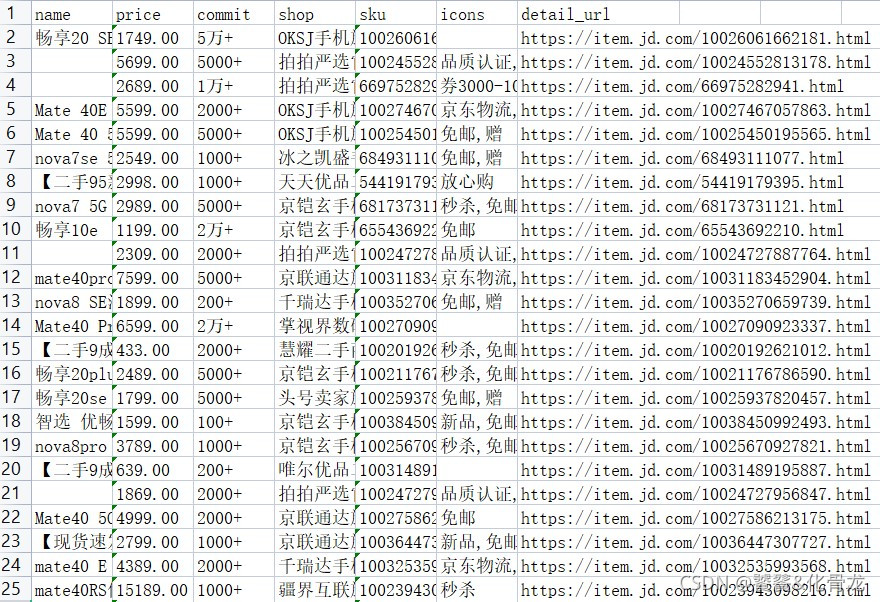
我们可以发现,爬取到的源数据存在很多脏数据,若要用于统计分析或更深层的分析,必须先进行数据清洗,这使用panda库做数据清洗较为容易实现。后续将使用sku爬取商品的评论数据,敬请期待!