文章目录
一.在Anaconda的虚拟环境下安装selenium 和webdrive等必要库
1.虚拟环境的主要操作命令
1.创建虚拟环境
打开Anaconda Prompt
conda create -n env_name python=3.6
其中env_name是自己虚拟环境的名称,可任意命名
同时安装必要的包:
conda create -n env_name numpy matplotlib python=3.6
2.查看已经创建的虚拟环境
conda env list
我的虚拟环境如下
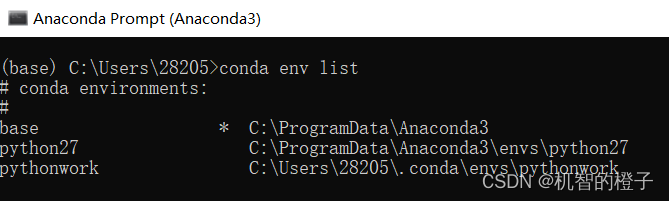
3.激活虚拟环境
activate your_env_name(虚拟环境名称)
此时使用
python --version
可以检查当前python版本是否为想要的(即虚拟环境的python版本)
4.退出虚拟环境
deactivate your_env_name(虚拟环境名称)
5.删除虚拟环境
#删除环境
conda remove -n your_env_name(虚拟环境名称) --all
#使用命令
conda remove --name $your_env_name $package_name(包名)
2.安装本次实验所需安装包
selenium
pip install selenium
webdrive
要使用selenium去调用浏览器,还需要一个驱动,不同浏览器的webdriver需要独立安装
我这里就下载Chrome的驱动
可以从这里下载:https://npm.taobao.org/mirrors/chromedriver/
下载后是一个exe文件

将该文件添加到PATH下

二.对百度进行自动化测试
1.打开浏览器,进入百度搜索界面
from selenium import webdriver
driver=webdriver.Chrome('D:\\software\\chromedriver_win32\\chromedriver.exe')
#进入网页
driver.get("https://www.baidu.com/")
这里运行时总是报错,这和下载的驱动版本有关系
这里提供一个简单的方法
通过安装webdriver_manager来解决webdriver的管理问题
pip install webdriver_manager
接下里就是调库而已
from selenium import webdriver
from webdriver_manager.chrome import ChromeDriverManager
driver = webdriver.Chrome(ChromeDriverManager().install())
顺便说一下, 如果你下载了新版本驱动, 可以用这个指定路径 :
webdriver.Chrome函数的参数executable_path可以指定软件驱动的路径
driver = webdriver.Chrome(executable_path=r'C:\path\to\chromedriver.exe')
修改后的代码:
from selenium import webdriver
from webdriver_manager.chrome import ChromeDriverManager
driver = webdriver.Chrome(ChromeDriverManager().install())
#进入网页
driver.get("https://www.baidu.com/")
运行结果:

对百度页面右键检查
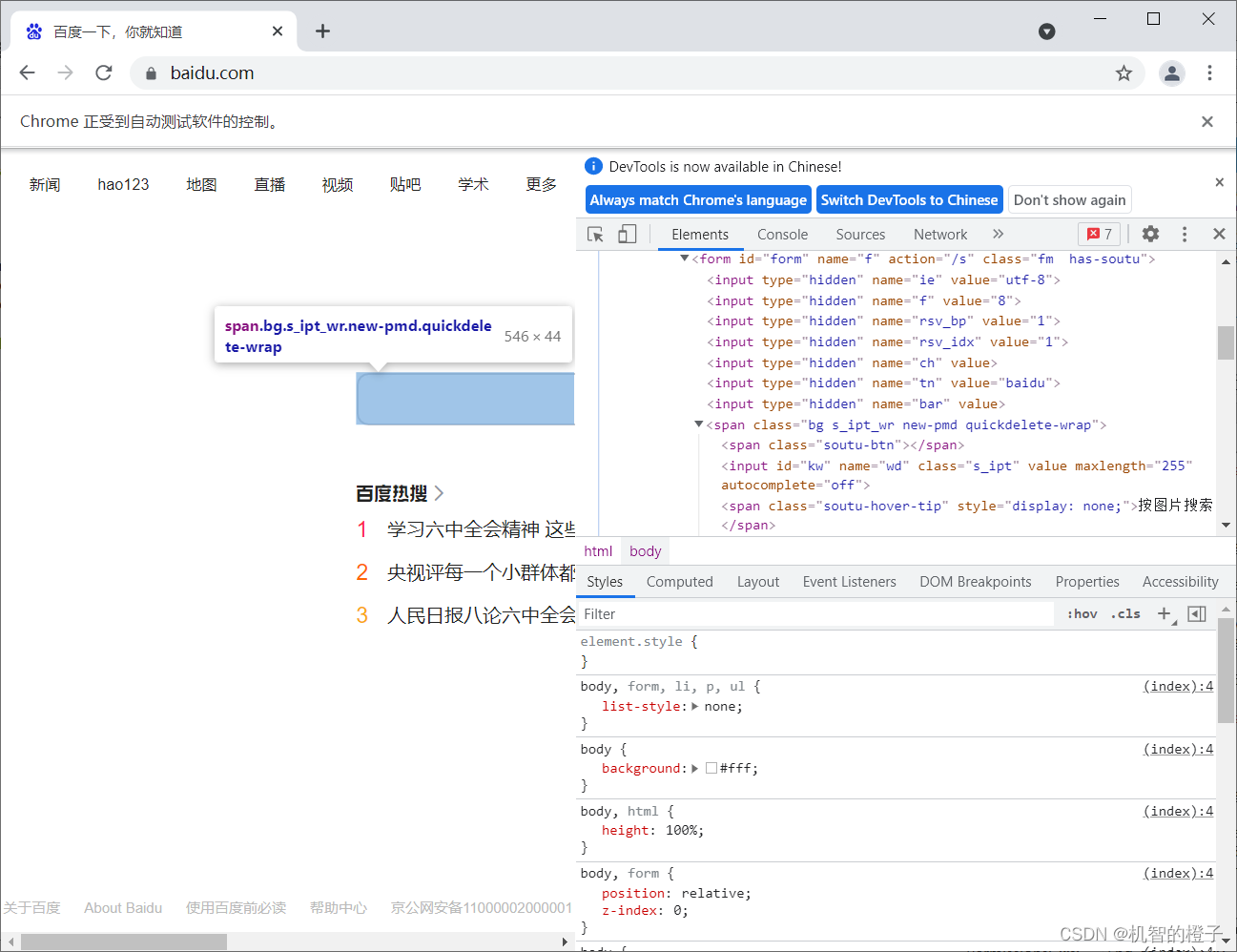
找到搜索框的id是kw
找到该元素,并填取相应的值
p_input = driver.find_element_by_id("kw")
p_input.send_keys('知乎')
运行:
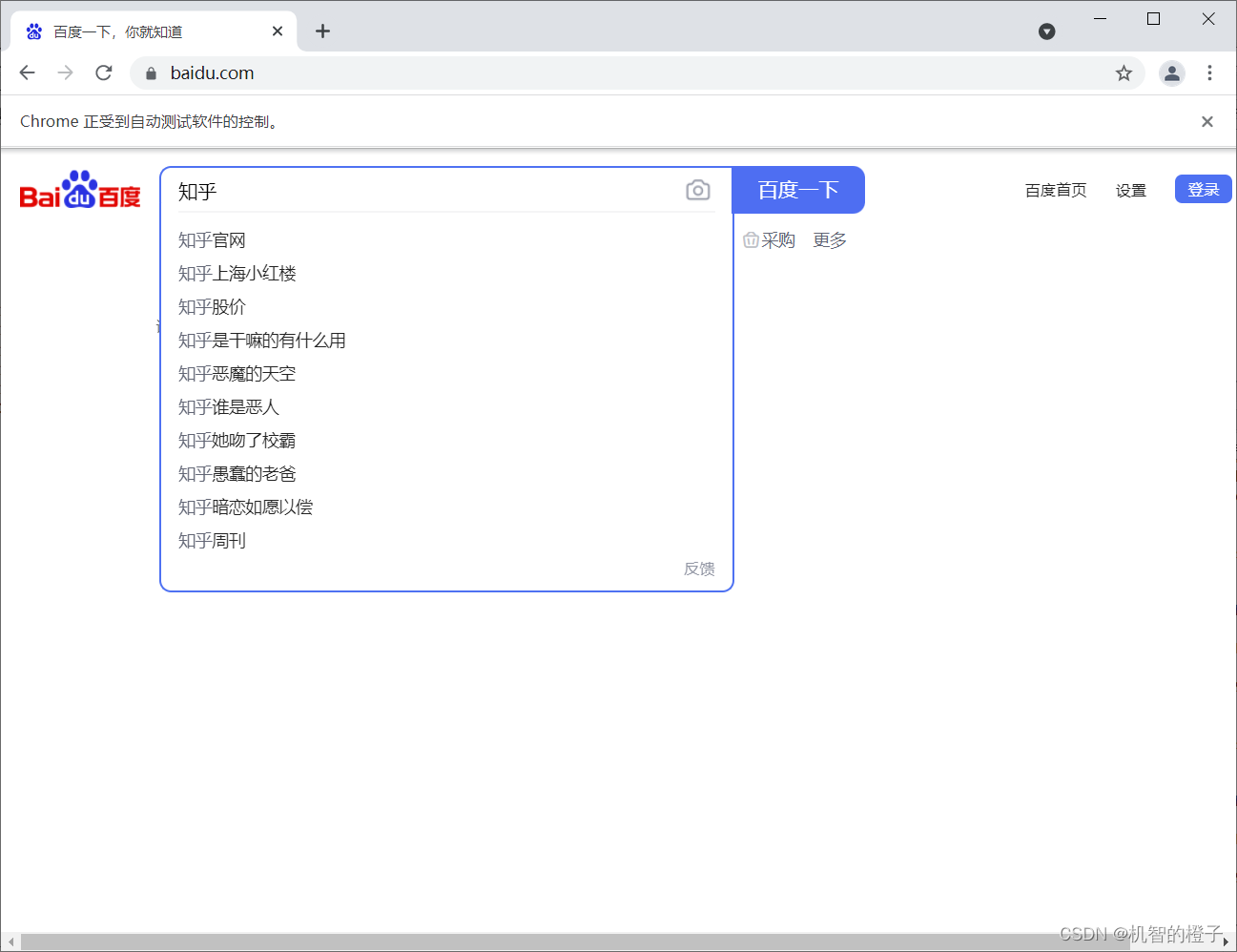
同样检查网页找到按钮百度一下的id,为su
点击该按钮
#点击搜索按钮
p_btn=driver.find_element_by_id('su')
p_btn.click()
运行:
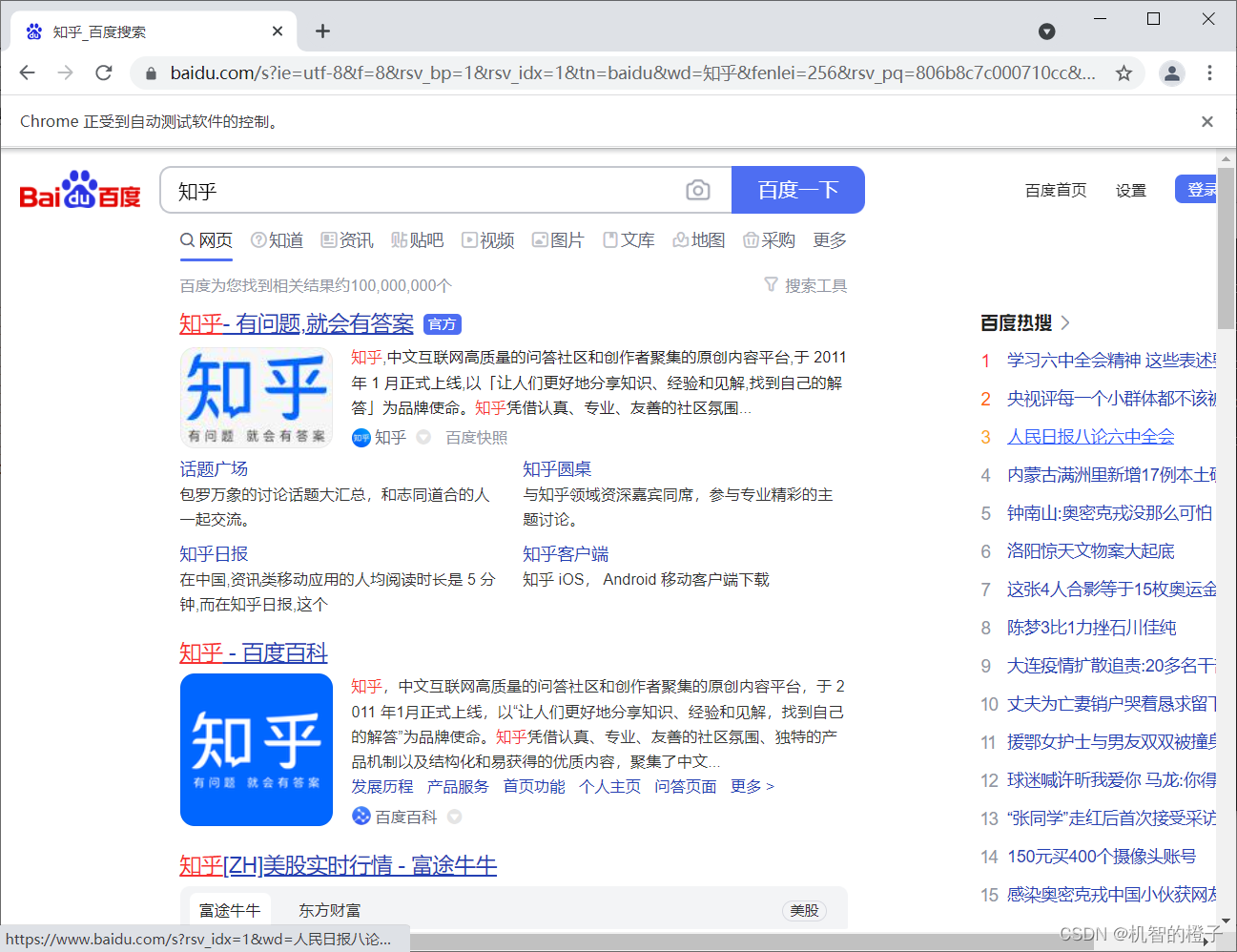
三.爬取指定网页http://quotes.toscrape.com/js/的名言
打开该网页,分析网页元素
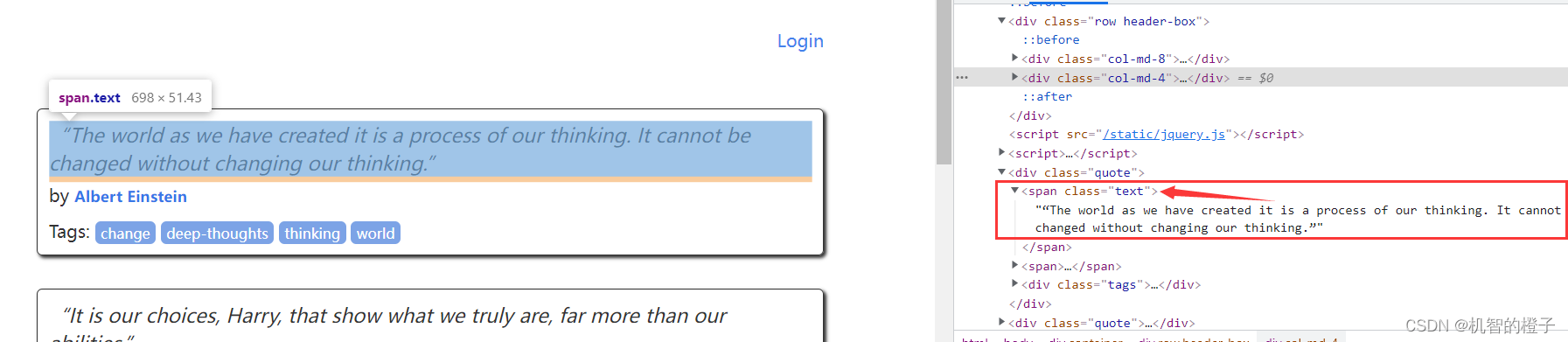
可以看到名言的id为text
实现代码:
from bs4 import BeautifulSoup as bs
from selenium import webdriver
import csv
from selenium.webdriver.chrome.options import Options
from tqdm import tqdm#在电脑终端上显示进度,使代码可视化进度加快
from webdriver_manager.chrome import ChromeDriverManager
driver = webdriver.Chrome(ChromeDriverManager().install())
driver.get('http://quotes.toscrape.com/js/')
#定义csv表头
quote_head=['名言','作者']
#csv文件的路径和名字
quote_path='C:\\Users\\28205\\Documents\\Tencent Files\\2820535964\\FileRecv\\quote_csv.csv'
#存放内容的列表
quote_content=[]
'''
function_name:write_csv
parameters: csv_head,csv_content,csv_path
csv_head: the csv file head
csv_content: the csv file content,the number of columns equal to length of csv_head
csv_path: the csv file route
'''
def write_csv(csv_head,csv_content,csv_path):
with open(csv_path, 'w', newline='') as file:
fileWriter =csv.writer(file)
fileWriter.writerow(csv_head)
fileWriter.writerows(csv_content)
print('爬取信息成功')
###
#可以用find_elements_by_class_name获取所有含这个元素的集合(列表也有可能)
#然后把这个提取出来之后再用继续提取
quote=driver.find_elements_by_class_name("quote")
#将要收集的信息放在quote_content里
for i in tqdm(range(len(quote))):
quote_text=quote[i].find_element_by_class_name("text")
quote_author=quote[i].find_element_by_class_name("author")
temp=[]
temp.append(quote_text.text)
temp.append(quote_author.text)
quote_content.append(temp)
write_csv(quote_head,quote_content,quote_path)
运行结果:
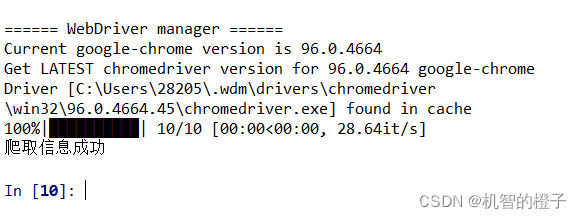
查看爬取信息:
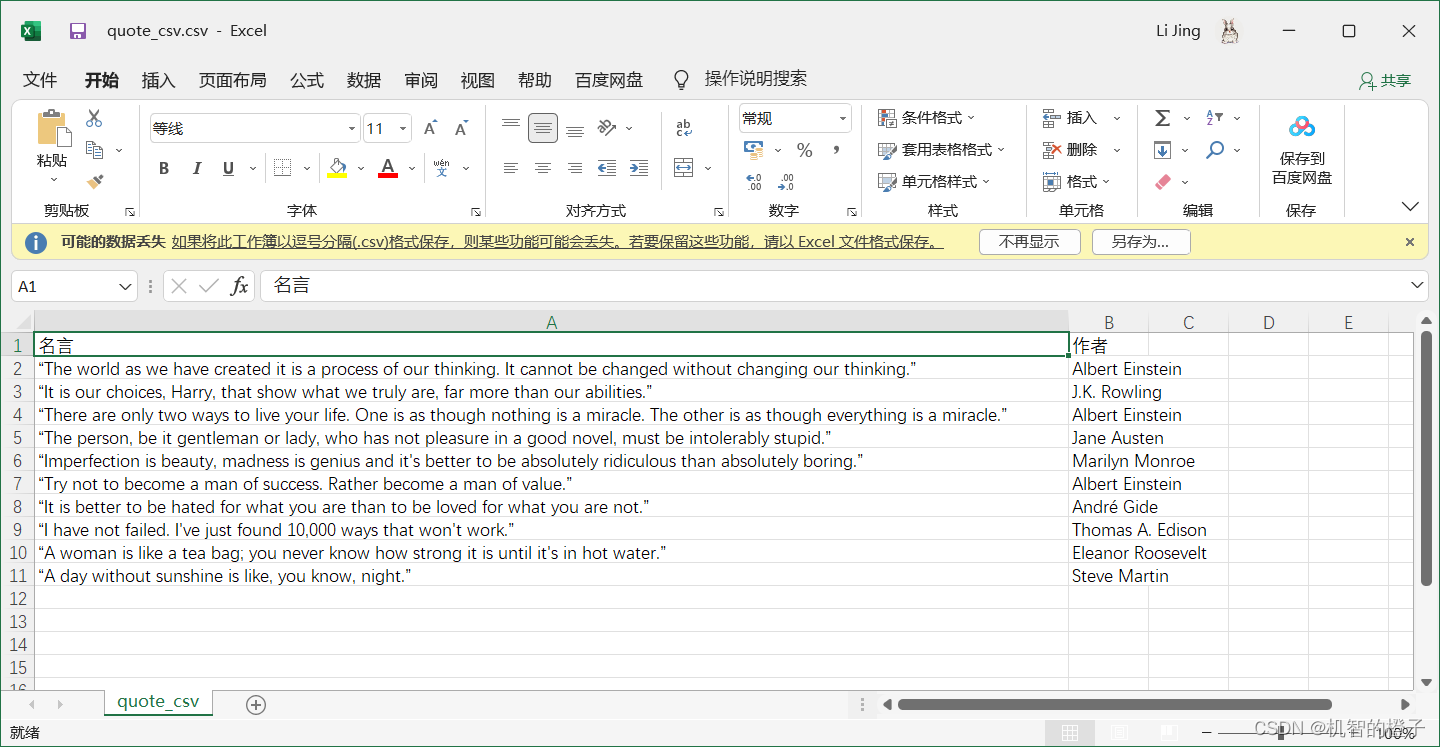
四.Selenium:requests+Selenum爬取京东图书
打开京东页面查看页面元素,分析需要爬取信息的标签id:
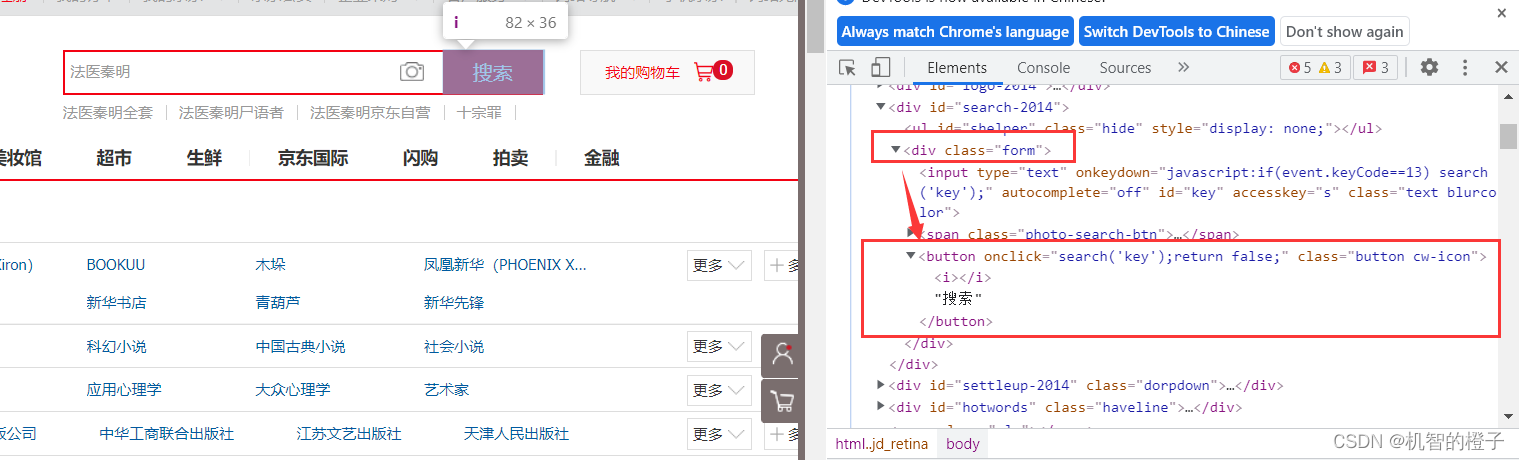
按钮没有写明id,就无法直接通过id获取
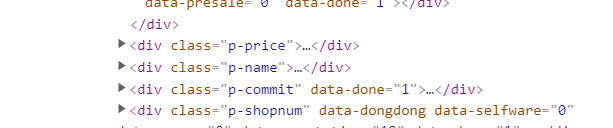
这里是价格,名称等的标签
实现代码:
from selenium import webdriver
import time
import csv
from tqdm import tqdm#在电脑终端上显示进度,使代码可视化进度加快
from webdriver_manager.chrome import ChromeDriverManager
driver = webdriver.Chrome(ChromeDriverManager().install())
#加载页面
driver.get("https://www.jd.com/")
time.sleep(3)
#定义存放图书信息的列表
goods_info_list=[]
#爬取200本
goods_num=200
#定义表头
goods_head=['价格','名字','链接']
#csv文件的路径和名字
goods_path='C:\\Users\\28205\\Documents\\Tencent Files\\2820535964\\FileRecv\\qinming.csv'
#向输入框里输入Java
p_input = driver.find_element_by_id("key")
p_input.send_keys('法医秦明')
#button好像不能根据类名直接获取,先获取大的div,再获取按钮
from_filed=driver.find_element_by_class_name('form')
s_btn=from_filed.find_element_by_tag_name('button')
s_btn.click()#实现点击
#获取商品价格、名称、链接
def get_prince_and_name(goods):
#直接用css定位元素
#获取价格
goods_price=goods.find_element_by_css_selector('div.p-price')
#获取元素
goods_name=goods.find_element_by_css_selector('div.p-name')
#获取链接
goods_herf=goods.find_element_by_css_selector('div.p-img>a').get_property('href')
return goods_price,goods_name,goods_herf
def drop_down(web_driver):
#将滚动条调整至页面底部
web_driver.execute_script('window.scrollTo(0, document.body.scrollHeight)')
time.sleep(3)
#获取爬取一页
def crawl_a_page(web_driver,goods_num):
#获取图书列表
drop_down(web_driver)
goods_list=web_driver.find_elements_by_css_selector('div#J_goodsList>ul>li')
#获取一个图书的价格、名字、链接
for i in tqdm(range(len(goods_list))):
goods_num-=1
goods_price,goods_name,goods_herf=get_prince_and_name(goods_list[i])
goods=[]
goods.append(goods_price.text)
goods.append(goods_name.text)
goods.append(goods_herf)
goods_info_list.append(goods)
if goods_num==0:
break
return goods_num
while goods_num!=0:
goods_num=crawl_a_page(driver,goods_num)
btn=driver.find_element_by_class_name('pn-next').click()
time.sleep(1)
write_csv(goods_head,goods_info_list,goods_path)
运行结果:
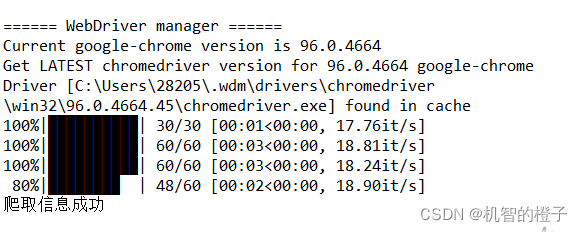
查看文件:
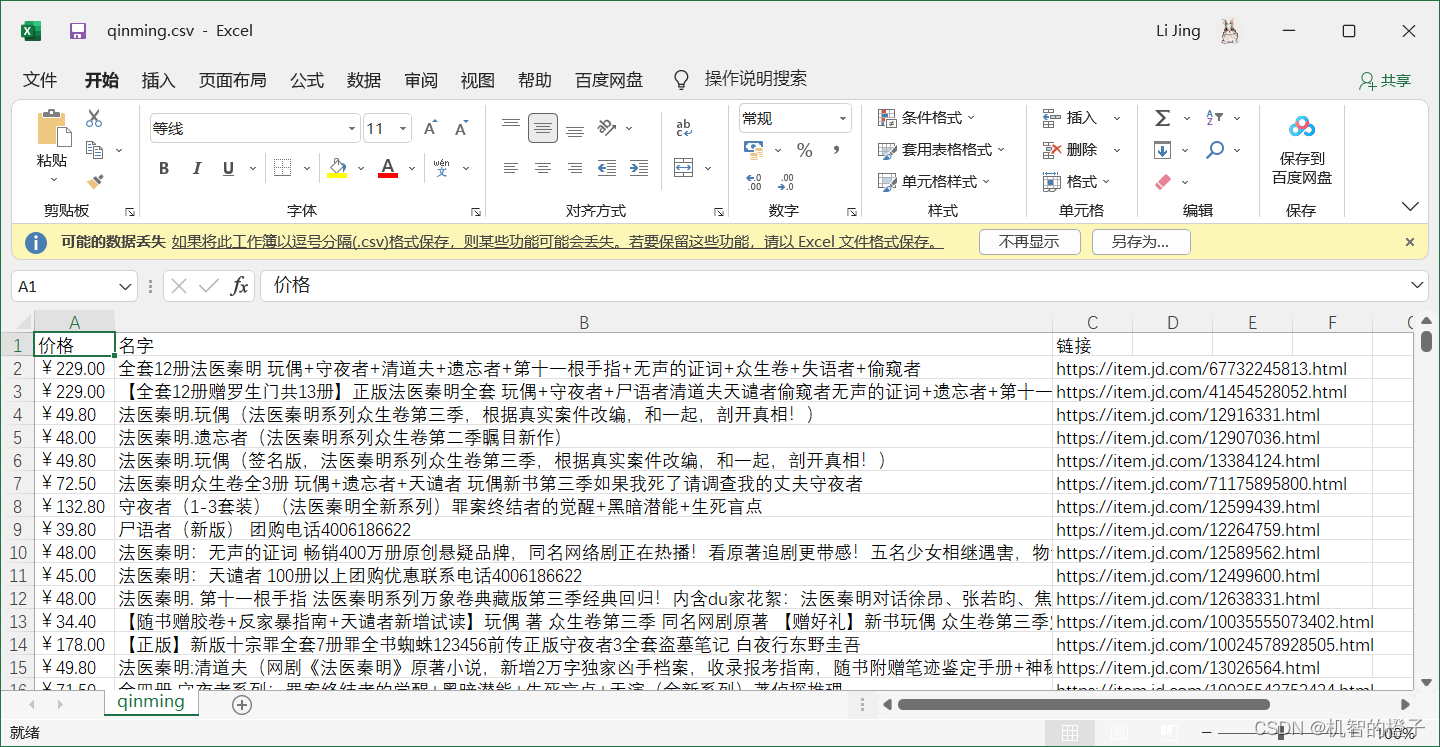
五.总结
通过本次实验,完成动态网页的信息爬取,和静态网页一样需要查看网页结构,找到元素id或者利用相关函数得到元素,然后将信息获取,存储。
六.参考链接
https://blog.csdn.net/weixin_40547993/article/details/100159125
https://zhuanlan.zhihu.com/p/331712873