1.验证码转化
将图片验证码转化为字符串,有两种方式,其一为自己同图像处理识别文字,然后将字符串转化出,其二为让别人去转化,这样就需要上传至别人的网站,识别后将字符串返回给自己。
现在学习第二种方法,这样就需要一个网站,这里用的是超级鹰。
需要再超级鹰网站注册以及绑定微信免费领取1000积分。(因为让它给你识别验证码需要消费积分)
以上过程都走完了,现在需要下载超级鹰的python模板,就是调用超级鹰返回验证码的程序。这个网站上有,直接下载即可。需要简单读取下这个程序,将需要的输入的东西搞明白。
1-3分别对应超级鹰的账号、密码以及ID,ID要在账户内生成。
4-5分别为需要识别的验证码图片数据、验证码类型
、
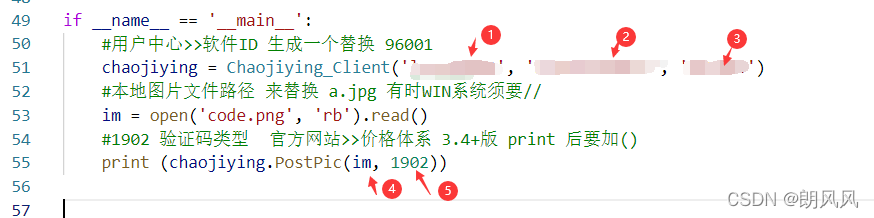
2.实现自动登录超级鹰网站
登录界面 与网站
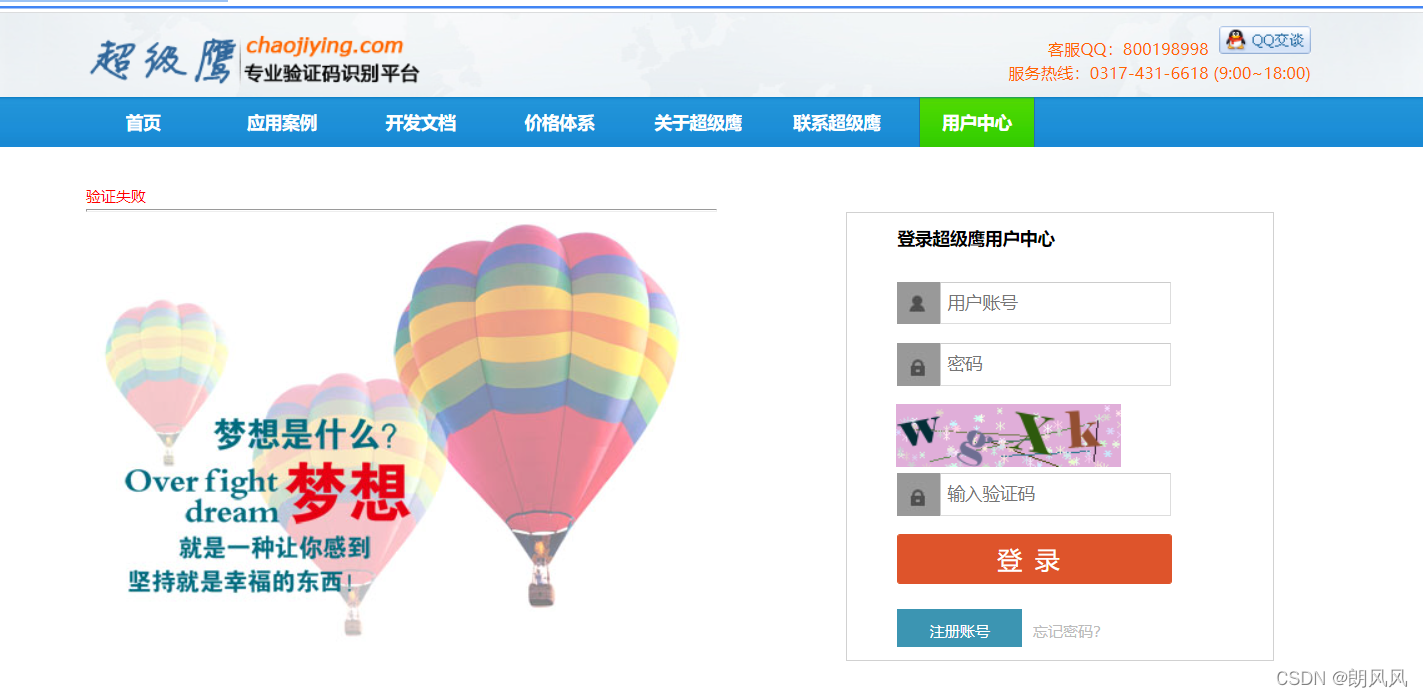
验证码图片到超级鹰返回,中间代码不用将模块中代码复制过来,可以用from py import calss
'''
1.将网站的验证码下载
2.将验证码通过超级鹰找出然后填入到对应位置登录
'''
import time
import requests
from hashlib import md5
from selenium import webdriver
from chaojiying import Chaojiying_Client #从chaojiying.py导入类
def open_url(url,show):
option = webdriver.ChromeOptions()
# 防止打印一些无用的日志
option.add_experimental_option("excludeSwitches", ['enable-automation', 'enable-logging'])
if not show:
option.add_argument('--headless') #无头浏览器 不弹出浏览器 后台操作
option.add_argument('--disbale--gpu')
web = webdriver.Chrome(options=option)
web.get(url)
return web
def download_code(web):
web.find_element_by_xpath('/html/body/div[3]/div/div[3]/div[1]/form/div/img').click()
time.sleep(0.1)
img = web.find_element_by_xpath('/html/body/div[3]/div/div[3]/div[1]/form/div/img')
data = img.screenshot_as_png
return data
def web_login(web,user,serect,code):
web.find_element_by_css_selector('[name = "user"]').send_keys(user)
web.find_element_by_css_selector('[name = "pass"]').send_keys(serect)
web.find_element_by_css_selector('[name = "imgtxt"]').send_keys(code)
time.sleep(0.5)
web.find_element_by_css_selector('[value = "登录"]').click()
time.sleep(2)
web.switch_to.window(web.window_handles[-1]) #奇幻至新的网站
return web
def url_get_data(web):
res = web.find_element_by_xpath('/html/body/div[3]/div[2]/div[1]/div[1]/span').text
return res
if __name__ == '__main__':
url= 'http://www.chaojiying.com/user/login/'
chaojiying = Chaojiying_Client('账号', '密码', 'ID')
#1.打开网站
web = open_url(url,True) #False 为不显示窗口
time.sleep(3)
#2.将登录页面的验证码截屏
im = download_code(web) #不用下载到本地,可以给图片二进制代码
#3.向超级鹰发送验证码图片,并返回验证码
code_res = chaojiying.PostPic(im, 1902)['pic_str']
#4.输入账号密码和验证码 登录网站
web = web_login(web,'账号', '密码', code_res)
#5.从登录后网站获取账户积分
res = url_get_data(web)
print('账户积分:'+res)
time.sleep(1)
web.close()
2.52破解的注册-谷歌验证码
注册页面
由于12306现在没有图片点击验证码了,所以自己找了一个类似的,但是比那个要难,因为会出现2次或多次,现在只考虑产生一次的情况
要切到两个iframe里面,所以要先切进去,再切出来,再切到另外一个里面。
from selenium import webdriver
import time
from selenium.webdriver.chrome.service import Service
from selenium.webdriver.chrome.options import Options
from chaojiying import Chaojiying_Client #从chaojiying.py导入类
from selenium.webdriver.common.action_chains import ActionChains
def open_url(url):
option = Options()
# 防止打印一些无用的日志
option.add_experimental_option("excludeSwitches", ['enable-automation', 'enable-logging'])
# 骗12306这不是chromedriver
option.add_argument('--disable-blink-features=AutomationControlled')
web = webdriver.Chrome(options=option)
web.get(url)
return web
if __name__ == '__main__':
web = open_url('https://www.52pojie.cn/member.php?mod=logging&action=login')
time.sleep(3)
chaojiying = Chaojiying_Client('超级鹰账号', '超级鹰密码', 'ID')
iframe = web.find_element_by_xpath('//*[@id="seccode_cS"]/div/table/tbody/tr/td/div/div/div/iframe')
web.switch_to.frame(iframe) #切换进iframe
web.find_element_by_xpath('//*[@id="rc-anchor-container"]/div[4]').click()
time.sleep(3)
web.switch_to.default_content()#切换回主页面
res= web.find_element_by_css_selector('[style ="z-index: 2000000000; position: relative; width: 400px; height: 580px;"]')
iframes = res.find_elements_by_css_selector('[title= "reCAPTCHA 验证将于 2 分钟后过期"]')
iframe =iframes[-1]
web.switch_to.frame(iframe) #切换进iframe
code_pic = web.find_element_by_xpath('//*[@id="rc-imageselect"]/div[2]')
code_res = chaojiying.PostPic(code_pic.screenshot_as_png, 9004)['pic_str']
print(code_res)
time.sleep(2)
#print(web.page_source)
for i in code_res.split('|'):
[x,y]= i.split(',')
print([int(x),int(y)])
ActionChains(web).move_to_element_with_offset(code_pic,int(x),int(y)).click().perform()
time.sleep(1)
web.find_element_by_xpath('//*[@id="recaptcha-verify-button"]').click()
time.sleep(1000)
3.12306登录
12306现在没有了图片点击验证倒是让我感觉很意外。
from tkinter import Button
from selenium import webdriver
import time
from selenium.webdriver.chrome.service import Service
from selenium.webdriver.chrome.options import Options
def open_url(url):
option = Options()
# 防止打印一些无用的日志
option.add_experimental_option("excludeSwitches", ['enable-automation', 'enable-logging'])
# 骗12306这不是chromedriver
option.add_argument('--disable-blink-features=AutomationControlled')
web = webdriver.Chrome(options=option)
web.get(url)
return web
def web_login(web,user,serect,code=''):
web.find_element_by_css_selector('[id = "J-userName"]').send_keys(user)
web.find_element_by_css_selector('[id = "J-password"]').send_keys(serect)
#web.find_element_by_css_selector('[name = "imgtxt"]').send_keys(code)
time.sleep(0.5)
web.find_element_by_css_selector('[id = "J-login"]').click()
time.sleep(2)
#滑动验证
button =web.find_element_by_xpath('//*[@id="nc_1__scale_text"]/span')
webdriver.ActionChains(web).drag_and_drop_by_offset(button,350,0).perform()
web.switch_to.window(web.window_handles[-1]) #切换至新的网站
time.sleep(3)
#防疫确定
web.find_element_by_css_selector('[class = "btn btn-primary ok"]').click()
return web
def get_web_data(web):
res = web.find_element_by_xpath('//*[@id="js-minHeight"]/div[1]/div[1]').text
res2 = web.find_element_by_xpath('//*[@id="js-minHeight"]/div[1]/div[2]').text
return res,res2
if __name__=='__main__':
url = 'https://kyfw.12306.cn/otn/resources/login.html'
web = open_url(url)
time.sleep(2)
web = web_login(web,'12306账号','12306密码')
time.sleep(2)
res,res2 = get_web_data(web)
print(res)
print(res2)
time.sleep(100)
web.close()
4.总结
selenium已经学完,我要休息几天,再决定学什么,。。。