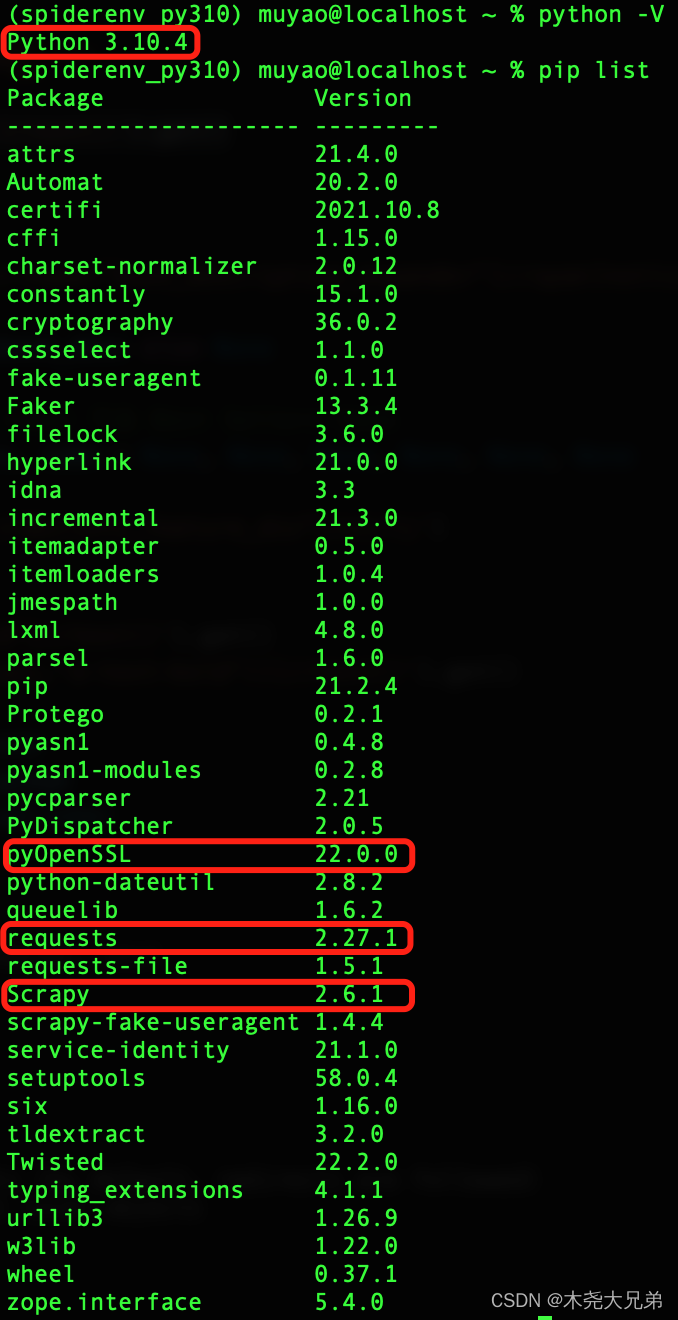背景
最近需要在 m1 mac 上用 scrapy 爬点数据,用 miniconda 装了个虚拟环境后,运行 scrapy shell 测试 https 请求时,报错如下:
builtins.MemoryError: Cannot allocate write+execute memory for ffi.callback(). You might be running on a system that prevents this. For more information, see https://cffi.readthedocs.io/en/latest/using.html#callbacks
于是尝试了网上各种解决方案:
- 卸载pyopenssl:不行,scrapy 依赖之;
- 升级requests:不行,没啥卵用;
- 在虚拟环境里用 brew 安装python3.10,然后用 pip3 安装scrapy(reddit帖子 和 github issue)。本着试试就试试的想法,就开始了 brew 的学习和安装。
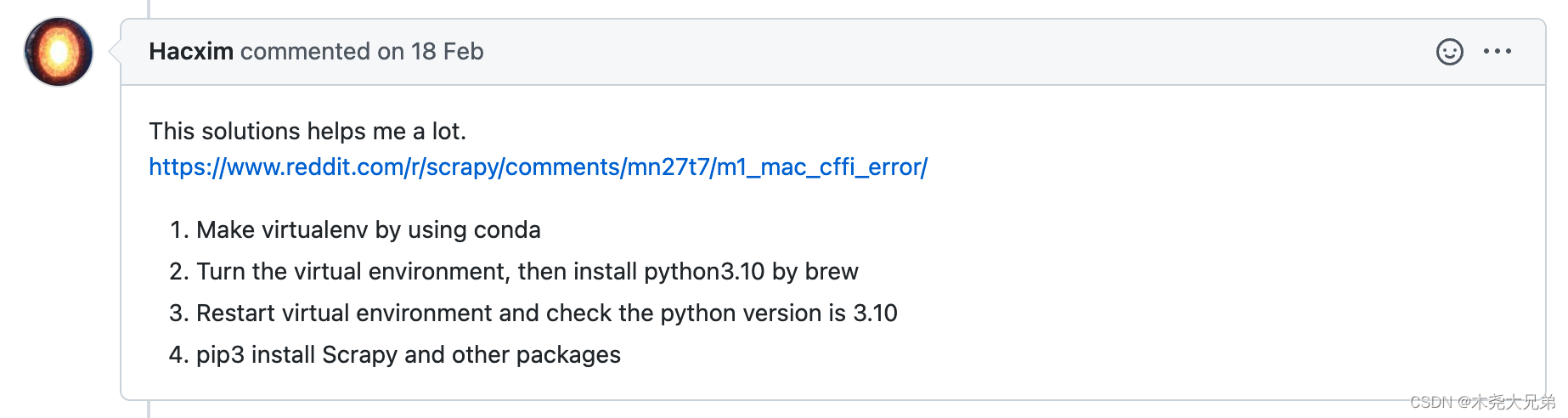
brew 简介
homebrew(简称brew)是macos下的一个包管理工具,相当于linux里的 apt-get 或者 yum。
官网:https://brew.sh/
国内源:https://gitee.com/cunkai/HomebrewCN
brew 安装
/bin/zsh -c "$(curl -fsSL https://gitee.com/cunkai/HomebrewCN/raw/master/Homebrew.sh)"
执行上述命令(我选的清华源),最后重启终端即可。
brew 主体安装在了 /opt/homebrew 中,用 brew 安装的包在 /opt/homebrew/Cellar
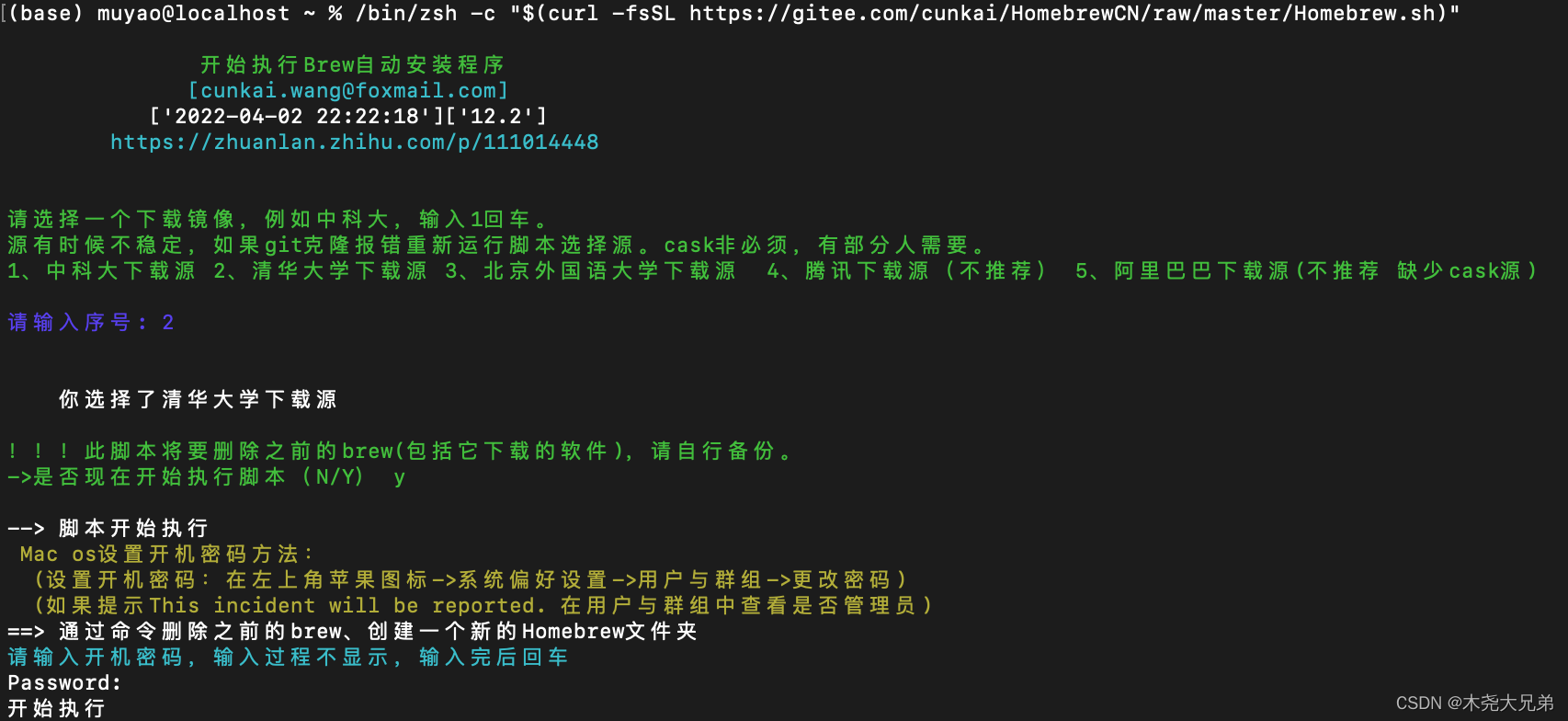
brew 常用命令
- 查看帮助:
brew help <包名>, 或brew -h查看全局帮助 - 查看brew版本:
brew -v - 查询可用包:
brew search <包名>,也可去 brew官网 查询 - 安装包:
brew [cask] install <包名>,eg:brew install python@3.10 - 卸载包:
brew uninstall <包名>,eg:brew uninstall python@3.10 - 查询已安装包列表:
brew list - 查看包信息:
brew info <包名> - 更新brew本身:
brew update
解决 scrapy 的问题
参考第一部分提到的解决方案和 blog ,按照以下步骤解决了问题:
- 用 brew 安装 python 3.10,
brew install python@3.10。
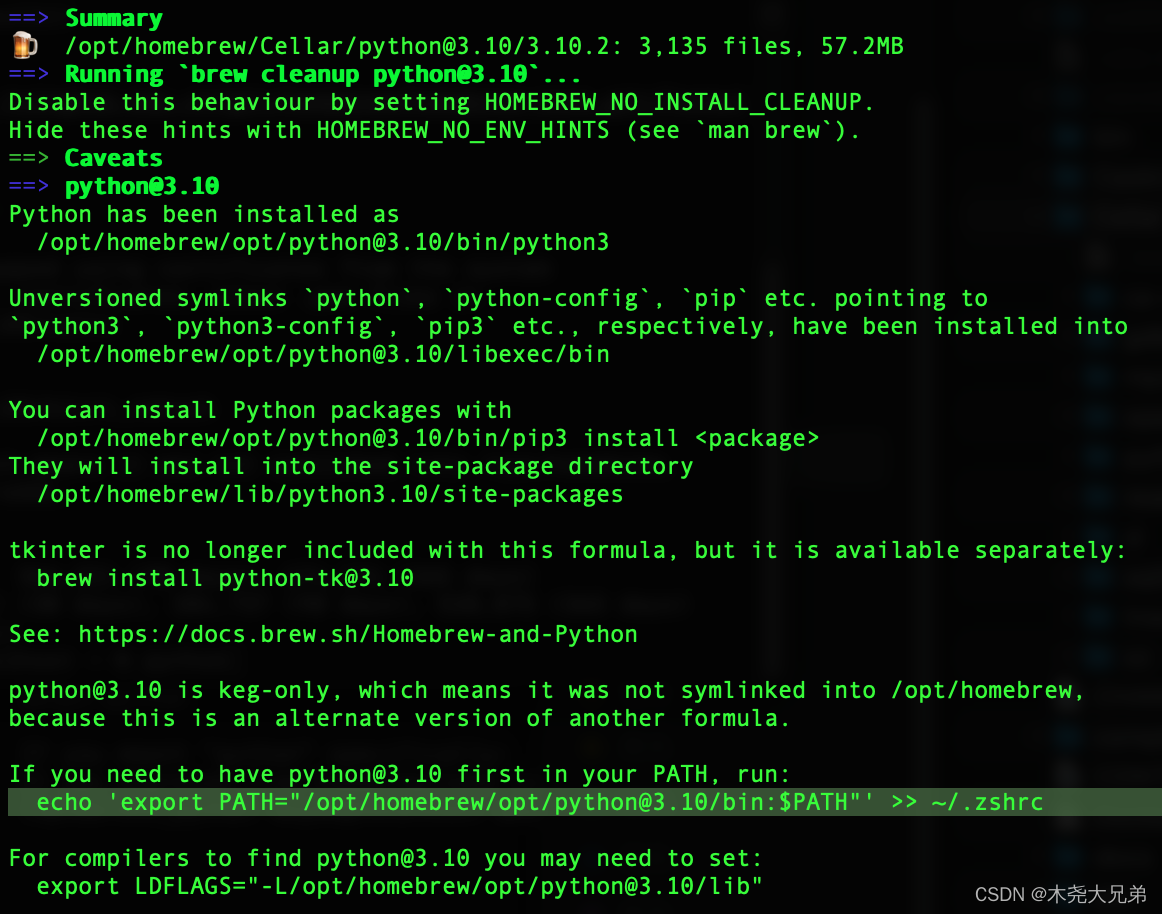
装完会在opt/homebrew/Cellar下面产生如下文件(这一步目的可能是安装匹配 python 3.10 的openssl@1.1? )
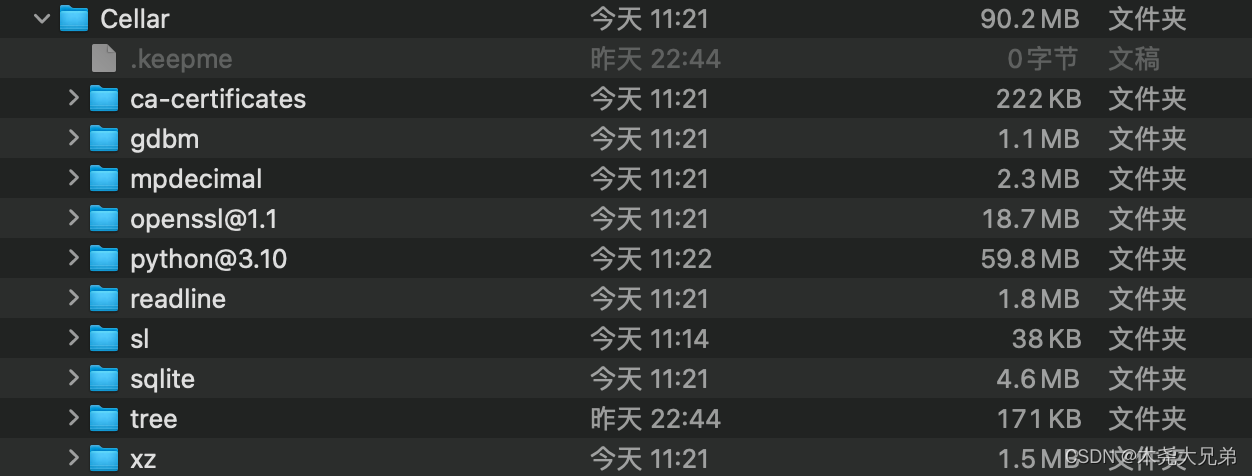
- 用 conda 安装 python 3.10.14 环境:
conda create -n spiderenv_py310 python=3.10,并进入到环境。 - 安装 scrapy,
pip install scrapy。
测试一下:scrapy shell https://www.amazon.co.jp/dp/B09SLG3J6C
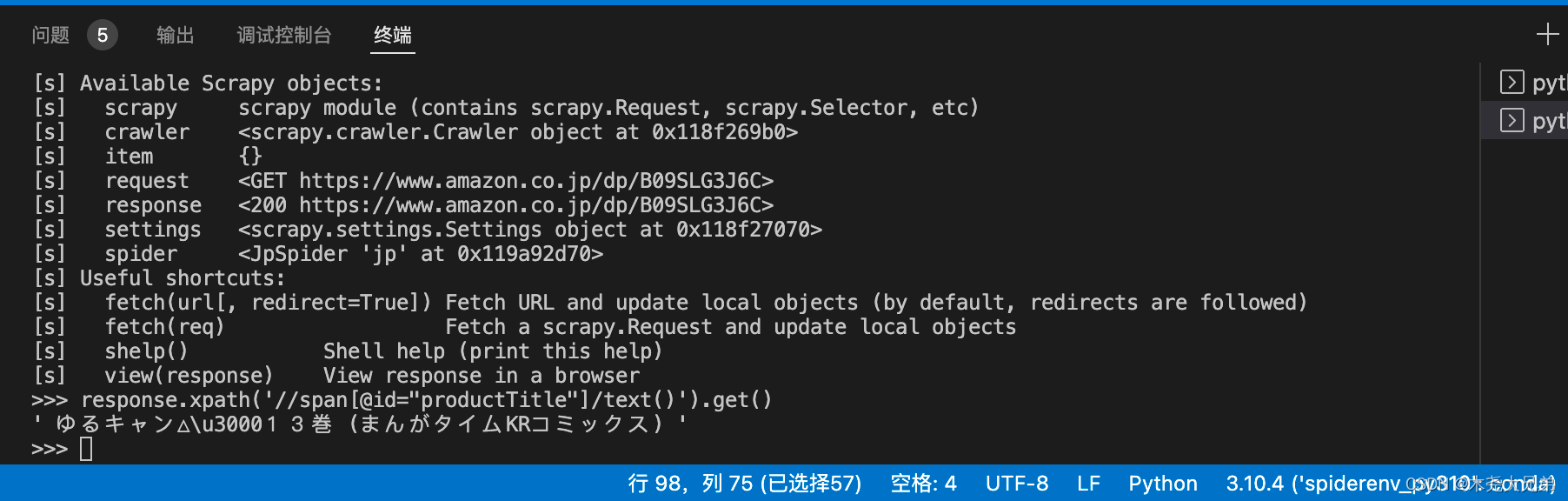
成功解决!最后附上 python 版本和 scrapy、pyopenssl、requests 等https相关的 package 版本信息,仅供参考。