1. 下载Python
- Python官网:https://www.python.org/
- 点击Downloads按钮,在下拉框中选择系统类型(Windows/Mac OS等)
- 选择Python版本下载
? ? ? ? 可以选择最新的版本,也可以自行选择需要的版本,这里以Python 3.10.4为例
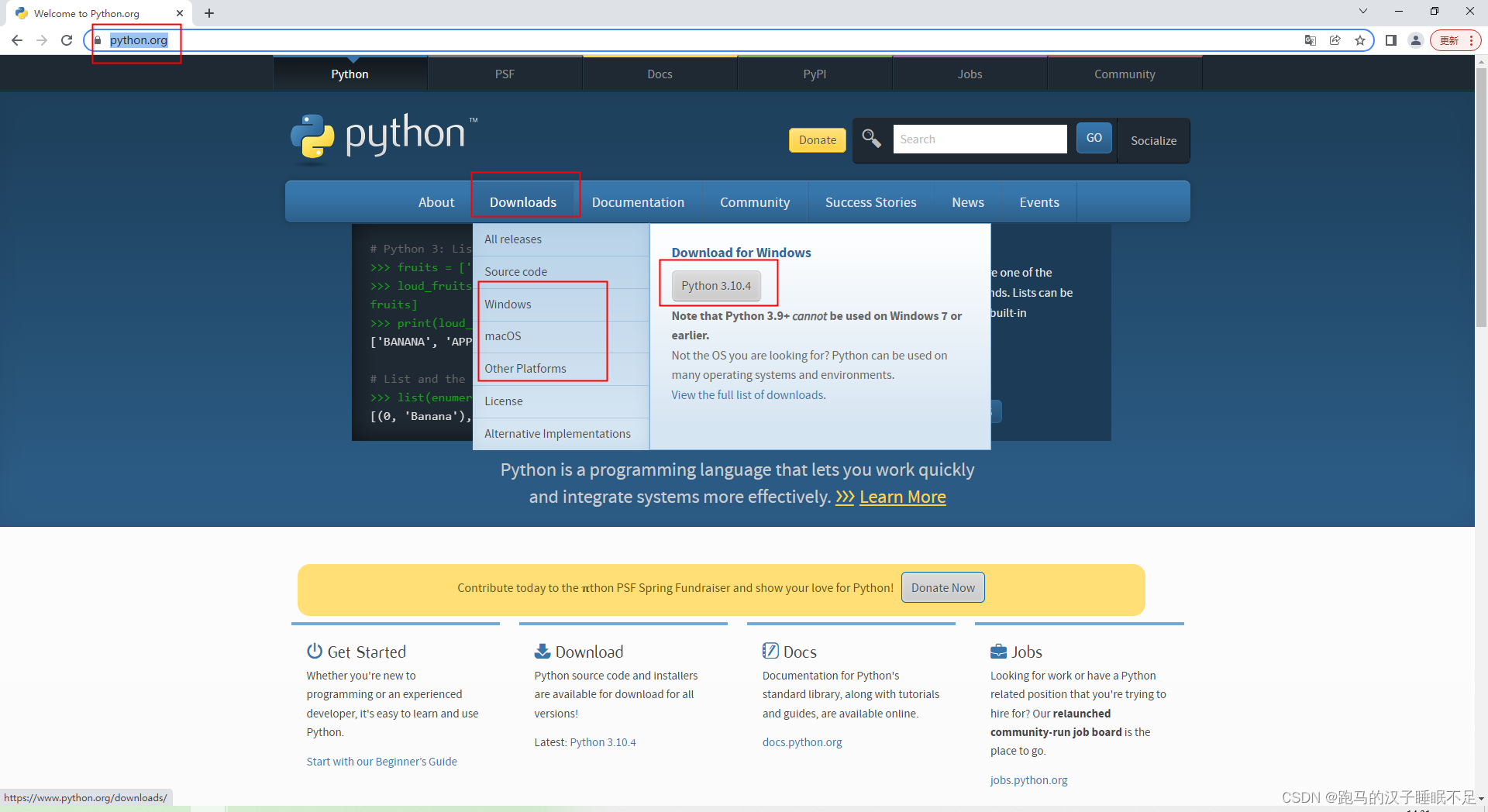
2. 安装
- 双击安装程序 python-3.10.4-amd64.exe

- 点击Customize Installation(自定义安装)
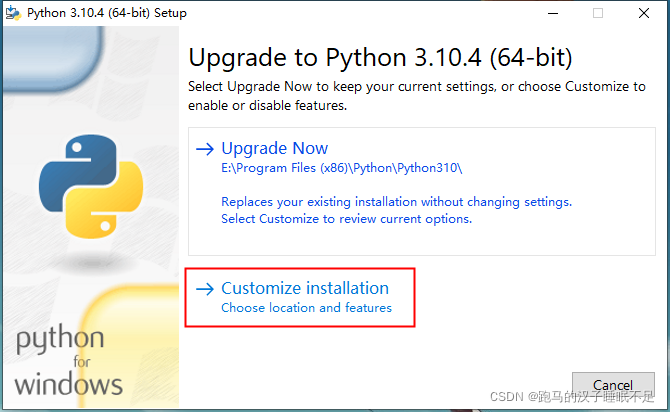
选项说明:
? ? ? ? 1)Customize Installation:自定义安装
? ? ? ? 2)Upgrade Now:默认安装
-
全部勾选,点击Next
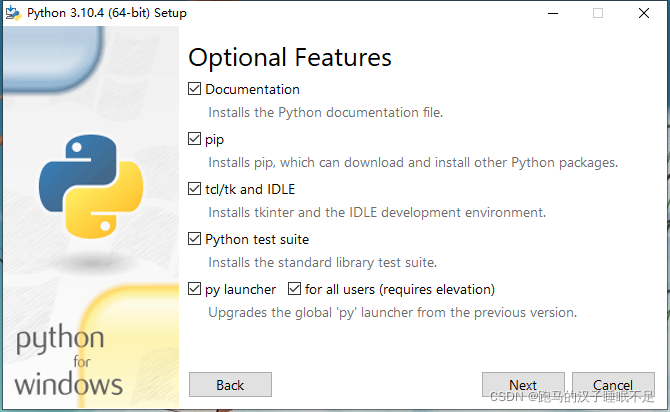
选项说明:
???????1)Documentation:安装Python文档文件
???????2)pip:安装pip(Python 包管理工具),可以下载并安装其他的Python包
???????3)tcl/tk and IDLE:安装tkinter 和IDLE开发环境
???????4)Python test suite:安装标准库测试套件
???????5)py launcher:安装全局的启动可以更方便的启动python -
按需勾选,选择安装路径后,点击Install开始安装

选项说明:
???????1)Install for all users:为所有用户安装
???????2)Associate files with Python(requires the py launcher):关联Python文件(需要安装py launcher)
???????3)Create Shortcus for installed applications:创建快捷方式
???????4)Add Python to environment variales:将Python添加到环境变量中
???????5)Precompile Standard library:预编译标准库
???????6)Download debugging Symbols:下载调试符号
???????7)Download debug binaries(requires vs 2017 for later):下载调试二进制文件,需要vs2017及更高版本
???????8)Customize Install location:下自定义安装路径 -
安装成功

-
验证计算机是否成功安装Python
???????1)使用Win+R 打开运行,输入Cmd 打开Cmd运行窗口
???????2)输入python后,按回车,若输出Python版本信息则证明安装成功且环境变量配置成功。

手动配置环境变量
- 右击我的电脑/此电脑–》点击属性–》高级系统设置–》高级–》环境变量
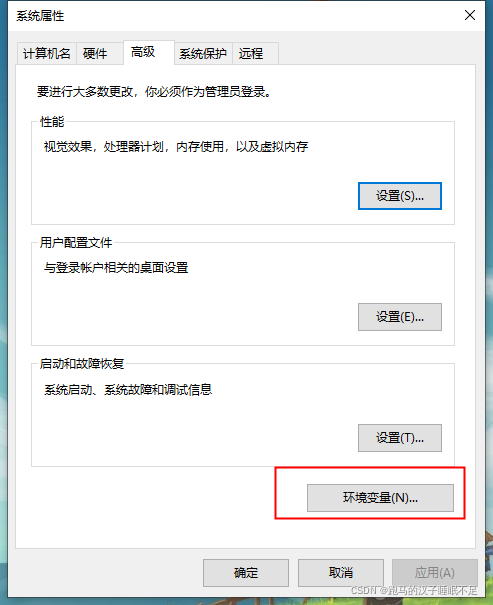

- 在用户变量中找到Path,将其打开,如果没有下图红色框中的2个环境变量,则需要新增(点击新建–》浏览,找到Pyhton的安装路径,点击确定)
